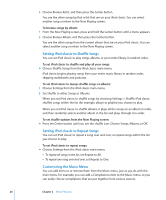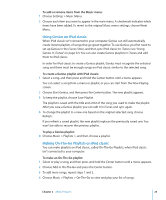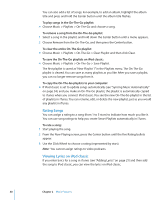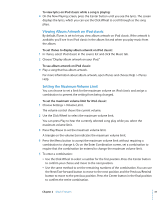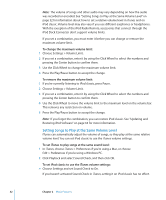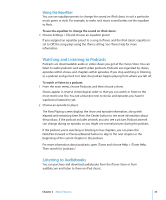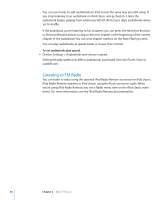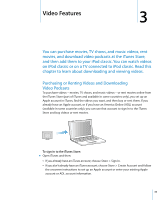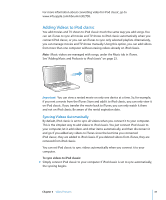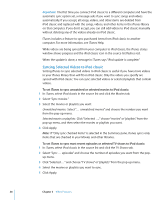Apple MB565LL User Guide - Page 33
Using the Equalizer, Watching and Listening to Podcasts, Listening to Audiobooks
 |
UPC - 885909237036
View all Apple MB565LL manuals
Add to My Manuals
Save this manual to your list of manuals |
Page 33 highlights
Using the Equalizer You can use equalizer presets to change the sound on iPod classic to suit a particular music genre or style. For example, to make rock music sound better, set the equalizer to Rock. To use the equalizer to change the sound on iPod classic: m Choose Settings > EQ and choose an equalizer preset. If you assigned an equalizer preset to a song in iTunes and the iPod classic equalizer is set to Off, the song plays using the iTunes setting. See iTunes Help for more information. Watching and Listening to Podcasts Podcasts are downloadable audio or video shows you get at the iTunes Store. You can listen to audio podcasts and watch video podcasts. Podcasts are organized by shows, episodes within shows, and chapters within episodes. If you stop watching or listening to a podcast and go back to it later, the podcast begins playing from where you left off. To watch or listen to a podcast: 1 From the main menu, choose Podcasts, and then choose a show. Shows appear in reverse chronological order so that you can watch or listen to the most recent one first. You see a blue dot next to shows and episodes you haven't watched or listened to yet. 2 Choose an episode to play it. The Now Playing screen displays the show and episode information, along with elapsed and remaining time. Press the Center button to see more information about the podcast. If the podcast includes artwork, you also see a picture. Podcast artwork can change during an episode, so you might see several pictures during the podcast. If the podcast you're watching or listening to has chapters, you can press the Next/Fast-forward or Previous/Rewind button to skip to the next chapter or the beginning of the current chapter in the podcast. For more information about podcasts, open iTunes and choose Help > iTunes Help. Then search for "podcasts." Listening to Audiobooks You can purchase and download audiobooks from the iTunes Store or from audible.com and listen to them on iPod classic. Chapter 2 Music Features 33