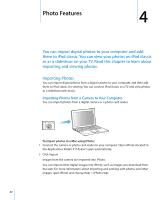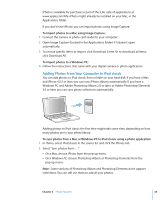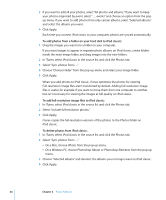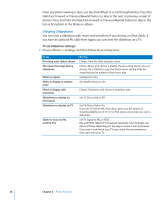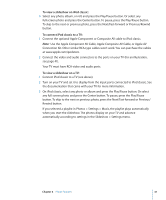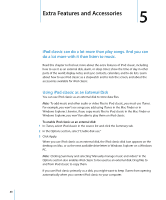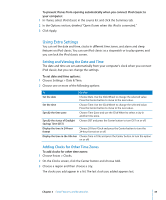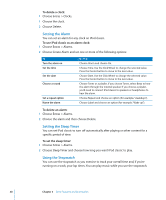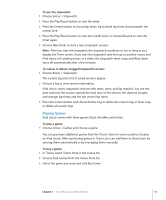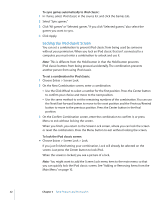Apple MB565LL User Guide - Page 47
To view a slideshow on iPod classic, To connect iPod classic to a TV, To view a slideshow on a TV
 |
UPC - 885909237036
View all Apple MB565LL manuals
Add to My Manuals
Save this manual to your list of manuals |
Page 47 highlights
To view a slideshow on iPod classic: m Select any photo, album, or roll, and press the Play/Pause button. Or select any full-screen photo and press the Center button. To pause, press the Play/Pause button. To skip to the next or previous photo, press the Next/Fast-forward or Previous/Rewind button. To connect iPod classic to a TV: 1 Connect the optional Apple Component or Composite AV cable to iPod classic. Note: Use the Apple Component AV Cable, Apple Composite AV Cable, or Apple AV Connection Kit. Other similar RCA-type cables won't work. You can purchase the cables at www.apple.com/ipodstore. 2 Connect the video and audio connectors to the ports on your TV (for an illustration, see page 41). Your TV must have RCA video and audio ports. To view a slideshow on a TV: 1 Connect iPod classic to a TV (see above). 2 Turn on your TV and set it to display from the input ports connected to iPod classic. See the documentation that came with your TV for more information. 3 On iPod classic, select any photo or album and press the Play/Pause button. Or select any full-screen photo and press the Center button. To pause, press the Play/Pause button. To skip to the next or previous photo, press the Next/Fast-forward or Previous/ Rewind button. If you selected a playlist in Photos > Settings > Music, the playlist plays automatically when you start the slideshow. The photos display on your TV and advance automatically according to settings in the Slideshow > Settings menu. Chapter 4 Photo Features 47