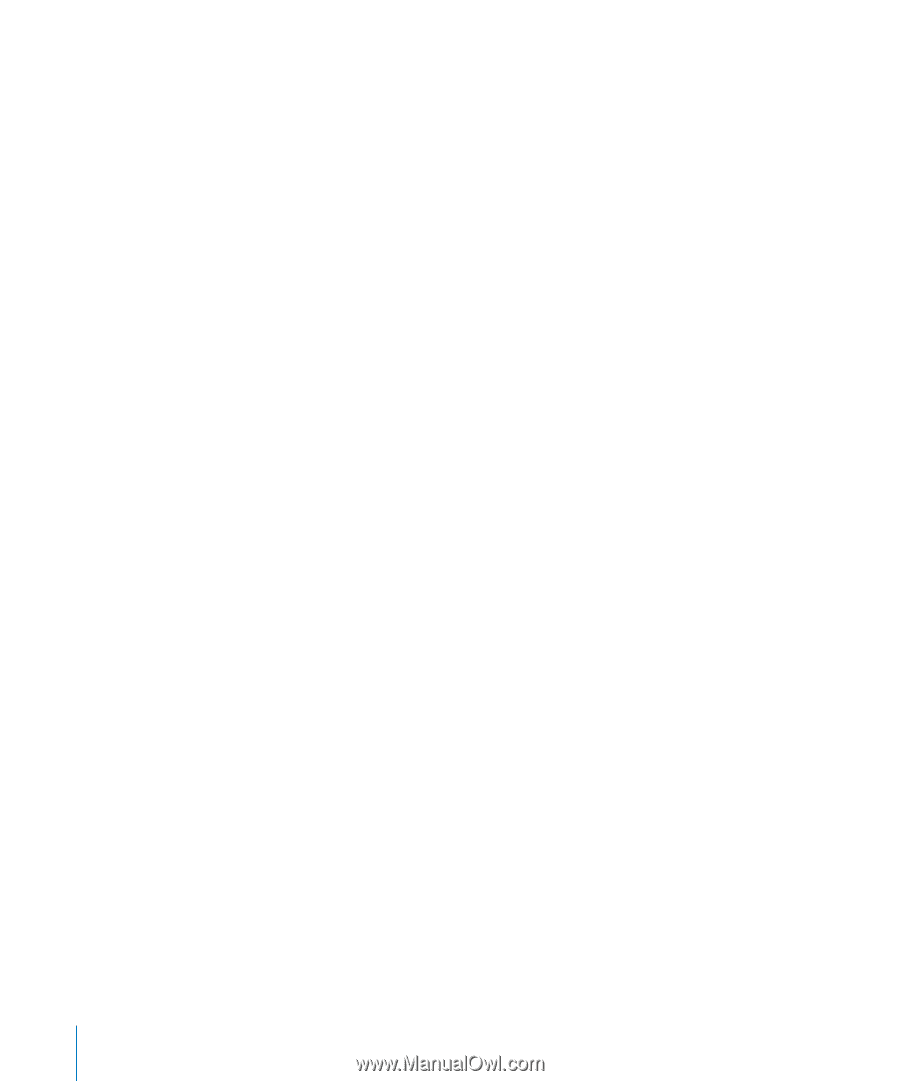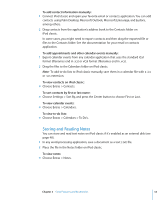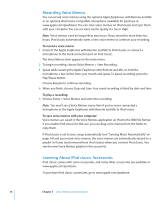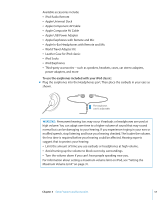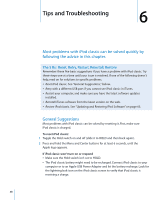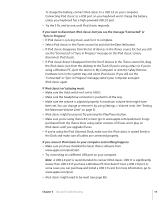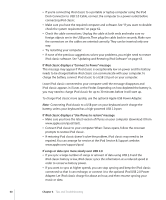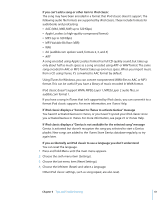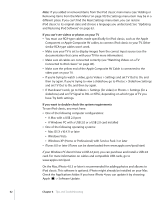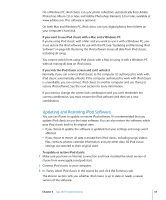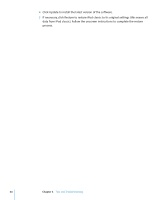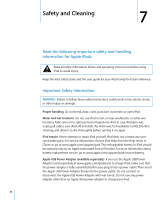Apple MB565LL User Guide - Page 60
If iPod classic displays a Use iTunes to restore message
 |
UPC - 885909237036
View all Apple MB565LL manuals
Add to My Manuals
Save this manual to your list of manuals |
Page 60 highlights
 If you're connecting iPod classic to a portable or laptop computer using the iPod Dock Connector to USB 2.0 Cable, connect the computer to a power outlet before connecting iPod classic.  Make sure you have the required computer and software. See "If you want to doublecheck the system requirements" on page 62.  Check the cable connections. Unplug the cable at both ends and make sure no foreign objects are in the USB ports. Then plug the cable back in securely. Make sure the connectors on the cables are oriented correctly. They can be inserted only one way.  Try restarting your computer.  If none of the previous suggestions solves your problems, you might need to restore iPod classic software. See "Updating and Restoring iPod Software" on page 63. If iPod classic displays a "Connect to Power" message This message may appear if iPod classic is exceptionally low on power and the battery needs to be charged before iPod classic can communicate with your computer. To charge the battery, connect iPod classic to a USB 2.0 port on your computer. Leave iPod classic connected to your computer until the message disappears and iPod classic appears in iTunes or the Finder. Depending on how depleted the battery is, you may need to charge iPod classic for up to 30 minutes before it will start up. To charge iPod classic more quickly, use the optional Apple USB Power Adapter. Note: Connecting iPod classic to a USB port on your keyboard won't charge the battery, unless your keyboard has a high-powered USB 2.0 port. If iPod classic displays a "Use iTunes to restore" message  Make sure you have the latest version of iTunes on your computer (download it from www.apple.com/ipod/start).  Connect iPod classic to your computer. When iTunes opens, follow the onscreen prompts to restore iPod classic.  If restoring iPod classic doesn't solve the problem, iPod classic may need to be repaired. You can arrange for service at the iPod Service & Support website: www.apple.com/support/ipod If songs or data sync more slowly over USB 2.0  If you sync a large number of songs or amount of data using USB 2.0 and the iPod classic battery is low, iPod classic syncs the information at a reduced speed in order to conserve battery power.  If you want to sync at higher speeds, you can stop syncing and keep the iPod classic connected so that it can recharge, or connect it to the optional iPod USB 2.0 Power Adapter. Let iPod classic charge for about an hour, and then resume syncing your music or data. 60 Chapter 6 Tips and Troubleshooting