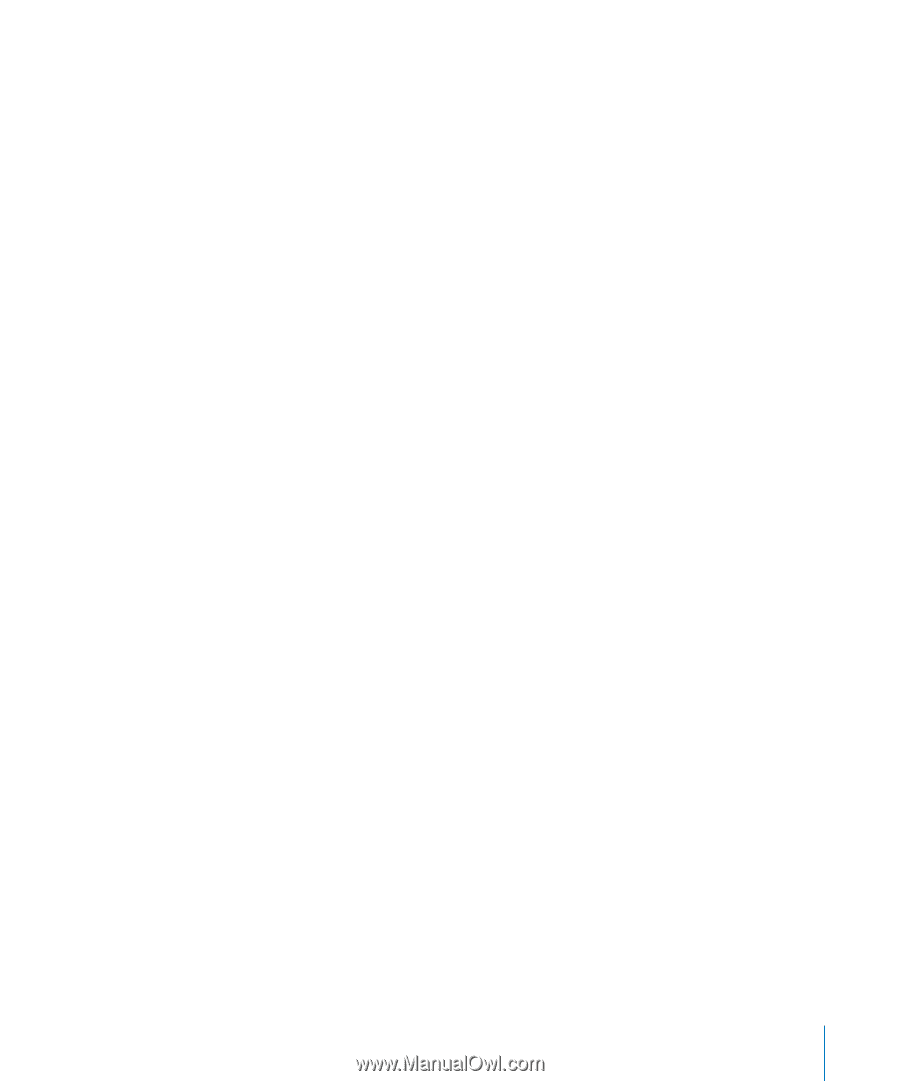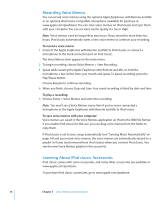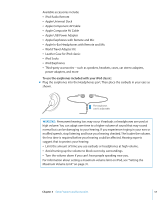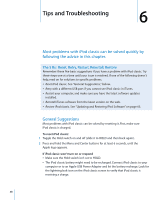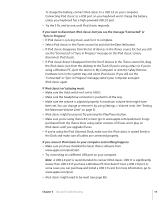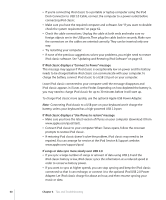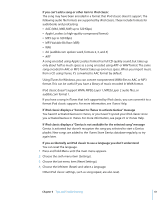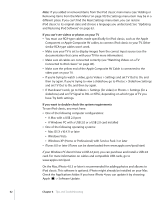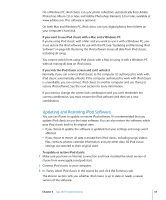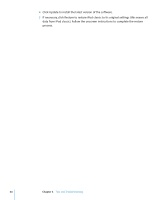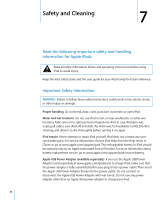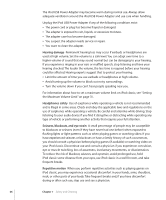Apple MB565LL User Guide - Page 61
If you accidentally set iPod classic to use a language you don't understand
 |
UPC - 885909237036
View all Apple MB565LL manuals
Add to My Manuals
Save this manual to your list of manuals |
Page 61 highlights
If you can't add a song or other item to iPod classic The song may have been encoded in a format that iPod classic doesn't support. The following audio file formats are supported by iPod classic. These include formats for audiobooks and podcasting: Â AAC (M4A, M4B, M4P, up to 320 Kbps) Â Apple Lossless (a high-quality compressed format) Â MP3 (up to 320 Kbps) Â MP3 Variable Bit Rate (VBR) Â WAV Â AA (audible.com spoken word, formats 2, 3, and 4) Â AIFF A song encoded using Apple Lossless format has full CD-quality sound, but takes up only about half as much space as a song encoded using AIFF or WAV format. The same song encoded in AAC or MP3 format takes up even less space. When you import music from a CD using iTunes, it's converted to AAC format by default. Using iTunes for Windows, you can convert nonprotected WMA files to AAC or MP3 format. This can be useful if you have a library of music encoded in WMA format. iPod classic doesn't support WMA, MPEG Layer 1, MPEG Layer 2 audio files, or audible.com format 1. If you have a song in iTunes that isn't supported by iPod classic, you can convert it to a format iPod classic supports. For more information, see iTunes Help. If iPod classic displays a "Connect to iTunes to activate Genius" message You haven't activated Genius in iTunes, or you haven't synced your iPod classic since you activated Genius in iTunes. For more information, see page 22 or iTunes Help. If iPod classic displays a "Genius is not available for the selected song" message Genius is activated but doesn't recognize the song you selected to start a Genius playlist. New songs are added to the iTunes Store Genius database regularly, so try again later. If you accidentally set iPod classic to use a language you don't understand You can reset the language. 1 Press and hold Menu until the main menu appears. 2 Choose the sixth menu item (Settings). 3 Choose the last menu item (Reset Settings). 4 Choose the left item (Reset) and select a language. Other iPod classic settings, such as song repeat, are also reset. Chapter 6 Tips and Troubleshooting 61