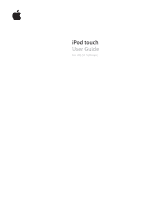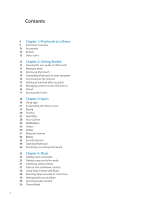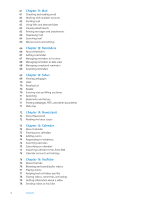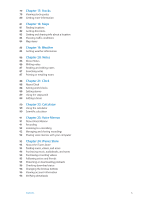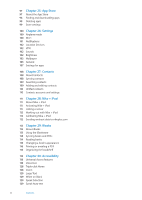Apple MC008LL User Guide
Apple MC008LL - iPod Touch 32 GB Manual
 |
UPC - 885909301379
View all Apple MC008LL manuals
Add to My Manuals
Save this manual to your list of manuals |
Apple MC008LL manual content summary:
- Apple MC008LL | User Guide - Page 1
iPod touch User Guide For iOS 5.1 Software - Apple MC008LL | User Guide - Page 2
this user guide on iPod touch 13 What you need 13 Setting up iPod touch 14 Connecting iPod touch to your computer 14 Connecting to the Internet 15 Setting up mail and other accounts 15 Managing content on your iOS devices 16 iCloud 17 Syncing with iTunes 18 Chapter 3: Basics 18 Using apps 21 - Apple MC008LL | User Guide - Page 3
44 Using Home Sharing 45 Setting a sleep timer 45 Converting videos for iPod touch 46 Chapter 6: Messages 46 Sending and receiving messages 47 Sending messages to a group 47 Sending photos, videos, and more 48 Editing conversations 48 Searching messages 49 Chapter 7: FaceTime 49 About FaceTime - Apple MC008LL | User Guide - Page 4
a reminder 67 Managing reminders in list view 68 Managing reminders in date view 68 Managing completed reminders 68 Searching reminders 69 Chapter 13: Safari calendar events from Mail 75 Calendar accounts and settings 76 Chapter 16: YouTube 76 About YouTube 76 Browsing and searching for videos 77 - Apple MC008LL | User Guide - Page 5
79 Chapter 17: Stocks 79 Viewing stock quotes 80 Getting more information 81 Chapter 18: Maps 81 Finding locations 82 Getting directions 83 Getting and sharing info about a location 83 Showing traffic conditions 84 Map views 85 Chapter 19: Weather 85 Getting weather information 86 Chapter 20: - Apple MC008LL | User Guide - Page 6
Fi 101 Notifications 102 Location Services 102 VPN 102 Sounds 102 Brightness 103 Wallpaper 103 General 107 Settings for apps 108 Chapter 27: Contacts Nike + iPod 111 About Nike + iPod 111 Activating Nike + iPod 111 Linking a sensor 112 Working out with Nike + iPod 112 Calibrating Nike + iPod 112 - Apple MC008LL | User Guide - Page 7
135 iPod touch Support site 135 Restarting and resetting iPod touch 135 Backing up iPod touch 137 Updating and restoring iPod touch software 137 File sharing 138 Safety, software, and service information 138 Disposal and recycling information 140 Apple and the environment 140 iPod touch operating - Apple MC008LL | User Guide - Page 8
- Apple MC008LL | User Guide - Page 9
iPod touch 3rd generation On/Off button Volume buttons Microphone (on back) Main camera (on back) Status bar App icons Dock connector Headphones port Wi-Fi antenna Status bar App icons Touchscreen Internal speaker Home button Dock connector Headphones port Your Home screen may look different - Apple MC008LL | User Guide - Page 10
the On/Off button until the red slider appears, then drag the slider. Press and hold the On/Off button until the Apple logo appears. iPod touch locks automatically if you don't touch the screen for a minute or two. To change this auto-lock time, go to Settings > General > Auto-Lock. If you want - Apple MC008LL | User Guide - Page 11
Information Guide at www.apple.com/support/manuals/ipodtouch. Volume up Volume down To set a volume limit for music and videos, go to Settings > Music. You can also use the volume up button to take a picture or record a video. See "Taking photos and videos" on page 51. Chapter 1 iPod touch at - Apple MC008LL | User Guide - Page 12
turned off or not paired. See "Bluetooth devices" on page 31. Shows the battery level of a supported paired Bluetooth device. Shows battery level or charging status. See "Charging the battery" on page 32. * The use of certain accessories with iPod touch may affect wireless performance. 12 Chapter - Apple MC008LL | User Guide - Page 13
, read all operating instructions in this guide and safety information in the iPod touch Important Product Information Guide at www.apple.com/support/manuals/ipodtouch before using iPod touch. Viewing this user guide on iPod touch You can view the iPod touch User Guide on iPod touch in Safari, and - Apple MC008LL | User Guide - Page 14
Wi-Fi and select a network. It may take a moment for iPod touch to detect networks in range. The number of bars in the Wi-Fi icon shows the signal strength. to use apps that require an Internet connection. You may also be allowed to turn on Bluetooth to use Bluetooth devices with iPod touch. For - Apple MC008LL | User Guide - Page 15
your photos, apps, contacts, calendars, and more, and wirelessly pushes them to your devices. When you make a change on one of your devices, your other devices are automatically updated. See "iCloud" on page 16. ÂÂ iTunes syncs music, video, photos, and more between your computer and iPod touch. You - Apple MC008LL | User Guide - Page 16
and iBookstore purchases to iPod touch for free, any time you like. ÂÂ Photo Stream-Photos you take on one device appear automatically on all your other devices. See "Photo Stream" on page 54. ÂÂ Documents in the Cloud-For iCloud-enabled apps, keep documents and app data up to date across all your - Apple MC008LL | User Guide - Page 17
Updates, then tap Purchased. Go to iBooks, tap Store, then tap Purchased. Go to Settings > Store. For more information about iCloud, go to www.apple.com/icloud. For support, go to www.apple.com/support/icloud. Syncing with iTunes Syncing with iTunes copies information from a computer to iPod touch - Apple MC008LL | User Guide - Page 18
dots. Flick left or right to switch to another Home screen. Go to the first Home screen: Press the Home button again. View recently used apps (iPod touch 3rd generation or later): Double-click the Home button to see the multitasking bar. Flick the bar left or right to see more - Apple MC008LL | User Guide - Page 19
Force an app to close: Touch and hold the app icon until it begins to jiggle, then tap . Removing an app from the recents list forces an item in the list. Depending on the list, tapping an item can do different things-for example, it may open a new list, play a song, open an email, or show - Apple MC008LL | User Guide - Page 20
your fingers together or apart. For photos and webpages, you can double-tap iPod touch apps let you view the screen in either portrait or landscape orientation. Rotate iPod touch orientation. Lock the screen in portrait orientation (iPod touch 3rd generation or later): Double-click the Home button - Apple MC008LL | User Guide - Page 21
Screen Layout. Resetting the Home screen removes any folders you've created and applies the default wallpaper. Connect iPod touch to your computer, select iPod touch in the iTunes Devices list, then click Apps at the top of the screen. You can also add links to your favorite webpages on the Home - Apple MC008LL | User Guide - Page 22
tap the name field and enter a different name. Put an item in a iPod touch connected to your computer, select iPod touch in the Devices list in iTunes. Click Apps photo from your Camera Roll album, or a photo synced to iPod touch from your computer. Change the wallpaper (iPod touch 3rd generation - Apple MC008LL | User Guide - Page 23
learns as you use it. Depending on the app, the intelligent keyboard may suggest corrections as you the Shift key before you tap a letter. Or touch and hold the Shift key, then slide to a Settings > General > Keyboard. Enter numbers, punctuation, or symbols Tap the Number key . Tap the Symbol key - Apple MC008LL | User Guide - Page 24
suggests a word, you can accept the suggestion without interrupting your typing. For a list of supported languages, see www.apple.com/ipodtouch/specs.html. iPod touch uses the active dictionary to suggest corrections or complete the word you're typing. You don't need to interrupt your typing to - Apple MC008LL | User Guide - Page 25
can choose different layouts for the onscreen software and any external hardware keyboards. The software keyboard layout determines the layout of the keyboard on the iPod touch screen. The hardware keyboard layout determines the layout of an Apple Wireless Keyboard connected to iPod touch. Chapter - Apple MC008LL | User Guide - Page 26
available separately; iPod touch 3rd generation or later) for typing on iPod touch. The Apple Wireless Keyboard connects via Bluetooth, so you must pair the keyboard with iPod touch. See "Pairing a Bluetooth device with iPod touch" on page 31. Once the keyboard is paired with iPod touch, it connects - Apple MC008LL | User Guide - Page 27
Search also searches the names of the native and installed apps on iPod touch, so if you have a lot of apps, you may want to use Search to locate and open apps. Open an app from Search Enter the app name, then tap to open the app directly from the search results. Use the Spotlight Search setting - Apple MC008LL | User Guide - Page 28
control music playback using voice commands. To use Voice Control with iPod touch 3rd generation, you need Apple Earphones with Remote and Mic, or a compatible accessory with a information about using Voice Control in different languages, go to support.apple.com/kb/HT3597. 28 Chapter 3 Basics - Apple MC008LL | User Guide - Page 29
you're using iPod touch. You can see all current alerts by revealing Notification Center. Reveal Notification Center: Swipe down from the top of the screen. Many apps, such as Messages, Mail, and the App Store, can display an alert badge on their Home screen icon with a number (to indicate incoming - Apple MC008LL | User Guide - Page 30
, tap Share Location, then tap Tweet. Tap Add Location . Location Services must be turned on in Settings > Location Services. Go to Settings > Twitter, then tap Update Contacts. Go to Settings > Twitter. When you're writing a Tweet, the number in the lower-right corner of the Tweet screen shows the - Apple MC008LL | User Guide - Page 31
safely, see the Important Product Information Guide at www.apple.com/support/manuals/ipodtouch. Before you can use a Bluetooth device with iPod touch, you must first pair them. Pair a Bluetooth headset, car kit, or other device with iPod touch: 1 Follow the instructions that came with the device to - Apple MC008LL | User Guide - Page 32
accessible and should be replaced only by Apple or an Apple Authorized Service Provider. Charging the battery WARNING: For important safety information about charging iPod touch, see the Important Product Information Guide at www.apple.com/support/manuals/ipodtouch. The battery icon in the upper - Apple MC008LL | User Guide - Page 33
an iPod touch 3rd generation that didn't ship with iOS 4 or later, you must also restore iOS software to enable data protection. See "Updating iPod touch" on page 137. Find My iPod Find My iPod helps you locate your iPod touch using the free Find My iPhone app on another iPhone, iPad, or iPod touch - Apple MC008LL | User Guide - Page 34
the recents list. See "Opening and switching apps" on page 18. Reset iPod touch: Press and hold both the On/Off button and the Home button for at least ten seconds, until the Apple logo appears. For more troubleshooting suggestions, see Appendix B, "Support and Other Information," on page 135. 34 - Apple MC008LL | User Guide - Page 35
hearing loss, see the Important Product Information Guide at www.apple.com/support/manuals/ipodtouch. You can listen to audio from the internal speaker, headphones attached to the headphones port, or wireless Bluetooth stereo headphones paired with iPod touch. When headphones are connected, no sound - Apple MC008LL | User Guide - Page 36
you've synced iPod touch with iTunes.) Go to Settings > Music. When using another app (iPod touch 3rd generation or later), app that played. The icon for the app appears on the right. Tap it to open the app. Flick right to display a volume control and the AirPlay button (while in range of an Apple - Apple MC008LL | User Guide - Page 37
audio controls To display additional controls, tap the album artwork on the Now Playing screen. You can see elapsed time, remaining time, and the song number. The song's lyrics also appear, if you've added them to the song in iTunes. Playhead Genius Scrubber bar Shuffle Repeat Ping like Ping - Apple MC008LL | User Guide - Page 38
with Music You can use Voice Control (iPod touch 3rd generation or later) to control music playback on iPod touch. See "Voice Control" on page 28 "stop." Browsing album artwork in Cover Flow When you browse music, rotate iPod touch to see your iTunes content in Cover Flow and browse your music by - Apple MC008LL | User Guide - Page 39
DRM-free AAC), even if your original was of lower quality. For more information, see www.apple.com/icloud/features. Turn on iTunes Match Go to Settings > Music. Turning on iTunes Match removes synced music from iPod touch, and disables Genius Mixes and Genius Playlists. Chapter 4 Music 39 - Apple MC008LL | User Guide - Page 40
mix. To use Genius on iPod touch, first turn on Genius in iTunes, then sync iPod touch with iTunes. Genius Mixes are synced automatically, unless you manually manage your music and choose which mixes you want to sync in iTunes. Genius is a free service, but it requires an Apple ID. When you sync - Apple MC008LL | User Guide - Page 41
the same Wi-Fi network. On your computer, iTunes must be open, with Home Sharing turned on and logged in using the same Apple ID as Home Sharing on iPod touch. Note: Home Sharing requires iTunes 10.2 or later, available at www.itunes.com/download. Bonus content, such as digital booklets and iTunes - Apple MC008LL | User Guide - Page 42
available on iTunes. Cars 2 © Disney/Pixar. Watch the video on a TV with Apple TV. Show or hide the playback controls While a video is playing, tap the screen. Adjust the volume Drag the volume slider, or use the iPod touch volume buttons. Scale a video to fill the screen or Tap or . Or, double - Apple MC008LL | User Guide - Page 43
Touch and hold or . Stop watching a video Tap Done. Select a different iPod touch can't be transferred to a computer. On iPod touch 3rd generation, you can transfer rented movies between iPod touch and your computer. On iPod touch 4th generation, you can transfer rented movies between iPod touch - Apple MC008LL | User Guide - Page 44
and use other apps. To return playback to iPod touch, tap and choose iPod touch. Stream videos using a cable: Use the cable to connect iPod touch to your TV or AV receiver and select the corresponding input. Connect using an Apple Digital AV Adapter (iPod touch 4th generation) Connect using an - Apple MC008LL | User Guide - Page 45
flick to set the number of hours and minutes. Tap When Timer Ends and choose Sleep iPod, tap Set, then tap Start to start the timer. When the timer ends, iPod touch stops playing music or video, closes any other open app, and then locks itself. Converting videos for iPod touch You can add videos - Apple MC008LL | User Guide - Page 46
app and the built-in iMessage service, you can send free text messages over Wi-Fi to other iOS 5 users. Messages can include photos fees may apply for iPhone and iPad users you exchange messages with entering a name, or enter a phone number or email address manually. Enter the message, then tap Send. - Apple MC008LL | User Guide - Page 47
a webpage in Safari, or add a phone number to your contacts, for example. Forward a service provider. iPod touch may compress photo and video attachments, if necessary. Send a location Send contact info Send a voice memo Save a photo or video you receive to your Camera Roll album Copy a photo - Apple MC008LL | User Guide - Page 48
Editing conversations If you want to keep just part of a conversation, you can delete the parts you don't want. You can also delete entire conversations from the Messages list. Edit a conversation: Tap Edit, select the parts to delete, then tap Delete. Clear all text and attachments, without - Apple MC008LL | User Guide - Page 49
. Use the front camera to talk face-to-face, or the main camera to share what you see around you. To use FaceTime, you need iPod touch 4th generation and a Wi-Fi connection to the Internet. The person you call must also have an iOS device or computer that works with FaceTime. Note - Apple MC008LL | User Guide - Page 50
, you may be prompted to sign in using your Apple ID, or to create a new account. Tap to , then choose a name or number. Tap Favorites, then tap a name in the app, and finally, end your call. Switch between the front and main cameras Tap . Change the camera orientation Rotate iPod touch - Apple MC008LL | User Guide - Page 51
used by some apps and photo-sharing websites. See "Location Services" on page 102. Note: If Location Services is turned off when you open Camera, you may be asked to turn it on. You can use Camera without Location Services. Taking photos and videos To quickly open Camera when iPod touch is locked - Apple MC008LL | User Guide - Page 52
Slide the Camera/Video switch to , then tap or press the volume up button. to start or stop recording, When you take a photo or start a video recording, iPod touch makes a shutter sound. You can control the volume with the volume buttons. Note: In some areas, the shutter sound can't be silenced - Apple MC008LL | User Guide - Page 53
want, then click the Import or Download button in iPhoto or other supported photo application on your computer. ÂÂ PC: Follow the instructions that came with your photo application. If you delete the photos and videos from iPod touch when you upload them to your computer, they're removed from your - Apple MC008LL | User Guide - Page 54
you want to delete, then tap Delete. Note: To delete photos from Photo Stream, you need iOS 5.1 or later on iPod touch and all of your other iOS devices. See support.apple.com/kb/HT4486. Although deleted photos are removed from the Photo Stream on your devices, the original remains in the Camera - Apple MC008LL | User Guide - Page 55
) Note: Camera and video features are available only on iPod touch 4th generation. On iPod touch 3rd generation or earlier, the Camera Roll album is named Saved Photos. Edit the photo. Tap the screen to display the controls. Delete the photo. Stream photos using AirPlay. Play a slideshow. Share the - Apple MC008LL | User Guide - Page 56
slideshow Set additional options See "AirPlay" on page 30. Tap the screen. Go to Settings > Photos. Organizing photos and videos You can create, rename, and delete albums on iPod touch to help you organize your photos and videos. Create an album: When viewing albums, tap Edit, then tap Add. Select - Apple MC008LL | User Guide - Page 57
: Video features are available only on iPod touch 4th generation. To post a Tweet, you must be logged in to your Twitter account. Go to Settings > Twitter. The size limit of attachments is determined by your service provider. iPod touch may compress photo and video attachments, if necessary. Send - Apple MC008LL | User Guide - Page 58
the world in Game Center (iPod touch 3rd generation or later). Invite friends to Apple ID for gaming, as described below. Play the game. See who's the best. See a list of game goals. Find someone to play against. Choose a game to play. Invite friends to play. Declare your status, change your photo - Apple MC008LL | User Guide - Page 59
a new Apple ID. Add a photo Declare your status View your account settings Sign out Tap the photo next to for the Game Center are available from the App Store. Purchase and download a game: Tap Ignore. To report a problem with the request, flick up and tap "Report a Problem." Tap Friends, tap - Apple MC008LL | User Guide - Page 60
, tap the person's name, then tap "Report a Problem." Game Center settings Some Game Center settings are associated with the Apple ID you use to sign in. Others are in the Settings app on iPod touch. Change Game Center settings for your Apple ID: Sign in with your Apple ID, tap Me, tap the Account - Apple MC008LL | User Guide - Page 61
other industry-standard POP3 and IMAP email systems. You can send and receive photos, videos, and graphics, and view PDFs and other attachments. You can also You can set the number of messages retrieved, in Mail settings. See "Mail accounts and settings" on page 64. Number of messages in thread - Apple MC008LL | User Guide - Page 62
see the recipient's contact information. Then tap a phone number or email address to contact the person. Add an email photos and videos, tap Share, then tap Email. Tap Cancel, then tap Save. The message is saved in the Drafts mailbox. Touch and hold to quickly access it. Tap , then tap Reply. Files - Apple MC008LL | User Guide - Page 63
apps support the file, you can see the name of the file but you can't open it. Touch and hold the photo or video, then tap Save Image or Video. The item is saved to your Camera Roll album in the Photos app. Quick Look supports the following document types: .doc, .docx .htm, .html .key .numbers - Apple MC008LL | User Guide - Page 64
from one mailbox or folder to another in the same account or between different accounts. You can add, delete, or rename mailboxes and folders. Delete All to choose which fields you want to search. If your mail account supports it, messages on the server are also searched. Mail messages can also - Apple MC008LL | User Guide - Page 65
Go to Settings > Mail, Contacts, Calendars, choose an account, then turn off an account service (such as Mail, Calendars, or Notes). If an account service is off, iPod touch doesn't display or sync information with that account service until you turn it back on. This is a good way to stop receiving - Apple MC008LL | User Guide - Page 66
12 About Reminders Reminders lets you organize your life-complete with reminders so you don't miss a due date. Reminders works with your calendar accounts, so changes you make are updated automatically on all your iOS devices and computers. View and edit lists. Change views. Add a reminder. Mark - Apple MC008LL | User Guide - Page 67
to keep Reminders up to date on your iOS devices and computers Tap the reminder, turn on Reminders. See "iCloud" on page 16. Managing reminders in list view Organizing reminders into lists to change the order. You can't move a list to a different account, and you can't change the order of reminders in a - Apple MC008LL | User Guide - Page 68
top of the screen, then swipe from left to right until the Completed list appears. View the number of completed items Mark a completed item as uncompleted Sync previous reminders In list view or date view, scroll to the top of the reminder list then pull down on the list until Completed appears - Apple MC008LL | User Guide - Page 69
Safari 13 Safari lets you surf the web and view webpages. Create bookmarks on iPod touch and sync them with your computer. Add web clips to the Home screen for quick Tap , then tap New Page. You can have up to eight pages open at a time. A number inside indicates the number of open pages. 69 - Apple MC008LL | User Guide - Page 70
link's destination address Touch and hold the link. Detected data-such as dates and email addresses-may also appear as links in webpages. Touch and hold a date on your iOS devices and computers Tap , then tap Reading List. Go to Settings > iCloud, then turn on Bookmarks. See "iCloud" on page 16 - Apple MC008LL | User Guide - Page 71
Edit a bookmark or bookmark folder Use iCloud to keep bookmarks up to date on your iOS devices and computers Sync bookmarks with the web browser on Go to Settings > iCloud, then turn on Bookmarks. See "iCloud" on page 16. See "Syncing with iTunes" on page 17. Printing webpages, PDFs, and other - Apple MC008LL | User Guide - Page 72
appear on the shelf, and as new issues become available, a badge lets you know they're ready for reading. They're delivered to iPod touch automatically. Touch and hold a publication to rearrange. Find Newsstand apps: Tap Newsstand to reveal the shelf, then tap Store. When you purchase a newsstand - Apple MC008LL | User Guide - Page 73
you can view those birthdays in Calendar. You can also make, edit, or cancel events on iPod touch, and sync them back to your computer. You can subscribe to iCloud, Google, Yahoo!, or , Day, or Month. To view the week, rotate iPod touch sideways. In day view, swipe left or right to move between - Apple MC008LL | User Guide - Page 74
single calendar on iPod touch. Adding events You can add and update calendar events directly on iPod touch. Add an event iCloud, Microsoft Exchange, or a supported CalDAV account, you can receive and may not be available, depending on the calendar service you're using. Tap Availability and select " - Apple MC008LL | User Guide - Page 75
Time Zone Support is off, Calendar displays events in the time zone of your current location as can best be determined by your Internet connection. When you travel, iPod touch may not display events or sound alerts at the correct local time. To manually set the correct time, see "Date & Time" on - Apple MC008LL | User Guide - Page 76
YouTube 16 About YouTube YouTube lets you watch short videos submitted by people from around the world. Some YouTube features require a YouTube account. To set up an - Apple MC008LL | User Guide - Page 77
downloaded to iPod touch. The shaded portion of the scrubber bar shows download progress. Drag to skip forward or back. Download progress Tap the video to show or hide the controls. Watch on a TV with Apple TV. see it), tap an account in the list, then tap Unsubscribe. Chapter 16 YouTube 77 - Apple MC008LL | User Guide - Page 78
the More Info screen, tap "Rate, Comment, or Flag," then choose "Rate or Comment." Open the Photos app, select the video, then Tap . Getting information about a video View a description and viewer comments: Tap videos directly to YouTube. See "Sharing photos and videos" on page 57. 78 Chapter - Apple MC008LL | User Guide - Page 79
your selected stocks, funds, and indexes. To use Stocks, iPod touch must join a Wi-Fi network that's connected to the Internet. See "Connecting to the Internet" on page 14. Quotes may be delayed up to 20 minutes or more, depending upon the reporting service. Add a stock, fund, or index to the stock - Apple MC008LL | User Guide - Page 80
change, or market capitalization Use iCloud to keep your stock list up to date on your iOS devices Tap and tap next to a stock, then tap then turn on Documents & Data (it's on by default). See "iCloud" on page 16. Getting more information See the summary, chart, or news page for a stock, fund, or - Apple MC008LL | User Guide - Page 81
18 Finding locations WARNING: For important information about driving and navigating safely, see the Important Product Information Guide at www.apple.com/support/manuals/ipodtouch. Enter a search. Display the location of a business or person in your contacts list. More information Current - Apple MC008LL | User Guide - Page 82
, and location-based apps depend on data services. These data services are subject to change and may not be available in all areas, resulting in maps, directions, or location-based information that may be unavailable, inaccurate, or incomplete. Compare the information provided on iPod touch to your - Apple MC008LL | User Guide - Page 83
If you're taking public transit, tap to set your departure or arrival time, and to choose a schedule for the trip. Tap the icon at a stop to see the departure time for that bus or train, and to get a link to the transit provider's website or contact info. Get directions from a location on the map - Apple MC008LL | User Guide - Page 84
Map views See a satellite view or hybrid view: Tap , then select the view you want. See the Google Street View of a location: Tap . Flick left or right to pan through the 360° panoramic view (the inset shows your current view). Tap an arrow to move down the street. To return to map view, tap the map - Apple MC008LL | User Guide - Page 85
the world. To use Weather, iPod touch must join a Wi-Fi network that's connected to the Internet. See "Connecting to the Internet" on page 14. See hourly forecast. Current conditions Current temperature Six-day forecast Add or delete cities. Number 16. Tap . 85 - Apple MC008LL | User Guide - Page 86
notes on iPod touch, and your note and tap Done. Use iCloud to keep your notes up to date on your iOS devices and Mac computers Create a note in a specific Calendars and turn on Notes for the account. See "iCloud" on page 16. Tap Accounts and select the account, before you tap to create the note - Apple MC008LL | User Guide - Page 87
in the field and type what you're looking for. You can also search for notes from the iPod touch Home screen. See "Searching" on page 27. Printing or emailing notes To email a note, iPod touch must be set up for email. See "Setting up mail and other accounts" on page 15. Print or - Apple MC008LL | User Guide - Page 88
Clock 21 About Clock You can use Clock to check the time anywhere in the world, set an alarm, time an event, or set a timer. Delete clocks or change their order. Add a clock. View clocks, set an alarm, time an event, or set a timer. Setting world clocks You can add clocks to show the time in - Apple MC008LL | User Guide - Page 89
keeps running even while you use other apps. Set a timer: Tap Timer, flick to set the duration, then tap Start. Choose the alert sound Set a sleep timer for iPod touch Tap When Timer Ends. Set the timer, tap When Timer Ends, and choose Stop Playing. iPod touch stops playing music or video when - Apple MC008LL | User Guide - Page 90
to be carried out. Clear memory. Add a number to memory. Subtract a number from memory. Get a number from memory (a white ring indicates a number is stored in memory). Clear the display. Scientific calculator Rotate iPod touch to landscape orientation to display the scientific calculator. 90 - Apple MC008LL | User Guide - Page 91
you use iPod touch as a portable recording device using the built-in microphone, iPod touch or Bluetooth headset mic, or supported external microphone. dB and 0 dB. Use the iPod touch volume buttons to turn the volume all the way down. Press the Home button and open an app. To return to Voice Memos, - Apple MC008LL | User Guide - Page 92
the next time you sync with iTunes. Sync voice memos with iTunes: Connect iPod touch to your computer and select iPod touch in the iTunes device list. Select Music at the top of the screen (between Apps and Movies), select Sync Music, select "Include voice memos," and click Apply. The voice memos - Apple MC008LL | User Guide - Page 93
About the iTunes Store Use the iTunes Store to add content to iPod touch. You can browse and purchase music, TV shows, and ringtones. You can also buy and rent movies, or download and play podcasts or iTunes U collections. An Apple ID is required to purchase content. See "Store settings" on page 99 - Apple MC008LL | User Guide - Page 94
want. Preview an item: Tap the item and follow the onscreen instructions. Redeem a gift card or code Complete an album Download a AirPlay and Apple TV Tap Preview. When the preview starts, tap page 30. and choose Apple TV. See "AirPlay" on Note: If you purchase HD video on iPod touch, the - Apple MC008LL | User Guide - Page 95
concerts and tours, get an insider's perspective through their photos and videos, and learn about their musical influences. Read friends iTunes application on your Mac or PC, click Ping, and follow the onscreen instructions. Tap Ping (if Ping isn't visible, tap More first), then explore Ping - Apple MC008LL | User Guide - Page 96
account information To view iTunes Store information for your Apple ID on iPod touch, tap your Apple ID (at the bottom of most iTunes Store screens). computer to verify that all the music, videos, apps, and other items you bought from the iTunes Store or App Store are in your iTunes library. You might - Apple MC008LL | User Guide - Page 97
content may vary. Features are subject to change. To browse the App Store, iPod touch must be connected to the Internet. See "Connecting to the Internet" on page 14. To purchase apps, you also need an Apple ID. See "Store settings" on page 99. View Genius recommendations. Check for app updates. 97 - Apple MC008LL | User Guide - Page 98
At the bottom of the app's Info screen, tap Updates and follow the onscreen instructions. Deleting apps You can delete apps you install from the App Store. If you delete an app, data associated with the app is also deleted. Delete an App Store app: Touch and hold the app icon on the Home screen - Apple MC008LL | User Guide - Page 99
tap Create New Apple ID and follow the onscreen instructions. Automatically download purchases Go to Settings > Store, then turn on the types of purchases, such as Music or Books, that you want to automatically download to iPod touch. You can also turn off automatic updating of Newsstand apps. See - Apple MC008LL | User Guide - Page 100
airplane mode is on, appears in the status bar at the top of the screen. No Wi-Fi, or Bluetooth signals are emitted from iPod touch. You won't be able to use features or apps that depend on these connections. If allowed by the aircraft operator and applicable laws and regulations, you can continue - Apple MC008LL | User Guide - Page 101
instructions. Some older AirPort base stations cannot be set up using an iOS device. For setup instructions, numbered badges on apps Go to Settings > Notifications, then choose an item from the In Notification with notifications Center list. Turn on Badge App Icon. Prevent alerts when iPod touch - Apple MC008LL | User Guide - Page 102
turn it on again the next time an app or service tries to use it. The location data collected by Apple doesn't personally identify you. If you have third-party apps on iPod touch that use Location Services, review the third party's terms and privacy policy for each app to understand how it uses your - Apple MC008LL | User Guide - Page 103
lets you download and install iOS updates from Apple. Update to the latest iOS version: Go to Settings > General > Software Update. If a newer version of iOS is available, follow the onscreen instructions to download and install the update. Note: Make sure iPod touch is connected to a power source - Apple MC008LL | User Guide - Page 104
instructions to connect to it. See the documentation that came with the device for instructions about Bluetooth pairing. iTunes Wi-Fi Sync You can sync iPod touch , you must restore the iPod touch software. See "Updating and restoring iPod touch software" on page 137. 104 Chapter 26 Settings - Apple MC008LL | User Guide - Page 105
iPod touch. See "Updating and restoring iPod touch take photos. apps on iPod touch. Deleting Apps You cannot delete apps from iPod touch. doesn't appear on app icons when you're customizing the Home screen. Location Turn Location Services off for individual apps. You can also lock Location Services - Apple MC008LL | User Guide - Page 106
Use International settings to set the language for iPod touch, turn keyboards for different languages on or off, and set the date, time, and telephone number formats for your country or region. Set the language for iPod touch: Go to Settings > General > International > Language, choose the - Apple MC008LL | User Guide - Page 107
> Reset and tap Reset Location Warnings. Location warnings are requests made by apps to use Location Services. iPod touch presents a location warning for an app the first time the app makes a request to use Location Services. If you tap Cancel in response, the request isn't presented again. To - Apple MC008LL | User Guide - Page 108
ÂÂ Use your iCloud contacts. See "iCloud" on page 16. ÂÂ In iTunes, sync contacts from Google or Yahoo!, or sync with applications on your computer. See "Syncing with iTunes" on page 17. ÂÂ Set up a Microsoft Exchange account on iPod touch, with Contacts enabled. See "Contacts accounts and settings - Apple MC008LL | User Guide - Page 109
iPod touch: photo to a contact Delete a contact Tap Add Field. Tap the label and choose a different photo. You can take a photo with the camera or use an existing photo. To import photos from your contacts' Twitter profiles, go to Settings > Twitter. Sign in to your Twitter account, then tap Update - Apple MC008LL | User Guide - Page 110
All Contacts list, contacts from different accounts that have the same name a contact. If you link contacts with different first or last names, the names on the to keep Contacts up to date on your iOS devices and used by Reminders, Safari, and other apps. Tap Default Account, then select an - Apple MC008LL | User Guide - Page 111
. Review your workout history. Activating Nike + iPod The Nike + iPod app doesn't appear on the Home screen until you iPod touch. You can also use Nike + iPod settings to link a sensor to iPod touch. Nike + iPod can link to only one sensor at a time. To use a different sensor, use Nike + iPod - Apple MC008LL | User Guide - Page 112
sensor to your shoe, then go to Settings > Nike + iPod > Sensor. Link iPod touch to a different sensor Go to Settings > Nike + iPod > Sensor and tap Link New. Working out with Nike + iPod After activating Nike + iPod and inserting the Nike + iPod Sensor in your Nike+ ready shoe, you're ready to - Apple MC008LL | User Guide - Page 113
you download a book, it's displayed on your bookshelf. To download the iBooks app and use the iBookstore, you need an Internet connection and an Apple ID. If you don't have an Apple ID, or if you want to make purchases using another Apple ID, go to Settings > Store. See "Store settings" on page 99 - Apple MC008LL | User Guide - Page 114
iBooks without syncing, email the file to yourself from your computer. Open the email message on iPod touch, then touch and hold the attachment and different page. Read a book while lying down: Use the portrait orientation lock to prevent iPod touch from rotating the screen when you rotate iPod touch - Apple MC008LL | User Guide - Page 115
screen. Or, tap and enter a page number, then tap the page number in the search results. Tap . To bookmarks, notes, and current page information using your Apple ID, so you can read books seamlessly across of your books when you open or quit the app. Information for individual books is also saved when - Apple MC008LL | User Guide - Page 116
all books support changing the font. Some books allow you to change the type size only when iPod touch is in Print. Select a printer, the page range, and number of copies, then tap Print. See "Printing" on From there, you can move it to a different collection. You might want to create collections - Apple MC008LL | User Guide - Page 117
View a collection Tap the name of the current collection at the top of the screen, then pick a new collection from the list that appears. Manage collections Tap the name of the current collection you're viewing, such as Books or PDFs, to display the collections list. You can't edit or remove the - Apple MC008LL | User Guide - Page 118
work with most iPod touch apps, including third-party apps you download from the App Store. VoiceOver works with all apps that come preinstalled on iPod touch, and with many third-party apps. For more information about iPod touch accessibility features, go to www.apple.com/accessibility. Each - Apple MC008LL | User Guide - Page 119
is turned on, VoiceOver may tell you the action of the item or provide instructions for you-for example, "double-tap to open." You can also add Hints language in the list, drag up or down. Change the language for iPod touch Go to Settings > General > International > Language. Some languages may - Apple MC008LL | User Guide - Page 120
once with two fingers. Tap again with two fingers to resume speaking. Speaking automatically resumes when you select another item. Use the volume buttons on iPod touch, or add volume to the rotor and swipe up and down to adjust. See "Using the VoiceOver rotor control" on page 122. Double-tap with - Apple MC008LL | User Guide - Page 121
off Unlock iPod touch Some lists have an alphabetical index along the right side. The index can't be selected by flicking between elements; you must touch the item to the left or right edge of the screen to move it to a different page of the Home screen. When you finish, press the Home button . - Apple MC008LL | User Guide - Page 122
-tap: Play or pause in Music, Videos, YouTube, Voice Memos, or Photos. Take a photo (Camera). Start or pause recording in Camera or Voice Memos. Start or is turned on. Operate the rotor: Rotate two fingers on the iPod touch screen around a point between them. Change the options included in the - Apple MC008LL | User Guide - Page 123
line Speaking Adjust VoiceOver speaking by: ÂÂ Volume or rate ÂÂ Use of typing echo, pitch change, or phonetics (using Apple Wireless Keyboard) See "Controlling VoiceOver using an Apple Wireless Keyboard" on page 125. Navigating Select and hear text by: ÂÂ Character, word, or line ÂÂ Heading ÂÂ Link - Apple MC008LL | User Guide - Page 124
typing can be quicker, but may require more practice than standard typing. VoiceOver also lets you use the editing features of iPod touch to cut, copy, or paste in a text field. Enter text: Select an editable text field, double-tap to display the insertion point and the onscreen - Apple MC008LL | User Guide - Page 125
. To execute the trim, select Trim and double-tap. Controlling VoiceOver using an Apple Wireless Keyboard You can control VoiceOver using an Apple Wireless Keyboard paired with iPod touch. See "Using an Apple Wireless Keyboard" on page 26. The VoiceOver keyboard commands let you navigate the screen - Apple MC008LL | User Guide - Page 126
Arrow, Option-Left Arrow, or Option-Right Arrow Up Arrow-Left Arrow or Up Arrow-Right Arrow You can also use the number keys on an Apple Wireless Keyboard to enter numbers in Calculator. Single-letter Quick Nav for the web When you view a web page with Quick Nav enabled, you can use - Apple MC008LL | User Guide - Page 127
to certain displays, go to support.apple.com/kb/HT4400. The braille display uses the language that's set for Voice Control.This is normally the language set for iPod touch in Settings > International > Language. You can use the VoiceOver language setting to set a different language for VoiceOver and - Apple MC008LL | User Guide - Page 128
Accessibility > Triple-click Home and choose the function you want. Zoom Many iPod touch apps let you zoom in or out on specific elements. For example, you can any app you're using, to help you see what's on the display. While using Zoom with an Apple Wireless Keyboard (see "Using an Apple Wireless - Apple MC008LL | User Guide - Page 129
Notes. Set the text size: Go to Settings > General > Accessibility > Large Text. White on Black Use White on Black to invert the colors on the iPod touch screen, which may make it easier to read the screen. When White on Black is turned on, the screen looks like a photographic negative. Invert the - Apple MC008LL | User Guide - Page 130
the number of iPod touch and OS X accessibility features, go to www.apple apps, including Mail, Safari, Messages, Notes, and Contacts, let you rotate iPod touch when you're typing, so you can use a larger keyboard. Voice Control Voice Control (iPod touch 3rd generation or later) lets you control iPod - Apple MC008LL | User Guide - Page 131
text in different languages on iPod touch, you use different keyboards. By default, only the keyboard for the language you've set is available. To make keyboards for other languages available, use Keyboard settings. For a list of supported keyboards, go to www.apple.com/ ipodtouch/specs.html. Add - Apple MC008LL | User Guide - Page 132
formats are turned on, you can draw or write Chinese characters directly on the screen with your finger. As you write character strokes, iPod touch recognizes them and shows matching characters in a list, with the closest match at the top. When you choose a character, its likely follow-on - Apple MC008LL | User Guide - Page 133
^_^ key. Using the Japanese Romaji keyboard (QWERTY-Japanese layout), tap the Number key , then tap the ^_^ key. Using the Chinese (Simplified or to the user dictionary. When you type a shortcut while using a supported keyboard, the associated word or input pair is substituted for the shortcut. - Apple MC008LL | User Guide - Page 134
Vietnamese Touch and hold a character to see the available diacritical marks, then slide to choose the one you want. You can also type the following key sequences - Apple MC008LL | User Guide - Page 135
on, hold down the On/Off button until the Apple logo appears. If you can't turn off iPod touch or if the problem continues, you may need to reset iPod touch. A reset should be done only if turning iPod touch off and on doesn't resolve the problem. Force an app to close: Hold down the On/Off button - Apple MC008LL | User Guide - Page 136
. Restore iPod touch files and settings: Connect iPod touch to the computer you normally sync with, select iPod touch in the iTunes window, and click Restore in the Summary pane. For more information about backups, including the settings and information stored in a backup, go to support.apple.com/kb - Apple MC008LL | User Guide - Page 137
restoring iPod touch software, go to support.apple.com/kb/HT1414. File sharing File Sharing lets you transfer files with a USB cable between iPod touch and your computer, using iTunes. You can share files created with a compatible app and saved in a supported format. Apps that support file sharing - Apple MC008LL | User Guide - Page 138
and online resources. Then go to www.apple.com/support or see the Important Product Information Guide at www.apple.com/support/manuals/ipodtouch. Go to www.apple.com/batteries/replacements.html. Disposal and recycling information Your iPod touch must be disposed of properly according to local laws - Apple MC008LL | User Guide - Page 139
decidir descartar este produto e/ou sua bateria, faça-o de acordo com as leis e diretrizes ambientais locais. Para informações sobre o programa de reciclagem da Apple, pontos de coleta e telefone de informações, visite www.apple.com/br/environment. Appendix B Support and Other Information 139 - Apple MC008LL | User Guide - Page 140
minimize the environmental impacts of our operations and products. For more information, go to: www.apple.com/environment iPod touch operating temperature If the interior temperature of iPod touch exceeds normal operating temperatures, you may experience the following as it attempts to regulate its - Apple MC008LL | User Guide - Page 141
, iPod, iPod touch, iTunes, iTunes Extras, Keynote, Mac, Mac OS, Numbers, OS X, Pages, Safari, Spotlight, and Time Capsule are trademarks of Apple Inc., registered in the U.S. and other countries. AirPrint, iMessage, the Made for iPod logo, and Multi-Touch are trademarks of Apple Inc. The Bluetooth
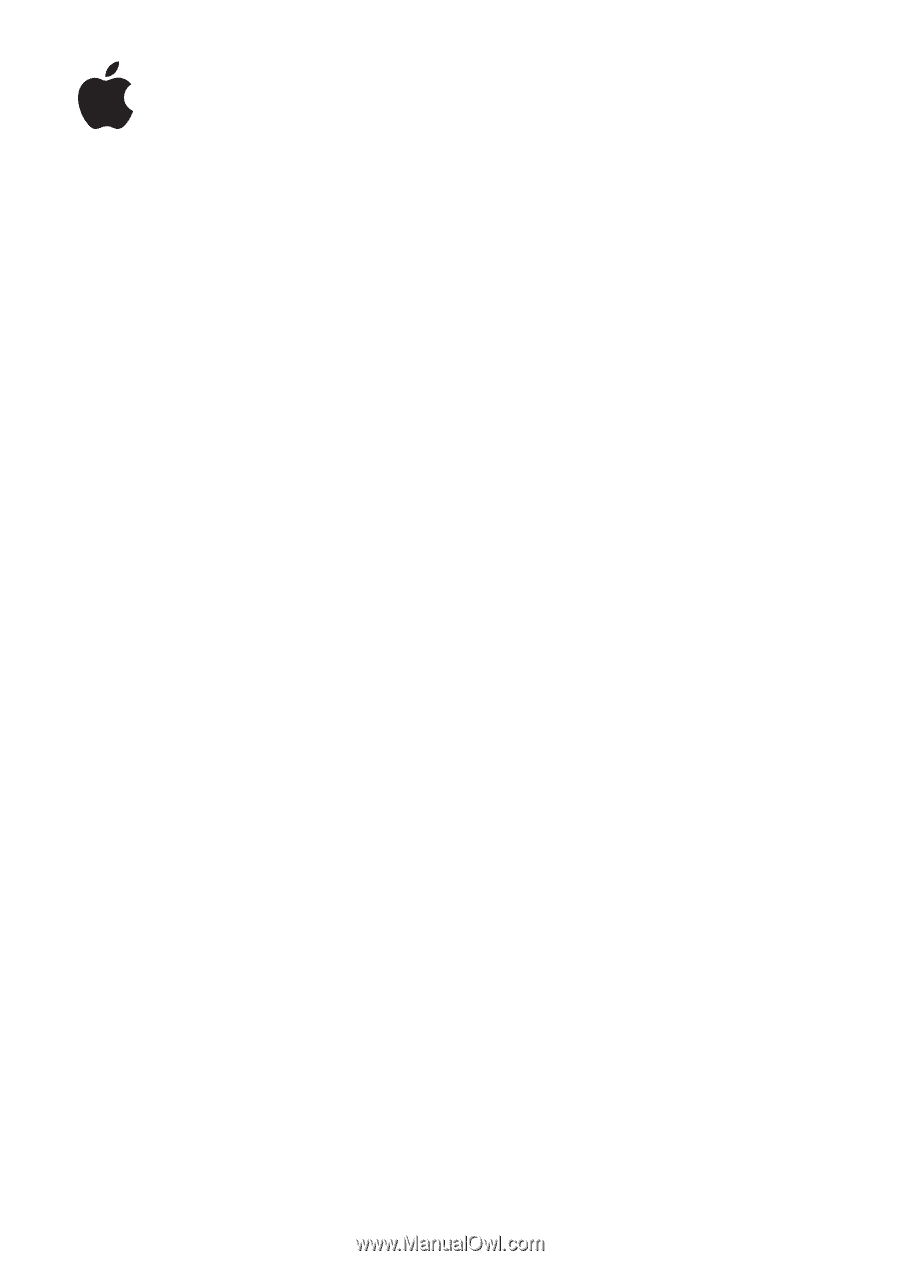
iPod touch
User Guide
For iOS 5.1 Software