Apple MC049LL/A User Manual
Apple MC049LL/A - iPod Nano Special Edition 8 GB Digital Player Manual
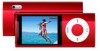 |
UPC - 885909308361
View all Apple MC049LL/A manuals
Add to My Manuals
Save this manual to your list of manuals |
Apple MC049LL/A manual content summary:
- Apple MC049LL/A | User Manual - Page 1
iPod nano User Guide - Apple MC049LL/A | User Manual - Page 2
the First Time 25 Syncing Music Automatically 27 Syncing Videos Automatically 28 Adding Podcasts to iPod nano 29 Adding iTunes U Content to iPod nano 29 Adding Audiobooks to iPod nano 30 Adding Other Content to iPod nano 30 Managing iPod nano Manually 32 Setting Up VoiceOver 33 Listening to Music 33 - Apple MC049LL/A | User Manual - Page 3
and Reading Notes 85 Learning About iPod nano Accessories 86 Tips and Troubleshooting 86 General Suggestions 92 Updating and Restoring iPod Software 93 Safety and Cleaning 93 Important Safety Information 96 Important Handling Information 97 Learning More, Service, and Support 100 Contents 3 - Apple MC049LL/A | User Manual - Page 4
Basics 1 1 Read this chapter to learn about the features of iPod nano, how to use its controls, and more. iPod nano at a Glance Get to know the controls on iPod nano: Hold switch Menu Previous/Rewind Play/Pause Headphones port Click Wheel Next/Fast-forward Center button 30-pin connector Lens - Apple MC049LL/A | User Manual - Page 5
What's New in iPod nano  Larger, 2.2-inch display  Polished aluminum finish  A built-in video camera that lets you record video with special effects  An FM radio that lets you pause live radio and tag songs for purchase from the iTunes Store (radio tagging may not - Apple MC049LL/A | User Manual - Page 6
button until a menu appears. Browse for a song From the main menu, choose Music. Browse for a video From the main menu, choose Videos. Play a song or video Select the song or video and press the Center button or Play/Pause ('). iPod nano must be ejected from your computer to play songs and - Apple MC049LL/A | User Manual - Page 7
to enter the Camera Roll screen. Choose a video and press the Center button to play. Watch recorded video From the Videos menu, choose Camera Videos, then select a video and press Play/Pause ('). Listen to FM . Press the Center button to start or stop a session. Chapter 1 iPod nano Basics 7 - Apple MC049LL/A | User Manual - Page 8
controls: m Slide the Hold switch to HOLD (an orange bar appears). If you disable the controls while using iPod nano, the song, playlist, podcast, or video that's playing continues to play, and if the pedometer is turned on it continues counting steps. To stop or pause, slide the Hold switch to - Apple MC049LL/A | User Manual - Page 9
icon appears when a song, video, or other item is playing. The Pause (1) icon appears when the item is paused. The Battery icon shows the approximate remaining battery charge. The Lock icon appears when the Hold switch is set to HOLD. This indicates that the iPod nano controls are disabled. When the - Apple MC049LL/A | User Manual - Page 10
the Center button to select On or Off. The preview panel displays art for a category only if iPod nano contains at least five items with art in the category. Setting the Font Size in Menus iPod nano can display text in two different sizes, standard and large. To set the font size: m Choose Settings - Apple MC049LL/A | User Manual - Page 11
choosing this option decreases battery performance). Setting the Screen Brightness You can adjust the brightness of the iPod nano screen. To set moving your thumb quickly on the Click Wheel. Note: Not all languages are supported. To scroll quickly: 1 Move your thumb quickly on the Click Wheel, to - Apple MC049LL/A | User Manual - Page 12
Getting Information About iPod nano You can get details about your iPod nano, such as the amount of space available, the number of songs, videos, photos, and other items, and the serial number, model, and software version. To get information about iPod nano: m Choose Settings > About, and press the - Apple MC049LL/A | User Manual - Page 13
Connecting and Disconnecting iPod nano You connect iPod nano to your computer to add music, videos, photos, and files to iPod nano, to import recorded videos and voice memos to your computer, and to charge the battery. Disconnect iPod nano when you're done. Important: The battery doesn't charge when - Apple MC049LL/A | User Manual - Page 14
disconnecting it: If you see the main menu or a large battery icon, you can disconnect iPod nano. If you set iPod nano to manage songs manually (see "Managing iPod nano Manually" on page 30) or enable iPod nano for disk use (see "Using iPod nano as an External Disk" on page 84), you must always - Apple MC049LL/A | User Manual - Page 15
either of these messages is displayed: If you're using a Mac, you can also eject iPod nano by dragging the iPod nano icon on the desktop to the Trash. If you're using a Windows PC, you can also eject iPod nano in My Computer or by clicking the Safely Remove Hardware icon in the Windows system - Apple MC049LL/A | User Manual - Page 16
three hours. If you charge iPod nano while adding files, playing music, watching videos, or viewing a slideshow, it might take longer. Charging the iPod nano Battery You can charge the iPod nano battery in two ways: Â Connect iPod nano to your computer. Â Use the Apple USB Power Adapter, available - Apple MC049LL/A | User Manual - Page 17
plug the other end of the cable into iPod nano. 3 Plug the power adapter into a working power outlet. Apple USB Power Adapter (your adapter may look different) iPod USB cable Understanding Battery States When iPod nano isn't connected to a power source, a battery icon in the top-right corner of the - Apple MC049LL/A | User Manual - Page 18
of charge cycles vary by use and settings. For information, go to www.apple.com/batteries. Improving Battery Performance with Energy Saver Energy Saver can extend the time between battery charges by turning off the iPod nano screen when you aren't using the controls. Energy Saver is turned on by - Apple MC049LL/A | User Manual - Page 19
on your computer to set up iPod nano to play your music, video, and other media content. No setup is needed to record video or listen to FM radio. Using iTunes iTunes is the free software application you use to set up, organize, and manage your content on iPod nano. iTunes can sync music, audiobooks - Apple MC049LL/A | User Manual - Page 20
to music and watch videos on iPod nano, you first need to get that music and video into iTunes on your you already have an iTunes account (also called an Apple ID), you can use that account to sign in on your computer encoded in file formats that iTunes supports, you can easily add the songs to iTunes - Apple MC049LL/A | User Manual - Page 21
Music you purchase from the iTunes Store includes album artwork, which iPod nano can display. You can add album artwork automatically for music you've imported from CDs, if the CDs are available from the iTunes Store. You can add album artwork manually if you have the album art on your computer. To - Apple MC049LL/A | User Manual - Page 22
can't be added to iPod nano manually. See "Syncing Genius Playlists and Genius Mixes to iPod nano" on page 26. Genius is a free service, but an iTunes Store account is required to use it (if you don't have an account, you can set one up when you turn on Genius). Importing Video to iTunes There are - Apple MC049LL/A | User Manual - Page 23
Your Own Videos to Work with iPod nano You can view other video files on iPod nano, such as videos you create in iMovie on a Mac or videos you download from the Internet. Import the video into iTunes, convert it for use with iPod nano, if necessary, and then add it to iPod nano. iTunes supports many - Apple MC049LL/A | User Manual - Page 24
in iTunes, you can easily add them to iPod nano. To manage how music, videos, photos, and other content are added to iPod nano from your computer, you connect iPod nano to your computer, and then use iTunes to choose iPod nano settings. Connecting iPod nano to a Computer for the First Time The first - Apple MC049LL/A | User Manual - Page 25
, videos, and podcasts, or, if your entire iTunes library doesn't fit on iPod nano, you can sync only selected items. You can sync iPod nano automatically with only one computer at a time. Â Manually managing iPod nano: When you connect iPod nano, you can drag items individually to iPod nano and - Apple MC049LL/A | User Manual - Page 26
videos, select "Include music videos." 5 To set iTunes to automatically fill any remaining space on iPod nano, iPod nano. Genius Mixes can only be synced automatically. You can't add Genius Mixes to iPod nano if you manage your content manually. Genius playlists can be added manually to iPod nano - Apple MC049LL/A | User Manual - Page 27
to sync only selected playlists. Alternatively, you can manage movies and TV shows manually. Using this option, you can add videos from more than one computer without erasing videos already on iPod nano. Note: Music videos are managed with songs, under the Music tab in iTunes. See "Adding Music - Apple MC049LL/A | User Manual - Page 28
settings don't affect song or video settings, and vice versa. You can set iTunes to automatically sync all or selected podcasts, or you can add podcasts to iPod nano manually. To set iTunes to update the podcasts on iPod nano automatically: 1 In iTunes, select iPod nano in the device list and click - Apple MC049LL/A | User Manual - Page 29
that are checked in your Podcasts and other libraries. Adding Video Podcasts to iPod nano You add video podcasts to iPod nano the same way you add other podcasts (see "Adding Podcasts to iPod nano" on page 28). If a podcast has video, the video plays when you choose it from the Podcasts menu. Adding - Apple MC049LL/A | User Manual - Page 30
). You can also add music and video from multiple computers to iPod nano without erasing items already on iPod nano. You can't manually add Genius Mixes to iPod nano, but you can manually add Genius playlists. Setting iPod nano to manually manage music and video turns off the automatic sync options - Apple MC049LL/A | User Manual - Page 31
Summary tab. 2 In the Options section, select "Manually manage music and video." 3 Click Apply. When you manually manage content on iPod nano, you must always eject iPod nano from iTunes before you disconnect it. When you connect a manually-managed iPod nano to a computer, it appears in the device - Apple MC049LL/A | User Manual - Page 32
the song you're listening to, on demand. If you have the Apple Earphones with Remote and Mic or the In-Ear Headphones with Remote and pane in iTunes. When you first set up iPod nano, VoiceOver is enabled by default. Follow any onscreen instructions to download and install the VoiceOver Kit. If you - Apple MC049LL/A | User Manual - Page 33
is set to repeat all songs. The Repeat Once (!) icon appears if iPod nano is set to repeat one song. Appears when song is playing. The Pause (1) icon appears when song is paused. Shows the approximate remaining battery charge. Displays the song title, artist, and album title. Shows the album art - Apple MC049LL/A | User Manual - Page 34
. Use the Click Wheel and Center button to browse for a song or music video. When you play music videos from the Music menu, you only hear the music. When you play them from the Videos menu, you also see the video. To browse for and play a song: m Choose Music, browse for a song or music - Apple MC049LL/A | User Manual - Page 35
. 2 Use the Click Wheel to move the slider to Songs or Albums. Â Choose Songs to play all songs on iPod nano at random. Â Choose Albums to play all songs in the current album in order. iPod nano then randomly selects another album and plays through it in order. Chapter 3 Listening to Music 35 - Apple MC049LL/A | User Manual - Page 36
hear it but don't see it. When you play a playlist that includes video podcasts, you hear the podcasts but don't see them. To return to the Click Wheel to assign a rating. The ratings you assign to songs on iPod nano are transferred to iTunes when you sync. Note: You can't assign ratings to - Apple MC049LL/A | User Manual - Page 37
you see the lyrics. You can scroll through the lyrics as the song plays. Viewing Album Artwork on iPod nano iTunes displays album artwork on iPod nano, if the artwork is available. Artwork appears on iPod nano in Cover Flow, in the album list, and when you play a song from the album. To see album - Apple MC049LL/A | User Manual - Page 38
To use Cover Flow: 1 Rotate iPod nano 90 degrees to the left or right. Cover Flow appears. 2 your albums in Cover Flow by moving your thumb quickly on the Click Wheel. Note: Not all languages are supported. To browse quickly in Cover Flow: 1 Move your thumb quickly on the Click Wheel, to display a - Apple MC049LL/A | User Manual - Page 39
. You can also create Genius playlists in iTunes and add them to iPod nano, and you can sync Genius Mixes to iPod nano. To learn how to set up Genius in iTunes, open iTunes and choose Help > iTunes Help. Genius is a free service, but you need an iTunes Store account to use it. Chapter 3 Listening - Apple MC049LL/A | User Manual - Page 40
doesn't appear in the menu of additional commands, if any of the following apply: Â You haven't set up Genius in iTunes and then synced iPod nano with iTunes. Â Genius doesn't recognize the song you selected. Â Genius recognizes the song, but there aren't at least ten similar songs in your library - Apple MC049LL/A | User Manual - Page 41
see its screen. The Speaker ( ) icon appears when the selected Genius Mix is playing. Creating On-The-Go Playlists on iPod nano You can create On-The-Go Playlists on iPod nano when iPod nano isn't connected to your computer. To create an On-The-Go playlist: 1 Select a song, and then press and hold - Apple MC049LL/A | User Manual - Page 42
playlists as you like. After you save a playlist, you can no longer remove songs from it. To copy On-The-Go playlists from iPod nano to your computer: m If iPod nano is set to sync songs automatically (see "Syncing Music Automatically" on page 25) and you create an On-The-Go playlist, the playlist - Apple MC049LL/A | User Manual - Page 43
an album in order, and then randomly selects another album and plays through it in order. You can also set iPod nano to shuffle songs directly from the Now Playing screen. To set iPod nano to shuffle songs from the Now Playing screen: 1 From the Now Playing screen, press the Center button until the - Apple MC049LL/A | User Manual - Page 44
documentation for those accessories. Searching Music You can search iPod nano for songs, playlists, album titles, artist names, audio podcasts, and audiobooks. The search feature doesn't search videos, notes, calendar items, contacts, or lyrics. Note: Not all languages are supported. To search for - Apple MC049LL/A | User Manual - Page 45
, if you enter "b," iPod nano displays all music items containing the letter "b." If you enter "ab," iPod nano displays all items containing that . Items appear in the results list with icons identifying their type: song, video, artist, album, audiobook, or podcast. To return to Search (if Search - Apple MC049LL/A | User Manual - Page 46
on iPod nano. The volume level may also vary if you use different earphones or headphones. Accessories that connect using the Dock Connector don't support . If you forget the combination, you can restore iPod nano. See "Updating and Restoring iPod Software" on page 92. Setting Songs to Play at - Apple MC049LL/A | User Manual - Page 47
See iTunes Help for more information. Crossfading Between Songs You can set iPod nano to fade out at the end of each song and fade in at reverse chronological order so you can play the most recent one first. You see a blue dot next to shows and episodes you haven't played yet. 2 Choose an episode to - Apple MC049LL/A | User Manual - Page 48
so you can listen to the most recent one first. You see a blue dot next to collections and items you haven't watched or listened to yet. listening to an audiobook on iPod nano and return to it later, the audiobook begins playing where you left off. iPod nano skips audiobooks when set to shuffle - Apple MC049LL/A | User Manual - Page 49
.apple.com/ipodstore), you can watch videos from iPod nano on your TV. Watching Videos on iPod nano Videos you add to iPod nano appear in the Videos menus. Music videos also appear in Music menus. Videos recorded with the iPod nano built-in video camera appear in the Videos menu, under Camera Videos - Apple MC049LL/A | User Manual - Page 50
Out to Ask, iPod nano gives you the option of displaying videos on TV or on iPod nano every time you play a video. If you set TV Out to On, iPod nano displays videos only on TV. If you try to play a video when iPod nano isn't connected to a TV, iPod nano displays a message instructing you to connect - Apple MC049LL/A | User Manual - Page 51
or a standard (4:3) TV screen. Set Alternate Audio to On. Set Captions to On. Set Subtitles to On. To use the Apple Component AV Cable to connect iPod nano to your TV: 1 Plug the green, blue, and red video connectors into the component video (Y, Pb, and Pr) input ports on your TV. If you use the - Apple MC049LL/A | User Manual - Page 52
the built-in iPod nano video camera, you can record high-quality video with sound wherever you go. You can even record video with special effects. You can watch your recorded videos on iPod nano, and you can transfer them to your computer to edit and share. To use iPod nano as a video camera, choose - Apple MC049LL/A | User Manual - Page 53
battery level. A recorded video can be up to 2 GB in size. Once a recorded video takes up 2 GB of disk space, recording stops. To resume recording, press the Center button. Recording Video with Special Effects You can record video with a variety of special effects on iPod nano. Note: Video effects - Apple MC049LL/A | User Manual - Page 54
the Center button to stop recording. If you exit the Video Camera screen to play back your video, video effects are turned off. To resume recording with a video effect, repeat steps 2 through 4. Playing Recorded Videos iPod nano saves your recorded videos to the Camera Roll. To go to the Camera Roll - Apple MC049LL/A | User Manual - Page 55
music to them. iPod nano formats recorded videos as VGA video H.264 w/AAC 30 fps files. To import your recorded videos to your computer, iPod nano must be enabled for disk use. To enable iPod nano for disk use: 1 Connect iPod nano to your computer. 2 In iTunes, click iPod nano in the device list - Apple MC049LL/A | User Manual - Page 56
videos in QuickTime Player. To use iPhoto to import your recorded videos, iPod nano must be enabled for disk use. To import videos to your Mac using iPhoto: 1 Connect iPod nano "Upload a Video." 3 Follow the onscreen instructions to select and upload your video. To post recorded videos on YouTube: - Apple MC049LL/A | User Manual - Page 57
of the iPhoto window. The recorded video opens in QuickTime Player, where you can add a music track to your recorded video. To learn how to add music to your recorded videos with QuickTime Player, choose Help > QuickTime Player Help, and see the instructions for extracting, adding, and moving tracks - Apple MC049LL/A | User Manual - Page 58
pause live radio, and tags songs that you can preview and purchase in iTunes. To listen to FM radio, connect earphones or headphones to iPod nano, and then choose Radio from the main menu. iPod nano uses the earphone or headphone cord as the radio antenna. You must connect earphones or headphones to - Apple MC049LL/A | User Manual - Page 59
When you tune to a station that supports RDS (Radio Data System), song, artist, and station information appear in the display. the station that the radio is tuned to. Appears if the current song supports iTunes Tagging. Indicates the length of the radio buffer. Chapter 6 Listening to FM Radio 59 - Apple MC049LL/A | User Manual - Page 60
Tuning the FM radio You can tune the FM radio by browsing stations, seeking or scanning available stations, or saving your favorite stations and tuning to them directly. To browse radio stations: 1 Choose Radio from the main menu. If you don't see the radio dial, press the Center button until it - Apple MC049LL/A | User Manual - Page 61
To save your favorite stations: 1 Tune to a station you want to save. 2 Press and hold the Center button until a menu appears. 3 Choose "Add to Favorites" and then press the Center button. To tune to a favorite station: 1 Choose Radio from the main menu. If you don't see the radio dial, press the - Apple MC049LL/A | User Manual - Page 62
The Pause (1) icon appears, and the time at which you paused is displayed above the progress bar. As Live Pause continues, a yellow triangle indicates the point where the radio was paused. The progress bar continues to fill up, indicating the time that's passed since you paused. When you press Play/ - Apple MC049LL/A | User Manual - Page 63
while Live Pause is active, a warning appears and gives you the option to cancel. Â You turn off iPod nano. Â You exit Radio to play other media content, use the video camera, or record a voice memo. Â The battery is very low on power and needs to be charged. Â You pause the radio for 15 minutes - Apple MC049LL/A | User Manual - Page 64
to iTunes If you're tuned to a radio station that supports iTunes Tagging, you can save a list of songs that the Radio menu under Tagged Songs. The next time you sync iPod nano to iTunes, your tagged songs are synced and removed from iPod nano. They appear in Tunes, where you can preview and purchase - Apple MC049LL/A | User Manual - Page 65
items. Menu item Play Radio Stop Radio Favorites Tagged Songs Recent Songs Radio Regions Live Pause What it does Turns the radio on, and returns iPod nano to the radio screen. Turns the radio off, and clears paused radio (appears only if the radio is on). Displays a list of the stations you - Apple MC049LL/A | User Manual - Page 66
is illegal in some countries and violators may be prosecuted. Check and obey the laws and regulations in the areas where you plan to use iPod nano. Radio region Americas Asia Australia Europe Japan Radio frequency specifications 87.5-107.9 MHz / ± 200 kHz 87.5-108.0 MHz / ± 100 kHz 87.5-107.9 MHz - Apple MC049LL/A | User Manual - Page 67
at www.apple.com/ilife or your local Apple Store. iPhoto might already be installed on your Mac, in the Applications folder. To import photos to a Windows PC, follow the instructions that came with your digital camera or photo application. Adding Photos from Your Computer to iPod nano If you - Apple MC049LL/A | User Manual - Page 68
Then select the albums, events, and faces you want to add (Faces is supported only by iPhoto 8.1 or later). Â If you want to add videos from iPhoto, select "Include videos." 4 Click Apply. Each time you connect iPod nano to your computer, photos are synced automatically. To add photos from a folder - Apple MC049LL/A | User Manual - Page 69
photos on iPod nano manually or as a slideshow. If you have an optional AV cable from Apple (for example, the Apple Component AV Cable), you can connect iPod nano to your TV and view photos as a slideshow with music. Viewing Photos on iPod nano To view photos on iPod nano: 1 On iPod nano, choose - Apple MC049LL/A | User Manual - Page 70
iPod nano. If you have an optional AV cable from Apple, you can view the slideshow on your TV. To set slideshow settings: m Choose Photos > Settings, and then follow these instructions you play the video, the music pauses while the video is playing, and then resumes. To play the video, press Play/ - Apple MC049LL/A | User Manual - Page 71
cables might not work. You can purchase the cables at www.apple.com/ipodstore. 2 Connect the audio connectors to the ports on your TV. Make sure you set TV Out on iPod nano to Ask or On. Your TV must have RCA video and audio ports. The ports on your TV or receiver may - Apple MC049LL/A | User Manual - Page 72
sync contacts, calendars, and to-do lists. Learn about how to use iPod nano as a stopwatch and to lock the screen, and about the accessories available for iPod nano. Using iPod nano as a Pedometer You can use iPod nano as a pedometer to count your steps and record your workouts. For more accurate - Apple MC049LL/A | User Manual - Page 73
sessions quickly, you can also add the Pedometer menu item to the main menu manually. See"Adding or Removing Items on the Main Menu" on page 10. With the Nike + iPod Sport Kit (available separately), iPod nano can also monitor and record your speed, distance, time elapsed, and calories burned, and - Apple MC049LL/A | User Manual - Page 74
You can record voice memos using the built-in microphone in iPod nano or an optional iPod nano-compatible microphone (available for purchase at www.apple.com/ ipodstore). You can set chapter marks while you record, store voice memos on iPod nano and sync them with your computer, and add labels to - Apple MC049LL/A | User Manual - Page 75
Center button to begin recording. Be careful not to block the microphone, which is on the back of iPod nano. 3 To pause recording, press Play/Pause ('). Choose Resume to continue recording or press Play/Pause (') press the Center button. Chapter 8 More Settings, Extra Features, and Accessories 75 - Apple MC049LL/A | User Manual - Page 76
previous versions of iPod nano, you're first shown how iPod nano controls work in iPod nano. After purchasing games in iTunes, you can add them to iPod nano by syncing them automatically or by managing them manually games automatically to iPod nano: 1 In iTunes, select iPod nano in the device list - Apple MC049LL/A | User Manual - Page 77
time zones, and alarm and sleep features on iPod nano. You can use iPod nano as a stopwatch or to play games, and you can lock the iPod nano screen. Setting and Viewing the Date and Time The 3 Press the Center button. 4 Choose Delete. Chapter 8 More Settings, Extra Features, and Accessories 77 - Apple MC049LL/A | User Manual - Page 78
iPod nano. To use iPod nano If you choose a playlist, connect iPod nano to speakers, earphones, or headphones If you sync calendar events with alarms to iPod nano, the events appear in the Alarms menu. . Setting the Sleep Timer You can set iPod nano to turn off automatically after playing music or - Apple MC049LL/A | User Manual - Page 79
stopwatch session, press Menu and then choose New Timer. To review or delete a logged stopwatch session: 1 Choose Extras > iPod nano buttons from being pressed accidentally. The combination prevents another person from using iPod nano. Chapter 8 More Settings, Extra Features, and Accessories - Apple MC049LL/A | User Manual - Page 80
and confirm a new combination. If you can't remember the current combination, the only way to clear it and enter a new one is to restore the iPod nano software. See "Updating and Restoring iPod Software" on page 92. 80 Chapter 8 More Settings, Extra Features, and Accessories - Apple MC049LL/A | User Manual - Page 81
, choose "All calendars." Â To sync selected calendars automatically, choose "Selected calendars" and select the calendars you want to sync. When you click Apply, iTunes updates iPod nano with the calendar information you specified. Chapter 8 More Settings, Extra Features, and Accessories 81 - Apple MC049LL/A | User Manual - Page 82
to iPod nano manually. iPod nano must be enabled as an external disk (see "Using iPod nano as an External Disk" on page 84). To add contact information manually: 1 Connect iPod nano and open m Choose Extras > Calendars > To Do's. 82 Chapter 8 More Settings, Extra Features, and Accessories - Apple MC049LL/A | User Manual - Page 83
iPod nano features optional spoken menus, enabling visually impaired users to browse through their iPod nano content more easily. iTunes generates spoken menus, and not all languages are supported. To use spoken menus, VoiceOver must be enabled on iPod nano. For more information, see "Setting Up - Apple MC049LL/A | User Manual - Page 84
in Windows Explorer on a Windows PC. Drag files to and from iPod nano to copy them. You can also click Summary and select "Manually manage music and videos" in the Options section to use iPod nano as an external disk. If you use iPod nano primarily as an external disk, you might want to keep iTunes - Apple MC049LL/A | User Manual - Page 85
Learning About iPod nano Accessories iPod nano comes with some accessories, and many other accessories are available. To purchase iPod nano accessories, go to www.apple.com/ipodstore. Available accessories include:  iPod nano Armband  Apple Earphones with Remote and Mic  Apple In-Ear Headphones - Apple MC049LL/A | User Manual - Page 86
from the latest version on the web. Â Restore iPod nano. See "Updating and Restoring iPod Software" on page 92. General Suggestions Most problems with iPod nano can be solved by resetting it. First, make sure iPod nano is charged. To reset iPod nano: 1 Toggle the Hold switch on and off (slide - Apple MC049LL/A | User Manual - Page 87
.com/downloads). Songs purchased from the iTunes Store using earlier versions of iTunes won't play on iPod nano until you upgrade iTunes. Â If you're using the Apple Universal Dock, make sure the iPod nano is seated firmly in the dock and make sure all cables are connected properly. If the internal - Apple MC049LL/A | User Manual - Page 88
computer. When iTunes opens, follow the onscreen prompts to restore iPod nano. Â If restoring iPod nano doesn't solve the problem, iPod nano may need to be repaired. You can arrange for service at the iPod Service & Support website: www.apple.com/support/ipod 88 Chapter 9 Tips and Troubleshooting - Apple MC049LL/A | User Manual - Page 89
the iPod nano battery is low, iPod nano syncs the information at a reduced speed in order to conserve battery iPod nano doesn't support. The following audio file formats are supported by iPod nano. These include formats for audiobooks and podcasting: Â AAC (M4A, M4B, M4P, up to 320 Kbps) Â Apple - Apple MC049LL/A | User Manual - Page 90
iPod nano iPod nano the iPod nano device iPod nano settings iPod Software" on page 92. If you can't see videos or photos on your TV Â Use RCA-type cables made specifically for iPod nano, such as the Apple Component or Apple Composite AV cables, to connect iPod nano choose Videos > Settings (for video) - Apple MC049LL/A | User Manual - Page 91
Professional with Service Pack 3 or later  iTunes 9 or later (iTunes can be downloaded from www.apple.com/ apple.com/ipod. On a Mac, iPhoto 7.1.5 or later is recommended for adding photos and albums to iPod nano. iPhoto 8.1 or later is required to use all iPod nano photo features. This software - Apple MC049LL/A | User Manual - Page 92
of the software. 4 Click Update to install the latest version of the software. 5 If necessary, click Restore to restore iPod nano to its original settings (this erases all data from iPod nano). Follow the onscreen instructions to complete the restore process. 92 Chapter 9 Tips and Troubleshooting - Apple MC049LL/A | User Manual - Page 93
below and operating instructions before using iPod to avoid injury. Keep this safety information and the iPod nano User Guide handy for future reference. For downloadable versions of the iPod nano User Guide and the latest safety information, visit support.apple.com/manuals/ipod. Important Safety - Apple MC049LL/A | User Manual - Page 94
or go to www.apple.com/support/ipod. The rechargeable battery in iPod nano should be replaced only by an Apple Authorized Service Provider. For more information about batteries, go to www.apple.com/batteries. Charging iPod nano To charge iPod nano, only use the included Apple Dock Connector to USB - Apple MC049LL/A | User Manual - Page 95
flashing lights or light patterns such as when playing games or watching video. If you have experienced seizures or blackouts or have a family history to remove the broken glass. Stop using iPod nano until the glass is replaced by an Apple Authorized Service Provider. Glass cracked due to misuse or - Apple MC049LL/A | User Manual - Page 96
in your car, because temperatures in parked cars can exceed this range. When you're using iPod nano or charging the battery, it is normal for iPod nano to get warm. The exterior of iPod nano functions as a cooling surface that transfers heat from inside the unit to the cooler air outside. Keeping - Apple MC049LL/A | User Manual - Page 97
to get more iPod-related software and service information. To learn about Service and support, discussions, tutorials, and Apple software downloads Using iTunes Using iPhoto (on Mac OS X) Using iCal (on Mac OS X) The latest information on iPod nano Registering iPod nano Finding the iPod nano serial - Apple MC049LL/A | User Manual - Page 98
generates, uses, and can radiate radio-frequency energy. If it is not installed and used properly-that is, in strict accordance with Apple's instructions- necessary, consult an Apple Authorized Service Provider or Apple. See the service and support information that came with your Apple product. Or, - Apple MC049LL/A | User Manual - Page 99
Battery Replacement The rechargeable battery in iPod nano should be replaced only by an authorized service provider. For battery replacement services go to: www.apple.com/support/ipod/service/battery Disposal and Recycling Information Your iPod manual is accurate. Apple is not responsible for printing or clerical - Apple MC049LL/A | User Manual - Page 100
accessories for iPod 85 adding album artwork 21 adding menu items 10, 45 adding music disconnecting iPod 13 from more than one computer 25, 27 manually 21 viewing 37 Apple USB Power Adapter 16 charging the battery 17 artist, browsing by 42 audiobooks 48 adding to iPod nano 29 setting play speed - Apple MC049LL/A | User Manual - Page 101
14 instructions 15 troubleshooting 87 disk, using iPod as 84 displaying time in title bar 77 downloading See also adding; syncing E Eject button 15 ejecting before disconnecting 13, 14 Energy Saver 18 external disk, using iPod as 55, 84 F fast-forwarding a song or video 6 file formats, supported 89 - Apple MC049LL/A | User Manual - Page 102
to 6 problems. See troubleshooting Q quick navigation 11 R Radio 58 antenna 58, 90 Live Pause 61 Radio menu 65 screens 59 tagging songs 64 tuning 60 random play 6 rating songs 36 RCA video and audio ports 51, 71 rechargeable batteries 18 recorded videos adding music 57 deleting from iPod nano 55 - Apple MC049LL/A | User Manual - Page 103
items 10, 45 repairing iPod 94 replacing battery 18 replaying a song or video 6 requirements computer 91 operating system 91 reset all settings 12 resetting iPod 6, 86 resetting the language 90 restore message 88 restoring iPod software 92 rewinding a song or video 6 S Safely Remove Hardware icon - Apple MC049LL/A | User Manual - Page 104
51, 71 on iPod 70 settings 70 troubleshooting 90 Voice Memos recording 74 syncing with your computer 76 VoiceOver setting up 32 using 44 volume changing 6 setting maximum limit 45 W warranty service 97 widescreen TV 50 Windows supported operating systems 91 troubleshooting 91 WMA files, converting

iPod nano
User Guide









