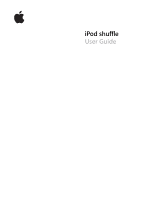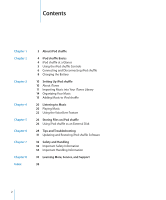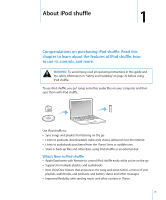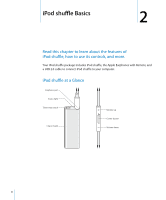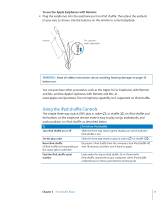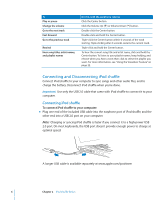Apple MC303LL/A User Guide
Apple MC303LL/A - iPod Shuffle In Polished 4 GB Digital Player Manual
 |
UPC - 885909341863
View all Apple MC303LL/A manuals
Add to My Manuals
Save this manual to your list of manuals |
Apple MC303LL/A manual content summary:
- Apple MC303LL/A | User Guide - Page 1
iPod shuffle User Guide - Apple MC303LL/A | User Guide - Page 2
Feature 26 Storing Files on iPod shuffle 26 Using iPod shuffle as an External Disk 28 Tips and Troubleshooting 31 Updating and Restoring iPod shuffle Software 32 Safety and Handling 32 Important Safety Information 34 Important Handling Information 35 Learning More, Service, and Support 38 2 - Apple MC303LL/A | User Guide - Page 3
operating instructions in this guide and the safety information in "Safety and Handling" on page 32 before using iPod shuffle. To use iPod shuffle, iPod shuffle as an external disk What's New in iPod shuffle  Apple Earphones with Remote to control iPod shuffle easily while you're on the go  Support - Apple MC303LL/A | User Guide - Page 4
this chapter to learn about the features of iPod shuffle, how to use its controls, and more. Your iPod shuffle package includes iPod shuffle, the Apple Earphones with Remote, and a USB 2.0 cable to connect iPod shuffle to your computer. iPod shuffle at a Glance Earphone port Status light Three-way - Apple MC303LL/A | User Guide - Page 5
instructions about avoiding hearing damage on page 33 before use. You can purchase other accessories, such as the Apple In-Ear Earphones with Remote and Mic, and the Apple Earphones with Remote and Mic, at www.apple.com/ipodstore. The microphone capability isn't supported on iPod shuffle. Using - Apple MC303LL/A | User Guide - Page 6
. Note: Charging or syncing iPod shuffle is faster if you connect it to a high-power USB 2.0 port. On most keyboards, the USB port doesn't provide enough power to charge at optimal speed. A longer USB cable is available separately at www.apple.com/ipodstore. 6 Chapter 2 iPod shuffle Basics - Apple MC303LL/A | User Guide - Page 7
about restoring, see "Updating and Restoring iPod shuffle Software" on page 31. If you enable iPod shuffle for disk use (see page 26), you must always eject iPod shuffle before disconnecting it. To eject iPod shuffle: m Click the Eject (C) button next to iPod shuffle in the list of devices in iTunes - Apple MC303LL/A | User Guide - Page 8
charge the battery when you're away from your computer, you can connect iPod shuffle to an Apple USB Power Adapter. To purchase iPod shuffle accessories, go to www.apple.com/ipodstore. To charge the battery using the Apple USB Power Adapter: 1 Connect the AC plug adapter to the power adapter (they - Apple MC303LL/A | User Guide - Page 9
adapter into a working power outlet. Apple USB Power Adapter (your adapter may look different) iPod shuffle USB cable WARNING: Make sure the power adapter is fully assembled before plugging it into a power outlet. Read all safety instructions about using the Apple USB Power Adapter on page 33 - Apple MC303LL/A | User Guide - Page 10
or other audio on the go About iTunes iTunes is the software application you use to sync music, audiobooks, and audio podcasts with iPod shuffle. To download iTunes version 8.1 or later (required for iPod shuffle), go to www.apple.com/ipod/start. After you install iTunes, it opens automatically when - Apple MC303LL/A | User Guide - Page 11
account, choose Store > Sign In, and then sign in. Â If you don't already have an iTunes account, choose Store > Create Account and follow the onscreen instructions to set up an Apple account or enter your existing Apple or AOL account information. Chapter 3 Setting Up iPod shuffle 11 - Apple MC303LL/A | User Guide - Page 12
Book. The item is downloaded to your computer and charged to the credit card listed in your Apple or AOL account. To download or subscribe to a podcast: 1 Select iTunes Store. 2 Click file formats that iTunes supports, you can easily add the songs to iTunes. 12 Chapter 3 Setting Up iPod shuffle - Apple MC303LL/A | User Guide - Page 13
the folder or disk). If iTunes supports the song file format, the songs Audio CDs into iTunes Follow these instructions to get music from your CDs into enter the names of the songs manually. See the following section, "Entering Songs and Other Details You can manually enter song titles and other - Apple MC303LL/A | User Guide - Page 14
iTunes Genius automatically creates playlists containing songs in your library that go great together. To play Genius playlists on iPod shuffle, you first need to set up Genius in iTunes. Genius is a free service, but you need an iTunes Store account (if you don't have one, you can set one up when - Apple MC303LL/A | User Guide - Page 15
2 Follow the onscreen instructions. 3 Connect and sync iPod shuffle. You can now use Genius to create a Genius playlist that you can sync to iPod shuffle. To create a Genius playlist in iTunes: 1 Click Music in the Library list or select a playlist. 2 Select a song. 3 Click the Genius button at the - Apple MC303LL/A | User Guide - Page 16
from iTunes before you can disconnect it. See "Managing iPod shuffle Manually" on page 17. Â Autofill iPod shuffle: When you choose to manually manage content on iPod shuffle, you can have iTunes automatically fill iPod shuffle with a selection of songs and other content that you specify. See - Apple MC303LL/A | User Guide - Page 17
or selected podcasts, or you can add podcasts to iPod shuffle manually. You can't sync video podcasts to iPod shuffle. To set iTunes to update the podcasts on iPod shuffle automatically: 1 Connect iPod shuffle to your computer. 2 In iTunes, select iPod shuffle in the list of devices, and then click - Apple MC303LL/A | User Guide - Page 18
than automatically syncing, and lets you quickly "top off" your iPod shuffle when you manually manage the contents. To autofill music onto iPod shuffle: 1 Connect iPod shuffle to your computer. 2 Select Music under iPod shuffle in the list of devices. 3 Choose the playlist you want to autofill - Apple MC303LL/A | User Guide - Page 19
, such as iTunes Plus, Apple Lossless, or WAV, you can set iTunes to automatically convert songs to 128 kbps AAC files as they're synced with iPod shuffle. This doesn't affect the quality or size of the songs in iTunes. Note: Songs in formats not supported by iPod shuffle must be converted if you - Apple MC303LL/A | User Guide - Page 20
button on the remote or slide the three-way switch off and on again to start playback. To preserve battery life when you aren't using iPod shuffle, slide the three-way switch to OFF. When you plug in earphones, wait until the green status light turns off before clicking buttons on the - Apple MC303LL/A | User Guide - Page 21
playlist menu. Blinks green once Exit the playlist menu Click and hold the Center button. Blinks green once Setting iPod shuffle to Play Songs in Order or Shuffle Songs You can set iPod shuffle to shuffle songs or play them in the order in which they're organized in iTunes. You hear a tone when - Apple MC303LL/A | User Guide - Page 22
The following sections describe how to turn on and customize this feature. To enable VoiceOver when you set up iPod shuffle: 1 Connect iPod shuffle to your computer. 2 Follow the onscreen instructions in iTunes. Enable VoiceOver is selected by default. 3 Click Continue, and then follow the onscreen - Apple MC303LL/A | User Guide - Page 23
Menu When VoiceOver is enabled, you can choose from a spoken menu to listen to any playlist you've synced from iTunes to iPod shuffle. If audiobooks and audio podcasts are synced to iPod shuffle, their titles are also read as part of the playlist menu. If VoiceOver is disabled in iTunes, you hear an - Apple MC303LL/A | User Guide - Page 24
encoded. You can set iTunes to automatically adjust the volume of songs so they play at the same relative volume level, and you can set iPod shuffle to use those same iTunes volume settings. To set iTunes to play songs at the same volume level: 1 In iTunes, choose iTunes > Preferences if you - Apple MC303LL/A | User Guide - Page 25
to your computer. 2 In iTunes, select iPod shuffle in the list of devices. 3 Click the Summary tab. 4 Deselect "Limit maximum volume." Enter the password, if required. If you forget the password, you can restore iPod shuffle. See "Updating and Restoring iPod shuffle Software" on page 31. Chapter - Apple MC303LL/A | User Guide - Page 26
as well as your music. Read this chapter to find out how to use iPod shuffle as an external disk. Using iPod shuffle as an External Disk You can use iPod shuffle as an external disk to store data files. To sync iPod shuffle with music and other audio that you want to listen to, you must use - Apple MC303LL/A | User Guide - Page 27
it to the computer you want to get the files from. Important: If iPod shuffle is set to sync automatically, when you connect iPod shuffle to a different computer or user account, a message asks if you want to erase iPod shuffle and sync with the new iTunes library. Click Cancel if you don't want - Apple MC303LL/A | User Guide - Page 28
and Troubleshooting 6 6 Most problems with iPod shuffle can be solved quickly by following the advice in this chapter. The 5 Rs: Reset, Retry, Restart, Reinstall, Restore Remember these five basic suggestions if you have a problem with iPod shuffle. Try these steps one at a time until the problem - Apple MC303LL/A | User Guide - Page 29
computer. Â You might need to restore iPod software. See "Updating and Restoring iPod shuffle Software" on page 31. Â iPod shuffle may need to be repaired. You can arrange for service on the iPod shuffle Service & Support website at www.apple.com/support/ipodshuffle/service. If you can't sync a song - Apple MC303LL/A | User Guide - Page 30
a song in iTunes that isn't supported by iPod shuffle, you can convert it to a format iPod shuffle supports. For more information, see iTunes Help Service Pack 3 or later  Internet access (a broadband connection is recommended)  iTunes 8.1 or later (iTunes can be downloaded from www.apple.com/ipod - Apple MC303LL/A | User Guide - Page 31
Do one of the following: Â To install the latest version of the software, click Update. Â To restore iPod shuffle to its original settings, click Restore. This erases all data from iPod shuffle. Follow the onscreen instructions to complete the restore process. Chapter 6 Tips and Troubleshooting 31 - Apple MC303LL/A | User Guide - Page 32
user-serviceable parts. If iPod shuffle has been submerged in water, punctured, or subjected to a severe fall, do not use it until you take it to an Apple Authorized Service Provider. For service information, choose iPod Help from the Help menu in iTunes or go to www.apple.com/support/ipod/service - Apple MC303LL/A | User Guide - Page 33
Power Adapter firmly into the power outlet. Do not connect or disconnect the Apple USB Power Adapter with wet hands. Do not use any power adapter other than the Apple USB Power Adapter to charge your iPod shuffle. The Apple USB Power Adapter may become warm during normal use. Always allow adequate - Apple MC303LL/A | User Guide - Page 34
Handling Information NOTICE: Failure to follow these handling instructions could result in damage to iPod shuffle or other property. Carrying iPod shuffle iPod shuffle contains sensitive components. Do not bend, drop, or crush iPod shuffle. Using connectors and ports Never force a connector into - Apple MC303LL/A | User Guide - Page 35
describes where to get iPod-related software and service information. To learn about Service and support, discussions, tutorials, and Apple software downloads Using iTunes The latest information about iPod shuffle Registering iPod shuffle Finding the iPod shuffle serial number Obtaining warranty - Apple MC303LL/A | User Guide - Page 36
is not installed and used properly-that is, in strict accordance with Apple's instructions-it may cause interference with radio and television reception. This equipment has an Apple-authorized service provider or Apple. See the service and support information that came with your Apple product. - Apple MC303LL/A | User Guide - Page 37
Inc. All rights reserved. Apple, the Apple logo, iPod, iTunes, Mac, Macintosh, and Mac OS are trademarks of Apple Inc., registered in the U.S. and other countries. Finder and Shuffle are trademarks of Apple Inc. Apple Store and iTunes Store are service marks of Apple Inc., registered in the U.S. and - Apple MC303LL/A | User Guide - Page 38
the battery about 8, 28 using the Apple USB Power Adapter 8 using your computer 8 choosing playlists 23 compressing songs 19 computer charging the battery 8 connecting iPod shuffle 6 problems connecting iPod shuffle 29 requirements 30 connecting iPod shuffle about 6 charging the battery 8 controls - Apple MC303LL/A | User Guide - Page 39
system 30 resetting iPod shuffle 5, 28 reshuffling songs 21 restart current track 6, 21 restarting a playlist 24 restoring iPod software 31 rewinding 6 S Safely Remove Hardware icon 7 safety considerations 32 searching iTunes Store 12 serial number, locating 5, 35 service and support 35 setting play - Apple MC303LL/A | User Guide - Page 40
29 supported operating systems 30 switch, three-way 4 syncing audiobooks 17 syncing music disconnecting iPod shuffle 7 overview 15 tutorial 35 syncing podcasts 17 syncing songs manually 17 system requirements 30 T three-way switch 4 tracks. See songs troubleshooting connecting iPod shuffle to

iPod shuffle
User Guide