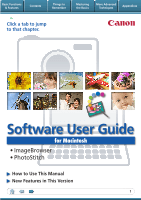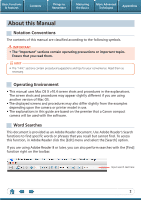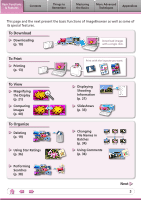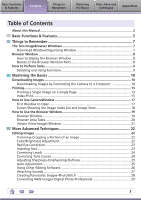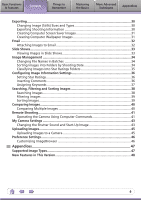Apple TW020LL/A MAC User Guide
Apple TW020LL/A - Canon PowerShot SX1 IS Digital Camera Manual
 |
UPC - 013803101218
View all Apple TW020LL/A manuals
Add to My Manuals
Save this manual to your list of manuals |
Apple TW020LL/A manual content summary:
- Apple TW020LL/A | MAC User Guide - Page 1
Basic Functions & Features Contents Things to Remember Mastering the Basics More Advanced Techniques Appendices Click a tab to jump to that chapter. Software User Guide for Macintosh • ImageBrowser • PhotoStitch How to Use This Manual New Features in This Version 1 - Apple TW020LL/A | MAC User Guide - Page 2
for your convenience. Read them as necessary. Operating Environment • This manual uses Mac OS X v10.4 screen shots and procedures in the explanations depending upon the camera or printer model in use. • The explanations in this guide are based on the premise that a Canon compact camera will be used - Apple TW020LL/A | MAC User Guide - Page 3
Basic Functions & Features Contents Things to Remember Mastering the Basics More Advanced Techniques Appendices This page and the next present the basic functions of ImageBrowser as well as some of its special features. To Download Downloading (p. 10) Download images with a single click. - Apple TW020LL/A | MAC User Guide - Page 4
Text (p. 23) TEXT Converting RAW Images RAW (p. 29) Formatting Images as Wallpaper (p. 31) Resizing Images (p. 30) To Connect to a Camera Uploading to a Camera (p. 45) Controlling Shooting from the Computer (p. 41) To Send Email Attaching Images to Email (p. 32) Previous Red-Eye Correction - Apple TW020LL/A | MAC User Guide - Page 5
Basics More Advanced Techniques Appendices Table of Contents About this Manual...2 Basic Functions & Features 3 Things to Remember 7 9 Mastering the Basics 10 Downloading Images 10 Downloading Images by Connecting the Camera to a Computer 10 Printing...13 Printing a Single Image on a Single - Apple TW020LL/A | MAC User Guide - Page 6
Images...38 Filtering Images...39 Sorting Images...39 Comparing Images...40 Comparing Multiple Images 40 Remote Shooting...41 Operating the Camera Using Computer Commands 41 My Camera Settings...43 Changing the Shutter Sound and Start-Up Image 43 Uploading Images...45 Uploading Images to - Apple TW020LL/A | MAC User Guide - Page 7
the main ones used for ImageBrowser procedures. Download window, which opens when a camera is connected. CameraWindow View of camera images You can download all or a selection of images from the connected camera. CameraWindow closes and the screen changes after the images are downloaded from the - Apple TW020LL/A | MAC User Guide - Page 8
Display the Browser Window The Browser Window will display after camera images are downloaded and CameraWindow closes. You can also If the ImageBrowser icon is not displayed in the Dock, double-click the Applications] folder, followed by the [Canon Utilities] folder, [ImageBrowser] folder and - Apple TW020LL/A | MAC User Guide - Page 9
Perform Tasks Selecting and Using Functions You can use many ImageBrowser functions by selecting them from the Control Panel or a menu and then following the instructions in the window that opens. 1 Select a function from the Control Panel or a menu. 2 Follow the - Apple TW020LL/A | MAC User Guide - Page 10
Downloading Images Downloading Images by Connecting the Camera to a Computer Download the camera images to the computer. IMPORTANT • The instructions in this software manual assume that you have correctly installed the software. See the guides supplied with your product package for software - Apple TW020LL/A | MAC User Guide - Page 11
. HINT Changing the Download Destination Folder The default settings save downloaded images into the [Pictures] folder. To change the destination folder, select [Operate Images on Camera] in Step 3 as described on page 10, then click the button shown on the right, and select a folder. 11 - Apple TW020LL/A | MAC User Guide - Page 12
(Print/Share) button to download the images to the computer (Direct Transfer). See the Camera User Guide for Direct Transfer settings and procedures. Downloading from a Memory Card Reader ImageBrowser will start when you insert a memory card into the memory card reader, and - Apple TW020LL/A | MAC User Guide - Page 13
Basic Functions & Features Contents Things to Remember Mastering the Basics More Advanced Techniques Appendices Printing Printing a Single Image on a Single Page Prints one image per page. 1 Select images for printing. 2 Click [Print & Email], and [Photo Print]. 13 - Apple TW020LL/A | MAC User Guide - Page 14
Basic Functions & Features Contents Things to Remember Mastering the Basics More Advanced Techniques Appendices 3 Set the categories as desired. Sets the printer, paper size and borderless printing settings. Sets the shooting date/time imprint settings. 4 Click [Print]. Print window will - Apple TW020LL/A | MAC User Guide - Page 15
Basic Functions & Features Contents Things to Remember Mastering the Basics More Advanced Techniques Appendices Index Print Prints an index of the images. 1 Select images for printing. 2 Click [Print & Email], and [Index Print]. 15 - Apple TW020LL/A | MAC User Guide - Page 16
Basic Functions & Features Contents Things to Remember Mastering the Basics More Advanced Techniques Appendices 3 Set the categories as desired. Sets the printer, paper size and number of print copies settings. Select an image to rotate or trim. Sets the number of rows or columns. Configures - Apple TW020LL/A | MAC User Guide - Page 17
to Open This is the first screen to appear in CameraWindow. Downloads all images that have not yet been downloaded. Closes this window and opens a camera image browser window that lets you select and download images. 17 - Apple TW020LL/A | MAC User Guide - Page 18
the left of the screen displays the images on the memory card in the camera as "thumbnails" or small versions of the images in an index list. When the thumbnail size and download folder. Configures the name of the camera owner. Closes CameraWindow. A symbol appears on previously downloaded images - Apple TW020LL/A | MAC User Guide - Page 19
information about the selected image. Index List Mode: Displays image information if you click the [File] menu and select [Get Info]. Canon Camera Displays CameraWindow. View Image Displays the selected image in the Viewer Window. Slide Show Displays the selected images in succession in the window - Apple TW020LL/A | MAC User Guide - Page 20
Basic Functions & Features Contents Things to Remember Mastering the Basics More Advanced Techniques Appendices Browser Area Tasks Display Mode Selects a display mode for the Browser Area. Preview Mode: allows the image information to be read while viewing the image. List Mode: allows - Apple TW020LL/A | MAC User Guide - Page 21
Basic Functions & Features Contents Things to Remember Mastering the Basics More Advanced Techniques Appendices Viewer (View Image) Window Double-clicking a thumbnail image in the Browser Window displays it in this window. Shooting information Change the display magnification. Zooming in - Apple TW020LL/A | MAC User Guide - Page 22
Basic Functions & Features Contents Things to Remember Mastering the Basics More Advanced Techniques Appendices Editing Images IMPORTANT • The original image will be overwritten after an image is edited unless the file name is changed before saving it. To preserve the original image intact, - Apple TW020LL/A | MAC User Guide - Page 23
Techniques Appendices Red Eye Correction Restores eye appearance to the original color when light reflected from the flash makes them appear red. • Click [Start] when Auto Mode is selected. • Switch to Manual Mode if Auto Mode cannot correct the image and select the location of the eye to correct - Apple TW020LL/A | MAC User Guide - Page 24
Basic Functions & Features Contents Things to Remember Mastering the Basics More Advanced Techniques Appendices Correcting Levels You can adjust the highlights (brightest portions), shadows (darkest portions) and midtone levels of an image while viewing its histogram. Level Adjustment - Apple TW020LL/A | MAC User Guide - Page 25
Basic Functions & Features Contents Things to Remember Mastering the Basics More Advanced Techniques Appendices Adjusting Sharpness-Emphasizing Outlines Makes images appear sharper by emphasizing the outlines of subjects, such as people and objects. Sharpen Procedures 1 Double-click an - Apple TW020LL/A | MAC User Guide - Page 26
with a Registered Editing Program Procedures 1 Double-click an image. 2 [Edit] and [Edit with Registered Application]. • The shooting information may be lost from images recorded with the camera and then processed and saved with another image editing program. • Movies and RAW images cannot - Apple TW020LL/A | MAC User Guide - Page 27
Basic Functions & Features Contents Things to Remember Mastering the Basics More Advanced Techniques Appendices Attaching Sounds You can add sound to images and play back the sounds. Adding Sound Symbol displayed on image thumbnails to which sound files have been added. Procedures 1 Select - Apple TW020LL/A | MAC User Guide - Page 28
and RAW images cannot be edited. Use the PhotoStitch program to create panoramic images. HINT Using the Stitch Assist Mode If you use the camera's Stitch Assist mode to record the images, PhotoStitch can automatically detect the image order and merge direction, making it easier to merge the images - Apple TW020LL/A | MAC User Guide - Page 29
suited for pasting into general programs, such as word processors and spreadsheet applications, and for sending by email. JPEG, TIFF... Procedures 1 Select a on certain camera models that list "RAW" as one of the data types included in the "Specifications" section of the Camera User Guide. • Only - Apple TW020LL/A | MAC User Guide - Page 30
Basic Functions & Features Contents Things to Remember Mastering the Basics More Advanced Techniques Appendices Exporting Changing Image (Stills) Sizes and Types You can change an image's size and format when exporting it so that it can be published on the Internet or attached to an email - Apple TW020LL/A | MAC User Guide - Page 31
Basic Functions & Features Contents Things to Remember Mastering the Basics More Advanced Techniques Appendices Creating Computer Screen Saver Images You can export images to serve as computer screen savers. Procedures 1 Select an image. 2 [File] and [Export Image]. 3 [Export as a Screensaver] - Apple TW020LL/A | MAC User Guide - Page 32
can configure how the email program automatically starts up by opening the [Applications] folder, and double-clicking the [Mail] icon to start the folder can be found by opening the [Users] folder on the startup disk, followed by the [User Login Name], [Library], [Preferences], [ImageBrowserUserData - Apple TW020LL/A | MAC User Guide - Page 33
Basic Functions & Features Contents Things to Remember Mastering the Basics More Advanced Techniques Appendices Slide Shows Viewing Images in Slide Shows A multiple selection of images can be shown at full size on the screen in succession as a slide show. You can freely configure the - Apple TW020LL/A | MAC User Guide - Page 34
Basic Functions & Features Contents Things to Remember Mastering the Basics More Advanced Techniques Appendices Image Management Changing File Names in Batches You can change the file names of multiple images in one procedure. Name + Number Shooting Date + Number Name + Shooting Date + - Apple TW020LL/A | MAC User Guide - Page 35
Basic Functions & Features Contents Things to Remember Mastering the Basics More Advanced Techniques Appendices Classifying Images Into Star Ratings Folders You can classify images according to their Star Ratings into separate folders. You can organize the images you have recorded according - Apple TW020LL/A | MAC User Guide - Page 36
Basic Functions & Features Contents Things to Remember Mastering the Basics More Advanced Techniques Appendices Configuring Image Information Settings Setting Star Ratings You can set the Star Ratings used in searching and displaying images in the index list. : Ultimate : Moderate : Okay - Apple TW020LL/A | MAC User Guide - Page 37
Method Used in Searches Used as Filter Criteria Display beneath Thumbnail My Category Categories such as People, Scenery, etc. Configured in Camera - Star Ratings Rated on basis of 3 rankings: , , Comments Text input without restriction regarding the shooting circumstances or associated memories - Apple TW020LL/A | MAC User Guide - Page 38
Basic Functions & Features Contents Things to Remember Mastering the Basics More Advanced Techniques Appendices Searching, Filtering and Sorting Images Searching Images You can search images using parameters extracted from the information associated with them. Procedures 1 [File] and [Search - Apple TW020LL/A | MAC User Guide - Page 39
Basic Functions & Features Contents Things to Remember Mastering the Basics More Advanced Techniques Appendices Filtering Images You can use filters to display only images meeting the selected parameters in the Browser Area. Procedures 1 [Filter Tool] Star Ratings My Category This section - Apple TW020LL/A | MAC User Guide - Page 40
Basic Functions & Features Contents Things to Remember Mastering the Basics More Advanced Techniques Appendices Comparing Images Comparing Multiple Images When a good photo opportunity arises, you can shoot the same subject using different shutter speeds and exposures. In ImageBrowser, it is - Apple TW020LL/A | MAC User Guide - Page 41
the [Applications] folder, [Canon Utilities] folder, [CameraWindow] folder, and double-click the [RemoteCapture DC] icon. IMPORTANT • Remote shooting is only available with certain camera models that list it as one of the features in the "Specifications" section of the Camera User Guide. • Ensure - Apple TW020LL/A | MAC User Guide - Page 42
's LCD Monitor You can use the camera's LCD monitor or a television connected to the camera to view the subject while shooting remotely. Click the [Camera] menu and select [Camera Display Settings]. See the Camera User Guide for TV connection instructions. Shooting Without Worrying about Memory Card - Apple TW020LL/A | MAC User Guide - Page 43
by . 4 Open the [Applications] folder, [Canon Utilities] folder, [CameraWindow] folder, and double-click the [MyCamera DC] icon. IMPORTANT • My Camera Settings are only available with certain camera models that list them as features in the "Specifications" section of the Camera User Guide. • Do not - Apple TW020LL/A | MAC User Guide - Page 44
self-timer sound collectively if you select [Theme]. My Camera Settings in the computer. My Camera Settings registered in the camera. After selecting a My Camera Settings file from the left-hand list, select a My Camera Settings file to replace in the right-hand list and click this button, then - Apple TW020LL/A | MAC User Guide - Page 45
the Basics More Advanced Techniques Appendices Uploading Images Uploading Images to a Camera You can upload images from a computer to a memory card in a camera. Procedures 1 Connect the camera to the computer. 2 Turn on the camera power, and set it to playback mode. 3 Click [Operate Images on - Apple TW020LL/A | MAC User Guide - Page 46
to your preferences. • Overall coloring, such as window appearances • Processing methods for images shot with the camera on end • Categories of shooting information displayed • Show/hide messages • Print settings • Registering applications Procedures 1 [ImageBrowser] and [Preferences]. 46 - Apple TW020LL/A | MAC User Guide - Page 47
image. RAW This is a proprietary image type provided by Canon. It allows the output of the image pixels from a digital camera without any deterioration in the quality of the image. Some cameras might not support this image type. PICT This is the standard image type for Macintosh. This image type is - Apple TW020LL/A | MAC User Guide - Page 48
RAW image conversion is no longer performed within ImageBrowser, instead Digital Photo Professional is now used. If you are already using a RAW image compatible camera, the [Process RAW Images by Digital Photo Professiona] function will be added to the [File] menu. Only RAW images recorded on - Apple TW020LL/A | MAC User Guide - Page 49
User Guide Macintosh (ImageBrowser, PhotoStitch) Disclaimer • While every effort has been made to ensure that the information contained in this guide is accurate and complete, no liability can be accepted for any errors mistaken operation or malfunction of the camera, the software, memory cards,

Basic Functions
& Features
Contents
Things to
Remember
Mastering
the Basics
More Advanced
Techniques
Appendices
1
for Macintosh
Software User Guide
• ImageBrowser
• PhotoStitch
How to Use This Manual
New Features in This Version
Click a tab to jump
to that chapter.