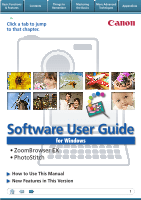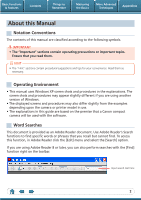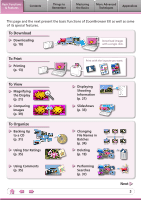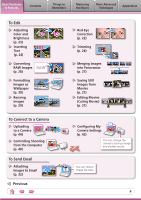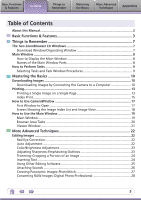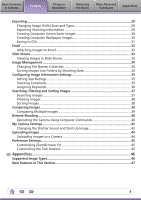Apple TW020LL/A Software User Guide
Apple TW020LL/A - Canon PowerShot SX1 IS Digital Camera Manual
 |
UPC - 013803101218
View all Apple TW020LL/A manuals
Add to My Manuals
Save this manual to your list of manuals |
Apple TW020LL/A manual content summary:
- Apple TW020LL/A | Software User Guide - Page 1
Basic Functions & Features Contents Things to Remember Mastering the Basics More Advanced Techniques Appendices Click a tab to jump to that chapter. Software User Guide for Windows • ZoomBrowser EX • PhotoStitch How to Use This Manual New Features in This Version 1 - Apple TW020LL/A | Software User Guide - Page 2
for your convenience. Read them as necessary. Operating Environment • This manual uses Windows XP screen shots and procedures in the explanations. The depending upon the camera or printer model in use. • The explanations in this guide are based on the premise that a Canon compact camera will be used - Apple TW020LL/A | Software User Guide - Page 3
Basic Functions & Features Contents Things to Remember Mastering the Basics More Advanced Techniques Appendices This page and the next present the basic functions of ZoomBrowser EX as well as some of its special features. To Download Downloading (p. 10) Download images with a single click. - Apple TW020LL/A | Software User Guide - Page 4
Text (p. 24) TEXT Converting RAW Images RAW (p. 28) Formatting Images as Wallpaper (p. 30) Resizing Images (p. 29) To Connect to a Camera Uploading to a Camera (p. 44) Controlling Shooting from the Computer (p. 40) To Send Email Attaching Images to Email (p. 32) Previous Red-Eye Correction - Apple TW020LL/A | Software User Guide - Page 5
Basics More Advanced Techniques Appendices Table of Contents About this Manual...2 Basic Functions & Features 3 Things to Remember 7 9 Mastering the Basics 10 Downloading Images 10 Downloading Images by Connecting the Camera to a Computer 10 Printing...13 Printing a Single Image on a Single - Apple TW020LL/A | Software User Guide - Page 6
Using Computer Commands 40 My Camera Settings...42 Changing the Shutter Sound and Start-Up Image 42 Uploading Images...44 Uploading Images to a Camera 44 Preference Settings...45 Customizing ZoomBrowser EX 45 Customizing the Task Buttons 45 Appendices 46 Supported Image Types 46 New Features - Apple TW020LL/A | Software User Guide - Page 7
the main ones used for ZoomBrowser EX procedures. Download window, which opens when a camera is connected. CameraWindow View of camera images You can download all or a selection of images from the connected camera. CameraWindow closes and the screen changes after the images are downloaded from the - Apple TW020LL/A | Software User Guide - Page 8
to Remember Mastering the Basics More Advanced Techniques Appendices Main Window How to Display the Main Window The Main Window will display after camera images are downloaded and CameraWindow closes. You can also display it by double-clicking the ZoomBrowser EX icon on the desktop. Names of - Apple TW020LL/A | Software User Guide - Page 9
Tasks Selecting Tasks and Task Window Procedures Many ZoomBrowser EX functions can be accessed by selecting a task in the Main Window and following the instructions in the guidance section of the new window. 1 Select a task. The major steps for the task appear here. Follow the steps in order. You - Apple TW020LL/A | Software User Guide - Page 10
Images Downloading Images by Connecting the Camera to a Computer Download the camera images to the computer. IMPORTANT • The instructions in this software manual assume that you have correctly installed the software and driver software. See the guides supplied with your product package for - Apple TW020LL/A | Software User Guide - Page 11
Download Destination Folder The default settings save downloaded images into the [Pictures] or [My Pictures] folders. To change the destination folder, select [Operate Images on Camera] in Step 4 as described above, then click the button shown on the right, and select a folder. 11 - Apple TW020LL/A | Software User Guide - Page 12
's (Print/Share) button to download the images to the computer (Direct Transfer). See the Camera User Guide for Direct Transfer settings and procedures. Downloading from a Memory Card Reader An action selection window will open when you insert a memory card into the memory - Apple TW020LL/A | Software User Guide - Page 13
Basic Functions & Features Contents Things to Remember Mastering the Basics More Advanced Techniques Appendices Printing Printing a Single Image on a Single Page Prints one image per page. 1 Click the [Print & Email] task button in the Main Window. 2 Click [Photo Print]. 3 Confirm that [1. - Apple TW020LL/A | Software User Guide - Page 14
Basic Functions & Features Contents Things to Remember Mastering the Basics More Advanced Techniques Appendices 4 Click [2. Printer and Layout Settings] and set the categories as desired. Sets the printer, paper size and borderless printing settings. Click here to crop and print a portion of - Apple TW020LL/A | Software User Guide - Page 15
Basic Functions & Features Contents Things to Remember Mastering the Basics More Advanced Techniques Appendices Index Print Prints an index of the images. 1 Click the [Print & Email] task button in the Main Window. 2 Click [Index Print]. 3 Confirm that [1. Select Images] is chosen and select - Apple TW020LL/A | Software User Guide - Page 16
Basic Functions & Features Contents Things to Remember Mastering the Basics More Advanced Techniques Appendices 4 Click [2. Printer and Layout Settings] and set the categories as desired. Sets the printer and paper size settings. Rotates selected images. Click here to crop a portion of the - Apple TW020LL/A | Software User Guide - Page 17
to Open This is the first screen to appear in CameraWindow. Downloads all images that have not yet been downloaded. Closes this window and opens a camera image browser window that lets you select and download images. 17 - Apple TW020LL/A | Software User Guide - Page 18
on the left of the screen displays the images on the memory card in the camera as "thumbnails" or small versions of the images in an index list. When thumbnail size and download folder. Configures the name of the camera owner. Closes CameraWindow. A symbol appears on previously downloaded images - Apple TW020LL/A | Software User Guide - Page 19
Basic Functions & Features Contents Things to Remember Mastering the Basics More Advanced Techniques Appendices How to Use the Main Window Main Window This is the main window for performing tasks in ZoomBrowser EX. Search Performs searches on images. Slide Show Displays the selected images - Apple TW020LL/A | Software User Guide - Page 20
Basic Functions & Features Contents Things to Remember Mastering the Basics More Advanced Techniques Appendices Browser Area Tasks Display Mode Selects a display mode for the Browser Area. Zoom Mode: suited for surveying many images. Scroll Mode: allows Preview Mode: allows the thumbnails - Apple TW020LL/A | Software User Guide - Page 21
Basic Functions & Features Contents Things to Remember Mastering the Basics More Advanced Techniques Appendices Viewer Window Double-clicking an image in the Main Window displays it in this window. Change the display magnification. Zooming in displays the Navigator window to show the relative - Apple TW020LL/A | Software User Guide - Page 22
Viewer Window. Red Eye Correction Restores eye appearance to the original color when light reflected from the flash makes them appear red. • Click [Start] when Auto mode is selected. • Switch to Manual mode if Auto mode cannot correct the image and select the location of the eye to correct. Auto - Apple TW020LL/A | Software User Guide - Page 23
Basic Functions & Features Contents Things to Remember Mastering the Basics More Advanced Techniques Appendices Color/Brightness Adjustment You can adjust image color balance and brightness using a variety of methods. Brightness, Saturation, Contrast RGB Adjustment Level Adjustment Tone Curve - Apple TW020LL/A | Software User Guide - Page 24
Basic Functions & Features Contents Things to Remember Mastering the Basics More Advanced Techniques Appendices Trimming-Cropping a Portion of an Image Use this to delete unnecessary portions of the image and leave only the necessary portions. Procedures 1 Select a task from the left side of - Apple TW020LL/A | Software User Guide - Page 25
[Edit Image]. 2 Select an image. 3 [2. Select Editing Tool] 4 [Edit Image Using Other Editor] 5 [3. Finish] • The shooting information may be lost from images recorded with the camera and then processed and saved with another image editing program. • Movies and RAW images cannot be edited. 25 - Apple TW020LL/A | Software User Guide - Page 26
Basic Functions & Features Contents Things to Remember Mastering the Basics More Advanced Techniques Appendices Attaching Sounds You can add sound effects or background music to images and play back the sounds. Adding Sound Procedures + 1 Select an image. 2 Symbol displayed on image - Apple TW020LL/A | Software User Guide - Page 27
and RAW images cannot be edited. Use the PhotoStitch program to create panoramic images. HINT Using the Stitch Assist Mode If you use the camera's Stitch Assist mode to record the images, PhotoStitch can automatically detect the image order and merge direction, making it easier to merge the images - Apple TW020LL/A | Software User Guide - Page 28
type suited for pasting into general programs, such as word processors and spreadsheet applications, and for sending by email. JPEG, TIFF... Procedures 1 Select a on certain camera models that list "RAW" as one of the data types included in the "Specifications" section of the Camera User Guide. • - Apple TW020LL/A | Software User Guide - Page 29
Basic Functions & Features Contents Things to Remember Mastering the Basics More Advanced Techniques Appendices Exporting Changing Image (Stills) Sizes and Types You can change an image's size and format when exporting it so that it can be published on the Internet or attached to an email - Apple TW020LL/A | Software User Guide - Page 30
Basic Functions & Features Contents Things to Remember Mastering the Basics More Advanced Techniques Appendices Creating Computer Screen Saver Images You can export images to serve as computer screen savers. Procedures 1 Select a task from the left side of the window (p. 9): [Export] and [ - Apple TW020LL/A | Software User Guide - Page 31
Basic Functions & Features Contents Things to Remember Mastering the Basics More Advanced Techniques Appendices Saving to CDs You can save images along with their shooting information to CD-R/RW discs. Procedures 1 Select a task from the left side of the window (p. 9): [Export] and [Backup to - Apple TW020LL/A | Software User Guide - Page 32
Basic Functions & Features Contents Things to Remember Mastering the Basics More Advanced Techniques Appendices Email Attaching Images to Email You can send images as email file attachments. You can configure the image size and quality settings. Procedures 1 Select a task from the left side - Apple TW020LL/A | Software User Guide - Page 33
Basic Functions & Features Contents Things to Remember Mastering the Basics More Advanced Techniques Appendices Slide Shows Viewing Images in Slide Shows A multiple selection of images can be shown at full size on the screen in succession as a slide show. You can freely configure the - Apple TW020LL/A | Software User Guide - Page 34
Basic Functions & Features Contents Things to Remember Mastering the Basics More Advanced Techniques Appendices Image Management Changing File Names in Batches You can change the file names of multiple images in one procedure. Name + Number Shooting Date + Number Name + Shooting Date + - Apple TW020LL/A | Software User Guide - Page 35
Basic Functions & Features Contents Things to Remember Mastering the Basics More Advanced Techniques Appendices Configuring Image Information Settings Setting Star Ratings You can set the Star Ratings used in searching and displaying images in the index list. : Ultimate : Moderate : Okay - Apple TW020LL/A | Software User Guide - Page 36
Method Used in Searches Used as Filter Criteria Display beneath Thumbnail My Category Categories such as People, Scenery, etc. Configured in Camera - Star Ratings Rated on basis of 3 rankings: , , Comments Text input without restriction regarding the shooting circumstances or associated memories - Apple TW020LL/A | Software User Guide - Page 37
Basic Functions & Features Contents Things to Remember Mastering the Basics More Advanced Techniques Appendices Searching, Filtering and Sorting Images Searching Images You can search images using parameters extracted from the information associated with them. Star Ratings Procedures 1 - Apple TW020LL/A | Software User Guide - Page 38
Basic Functions & Features Contents Things to Remember Mastering the Basics More Advanced Techniques Appendices Filtering Images You can use filters to display only images meeting the selected parameters in the Browser Area. Procedures 1 [Filter] Star Ratings My Category This section is - Apple TW020LL/A | Software User Guide - Page 39
Basic Functions & Features Contents Things to Remember Mastering the Basics More Advanced Techniques Appendices Comparing Images Comparing Multiple Images When a good photo opportunity arises, you can shoot the same subject using different shutter speeds and exposures. In ZoomBrowser EX, it is - Apple TW020LL/A | Software User Guide - Page 40
one of the features in the "Specifications" section of the Camera User Guide. • Ensure that you turn off your computer's standby Except for the shutter button, the camera's buttons and switches, including the zoom, cannot be manually operated while the camera is being remotely controlled. • The - Apple TW020LL/A | Software User Guide - Page 41
LCD monitor or a television connected to the camera to view the subject while shooting remotely. Click the [Camera] menu in the remote shooting window and select [Camera Display Settings]. See the Camera User Guide for TV connection instructions. Shooting Without Worrying about Memory Card Capacity - Apple TW020LL/A | Software User Guide - Page 42
models that list them as features in the "Specifications" section of the Camera User Guide. • Do not interrupt the connection between the camera and computer when My Camera Settings are being transmitted between them. • With Windows Vista, the settings files originally supplied with ZoomBrowser - Apple TW020LL/A | Software User Guide - Page 43
sound collectively if you select [Setup as a theme]. My Camera Settings in the computer. My Camera Settings registered in the camera. After selecting a My Camera Settings file from the left-hand list, select a My Camera Settings file to replace in the right-hand list and click this button to - Apple TW020LL/A | Software User Guide - Page 44
Contents Things to Remember Mastering the Basics More Advanced Techniques Appendices Uploading Images Uploading Images to a Camera You can upload images from a computer to a memory card in a camera. Show favorite images to friends or connect a TV to show them on a large screen. Procedures - Apple TW020LL/A | Software User Guide - Page 45
to operate according to your preferences. • Overall themes, such as window appearances • Processing methods for images shot with the camera on end • Categories of shooting information displayed • Show/hide messages • Print settings • Zoom speed Procedures 1 [Tools] and [Preferences]. Customizing - Apple TW020LL/A | Software User Guide - Page 46
is a proprietary image type provided by Canon. It saves the output of the image pixels from a digital camera without any deterioration in the quality of the image. Some cameras might not support this image type. Windows bitmap (.BMP) This image type comes standard with Windows. Most Windows programs - Apple TW020LL/A | Software User Guide - Page 47
RAW image conversion is no longer performed within ZoomBrowser EX, instead Digital Photo Professional is now used. If you are already using a RAW image compatible camera, the [Digital Photo Professional Process RAW Images] task button will be added. Only RAW images recorded on - Apple TW020LL/A | Software User Guide - Page 48
User Guide Windows (ZoomBrowser EX, PhotoStitch) Disclaimer • While every effort has been made to ensure that the information contained in this guide is accurate and complete, no liabilitycan be accepted for any errors mistaken operation or malfunction of the camera, the software, memory cards,
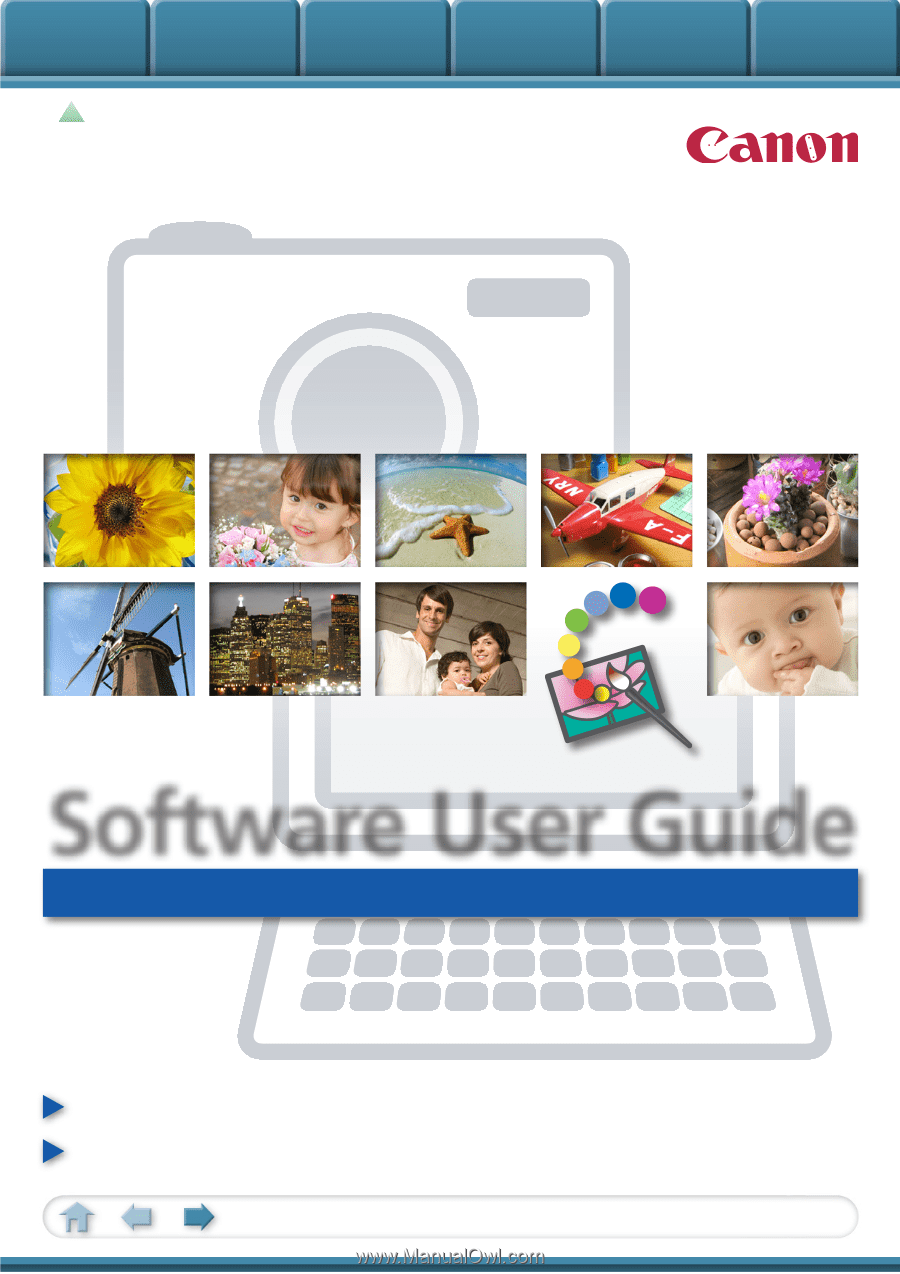
Basic Functions
& Features
Contents
Things to
Remember
Mastering
the Basics
More Advanced
Techniques
Appendices
1
for Windows
Software User Guide
• ZoomBrowser EX
• PhotoStitch
How to Use This Manual
New Features in This Version
Click a tab to jump
to that chapter.