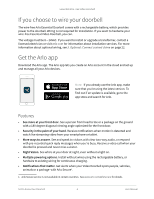Arlo Essential Video Doorbell Wire-Free User Manual
Arlo Essential Video Doorbell Wire-Free Manual
 |
View all Arlo Essential Video Doorbell Wire-Free manuals
Add to My Manuals
Save this manual to your list of manuals |
Arlo Essential Video Doorbell Wire-Free manual content summary:
- Arlo Essential Video Doorbell Wire-Free | User Manual - Page 1
Essential Wire-Free Video Doorbell User Manual - Arlo Essential Video Doorbell Wire-Free | User Manual - Page 2
mode to stop the Chime 2 from ringing 21 4. Optional: Connect a wired chime 22 Voltage requirements...22 Check the voltage level printed on the doorbell transformer 23 Change from wire-free to wired installation 24 Hardwire your Essential Wire-Free Video Doorbell 24 Battery charging with - Arlo Essential Video Doorbell Wire-Free | User Manual - Page 3
Essential Wire-Free Video Doorbell 5. Use Your Doorbell 27 Answer your doorbell from your smartphone 27 Accept a call from your doorbell...27 Respond to a visitor with a Quick Reply 28 Play a message from a visitor...29 Use silent mode for the doorbell...29 Control the doorbell LED...30 - Arlo Essential Video Doorbell Wire-Free | User Manual - Page 4
Use Arlo with IFTTT...64 10. Troubleshooting 65 Scan the QR code during doorbell setup 65 Arlo doesn't discover your doorbell during setup 66 Remove the doorbell from its mount 67 Reset the Video Doorbell...67 Optimize your doorbell battery life 68 Scan the QR code during Chime 2 setup - Arlo Essential Video Doorbell Wire-Free | User Manual - Page 5
way to see the complete picture at your door. Your Arlo Essential Wire-Free Video Doorbell can be powered by a rechargeable battery or hardwired. Connect directly to WiFi for easy setup. When motion is detected, receive notifications and view live video from your phone. See what's at the door, from - Arlo Essential Video Doorbell Wire-Free | User Manual - Page 6
-free Essential Video Doorbell, you can. The voltage must be 8 - 24VAC. If you want to install or upgrade a transformer, contact a licensed electrician or visit arlo.com for information about installation services. For more information about optional wiring, see 3. Optional: Connect a wired chime - Arlo Essential Video Doorbell Wire-Free | User Manual - Page 7
setup. Do more with Arlo You can add these options: • Arlo Chime 2. The Arlo Chime 2 may be included with your Essential Wire-Free Video Doorbell, or sold separately. Your Chime 2 lets you receive instant alerts from your wirefree Essential Video Doorbell and your Arlo cameras. For more information - Arlo Essential Video Doorbell Wire-Free | User Manual - Page 8
Started Charge the battery before installation Your Essential Wire-Free Video Doorbell comes with a rechargeable battery. We recommend that you charge the battery to 100% before you install the doorbell. For help with recharging the battery after installation, see Replace battery/umounting on page - Arlo Essential Video Doorbell Wire-Free | User Manual - Page 9
Arlo app to install and set up your Essential Wire-Free Video Doorbell. The Arlo app guides you through installation and setup: 1. Create your Arlo account. You use the same account to manage all your Arlo devices. 2. Follow the instructions in the Arlo app to install Get Started 9 User Manual - Arlo Essential Video Doorbell Wire-Free | User Manual - Page 10
Essential Wire-Free Video Doorbell directly to your router's WiFi network, it's important to understand that your mobile device must connect to the same WiFi network as the doorbell during setup. Your doorbell ask your Internet service provider (ISP) or network, Arlo can discover the doorbell. Manual - Arlo Essential Video Doorbell Wire-Free | User Manual - Page 11
Essential Wire-Free Video Doorbell Connect your Android device to a 2.4 GHz network 1. Unlock your battery on page 8. • Single white flash. The battery is correctly inserted in the doorbell. • Flashing white. The doorbell is ready to connect to your WiFi router. After you scan the QR code in the Arlo - Arlo Essential Video Doorbell Wire-Free | User Manual - Page 12
Essential Wire-Free Video Doorbell LED behavior after setup • Slow breathing pattern white. The doorbell detected motion. • Solid white. The doorbell is connected to a call. • Fading white. The call from the doorbell ended. Choose a good spot to mount your doorbell The best location for your - Arlo Essential Video Doorbell Wire-Free | User Manual - Page 13
Essential Wire-Free Video Doorbell Mount your doorbell wire-free Note: If you want to hardwire your doorbell, which is optional, see Hardwire your Essential Wire-Free Video Doorbell on page 24. 1. Place the mounting plate on the wall where you want to mount your doorbell, and mark the locations for - Arlo Essential Video Doorbell Wire-Free | User Manual - Page 14
motion sensitivity setting for your doorbell. 1. Open the Arlo app. 2. Tap the gear icon next to the Essential Wire-Free Video Doorbell. 3. Tap Device Utilities > Motion Detection Test. 4. Move in front of the camera. During this test, the camera LED blinks white when motion is detected. 5. Move - Arlo Essential Video Doorbell Wire-Free | User Manual - Page 15
Essential Wire-Free Video Doorbell Recharge the battery after installation Warning: Do not leave the doorbell outdoors without the battery installed. Doing so can result in water intrusion into the doorbell. 1. Locate the release pin that came with your Essential Wire-Free Video Doorbell. - Arlo Essential Video Doorbell Wire-Free | User Manual - Page 16
Essential Wire-Free Video Doorbell 8. Place the battery back into the doorbell. 9. Place the doorbell on the mounting plate in a down-and-in motion. When the doorbell is secured, there is a click sound. Chime options for your doorbell The Essential Wire-Free Video Doorbell offers several chime - Arlo Essential Video Doorbell Wire-Free | User Manual - Page 17
Essential Wire-Free Video Doorbell • Arlo Chime 2. The Arlo Chime 2 may be included with your Essential Wire-Free Video Doorbell, or sold separately. Your Chime 2 lets you receive instant alerts from your Arlo doorbell and your Arlo cameras. For more information, see Chapter 3. Arlo Chime 2 on page - Arlo Essential Video Doorbell Wire-Free | User Manual - Page 18
3. Arlo Chime 2 The Arlo Chime 2 is optional. Depending on the product you purchase, the Arlo Chime 2 may be included with your Essential Wire-Free Video Doorbell, or sold separately. The Arlo Chime 2 lets you receive instant alerts from your Arlo doorbell and your Arlo cameras. Meet your Chime 2 - Arlo Essential Video Doorbell Wire-Free | User Manual - Page 19
Wire-Free Video Doorbell first, and then set up your Chime 2 to pair with your doorbell. 1. Open the Arlo app. 2. Tap Add New Device. 3. Follow the instructions in the Arlo app to install and set up your Chime 2. When your Arlo Chime 2 is connected to your Arlo Essential Video Doorbell, the chime - Arlo Essential Video Doorbell Wire-Free | User Manual - Page 20
Essential Wire-Free Video Doorbell Chime 2 LED The Arlo Chime 2 LED indicates the chime status and activity. When the chime first powers on, the LED lights solid white for a brief period. During regular operation, the LED is off except when the Chime 2 is making a sound. Status LED LED behaviors - Arlo Essential Video Doorbell Wire-Free | User Manual - Page 21
Essential Wire-Free Video Doorbell To select a melody for your Arlo Chime 2: 1. Open the Arlo app. 2. Tap Settings > My Devices. 3. Select an Arlo doorbell that is paired with your Arlo Chime 2. 4. Tap Melody > Chime Melody. 5. Select a melody. Your settings are saved. Use silent mode to stop the - Arlo Essential Video Doorbell Wire-Free | User Manual - Page 22
4. Optional: Connect a wired chime The Essential Wire-Free Doorbell comes with a rechargeable battery, which provides power to the doorbell. Wiring is not required for installation. If you want to hardwire your Essential Wire-Free Video Doorbell, you can. Hardwiring your doorbell lets you connect it - Arlo Essential Video Doorbell Wire-Free | User Manual - Page 23
Essential Wire-Free Video Doorbell Use a multimeter to check the voltage of a transformer 1. Disconnect your existing doorbell. To do this, unmount or unscrew your existing doorbell to expose the wiring or AC terminals on the back. 2. Set your multimeter to AC (the V with a wavy line on top or next - Arlo Essential Video Doorbell Wire-Free | User Manual - Page 24
Essential Wire-Free Video Doorbell Change from wire-free to wired installation If you already set up your doorbell wire-free, and now want to hardwire it, you must first remove the doorbell from your Arlo account, then re-add it in the Arlo app and follow the instructions for a wired doorbell. 1. - Arlo Essential Video Doorbell Wire-Free | User Manual - Page 25
Essential Wire-Free Video Doorbell • You might also benefit from having a drill, a level, and a ladder (to reach the chime). Installation overview You must use the Arlo app for installation and setup. The Arlo app guides you through hardwired installation in this order: 1. Turn off your power at the - Arlo Essential Video Doorbell Wire-Free | User Manual - Page 26
are ready to use the Arlo app to continue the setup process to hardwire your doorbell. Battery charging with a hardwired doorbell The Essential Wire-Free Video Doorbell comes with a rechargeable battery, which provides power to the doorbell. Wiring is not required for installation. If you choose to - Arlo Essential Video Doorbell Wire-Free | User Manual - Page 27
your Essential Wire-Free Video Doorbell, your mobile device receives a video call through an Internet connection. You must install the Arlo app on your smartphone and you must be logged in to the Arlo app. The caller displays as the name you gave to your Essential Wire-Free Video Doorbell. You - Arlo Essential Video Doorbell Wire-Free | User Manual - Page 28
. • Sorry, I'm not interested. • Can I help you? • I'm busy right now. Change the language for Quick Reply messages 1. Open the Arlo app. 2. Tap the gear icon next to the Essential Wire-Free Video Doorbell. 3. Scroll down and tap Language. 4. Select a language. Use Your Doorbell 28 User Manual - Arlo Essential Video Doorbell Wire-Free | User Manual - Page 29
Essential Wire-Free Video Doorbell Play a message from a visitor If a visitor leaves a message after pressing your doorbell, the message is saved in your Arlo library. 1. Open the Arlo app. 2. Tap Library. 3. Tap the doorbell recording. Use silent mode for the doorbell Silent mode allows you to - Arlo Essential Video Doorbell Wire-Free | User Manual - Page 30
is detected and lights solid white when a video call is accepted and active. You can toggle these LED patterns on and off. To change the settings for the Status LEDs: 1. Open the Arlo app. 2. Tap the gear icon next to the Essential Wire-Free Video Doorbell. 3. Tap Doorbell LED. 4. Tap Breathe LED on - Arlo Essential Video Doorbell Wire-Free | User Manual - Page 31
Essential Wire-Free Video Doorbell 3. Tap Activate Siren. If you have multiple Arlo devices with sirens, you're prompted to select a device. 4. Swipe the Siren icon to the right. The siren remains active for five minutes or until - Arlo Essential Video Doorbell Wire-Free | User Manual - Page 32
and Record Videos When you open the Arlo app, the Devices page displays your doorbell's camera feed. Live camera feed from the doorbell Tap Play Tap to view device settings for the doorbell Camera Located below each camera icon feed Battery charge WiFi connection Motion detection is on Silent - Arlo Essential Video Doorbell Wire-Free | User Manual - Page 33
Essential Wire-Free Video Doorbell View your doorbell's camera feed 1. Open the Arlo app. 2. Tap Play on the camera feed. The camera feed updates and camera feed icons display. 3. To stop viewing the live feed, tap Stop . Pan and zoom video You can pan and zoom to focus in on the high-definition - Arlo Essential Video Doorbell Wire-Free | User Manual - Page 34
Essential Wire-Free Video Doorbell Take a snapshot from live video This feature requires an Arlo Secure subscription. 1. Open the Arlo app. 2. Tap the camera feed image. 3. Tap Snapshot . The snapshot is saved in your library. 2-Way Audio The doorbell includes a microphone that supports 2-Way Audio. - Arlo Essential Video Doorbell Wire-Free | User Manual - Page 35
Essential Wire-Free Video Doorbell Motion detection activity zones With an Arlo Secure subscription, you can designate zones within the doorbell camera view where you want the camera to detect and record motion. Add an activity zone 1. Open the Arlo Tap Save. View and Record Videos 35 User Manual - Arlo Essential Video Doorbell Wire-Free | User Manual - Page 36
Your Essential Wire-Free Video Doorbell records when it is in an armed mode and detects motion. Your Arlo recordings are sent to your Arlo can access your recordings from the Arlo app on your mobile device or by using a web browser to visit https://my.arlo.com/#/login. You can download recordings - Arlo Essential Video Doorbell Wire-Free | User Manual - Page 37
Essential Wire-Free Video Doorbell Use the filter You can use the filter to find and view recordings based on criteria that you select. 1. Open the Arlo app. 2. Tap Library. 3. Tap Filter in the upper left corner of the page. 4. Tap the filtering criteria that you want to use. 5. Tap Done. Turn - Arlo Essential Video Doorbell Wire-Free | User Manual - Page 38
Essential Wire-Free Video Doorbell Share recordings 1. Open the Arlo app. 2. Tap Library. 3. Tap a recording. 4. Tap Share. 5. Share the file. Donate recordings for research You can donate video or snapshot files to Arlo to use for research and development of Arlo products. 1. Open the Arlo app. 2. - Arlo Essential Video Doorbell Wire-Free | User Manual - Page 39
two-step verification, you don't have to use two-step verification to log in. Likewise, if you set up twostep verification as a Friend on an Arlo account, the account owner isn't affected. How two-step verification works To sign in with two-step verification, you must first enter your email address - Arlo Essential Video Doorbell Wire-Free | User Manual - Page 40
Essential Wire-Free Video Doorbell • SMS text message. When someone attempts to log in to your Arlo account, Arlo sends a text message to the phone number that you verified for two-step verification. Enter the security code from the text message to complete the - Arlo Essential Video Doorbell Wire-Free | User Manual - Page 41
Essential Wire-Free Video Doorbell Add a phone number or device to two-step verification 1. Open the Arlo app. a phone number or device from two-step verification 1. Open the Arlo app. 2. Tap Settings. 3. In the ACCOUNT section, select Profile off for the Arlo app 1. Enable fingerprint authentication on your iPhone - Arlo Essential Video Doorbell Wire-Free | User Manual - Page 42
Essential Wire-Free Video Doorbell 4. In the ACCOUNT section, select Profile > Login Settings. 5. Slide the toggle for fingerprint or Touch ID to the right (on) or left (off). Turn face authentication on and off for the Arlo app 1. Enable Face ID authentication on your iPhone. 2. Open the Arlo app. - Arlo Essential Video Doorbell Wire-Free | User Manual - Page 43
Essential Wire-Free Video Doorbell 3. In the ACCOUNT section, select Profile > Edit Profile. 4. Enter your profile settings. 5. Tap Save at the bottom of the page. Change your Arlo password You can change your password in the Arlo app or by logging in to my.arlo.com. 1. Open the Arlo app. 2. Tap - Arlo Essential Video Doorbell Wire-Free | User Manual - Page 44
Essential Wire-Free Video Doorbell Grant access to friends You can add friends to your Arlo account. Friends can view live streams from your cameras; record video pause video footage. • Record video footage. • Mute the speaker. • Access and change modes. • View motion detection statuses. • Manually - Arlo Essential Video Doorbell Wire-Free | User Manual - Page 45
Essential Wire-Free Video Doorbell 7. To grant access rights to your friend, tap Allow Access Rights. Selecting Allow Access Rights allows this friend to change your account and camera settings. 8. Tap Send Invite. An email message is sent inviting your friend to create an Arlo Arlo the Arlo app. - Arlo Essential Video Doorbell Wire-Free | User Manual - Page 46
the type of traditional chime the doorbell triggers You can set your Essential Wire-Free Video Doorbell to trigger a mechanical, digital, or no chime when someone presses the doorbell button. Note: If you already added your doorbell in the Arlo app and you selected battery (not wired), then you'll - Arlo Essential Video Doorbell Wire-Free | User Manual - Page 47
the doorbell chime or are installing to a transformer, without any chime connected. Change the brightness of the video This change takes effect on the next video stream or motion recording. 1. Open the Arlo app. 2. Tap the gear icon next to the Essential Wire-Free Video Doorbell. 3. Tap Video - Arlo Essential Video Doorbell Wire-Free | User Manual - Page 48
Essential Wire-Free Video Doorbell Turn Auto HDR on and off High Dynamic Range (HDR) is a software method of adjusting high-contrast video or photo To turn Auto HDR on or off: 1. Open the Arlo app. 2. Tap the gear icon next to your doorbell. 3. Tap Video Settings. 4. Tap Auto HDR. If you're using - Arlo Essential Video Doorbell Wire-Free | User Manual - Page 49
The default setting is Auto (60 Hz), but you can change this setting to 50 Hz. 1. Open the Arlo app. 2. Tap the gear icon next to the Essential Wire-Free Video Doorbell. 3. Tap Flicker Adjustment. 4. Tap a setting. View device information You can view the firmware version, hardware version, and the - Arlo Essential Video Doorbell Wire-Free | User Manual - Page 50
Essential Wire-Free Video Doorbell Restart the doorbell from the Arlo app 1. Open the Arlo app. 2. Tap Settings > My Devices. 3. Tap the doorbell. 4. Scroll down to the bottom of the page and tap Restart. Change Your Settings 50 User Manual - Arlo Essential Video Doorbell Wire-Free | User Manual - Page 51
also can set up a schedule to automatically arm each device. Your doorbell always detects motion. When it is armed, it alerts you when motion is detected, and can be set up to ring a chime. Arm or disarm all your Arlo devices Arming or disarming all devices deactivates other modes, such as Schedule - Arlo Essential Video Doorbell Wire-Free | User Manual - Page 52
Essential Wire-Free Video Doorbell You can customize the Armed and Schedule modes and you can add new modes. When you're sleeping, you might want the doorbell to record, but not send you alerts. Then during the daytime, the doorbell 1. Open the Arlo app. 2. Tap Mode. 3. Tap the doorbell. A list Arlo - Arlo Essential Video Doorbell Wire-Free | User Manual - Page 53
the Arlo Chime 2 may be included with your Arlo Essential Wire-Free Video Doorbell, or sold separately. The Arlo Chime 2 lets you receive instant alerts from your Arlo doorbell and your Arlo cameras. During setup, you pair your Chime 2 with your Essential Video Doorbell. This means your Chime 2 will - Arlo Essential Video Doorbell Wire-Free | User Manual - Page 54
Device. 7. Select your Chime 2 on the Action Device page, and tap Save. 8. Select Activate Siren. Change motion sensitivity You can edit a rule to change the motion sensitivity level for your cameras. 1. Open the Arlo app. 2. Tap Mode. 3. Tap the Essential Wire-Free Video Doorbell. 4. Tap Edit next - Arlo Essential Video Doorbell Wire-Free | User Manual - Page 55
install the Arlo app on your phone. Note: If you log out of the Arlo app on your smartphone or mobile device, you will stop receiving push notifications. 1. Open the Arlo app. 2. Tap Mode. 3. Tap the Essential Wire-Free Video Doorbell doorbell the Arlo app. 2. Tap Mode. 3. Select your doorbell. A - Arlo Essential Video Doorbell Wire-Free | User Manual - Page 56
Essential Wire-Free Video Doorbell Note: To add an overnight schedule such as 8:00 p.m. to 6:00 a.m., you need to add two separate schedules. First, add 8:00 p.m. to 11:59 p.m., then add 12:00 a.m. to 6:00 a.m. 8. Tap Done. Edit a schedule 1. Open the Arlo app. 2. Tap Mode. 3. Select your doorbell - Arlo Essential Video Doorbell Wire-Free | User Manual - Page 57
Battery saver = Off • Data limit = Off • Airplane mode = Off iOS (Apple) devices • Share my location = On • Location services = Always • Airplane mode = Off Set up geofencing for the first time and set up modes 1. Open the Arlo app. 2. Tap Mode. 3. Tap the Essential Wire-Free Video Doorbell Manual - Arlo Essential Video Doorbell Wire-Free | User Manual - Page 58
Essential Wire-Free Video Doorbell troubleshooting tips, see Troubleshoot Arlo Geofencing on page 75. Geofencing with multiple mobile devices Arlo Geofencing works with multiple mobile devices. Arlo settings. To review which mobile devices participate in geofencing, open the Arlo app and check - Arlo Essential Video Doorbell Wire-Free | User Manual - Page 59
the GPS or location service is enabled on your friend's mobile device. Enable or disable geofencing for friends' mobile devices 1. Open the Arlo app. 2. Tap Mode. 3. Tap the Essential Wire-Free Video Doorbell. 4. Tap Edit next your rules on page 43.) Modes, Rules, and Alerts 59 User Manual - Arlo Essential Video Doorbell Wire-Free | User Manual - Page 60
Essential Wire-Free Video Doorbell Add a mode 1. Open the Arlo app. 2. Tap Mode. 3. Tap the Essential Wire-Free Video Doorbell. 4. Tap Add a Mode. 5. Enter the mode name and tap Next. 6. Select the trigger device and tap Next. This is the doorbell that detects motion. 7. Enter the trigger device - Arlo Essential Video Doorbell Wire-Free | User Manual - Page 61
Essential Wire-Free Video Doorbell 2. Tap the Essential Wire-Free Video Doorbell. 3. Tap the menu on the upper-right corner of the page to open it. 4. Tap Motion settings. 5. To receive alerts when your doorbell detects motion do the following. 10. Tap Done. Modes, Rules, and Alerts 61 User Manual - Arlo Essential Video Doorbell Wire-Free | User Manual - Page 62
as they do not support the default Essential Wire-Free Video Doorbell resolution, which is 1536 x 1536. For information about setting the video quality for the Essential Wire-Free Video Doorbell, see Change the video quality on page 47. Use Arlo with Amazon Alexa With the Arlo Skill and Alexa, you - Arlo Essential Video Doorbell Wire-Free | User Manual - Page 63
Essential Wire-Free Video Doorbell Enable the Arlo Skill Make sure that your Essential Wire-Free Video Doorbell is powered on and connected to the cloud. Enable the Arlo skill in one of these ways: • Ask Amazon Alexa "Alexa, enable Arlo skill" to receive instructions in your Alexa app to link your - Arlo Essential Video Doorbell Wire-Free | User Manual - Page 64
devices require that your Essential Wire-Free Video Doorbell be set to 1080p/720p resolution as they do not support the default video resolution, which is 1536 x 1536. For information about setting the video quality, see Change the video quality on page 47. To connect your Arlo cameras to the Google - Arlo Essential Video Doorbell Wire-Free | User Manual - Page 65
10. Troubleshooting Scan the QR code during doorbell setup During setup, your doorbell's camera must scan a QR code from the Arlo app when you're adding the doorbell to your 2.4 GHz WiFi network. If your doorbell doesn't emit a chime sound after scanning the QR code, then the QR code was not - Arlo Essential Video Doorbell Wire-Free | User Manual - Page 66
Essential Wire-Free Video Doorbell Arlo doesn't discover your doorbell during setup After your doorbell scans the QR code in the Arlo app during setup, the Arlo app attempts to discover your Essential Wire-Free Video Doorbell on the same WiFi network that your phone is connected to. Since the - Arlo Essential Video Doorbell Wire-Free | User Manual - Page 67
Resetting your Video Doorbell returns it to default settings. Your doorbell is also removed from your Arlo account when you reset it. This means that you must use the Arlo app to add and set up your Video Doorbell after a reset. 1. Locate the release pin that came with your Essential Wire-Free Video - Arlo Essential Video Doorbell Wire-Free | User Manual - Page 68
about 10 seconds. When the doorbell resets, the LED on the front of the doorbell flashes white. 5. To add the doorbell to your Arlo account and set it up, open the Arlo app and tap Add New Device. Optimize your doorbell battery life Your Essential Video Doorbell battery life is affected by frequent - Arlo Essential Video Doorbell Wire-Free | User Manual - Page 69
your network, see the instructions for your WiFi router. Scan the QR code during Chime 2 setup The Arlo Chime 2 is optional. Depending on the product you purchase, an Arlo Chime 2 may be included with your Essential Wire-Free Video Doorbell, or sold separately. When you use the Arlo app to set up - Arlo Essential Video Doorbell Wire-Free | User Manual - Page 70
WiFi router. Your Chime 2 doesn't ring when the Arlo doorbell is pressed Your Chime 2 might not ring because your Essential Video Doorbell is in silent mode, the Chime 2 isn't paired with your doorbell, or due to internet connection issues or power problems. If your Arlo Chime 2 isn't ringing, check - Arlo Essential Video Doorbell Wire-Free | User Manual - Page 71
Essential Wire-Free Video Doorbell doorbell and then tap Silent Mode. • Is your Chime 2 paired to your Essential Video Doorbell ? To check, open the Arlo app and tap the gear icon next to your Chime 2. On the Device Settings page, see if your doorbell appears under PAIRED DEVICES. • Are your Arlo - Arlo Essential Video Doorbell Wire-Free | User Manual - Page 72
the instructions in the Arlo app to set up your Chime 2. When your Chime 2 is connected to your Arlo Essential Video Doorbell, the chime appears under 6½ feet (2 meters) between your Essential Wire-Free Video Doorbell and any Arlo cameras that you install to prevent WiFi signals between the devices - Arlo Essential Video Doorbell Wire-Free | User Manual - Page 73
that push notification is enabled in the Armed mode or in a custom mode if you created one. 1. Open the Arlo app. 2. Tap the Mode button. 3. Select the Essential Wire-Free Video Doorbell. A list of modes displays. 4. Tap Edit next to Armed. 5. Tap Edit next to the rule. 6. Under Alert, make sure - Arlo Essential Video Doorbell Wire-Free | User Manual - Page 74
Essential Wire-Free Video Doorbell If you said no to push notifications at installation When you install the Arlo app for the first time, to receive alerts, you must select Allow when asked if you want Arlo to send you push notifications. For iOS apps, after you respond to this alert, it isn't - Arlo Essential Video Doorbell Wire-Free | User Manual - Page 75
Essential Wire-Free Video Doorbell Troubleshoot Arlo Geofencing Note: Selecting Modes > Arm All Devices or Disarm All Devices deactivates Geofencing mode. To activate Geofencing mode, tap Modes, select your Arlo device, and then select Geofencing. Each Arlo user has a unique setup environment. - Arlo Essential Video Doorbell Wire-Free | User Manual - Page 76
Essential Wire-Free Video Doorbell Support For product updates and web support, visit http://www.arlo.com/en-us/support/. Arlo Technologies, Inc. 2200 Faraday Ave. Suite 150 Carlsbad, CA 92008 USA Document publication date: September 2021 PN 202-50027-04 Trademarks © Arlo Technologies, Inc. Arlo, - Arlo Essential Video Doorbell Wire-Free | User Manual - Page 77
Essential Wire-Free Video Doorbell • Connect the equipment into an outlet limits set forth for an uncontrolled environment. This equipment should be installed and operated with a minimum distance of 20 centimeters between the érique est conforme à la norme CAN ICES-3(B)/NMB-3 (B). 77 User Manual - Arlo Essential Video Doorbell Wire-Free | User Manual - Page 78
Essential Wire-Free Video Doorbell Radiation Exposure Statement: This equipment complies with IC radiation exposure limits set forth for an uncontrolled environment. This equipment should be installed un environnement non contrôlé. Cet équipement doit être installé et utilisé avec un minimum de 20 cm

Essential Wire-Free
Video Doorbell
User Manual