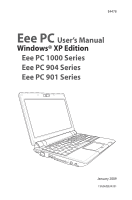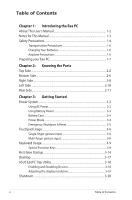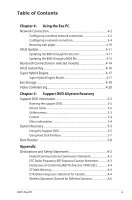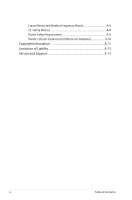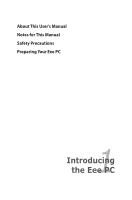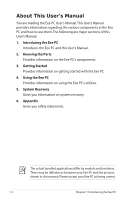Asus 1000HE User Manual
Asus 1000HE - Eee PC - Atom 1.66 GHz Manual
 |
UPC - 884840392583
View all Asus 1000HE manuals
Add to My Manuals
Save this manual to your list of manuals |
Asus 1000HE manual content summary:
- Asus 1000HE | User Manual - Page 1
E4478 Eee PC User's Manual Windows® XP Edition Eee PC 1000 Series Eee PC 904 Series Eee PC 901 Series January 2009 15G06Q034201 - Asus 1000HE | User Manual - Page 2
Eee PC About This User's Manual 1-2 Notes for This Manual 1-3 Safety Precautions 1-4 Transportation Precautions 1-6 Charging Your Batteries 1-6 Airplane Precautions 1-6 Preparing your Eee PC 1-7 Chapter 2: Knowing the Parts Top Side...2-2 Bottom Side...2-6 Right Side...2-8 Left Side...2-10 - Asus 1000HE | User Manual - Page 3
Communications Commission Statement A-2 FCC Radio Frequency (RF) Exposure Caution Statement A-3 Declaration of Conformity(R&TTE directive 1999/5/EC A-4 CE Mark Warning A-4 IC Radiation Exposure Statement for Canada A-4 Wireless Operation Channel for Different Domains A-6 ASUS Eee PC iii - Asus 1000HE | User Manual - Page 4
France Restricted Wireless Frequency Bands A-6 UL Safety Notices A-8 Power Safety Requirement A-9 Nordic Lithium Cautions (for lithium-ion batteries A-10 Copyright Information A-12 Limitation of Liability A-13 Service and Support A-13 iv Table of Contents - Asus 1000HE | User Manual - Page 5
About This User's Manual Notes for This Manual Safety Precautions Preparing Your Eee PC 1 Introducing the Eee PC - Asus 1000HE | User Manual - Page 6
the Eee PC Introduces the Eee PC and this User's Manual. 2. Knowing the Parts Provides information on the Eee PC's components. 3. Getting Started Provides information on getting started with the Eee PC. 4. Using the Eee PC Provides information on using the Eee PC's utilities. 5. System Recovery - Asus 1000HE | User Manual - Page 7
degrees of importance as follows: WARNING! Important information that must be followed for safe operation. IMPORTANT! Vital information that must be followed to prevent damage to data, components, or persons. TIP: Tips for completing tasks. NOTE: Information for special situations. ASUS Eee PC 1-3 - Asus 1000HE | User Manual - Page 8
precautions will increase the life of the Eee PC. Follow all precautions and instructions. Except as described in this manual, refer all servicing to qualified personnel. Disconnect the AC power and remove the battery pack(s) before cleaning. Wipe the Eee PC using a clean cellulose sponge or chamois - Asus 1000HE | User Manual - Page 9
button cell battery) should not be placed in municipal waste. Check local regulations for disposal of electronic products. DO NOT throw the battery in municipal waste.The symbol of the crossed out wheeled bin indicates that the battery should not be placed in municipal waste. ASUS Eee PC 1-5 - Asus 1000HE | User Manual - Page 10
and an AC power source. Be aware that it takes much longer to charge the battery pack when the Eee PC is in use. Airplane Precautions Contact your airline if you want to use the Eee PC on the airplane. Most airlines have restrictions for using electronic devices. Most airlines allow electronic - Asus 1000HE | User Manual - Page 11
the battery pack 3 1 2 2. Connect the AC power adapter Your Eee PC may come with either a two or three-prong plug depending on territory. If a three-prong plug is provided, you must use a grounded AC outlet or use a properly grounded adapter to ensure safe operation of the Eee PC. ASUS Eee PC 1-7 - Asus 1000HE | User Manual - Page 12
3. Open the display panel 4. Turn ON the Eee PC 1.3 MEGA PIXELS When you open the display panel, do not force it down to the table or else the hinges may break! Never lift the Eee PC by the display panel! 1-8 Chapter 1: Introducing the Eee PC - Asus 1000HE | User Manual - Page 13
Top Side Bottom Side Right Side Left Side Rear Side 2 Knowing the Parts - Asus 1000HE | User Manual - Page 14
Top Side Refer to the illustration below to identify the components on this side of the Eee PC. The top side may vary in appearance depending on model. 1 2 3 4 5 6 7 8 The keyboard differs for each territory. 2-2 Chapter 2: Knowing the Parts - Asus 1000HE | User Manual - Page 15
video recording. 2 Display Panel The display panel functions the same as a desktop monitor. The Eee PC uses an active matrix TFT LCD, which provides excellent viewing like that of desktop monitors. Unlike definition.The default definition is for Super Hybrid Engine function. ASUS Eee PC 2-3 - Asus 1000HE | User Manual - Page 16
user-defined key for Skype. 5 Power Switch The power switch allows powering ON and OFF the Eee PC and recovering from STR. Press the switch once to turn ON and hold it to turn OFF the Eee PC. The power switch only works when the display panel is opened. 6 Keyboard The keyboard provides keys - Asus 1000HE | User Manual - Page 17
(front) Power Indicator The power indicator lights when the Eee PC is turned ON and blinks slowly when the Eee PC is in the Save-to-RAM (Suspend) mode. This indicator is OFF when the Eee PC is turned OFF. Battery Charge Indicator The battery charge indicator (LED) shows the status of the - Asus 1000HE | User Manual - Page 18
Eee PC while it is in operation or recently been in operation. High temperatures are normal during charging or operation. DO NOT use on soft surfaces such as beds or sofas ,which may block the vents. DO NOT PUT THE Eee PC ON YOUR LAP OR OTHER PARTS OF THE BODY TO AVOID INJURY FROM THE HEAT. Battery - Asus 1000HE | User Manual - Page 19
Move the manual lock to the locked position after inserting the battery pack. 4 Solid-State Disk/Hard disk drive & Memory Compartment The solid-state disk drive/ hard disk drive and memory are secured in a dedicated compartment. 5 Reset Button (Emergency) In case your operating system cannot - Asus 1000HE | User Manual - Page 20
identify the components on this side of the Eee PC. 1 2 3 4 1 Memory Card Slot The built-in memory card reader can read MMC/SD cards from devices Also, the USB supports hot-swapping function. 3 Display (Monitor) Output The 15-pin D-sub monitor port supports a standard VGAcompatible device - Asus 1000HE | User Manual - Page 21
AC power to DC power for use with this jack. Power supplied through this jack supplies power to the Eee PC and charges the internal battery pack.To prevent damage to the Eee PC and battery pack, always use the supplied power adapter. CAUTION: MAY BECOME WARM TO HOT WHEN IN USE. BE SURE NOT - Asus 1000HE | User Manual - Page 22
security products. These security products usually include a metal cable and lock that prevent the Eee PC to be removed from a fixed object. 2 LAN Port The eight-pin RJ-45 LAN port (10/100M bit) supports a standard Ethernet cable for connection to a local network. The built-in connector allows - Asus 1000HE | User Manual - Page 23
and maintains power to the Eee PC when AC power is not connected. This allows use when moving temporarily between locations. Battery time varies by usage and by the specifications for this Eee PC. The battery pack cannot be disassembled and must be purchased as a single unit. ASUS Eee PC 2-11 - Asus 1000HE | User Manual - Page 24
2-12 Chapter 2: Knowing the Parts - Asus 1000HE | User Manual - Page 25
Power System Touchpad Usage Keyboard Usage First Run Wizard Operating Mode Shutdown 3 Getting Started - Asus 1000HE | User Manual - Page 26
battery power system.The power adapter converts AC power from a wall outlet to the DC power required by the Eee PC. Your Eee PC support different power cords as well as voltages. It is always best itself for compatibility problems before connecting the DC power to the Eee PC. The power indicator - Asus 1000HE | User Manual - Page 27
from the AC-DC adapter, seek servicing. Seek servicing if you suspect a faulty AC-DC adapter. You may damage both your battery pack(s) and the Eee PC with a faulty AC-DC adapter. Using Battery Power The Eee PC is designed to work with a removable battery pack.The battery pack consists of a set of - Asus 1000HE | User Manual - Page 28
contacts, and DO NOT disassemble the battery. If there is any abnormal operation or damage to the battery pack caused by impact, turn OFF the Eee PC and contact an authorized service center. Power Mode Your Eee PC is equipped with a smart power system.The powersaving Battery mode lowers down the CPU - Asus 1000HE | User Manual - Page 29
& Reset In case your operating system cannot properly turn OFF or restart, there are additional ways to shutdown and reset your Eee PC: Shutdown: Hold the power button until the system shuts down. Reset: Press of your data. The reset button is available on selected models. ASUS Eee PC 3-5 - Asus 1000HE | User Manual - Page 30
, press the left button or tap the pad twice in rapid succession, and the system launches the corresponding program. If the interval between the clicks or taps is too long, the operation will not be executed. The following 2 illustrations produce the same results. 3-6 Chapter 3: Getting Started - Asus 1000HE | User Manual - Page 31
. Or, you can simply double-tap on the item and hold while dragging the item with your fingertip.The following illustrations produce the same results. ASUS Eee PC 3-7 - Asus 1000HE | User Manual - Page 32
Multi-finger gesture input Finger gesture Two-finger zooming in/out Two-finger scrolling Applications OpenOffice Writer/Impress, Adobe reader, Photomanager All Two-finger zooming in/out - Moving two fingertips apart or together on the touchpad to zoom in or zoom out. This is convenient when - Asus 1000HE | User Manual - Page 33
colored hot keys on the Eee PC's keyboard. The colored commands the manual. 901 Series zzZ Icon (F1): Places the Eee PC in suspend mode (Save-to-RAM). Radio display brightness. LCD/Monitor Icons (F5): Toggles between the Eee PC's LCD display and an external monitor in this series: - Asus 1000HE | User Manual - Page 34
supports a maximum resolution of 1024 x 600 pixels. Set your Eee PC to High Performance or Super Performance mode if you want to use a higher resolution with a connected external monitor. Connect an external monitor before booting up the Eee PC the web browser. 3-10 Chapter 3: Getting Started - Asus 1000HE | User Manual - Page 35
on an object. 904 series / 1000 series zzZ Icon (F1): Places the Eee PC in suspend mode (Save-to-RAM). Radio Tower (F2): Wireless Models Only:Toggles the internal wireless LAN or ) and Resolution Selection ( + ) functions are available on selected models. ASUS Eee PC 3-11 - Asus 1000HE | User Manual - Page 36
LCD Only -> CRT Only (External Monitor) -> LCD + CRT Clone -> LCD + CRT Extend. LCD + CRT Clone mode only supports a maximum resolution of 1024 x 600 pixels. Set your Eee PC to High Performance or Super Performance mode if you want to use a higher resolution with a connected external monitor - Asus 1000HE | User Manual - Page 37
icon: Displays the start menu. Menu with pointer icon : Activates the properties menu and is equivalent to right-clicking the touchpad/mouse on an object. ASUS Eee PC 3-13 - Asus 1000HE | User Manual - Page 38
time you start your Eee PC, the Windows wizard will launch automatically and lead you through setting up your preferences and some basic information. Follow the wizard instructions to finish the initialization: 1. The Welcome message appears. Click Next to continue. 2. Select you system settings by - Asus 1000HE | User Manual - Page 39
3 Select the time zone you are in and click Next to continue. 4. Read the end user license agreement and click Yes, I accept. Click Next to continue. ASUS Eee PC 3-15 - Asus 1000HE | User Manual - Page 40
5. Click Help protect my PC by turning on Automatic Updates now to get the latest important updates and click Next to continue. 6. Type your computer's name in the Computer name box and click Next to continue. 7. Follow the onscreen instructions to register with Microsoft and finish the - Asus 1000HE | User Manual - Page 41
Desktop The are several shortcuts on the desktop. Double-click them to launch the corresponding applications and enter the specified folders. Some applications would form minimized icons in the Notification area. ASUS Eee PC 3-17 - Asus 1000HE | User Manual - Page 42
the power consumption and helps you adjust the display resolution easily. Enabling and Disabling Devices To disable or enable devices 1. Right-click the ASUS EeePC Tray Utility icon in the Notification area and the utility shows the available options: Disable WLAN: Turns on and off the wireless LAN - Asus 1000HE | User Manual - Page 43
Adjusting the display resolution Click the ASUS EeePC Tray Utility icon in the Notification area to . When watching videos in LCD Compress Mode, use WinDVD Player instead. When the display mode of your Eee PC is CRT Only and the power mode is Power Saving, DO NOT use a resolution higher than 1024 - Asus 1000HE | User Manual - Page 44
Shutdown Do the following instructions to turn down your Eee PC. 1. Click the start button to display the start menu. 2. Click Turn Off Computer. 2 1 3. Select Turn Off to power off your Eee PC. 3 3-20 Chapter 3: Getting Started - Asus 1000HE | User Manual - Page 45
Network Connection ASUS Update Bluetooth Connection (on selected models) ASUS Instant Key Super Hybrid Engine Eee Storage Video Conferencing 4 Using the Eee PC - Asus 1000HE | User Manual - Page 46
, click Refresh network list in the left pane and search in the list again. 3. When connecting, you may have to enter a password. 4-2 Chapter 4: Using the Eee PC - Asus 1000HE | User Manual - Page 47
4. After a connection has been established, the connection is shown on the list. 5. You can see the wireless network icon in the Notification area. The wireless connection icon disappears when you Press + ( + ) to disable the WLAN function. ASUS Eee PC 4-3 - Asus 1000HE | User Manual - Page 48
connected to a network hub or switch for use with the built-in Ethernet controller. Connect to network before enjoying all the network services and functions in Eee PC. Network hub or switch Network cable with RJ-45 connectors Local Area Network Using a dynamic IP: 1. Right-click the network icon - Asus 1000HE | User Manual - Page 49
2. Right-click Local Area Connection and select Properties. 3. Highlight Internet Protocol(TCP/IP) and click Properties. 4. Click Obtain an IP address automatically and click OK. ASUS Eee PC 4-5 - Asus 1000HE | User Manual - Page 50
5. Click Create a new connection to start the New Connection Wizard. 6. Click Next. 7. Click Connect to the Internet and click Next. 8. Click Set up my connection manually. 4-6 Chapter 4: Using the Eee PC - Asus 1000HE | User Manual - Page 51
9. Select your connection type and click Next. 10. Enter your ISP Name and click Next. 11. Enter your User name and Password. Click Next. 12. Click Finish to finish the configuration. ASUS Eee PC 4-7 - Asus 1000HE | User Manual - Page 52
13. Enter your user name and password. Click Connect to connect to the Internet. Contact your Internet Service Provider (ISP) if you have problems connecting to the network. 4-8 Chapter 4: Using the Eee PC - Asus 1000HE | User Manual - Page 53
from your service provider. 4. If needed, enter the preferred DNS Server address and alternative address. 5. After entering all the related values, click OK to build the network connection. Contact your Internet Service Provider (ISP) if you have problems connecting to the network. ASUS Eee PC 4-9 - Asus 1000HE | User Manual - Page 54
pages After you finish the network setup, click Internet Explorer on the desktop and start enjoying net surfing. Visit our Eee PC homepage (http://eeepc.asus.com) to obtain the latest information and register at http://vip.asus.com for full service of your Eee PC. 4-10 Chapter 4: Using the Eee PC - Asus 1000HE | User Manual - Page 55
the BIOS version information. This utility is pre-loaded in your Eee PC and is also available in the support DVD that comes with the Eee PC package. ASUS Update requires an Internet connection either through a network or an Internet Service Provider (ISP). Updating the BIOS through the Internet To - Asus 1000HE | User Manual - Page 56
2. Select Update BIOS from Internet from the drop‑down menu, then click Next. 3. Select the ASUS FTP site nearest you to avoid network traffic, or click Auto Select. Click Next. 4-12 Chapter 4: Using the Eee PC - Asus 1000HE | User Manual - Page 57
> ASUS > ASUSUpdate for EeePC> ASUSUpdate. The ASUS Update main window appears. 2. Select Update BIOS from file from the drop‑down menu, then click Next. 3. Locate the BIOS file from the Open window, then click Open. 4. Follow the screen instructions to complete the update process. ASUS Eee PC - Asus 1000HE | User Manual - Page 58
Click My Bluetooth Places on the desktop and follow the onscreen instructions to finish initialization. Click Next to continue. 3. Name your Eee PC and select 4. To decide the Bluetooth the device type. Click Next to services this device offers, continue. click Next to continue. 5. Select the - Asus 1000HE | User Manual - Page 59
a Bluetooth-enabled device from the list and click Next. 8. Enter the Bluetooth security code and start pairing. 9. After the paired relationship is built, select the service you are interested in from the list and click Finish to use the selected service. ASUS Eee PC 4-15 - Asus 1000HE | User Manual - Page 60
launch frequently used applications with one touch of a button. 1. Click start > All Programs > ASUS > EeePC > ASUSInstantKey > ASUSInstantKey. 2. Click the Change button to configure. 3. Locate and select repeat the previous steps to customize another instant key. 4-16 Chapter 4: Using the Eee PC - Asus 1000HE | User Manual - Page 61
. The power saving modes control many aspects of your Eee PC to maximize performance versus battery time.The selected mode is shown on the display. To change the power mode • Click start > All Programs > ASUS > EeePC > SuperHybridEngine > SuperHybridEngine. • Press Instant Key 3 repeatedly to switch - Asus 1000HE | User Manual - Page 62
Visit the official website for details. To use Eee Storage 1. Double-click the Eee Storage shortcut on the desktop, and read the service agreement before clicking Yes to continue. Ensure that your Eee PC is connected to the Internet. 2. Double-click Eee Internet Storage. 4-18 Chapter 4: Using the - Asus 1000HE | User Manual - Page 63
. Double-click Setup Your Eee Storage Account information in the Web Storage folder to apply an account and setup a password if you need to use more advanced functions. This set of account and password is also indispensable when you use Eee Storage service with other computer. ASUS Eee PC 4-19 - Asus 1000HE | User Manual - Page 64
Forming and Acoustic Echo Cancellation are enabled by default.) Doing so eliminates surrounding noise interferences and enhances the quality of the call. To obtain the best voice quality, we recommend you speak right in front of the microphone. 4-20 Chapter 4: Using the Eee PC - Asus 1000HE | User Manual - Page 65
Support DVD System Recovery Boot Booster 5 Support DVD & System Recovery - Asus 1000HE | User Manual - Page 66
DVD that comes with the Eee PC package contains the drivers, software applications, and utilities that you can install to avail all the features. Running the support DVD Insert the support DVD in the external optical drive.The DVD automatically displays the Drivers menu if Autorun is enabled in - Asus 1000HE | User Manual - Page 67
Click to go to the previous page Utilities menu The Utilities menu shows the applications that the Eee PC supports. Click to go to the next page ASUS Eee PC 5-3 - Asus 1000HE | User Manual - Page 68
display the ASUS contact information. Other information The icons on the top right corner of the screen provide additional information on the Eee PC and the contents of the support DVD. Click an icon to display the specified information. System information DVD content Technical support File list - Asus 1000HE | User Manual - Page 69
from the external optical drive. Refer to the end of this chapter for details. 1. Connect an external optical drive to your Eee PC and insert the Support DVD into the optical drive (System needs to be powered ON). 2. Press on bootup and the Please select boot device screen appears. Select USB - Asus 1000HE | User Manual - Page 70
OK in the Recovery System for Eee PC dialog box. 5. Click Yes to start the system recovery. You will lose all your data during the system recovery. Ensure to back up your important data before recovering your system. 6. After the system recovery is completed, eject the Support DVD from the optical - Asus 1000HE | User Manual - Page 71
to complete the recovery process. For models that come with a multi-language operating system, you need to select a desired display language for your Eee PC during the first run wizard instructions and the display language cannot be altered after the confirmation.The hidden partition only - Asus 1000HE | User Manual - Page 72
any Eee PC components or perform system recovery from the external optical drive. Follow the instructions below to disable Boot Booster: 1. Start the system and Eee PC. Remember to enable Boot Booster after you complete hardware change or system recovery. 5-8 Chapter 5: Support DVD & System - Asus 1000HE | User Manual - Page 73
Declarations and Safety Statements Copyright Information Limitation of Liability Service and Support A Appendix - Asus 1000HE | User Manual - Page 74
must accept any interference received, including interference that may cause undesired operation. This equipment has been tested and found to comply with the limits , if not installed and used in accordance with the instructions, may cause harmful interference to radio communications. However, - Asus 1000HE | User Manual - Page 75
must follow the specific operating instructions for satisfying RF exposure compliance. Eee PC 1000/904 Series Eee PC 901 Series Max. SAR Measurement (1g) 802.11b SAR Value: 0.086 W/kg 802.11g SAR Value: 0.091 W/kg 802.11n (20M) SAR Value: 0.139 W/kg 802.11n (40M) SAR Value: 0.081 W/kg ASUS Eee PC - Asus 1000HE | User Manual - Page 76
required to take adequate measures. IC Radiation Exposure Statement for Canada This equipment complies with IC radiation exposure limits set forth for End users must follow the specific operating instructions for satisfying RF exposure compliance. Operation is subject to the following two conditions - Asus 1000HE | User Manual - Page 77
the licensed service (i.e. co-channel Mobile Satellite systems) this device is intended to be operated indoors Eee PC 901 Series Max. SAR Measurement (1g) 802.11b SAR Value: 0.086 W/kg 802.11g SAR Value: 0.091 W/kg 802.11n (20M) SAR Value: 0.139 W/kg 802.11n (40M) SAR Value: 0.081 W/kg ASUS Eee PC - Asus 1000HE | User Manual - Page 78
indoors are: • 10mW for the entire 2.4 GHz band (2400 MHz-2483.5 MHz) • 100mW for frequencies between 2446.5 MHz and 2483.5 MHz Channels 10 through 13 inclusive operate in the band 2446.6 MHz to 2483.5 MHz. There are few possibilities for outdoor use: On private property or on the private property - Asus 1000HE | User Manual - Page 79
within France. Please check with ART for the latest information (www.art-telecom.fr) Your WLAN Card transmits less than 100mW, but more than 10mW. ASUS Eee PC A-7 - Asus 1000HE | User Manual - Page 80
energy into electrical energy by an irreversible or reversible chemical reaction. • Do not dispose the Eee PC battery pack in a fire, as they may explode. Check with local codes for possible special disposal instructions to reduce the risk of injury to persons due to fire or explosion. • Do not - Asus 1000HE | User Manual - Page 81
0.75mm2 or H05VV-F, 2G, 0.75mm2. This symbol of the crossed out wheeled bin indicates that the product (electrical, electronic equipment, and mercurycontaining button cell battery) should not be placed in municipal waste. Check local regulations for disposal of electronic products. ASUS Eee PC A-9 - Asus 1000HE | User Manual - Page 82
batteries) CAUTION! Danger of explosion if battery is incorrectly replaced. Replace only with the same or equivalent type recommended by the manufacturer. Dispose of used batteries according to the manufacturer's instructions batteri af samme fabrikat og type. Levér det brugte batteri batteri enligt - Asus 1000HE | User Manual - Page 83
ément aux instructions du fabricant. (French) ADVARSEL! Eksplosjonsfare ved feilaktig skifte av batteri. Benytt samme batteritype eller en tilsvarende type anbefalt av apparatfabrikanten. Brukte batterier kasseres i henhold til fabrikantens instruksjoner. (Norwegian) (Japanese) ASUS Eee PC A-11 - Asus 1000HE | User Manual - Page 84
, transcribed, stored in a retrieval system, or translated into any language in any form or by any means, except documentation kept by the purchaser for backup purposes, without the express written permission of ASUSTeK COMPUTER INC. ("ASUS"). ASUS PROVIDES THIS MANUAL "AS IS"WITHOUT WARRANTY OF ANY - Asus 1000HE | User Manual - Page 85
under this Warranty Statement, up to the listed contract price of each product. ASUS will only be responsible for or indemnify you for ASUS, ITS SUPPLIERS OR YOUR RESELLER IS INFORMED OF THEIR POSSIBILITY. Service and Support Visit our multi-language web site at http://support.asus.com ASUS Eee PC - Asus 1000HE | User Manual - Page 86
A-14 Appendix
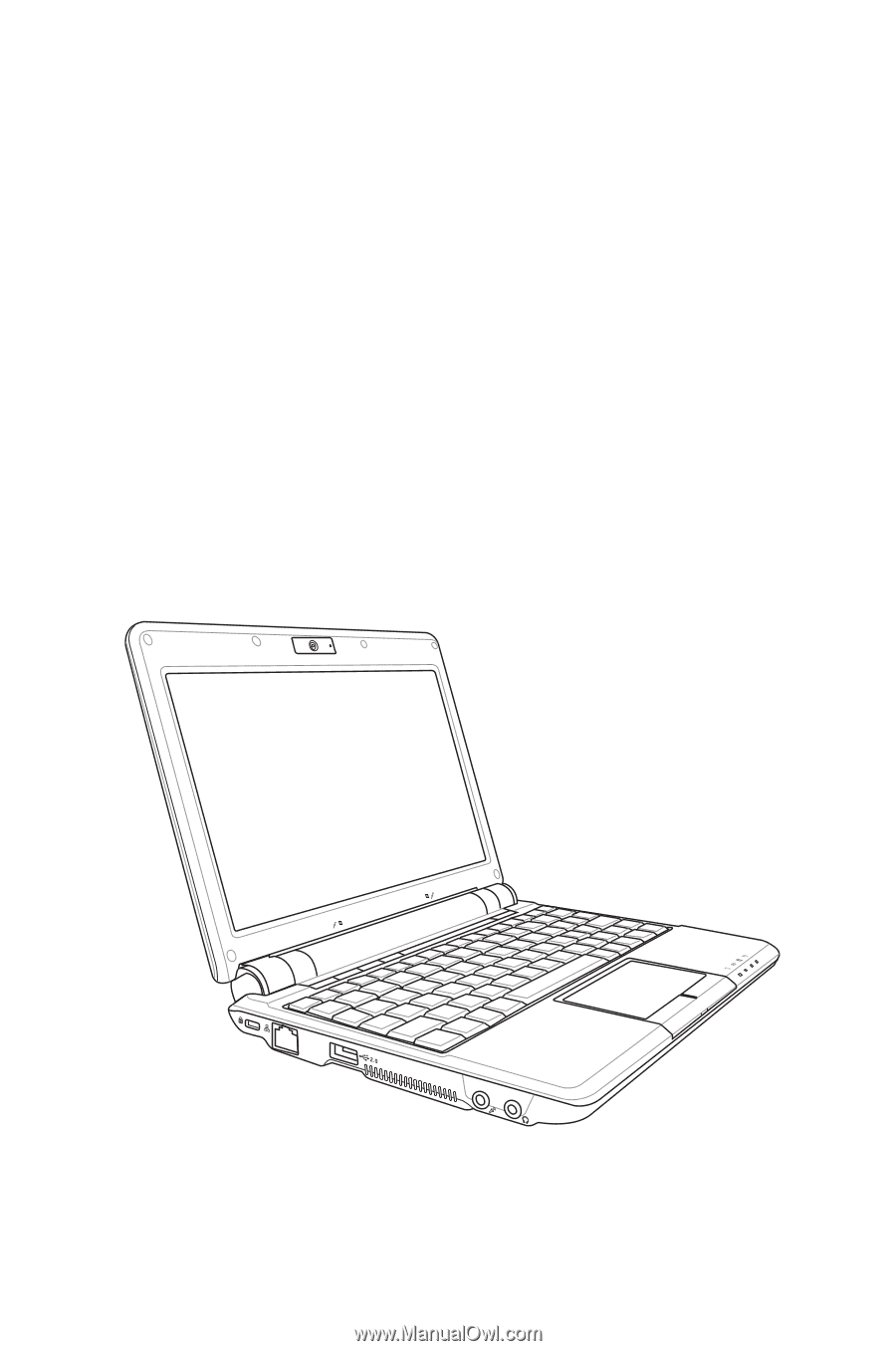
Eee PC
User’s Manual
Windows® XP Edition
Eee PC 1000 Series
Eee PC 904 Series
Eee PC 901 Series
E4478
15G06Q034201
January 2009