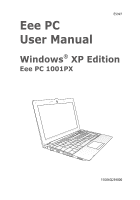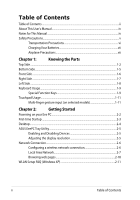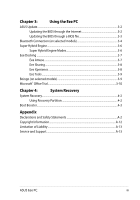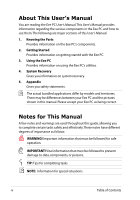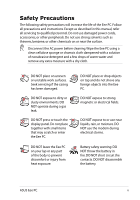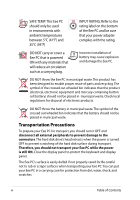Asus 1001PX-EU0X-BK User Manual
Asus 1001PX-EU0X-BK Manual
 |
View all Asus 1001PX-EU0X-BK manuals
Add to My Manuals
Save this manual to your list of manuals |
Asus 1001PX-EU0X-BK manual content summary:
- Asus 1001PX-EU0X-BK | User Manual - Page 1
E5397 Eee PC User Manual Windows® XP Edition Eee PC 1001PX 15G06Q239000 - Asus 1001PX-EU0X-BK | User Manual - Page 2
Startup...2-3 Desktop...2-4 ASUS EeePC Tray Utility...2-5 Enabling and Disabling Devices 2-5 Adjusting the display resolution 2-5 Network Connection...2-6 Configuring a wireless network connection 2-6 Local Area Network 2-7 Browsing web pages 2-10 WLAN Setup FAQ (Windows XP 2-11 ii - Asus 1001PX-EU0X-BK | User Manual - Page 3
models 3-9 Microsoft® Office Trial...3-10 Chapter 4: System Recovery System Recovery...4-2 Using Recovery Partition 4-2 Boot Booster...4-3 Appendix Declarations and Safety Statements A-2 Copyright Information...A-12 Limitation of Liability...A-13 Service and Support...A-13 ASUS Eee PC iii - Asus 1001PX-EU0X-BK | User Manual - Page 4
sections of this User's Manual: 1. Knowing the Parts Provides information on the Eee PC's components. 2. Getting Started Provides information on getting started with the Eee PC. 3. Using the Eee PC Provides information on using the Eee PC's utilities. 4. System Recovery Gives you information on - Asus 1001PX-EU0X-BK | User Manual - Page 5
Safety Precautions The following safety precautions will increase the life of the Eee PC. Follow all precautions and instructions. Except as described in this manual, refer all servicing to qualified personnel. Do not use damaged power cords, accessories, or other peripherals. Do not use strong - Asus 1001PX-EU0X-BK | User Manual - Page 6
. The hard disk drive's head retracts when the power is turned OFF to prevent scratching of the hard disk surface during transport. Therefore, you should not transport your Eee PC while the power is still ON. Close the display panel to protect the keyboard and display panel. The Eee PC's surface - Asus 1001PX-EU0X-BK | User Manual - Page 7
. Be aware that it takes much longer to charge the battery pack when the Eee PC is in use. Remember to fully charge the battery (8 hours or more) before first use and whenever it is depleted to prolong battery life.The battery reaches its maximmum capacity after a few full charging and discharging - Asus 1001PX-EU0X-BK | User Manual - Page 8
viii Table of Contents - Asus 1001PX-EU0X-BK | User Manual - Page 9
Top Side Bottom Side Front Side Right Side Left Side Keyboard Usage Touchpad Usage 1 Chapter 1: Knowing the Parts - Asus 1001PX-EU0X-BK | User Manual - Page 10
Top Side Refer to the illustration below to identify the components on this side of the Eee PC. The top side may vary in appearance depending on models. 1 2 3 4 5 6 7 The keyboard differs for each territory. 1-2 Chapter 1: Knowing the Parts - Asus 1001PX-EU0X-BK | User Manual - Page 11
power indicator lights when the Eee PC is turned ON and blinks slowly when the Eee PC is in the Save-to-RAM (Suspend) mode. This indicator is OFF when the Eee PC is turned OFF. Battery Charge Indicator The battery charge indicator (LED) shows the battery charging status as follows: ASUS Eee PC 1-3 - Asus 1001PX-EU0X-BK | User Manual - Page 12
(11%-94%) Orange ON Low battery power (0%-10%) Orange Blinking Without Adapter Off Off Orange Blinking Without Adapter Off Off Off Hard Disk Drive (HDD) Indicator The hard disk drive indicator blinks when data is written to or read from the disk drive. Wireless/Bluetooth Indicator This is only - Asus 1001PX-EU0X-BK | User Manual - Page 13
normal during charging or operation. DO NOT use on soft surfaces such as beds or sofas, which may block the vents. DO NOT PUT THE Eee PC ON YOUR LAP OR OTHER PARTS OF THE BODY TO AVOID INJURY FROM THE HEAT. ASUS Eee PC 1-5 - Asus 1001PX-EU0X-BK | User Manual - Page 14
time varies by usage and by the specifications for this Eee PC.The battery pack cannot be disassembled and must be purchased as a single unit. 3 Battery Lock - Manual The manual battery lock is used to keep the battery pack secured. Move the manual lock to the unlocked position to insert - Asus 1001PX-EU0X-BK | User Manual - Page 15
or USB 1.1 devices such as keyboards, pointing devices, cameras, and storage devices, connected in a series up to 12Mbits/sec (USB 1.1) and 480Mbits/sec (USB 2.0). Also, the USB supports hot-swapping function. 3 Kensington® Lock port The Kensington® lock port allows the Eee PC to be secured using - Asus 1001PX-EU0X-BK | User Manual - Page 16
damage to the Eee PC and battery pack, always use the supplied power adapter. THE ADAPTER MAY BECOME WARM TO HOT WHEN IN USE. BE SURE NOT TO COVER THE ADAPTER AND KEEP IT AWAY FROM YOUR BODY. 2 Display (Monitor) Output The 15-pin D-sub monitor port supports a standard VGAcompatible device - Asus 1001PX-EU0X-BK | User Manual - Page 17
. Zz Icon (F1): Places the Eee PC in suspend mode (Save-to-RAM). Radio Tower (F2) (Wireless Models Only):Toggles the internal wireless LAN or Bluetooth (on selected models) ON or OFF with an on-screen-display. When enabled, the corresponding wireless indicator will light. The default setting - Asus 1001PX-EU0X-BK | User Manual - Page 18
Lock" ON and OFF. Allows you to use a larger portion of the keyboard for cell navigation. Pg Up (↑): Press to scroll up in documents or line. End (→): Press to move the pointer to the end of the line. Windows icon: Displays the start menu. Menu with pointer icon : Activates the properties menu - Asus 1001PX-EU0X-BK | User Manual - Page 19
finger scrolling up/down or left/right Three-finger page up/down Applications Adobe reader, Windows Photo Viewer Adobe reader, Windows Photo Viewer Adobe reader, MS Word, MS Excel Adobe reader, MS Word, MS Excel make a clockwise or counterclockwise rotation based on your needs. ASUS Eee PC 1-11 - Asus 1001PX-EU0X-BK | User Manual - Page 20
up/down or left/right- Use two fingertips to slide up/down or left/right on the touchpad to scroll a window up/down or left/ right. If your display window includes several sub-windows, move the pointer on that pane before scrolling. Three-finger page up/down- Use three fingers to move horizontally - Asus 1001PX-EU0X-BK | User Manual - Page 21
Powering on your Eee PC First-time Startup Desktop Network Connection 2 Chapter 2: Getting Started - Asus 1001PX-EU0X-BK | User Manual - Page 22
your Eee PC These are only quick instructions for using your Eee PC. 1. Install the battery pack 2. Connect the AC power adapter 33 11 3 1 22 2 22 2 11 1 3 110V-220V 3 110V-220V 3 110V-220V 3. Turn ON the Eee PC Damage may occur if you use a different adapter to power the Eee PC - Asus 1001PX-EU0X-BK | User Manual - Page 23
First-time Startup For the first time you start your Eee PC, the Windows wizard will launch automatically and lead you through setting up your preferences and some basic information. Follow the wizard instructions to finish the initialization: 1. The Welcome message appears. Click Next to - Asus 1001PX-EU0X-BK | User Manual - Page 24
PC by turning on Automatic Updates now to get the latest important updates and click Next to continue. 6. Type your computer's name in the Computer name box and click Next to continue. 7. Follow the onscreen instructions actual Desktop screen may vary according to different models. 2-4 Chapter - Asus 1001PX-EU0X-BK | User Manual - Page 25
the ASUS EeePC Tray Utility icon in the Notification area and the utility shows the available options: Disable WLAN: Turns on and off the wireless LAN You need not scroll up and down the screen when you select LCD Compress Mode. When the display mode of your Eee PC is CRT Only and the power mode - Asus 1001PX-EU0X-BK | User Manual - Page 26
enter a password. 4. After a connection has been established, the connection is shown on the list. 5. You can see the wireless network icon in the Notification area. The wireless connection icon disappears when you Press + ( + ) to disable the WLAN function. 2-6 Chapter 2: Getting Started - Asus 1001PX-EU0X-BK | User Manual - Page 27
icon with a yellow warning triangle on the Windows® taskbar and select Open Network Connections. 2. Right-click Local Area Connection and select Properties. 3. Click Internet Protocol 4. Click Obtain an IP address (TCP/IP) and click Properties. automatically and click OK. ASUS Eee PC 2-7 - Asus 1001PX-EU0X-BK | User Manual - Page 28
5. Click Create a new connection to start the New Connection Wizard. 6. Click Next. 7. Select Connect to the Internet and click Next. 8. Select Set up my connection manually. 9. Select your connection type and click Next. 10. Enter your ISP Name and click Next. 2-8 Chapter 2: Getting Started - Asus 1001PX-EU0X-BK | User Manual - Page 29
11. Enter your User name and Password. Click Next. 12 Click Finish to finish the configuration. 13. Enter your user name and password. Click Connect to connect to the Internet. ASUS Eee PC 2-9 - Asus 1001PX-EU0X-BK | User Manual - Page 30
connection. Contact your Internet Service Provider (ISP) if you have problems connecting to the network. Browsing web pages After you finish the network setup, click Internet Explorer on the desktop and start enjoying net surfing. Visit our Eee PC homepage (http://eeepc.asus.com) to obtain the - Asus 1001PX-EU0X-BK | User Manual - Page 31
WLAN Setup FAQ (Windows XP) If you follow the instructions in the manual and fail to build a wireless network connection successfully. Refer to the frequently asked questions below for quick solutions to your problems. For more information and advanced wireless network configuration, please visit - Asus 1001PX-EU0X-BK | User Manual - Page 32
2-12 Chapter 2: Getting Started - Asus 1001PX-EU0X-BK | User Manual - Page 33
ASUS Update Bluetooth Connection Super Hybrid Engine Eee Docking Boingo Microsoft® Office Trial 3 Chapter 3: Using the Eee PC - Asus 1001PX-EU0X-BK | User Manual - Page 34
Update is a utility that allows you to manage, save, and update the Eee PC BIOS in Windows® environment. The ASUS Update utility allows you to: • Save the current BIOS file • Download the latest BIOS file from the Internet • Update the BIOS from an updated BIOS file • Update the BIOS directly from - Asus 1001PX-EU0X-BK | User Manual - Page 35
> ASUS > ASUSUpdate for EeePC> ASUSUpdate. The ASUS Update main window appears. 2. Select Update BIOS from file from the drop‑down menu, then click Next. 3. Locate the BIOS file from the Open window, then click Open. 4. Follow the screen instructions to complete the update process. ASUS Eee PC 3-3 - Asus 1001PX-EU0X-BK | User Manual - Page 36
2. Click My Bluetooth Places on the desktop and follow the onscreen instructions to finish initialization. Click Next to continue. 3. Name your Eee PC and select the device type. Click Next to continue. 4. To decide the Bluetooth services this device offers, click Next to continue. 5. Select the - Asus 1001PX-EU0X-BK | User Manual - Page 37
interested in from the list and have been created on the My click Next to continue. Bluetooth Places screen of Windows Explorer. Click Ok to continue. 11. Click Skip to set up connection 11. Click Finish to complete later and continue. the initial bluetooth configuration. ASUS Eee PC 3-5 - Asus 1001PX-EU0X-BK | User Manual - Page 38
many aspects of your Eee PC to maximize performance versus battery time. Applying or battery mode. The selected mode is shown on the display. To change the power mode • Click Start > All Programs > ASUS reset the power mode to High Performance or Super Performance. 3-6 Chapter 3: Using the Eee PC - Asus 1001PX-EU0X-BK | User Manual - Page 39
online entertainment contents including Radio, Live TV and Games, etc. The ASUS @Vibe service contents differ for each territory. Game Park Game Park includes multiple interesting games. ASUS AP Bank ASUS AP Bank offers various software applications and multimedia enjoyment online. ASUS Eee PC 3-7 - Asus 1001PX-EU0X-BK | User Manual - Page 40
in the office under the same network segment. EzMessenger EzMessenger allows you to chat and share files with another Eee PC user under the same network segment. ASUS WebStorage Eee PC users can enjoy free online space. With Internet connection, you can access and share any files whenever you want - Asus 1001PX-EU0X-BK | User Manual - Page 41
adjust the font/text size on your Eee PC screen. Docking Setting Docking Setting allows you to configure the appearance and the position of the Eee Docking tool bar. Boingo (on selected models) Boingo gives you easy access to global Wi-Fi services with a special price via the Boingo utility. Use one - Asus 1001PX-EU0X-BK | User Manual - Page 42
can enjoy Microsoft Office Suite free trial for 60 days. Do the following instructions to start the free trial. 1. Ensure that your Eee PC is connected to the Internet and doubleclick Microsoft Office 60 Day Trial - Online on the desktop. 2. Click TRY NOW. 3. Enter your E-mail address and click - Asus 1001PX-EU0X-BK | User Manual - Page 43
System Recovery Boot Booster 4 Chapter 4: System Recovery - Asus 1001PX-EU0X-BK | User Manual - Page 44
recovering your system. Using Recovery Partition About the Recovery Partition The Recovery Partition is a space reserved on your hard disk drive used to restore the operating system, drivers, and utilities installed on your Eee PC at the factory. Using the Recovery Partition: 1. Press during - Asus 1001PX-EU0X-BK | User Manual - Page 45
BIOS item before you change any Eee PC components or perform system recovery (from USB flash disk, external optical drive or hidden partition). Follow the instructions below to disable Boot Booster: 1. Start the system and press on bootup to show the POST screen. Press again to enter the - Asus 1001PX-EU0X-BK | User Manual - Page 46
4-4 Chapter 4: System Recovery - Asus 1001PX-EU0X-BK | User Manual - Page 47
Declarations and Safety Statements Copyright Information Limitation of Liability Service and Support A Appendix - Asus 1001PX-EU0X-BK | User Manual - Page 48
, including interference that may cause undesired operation. This equipment has been tested and found to comply with the limits for a class B digital energy and, if not installed and used in accordance with the instructions, may cause harmful interference to radio communications. However, there is - Asus 1001PX-EU0X-BK | User Manual - Page 49
operating instructions for satisfying RF exposure compliance. Eee PC 1001PX Max. SAR Measurement (1g) AR5B95(AW-NE785H)/AW-GE112H 802. 11b: 0.056 W/kg 802. 11g: 0.061 W/kg 802. 11n (20M): 0.06 W/kg 802. 11n (40M): 0.048 W/kg RT3090(AW-NE762H) Max. SAR Measurement (1g) 0.073 W/kg ASUS Eee PC A-3 - Asus 1001PX-EU0X-BK | User Manual - Page 50
the radio spectrum as in [Article 3.2] • Radio test suites according to [EN 300 328-2] IC Radiation users must follow the specific operating instructions for satisfying RF exposure service (i.e. co-channel Mobile Satellite systems) this device is intended to be operated indoors and away from windows - Asus 1001PX-EU0X-BK | User Manual - Page 51
Eee PC 1001PX Max. SAR Measurement (1g) AR5B95(AW-NE785H)/AW-GE112H 802. 11b: 0.056 W/kg 802. 11g: 0.061 W/kg 802. 11n (20M): 0.06 W/kg 802 Class [B] digital apparatus complies with Canadian ICES-003. Cet appareil numérique de la classe [B] est conforme à la norme NMB-003 du Canada ASUS Eee PC A-5 - Asus 1001PX-EU0X-BK | User Manual - Page 52
of the EEC directives 2004/108/EC "Electromagnetic compatibility" and 2006/95/ EC "Low voltage directive". CE marking for devices with wireless LAN/ Bluetooth This equipment complies with the requirements of Directive 1999/5/EC of the European Parliament and Commission from 9 March, 1999 governing - Asus 1001PX-EU0X-BK | User Manual - Page 53
2.412-2.484 GHz Ch01 through Ch14 Europe ETSI 2.412-2.472 GHz Ch01 through Ch13 France Restricted Wireless Frequency Bands Some areas of France have a restricted frequency band. The worst case maximum authorized 59 Nord 61 Orne 63 Puy du Dôme 66 Pyrénées Orientales ASUS Eee PC A-7 - Asus 1001PX-EU0X-BK | User Manual - Page 54
is likely to change over time, allowing you to use your wireless LAN card in more areas within France. Please check with ART electric shock, and injury to persons, including the following: • DO NOT use the Eee PC near water, for example, near a bath tub, wash bowl, kitchen sink or laundry - Asus 1001PX-EU0X-BK | User Manual - Page 55
• Do not dispose the Eee PC battery pack in a fire, as they may explode. Check with local codes for possible special disposal instructions to reduce the risk of injury the chemical substances in our products at ASUS REACH website at http:// green.asus.com/english/REACH.htm. ASUS Eee PC A-9 - Asus 1001PX-EU0X-BK | User Manual - Page 56
Lithium Cautions (for lithium-ion batteries) CAUTION! Danger of explosion if battery is incorrectly replaced. Replace only with the same or equivalent type recommended by the manufacturer. Dispose of used batteries according to the manufacturer's instructions. (English) ATTENZIONE! Rischio di - Asus 1001PX-EU0X-BK | User Manual - Page 57
aux instructions du fabricant. (French) ADVARSEL! Eksplosjonsfare ved feilaktig skifte av batteri. Benytt samme batteritype eller en tilsvarende type anbefalt av apparatfabrikanten. Brukte batterier kasseres i henhold til fabrikantens instruksjoner. (Norwegian) (Japanese) Russian) ASUS Eee PC - Asus 1001PX-EU0X-BK | User Manual - Page 58
without the express written permission of ASUSTeK COMPUTER INC. ("ASUS"). ASUS PROVIDES THIS MANUAL "AS IS"WITHOUT WARRANTY OF ANY KIND, EITHER EXPRESS owners' benefit, without intent to infringe. SPECIFICATIONS AND INFORMATION CONTAINED IN THIS MANUAL ARE FURNISHED FOR INFORMATIONAL USE ONLY, AND - Asus 1001PX-EU0X-BK | User Manual - Page 59
under this Warranty Statement, up to the listed contract price of each product. ASUS will only be responsible for or indemnify you for loss ASUS, ITS SUPPLIERS OR YOUR RESELLER IS INFORMED OF THEIR POSSIBILITY. Service and Support Visit our multi-language web site at http://www.asus.com ASUS Eee PC - Asus 1001PX-EU0X-BK | User Manual - Page 60
Manufacturer Address, City Country Authorized Representative in Europe Address, City Country ASUSTek COMPUTER INC. No. 150, LI-TE RD., PEITOU, TAIPEI 112, TAIWAN R.O.C TAIWAN ASUS COMPUTER GmbH HARKORT STR. 21-23, 40880 RATINGEN GERMANY A-14 Appendix
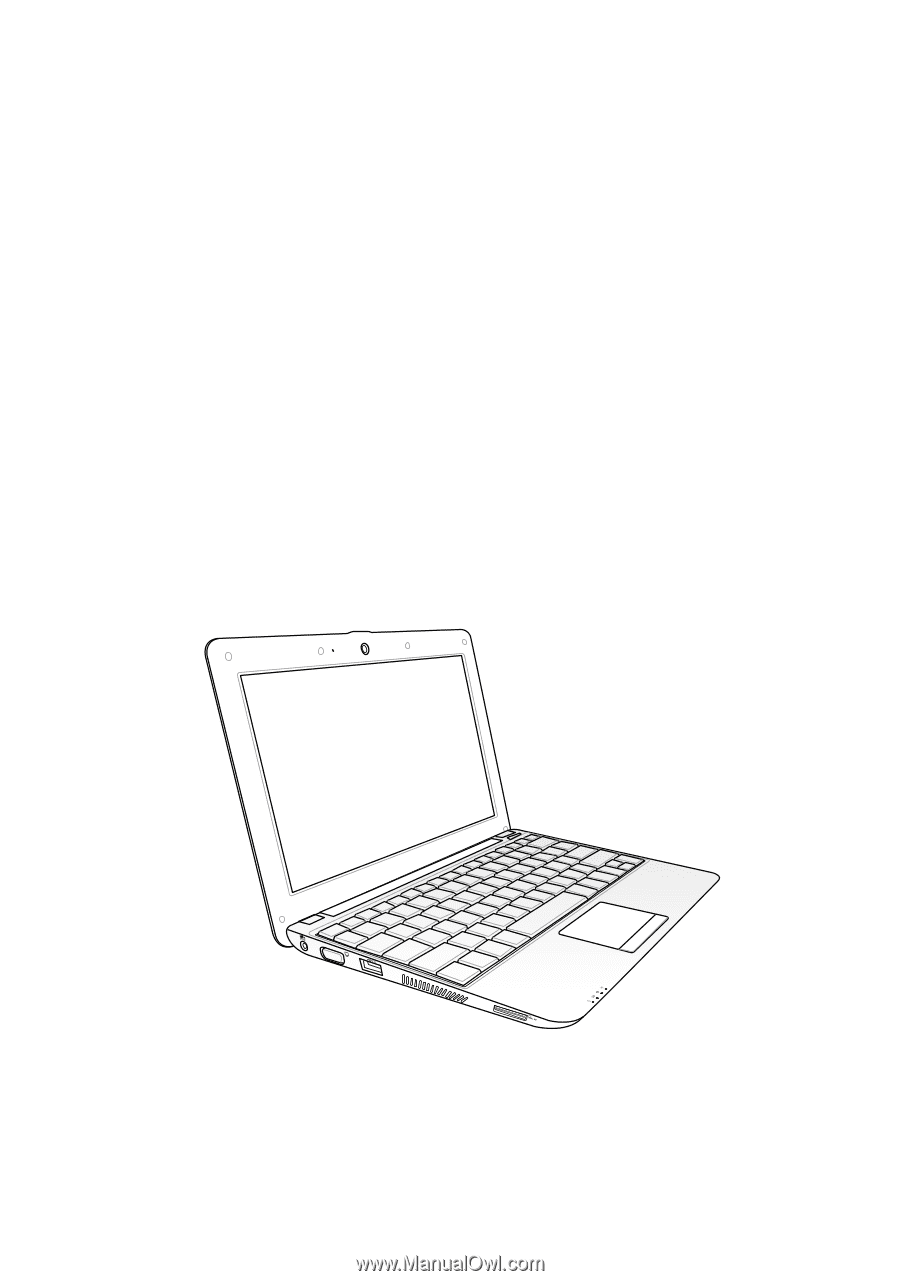
Eee PC
User Manual
Windows
®
XP Edition
Eee PC 1001PX
E5397
15G06Q239000