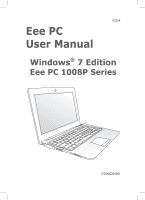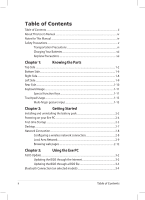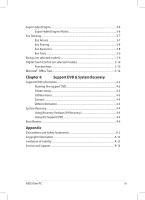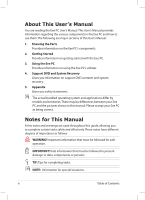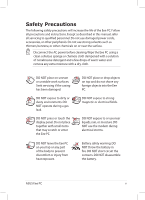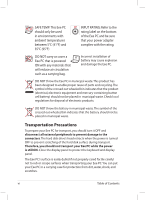Asus 1008P-KR-PU17-BR User Manual
Asus 1008P-KR-PU17-BR Manual
 |
View all Asus 1008P-KR-PU17-BR manuals
Add to My Manuals
Save this manual to your list of manuals |
Asus 1008P-KR-PU17-BR manual content summary:
- Asus 1008P-KR-PU17-BR | User Manual - Page 1
E5254 Eee PC User Manual Windows® 7 Edition Eee PC 1008P Series 15G06Q209001 - Asus 1008P-KR-PU17-BR | User Manual - Page 2
Keyboard Usage...1-11 Special Function Keys 1-11 Touchpad Usage...1-13 Multi-finger gesture input 1-13 Chapter 2: Getting Started Installing and uninstalling the battery pack 2-2 Powering on your Eee PC...2-4 First-time Startup...2-5 Desktop...2-7 Network Connection...2-8 Configuring - Asus 1008P-KR-PU17-BR | User Manual - Page 3
...4-3 Other information 4-3 System Recovery...4-4 Using Recovery Partition (F9 Recovery 4-4 Using the Support DVD 4-4 Boot Booster...4-6 Appendix Declarations and Safety Statements A-2 Copyright Information...A-12 Limitation of Liability...A-13 Service and Support...A-13 ASUS Eee PC iii - Asus 1008P-KR-PU17-BR | User Manual - Page 4
major sections of this User's Manual: 1. Knowing the Parts Provides information on the Eee PC's components. 2. Getting Started Provides information on getting started with the Eee PC. 3. Using the Eee PC Provides information on using the Eee PC's utilities. 4. Support DVD and System Recovery Gives - Asus 1008P-KR-PU17-BR | User Manual - Page 5
PC. DO NOT expose to strong magnetic or electrical fields. DO NOT expose to or use near liquids, rain, or moisture. DO NOT use the modem during electrical storms. Battery safety warning: DO NOT throw the battery in fire. DO NOT short circuit the contacts. DO NOT disassemble the battery. ASUS Eee PC - Asus 1008P-KR-PU17-BR | User Manual - Page 6
. The hard disk drive's head retracts when the power is turned OFF to prevent scratching of the hard disk surface during transport. Therefore, you should not transport your Eee PC while the power is still ON. Close the display panel to protect the keyboard and display panel. The Eee PC's surface - Asus 1008P-KR-PU17-BR | User Manual - Page 7
long trips. Remember that the power adapter charges the battery pack as long as it is plugged into the computer and an AC power source. Be aware that it takes much longer to charge the battery pack when the Eee PC is in use. Remember to fully charge the battery (8 hours or more) before first use and - Asus 1008P-KR-PU17-BR | User Manual - Page 8
viii Table of Contents - Asus 1008P-KR-PU17-BR | User Manual - Page 9
Top Side Bottom Side Right Side Left Side Rear Side Keyboard Usage Touchpad Usage 1 Chapter 1: Knowing the Parts - Asus 1008P-KR-PU17-BR | User Manual - Page 10
Top Side Refer to the diagram below to identify the components on this side of the Eee PC. The top side may vary in appearance depending on model. 1 2 3 4 5 6 7 8 The keyboard differs for each territory. 1-2 Chapter 1: Knowing the Parts - Asus 1008P-KR-PU17-BR | User Manual - Page 11
button. The button toggles power savings between various power saving modes. You can also control the function by press + . Touchpad Off key Toggles the touchpad ON/OFF. You can also turn on/off the function by pressing + . (Continued on the next page) ASUS Eee PC 1-3 - Asus 1008P-KR-PU17-BR | User Manual - Page 12
Off Orange Blinking Powered OFF With Adapter High battery power (95%-100%) Green ON Medium battery power (11%-94%) Orange ON Low battery power (0%-10%) Orange Blinking Without Adapter Off Off Off Hard Disk Drive (HDD) Indicator The hard disk drive indicator blinks when data is written to - Asus 1008P-KR-PU17-BR | User Manual - Page 13
keys with comfortable travel (depth at which the keys can be depressed) and palm rest for both hands. The keyboard differs depending on model. 8 Touchpad and Buttons The touchpad and its buttons comprises a pointing device that provides the same functions as a desktop mouse. ASUS Eee PC 1-5 - Asus 1008P-KR-PU17-BR | User Manual - Page 14
side may vary in appearance depending on model. 1 2 5 4 3 The bottom of the Eee PC can get very hot. Be careful when handling the Eee PC while it is in operation or recently been in operation. High temperatures are normal during charging or operation. DO NOT use on soft surfaces such as beds or - Asus 1008P-KR-PU17-BR | User Manual - Page 15
time varies by usage and by the specifications for this Eee PC.The battery pack cannot be disassembled and must be purchased as a single unit. 5 Battery Lock - Manual The manual battery lock is used to keep the battery pack secured. Move the manual lock to the unlocked position to insert - Asus 1008P-KR-PU17-BR | User Manual - Page 16
this side of the Eee PC. 1 2 34 5 1 Battery Compartment Cover Remove the battery compartment cover before installing or uninstalling the battery pack. 2 USB Port (2.0/1.1) The USB (Universal Serial Bus) port is compatible with USB 2.0 or USB 1.1 devices such as keyboards, pointing devices - Asus 1008P-KR-PU17-BR | User Manual - Page 17
supplied through this jack supplies power to the Eee PC and charges the internal battery pack.To prevent damage to the Eee PC and battery pack, always use the supplied power adapter. CAUTION: MAY BECOME WARM TO HOT WHEN IN USE. BE SURE NOT TO COVER THE ADAPTER AND KEEP IT AWAY FROM YOUR BODY - Asus 1008P-KR-PU17-BR | User Manual - Page 18
1 Battery Charge Indicator The battery charge indicator (LED) shows the status of the battery's power. Refer to the LED status table on pages 1-3 to 1-4. 2 Power Indicator The power indicator lights when the Eee PC is turned ON and blinks slowly when the Eee PC is in the Save-to-RAM (Suspend - Asus 1008P-KR-PU17-BR | User Manual - Page 19
the colored hot keys on the Eee PC's keyboard. The hot key locations do not match the manual. Zz Icon (F1): Places the Eee PC in suspend mode (Save-to-RAM). Radio Tower (F2) (Wireless Models Only):Toggles the internal wireless LAN or Bluetooth (on selected models) ON or OFF with an on-screen - Asus 1008P-KR-PU17-BR | User Manual - Page 20
the Eee PC's use of a larger portion of the keyboard for number entering. Scr Lk (Delete): Toggles the "Scroll Lock Allows you to use a larger portion of the keyboard for cell navigation. Pg Up (↑): Press to scroll end of the line. Windows icon: Displays the start menu. Menu with pointer icon - Asus 1008P-KR-PU17-BR | User Manual - Page 21
when viewing photos or reading documents. Zoom in Zoom out Two-finger rotating- Fix one fingertip on the touchpad and make an arc with the other to rotate the photo or the document you are viewing. You can make a clockwise or counterclockwise rotation based on your needs. ASUS Eee PC 1-13 - Asus 1008P-KR-PU17-BR | User Manual - Page 22
scrolling up/down or left/right- Use two fingertips to slide up/down or left/right on the touchpad to scroll a window up/down or left/ right. If your display window includes several sub-windows, move the pointer on that pane before scrolling. Three-finger page up/down- Use three fingers to move - Asus 1008P-KR-PU17-BR | User Manual - Page 23
Installing and uninstalling the Battery Pack Powering on your Eee PC First-time Startup Desktop Network Connection 2 Chapter 2: Getting Started - Asus 1008P-KR-PU17-BR | User Manual - Page 24
and uninstalling the battery pack Your Eee PC may have its battery pack installed. If not, use the following procedures to install the battery pack. To install the battery pack 1. Unlock the manual lock to remove the battery cover. 2 2 2. Push the battery pack into the 2 battery compartment until - Asus 1008P-KR-PU17-BR | User Manual - Page 25
Use the following procedures to uninstall the battery pack. To uninstall the battery pack 1. Unlock the manual lock to remove the battery cover. 2. Press the PRESS button while drawing out the battery pack. ASUS Eee PC 2-3 - Asus 1008P-KR-PU17-BR | User Manual - Page 26
Powering on your Eee PC These are only quick instructions for using your Eee PC. 1. Connect the AC power adapter 2. Turn ON the Eee PC 2 1 3 110V-220V • Damage may occur if you use a different adapter to power the Eee PC.You may damage both your battery pack(s) and the Eee PC with a faulty AC - Asus 1008P-KR-PU17-BR | User Manual - Page 27
systems. Visit the ASUS website at www.asus.com for the latest information. For the first time you start your Eee PC, the Windows wizard will launch automatically and lead you through setting up your preferences and some basic information. Follow the wizard instructions to finish the initialization - Asus 1008P-KR-PU17-BR | User Manual - Page 28
recommended settings to get the latest important updates. 7. Specify the time zone you are in and the local date and time. Click Next to continue. 8. Connect to a wireless network and click Next to continue. Or click Skip to set up the wireless - Asus 1008P-KR-PU17-BR | User Manual - Page 29
-click them to launch the corresponding applications and enter the specified folders. Some applications would form minimized icons in the Notification area. The actual Desktop screen may vary according to different models. ASUS Eee PC 2-7 - Asus 1008P-KR-PU17-BR | User Manual - Page 30
wireless network icon with an orange star Windows® taskbar. in the If the wireless connection icon does not show in the Notification area. Activate the wireless LAN function by pressing + ( + ) before configuring a wireless network connection. 2. Select the wireless access point you want - Asus 1008P-KR-PU17-BR | User Manual - Page 31
a dynamic IP / PPPoE network connection: 1. Click the network icon with a yellow warning triangle in the Windows® taskbar and select Open Network and Sharing Center. 2. Click Change adapter settings in the left blue pane. 3. Right-click Local Area Connection and select Properties. ASUS Eee PC 2-9 - Asus 1008P-KR-PU17-BR | User Manual - Page 32
address automatically and click OK. (Continue the following steps if using PPPoE) 6. Return to the Network and Sharing Center and then click Set up a new connection or network. 2-10 Chapter 2: Getting Started - Asus 1008P-KR-PU17-BR | User Manual - Page 33
Enter your User name, Password, and Connection name. Click Connect. 10. Click Close to finish the configuration. 11. Click the network icon in the taskbar and click the connection you just created. 12. Enter your user name and password. Click Connect to connect to the Internet. ASUS Eee PC 2-11 - Asus 1008P-KR-PU17-BR | User Manual - Page 34
the network connection. Contact your Internet Service Provider (ISP) if you have problems connecting to the network. Browsing web pages After you finish the network setup, click Internet Explorer on the desktop and start enjoying net surfing. Visit our Eee PC homepage (http://eeepc.asus.com) to - Asus 1008P-KR-PU17-BR | User Manual - Page 35
ASUS Update Bluetooth Connection Super Hybrid Engine Eee Docking Boingo Microsoft® Office Trial 3 Chapter 3: Using the Eee PC - Asus 1008P-KR-PU17-BR | User Manual - Page 36
the support DVD that comes with the Eee PC package. ASUS Update requires an Internet connection either through a network or an Internet Service Provider (ISP). Updating the BIOS through the Internet To update the BIOS through the Internet 1. Launch the ASUS Update utility from the Windows® desktop - Asus 1008P-KR-PU17-BR | User Manual - Page 37
> ASUS > ASUSUpdate for EeePC> ASUSUpdate. The ASUS Update main window appears. 2. Select Update BIOS from file from the drop‑down menu, then click Next. 3. Locate the BIOS file from the Open window, then click Open. 4. Follow the screen instructions to complete the update process. ASUS Eee PC 3-3 - Asus 1008P-KR-PU17-BR | User Manual - Page 38
Panel, go to Network and Internet > Network and Sharing Center and then click Change adapter settings in the left blue pane. 3. Right-click Bluetooth Network Connection and select View Bluetooth Network Devices. 3-4 Chapter 3: Using the Eee PC - Asus 1008P-KR-PU17-BR | User Manual - Page 39
4. Click Add a device to look for 5. Select a Bluetooth-enabled new devices. device from the list and click Next. 6. Enter the Bluetooth security code into your device and start pairing. 7. The paired relationship is successfully built. Click Close to finish the setting. ASUS Eee PC 3-5 - Asus 1008P-KR-PU17-BR | User Manual - Page 40
modes. The power saving modes control many aspects of your Eee PC to maximize performance versus battery time.The selected mode is shown on the display. To change the power mode • Click Start > All Programs > ASUS > Eeepc> SuperHybridEngine. • Press + repeatedly to switch power - Asus 1008P-KR-PU17-BR | User Manual - Page 41
online entertainment contents including Radio, Live TV and Games, etc. The ASUS @Vibe service contents differ for each territory. Game Park Game Park includes multiple interesting games. ASUS AP Bank ASUS AP Bank offers various software applications and multimedia enjoyment online. ASUS Eee PC 3-7 - Asus 1008P-KR-PU17-BR | User Manual - Page 42
and wherever you are. The ASUS WebStorage help file is accessible only when your Eee PC connects to the Internet. YouCAM / E-CAM YouCAM / E-CAM provides interesting effects and useful add-ons for your webcam. Eee Xperience Eee Splendid Eee Splendid helps improve your Eee PC display in terms of the - Asus 1008P-KR-PU17-BR | User Manual - Page 43
-date by checking the online updates. Font Resizer Font Resizer allows you to adjust the font/text size on your Eee PC screen. LocaleMe LocaleMe is a web mapping service application, offering easy search for streets or companies sorted by multiple categories all over the world. System Setting System - Asus 1008P-KR-PU17-BR | User Manual - Page 44
Digital Zoom Control (on selected models) Digital Zoom Control is a software that helps you control your built-in camera whenever it is in use. You can zoom, pan or tilt the camera with Digital Zoom Control. Function keys Zoom in or out Pan or tilt The following is the example when using YouCam / E- - Asus 1008P-KR-PU17-BR | User Manual - Page 45
control panel by clicking the Digital Zoom Control icon from the Notification area and directly move the sliders for the zooming, panning, and tilting functions. ASUS Eee PC 3-11 - Asus 1008P-KR-PU17-BR | User Manual - Page 46
can enjoy Microsoft Office Suite free trial for 60 days. Do the following instructions to start the free trial. 1. Ensure that your Eee PC is connected to the Internet and doubleclick Microsoft Office 60 Day Trial - Online on the desktop. 2. Click TRY NOW. 3. Enter your E-mail address and click - Asus 1008P-KR-PU17-BR | User Manual - Page 47
Support DVD information System Recovery Boot Booster 4 Chapter 4: Support DVD & System Recovery - Asus 1008P-KR-PU17-BR | User Manual - Page 48
that you can install to avail all the features. Running the support DVD Insert the support DVD in the external optical drive.The DVD automatically displays the Drivers menu if Autorun is enabled in your computer. Click an icon to display support DVD/ Eee PC information Click an item to install If - Asus 1008P-KR-PU17-BR | User Manual - Page 49
when the system detects installed devices. Install the necessary drivers to activate the devices. Utilities menu The Utilities menu shows the applications that the Eee PC supports. Contact Click the Contact tab to display the ASUS contact information. Other information The icons on the top right - Asus 1008P-KR-PU17-BR | User Manual - Page 50
hard disk drive used to restore the operating system, drivers, and utilities installed on your Eee PC at the factory. Ensure to connect your Eee PC instructions to complete the recovery process. Using the Support DVD The Support DVD includes the operating system, drivers, and utilities.The Support - Asus 1008P-KR-PU17-BR | User Manual - Page 51
system recovery is completed, restart the computer. 6. Set up your language, time zone, keyboard, computer name, and user name to enter the Windows® OS. This support DVD is for Eee PC only. DO NOT use it on other computers. Visit the ASUS website at www.asus.com for any updates. ASUS Eee PC 4-5 - Asus 1008P-KR-PU17-BR | User Manual - Page 52
BIOS item before you change any Eee PC components or perform system recovery (from USB flash disk, external optical drive or hidden partition). Follow the instructions below to disable Boot Booster: 1. Start the system and press on bootup to show the POST screen. Press again to enter the - Asus 1008P-KR-PU17-BR | User Manual - Page 53
Declarations and Safety Statements Copyright Information Limitation of Liability Service and Support A Appendix - Asus 1008P-KR-PU17-BR | User Manual - Page 54
and, if not installed and used in accordance with the instructions, may cause harmful interference to radio communications. However, there is only the supplied power cord be used. Use only shielded cables to connect I/O devices to this equipment. You are cautioned that changes or modifications not - Asus 1008P-KR-PU17-BR | User Manual - Page 55
compliance requirements, please avoid direct contact to the transmitting antenna during transmitting. End users must follow the specific operating instructions for satisfying RF exposure compliance. Eee PC 1008P Max. SAR Measurement (1g) AW-NE762H 802.11g: 0.035 W/kg 802.11b: 0.038 W/kg 802.11n - Asus 1008P-KR-PU17-BR | User Manual - Page 56
antenna during transmitting. End users must follow the specific operating instructions for satisfying RF exposure compliance. Operation is subject to the licensed service (i.e. co-channel Mobile Satellite systems) this device is intended to be operated indoors and away from windows to provide - Asus 1008P-KR-PU17-BR | User Manual - Page 57
Eee PC 1008P Max. SAR Measurement (1g) AW-NE762H 802.11g: 0.035 W/kg 802.11b: feature to be disabled for products marketed to the US/CANADA. This Class [B] digital apparatus complies with Canadian ICES-003. Cet appareil numérique de la classe [B] est conforme à la norme NMB-003 du Canada ASUS Eee PC - Asus 1008P-KR-PU17-BR | User Manual - Page 58
CE Marking CE marking for devices without wireless LAN/Bluetooth The shipped version of this device complies with the requirements of the EEC directives 2004/108/EC "Electromagnetic compatibility" and 2006/95/ EC "Low voltage directive". CE marking for devices with wireless LAN/ Bluetooth This - Asus 1008P-KR-PU17-BR | User Manual - Page 59
Loiret 50 Manche 58 Nièvre 59 Nord 61 Orne 63 Puy du Dôme 66 Pyrénées Orientales 68 Haut Rhin 70 Haute Saône ASUS Eee PC A-7 - Asus 1008P-KR-PU17-BR | User Manual - Page 60
intended to be electrically connected to a telecommunication network that has an operating voltage to ground that does not exceed 200V peak, 300V peak-to-peak, and 105V rms, and installed or used in accordance with the National Electrical Code (NFPA 70). When using the Eee PC modem, basic safety - Asus 1008P-KR-PU17-BR | User Manual - Page 61
cells connected in series, parallel, or both, that convert chemical energy into electrical energy by an irreversible or reversible chemical reaction. • Do not dispose the Eee PC battery pack in a fire, as they may explode. Check with local codes for possible special disposal instructions to reduce - Asus 1008P-KR-PU17-BR | User Manual - Page 62
Lithium Cautions (for lithium-ion batteries) CAUTION! Danger of explosion if battery is incorrectly replaced. Replace only with the same or equivalent type recommended by the manufacturer. Dispose of used batteries according to the manufacturer's instructions. (English) ATTENZIONE! Rischio di - Asus 1008P-KR-PU17-BR | User Manual - Page 63
aux instructions du fabricant. (French) ADVARSEL! Eksplosjonsfare ved feilaktig skifte av batteri. Benytt samme batteritype eller en tilsvarende type anbefalt av apparatfabrikanten. Brukte batterier kasseres i henhold til fabrikantens instruksjoner. (Norwegian) (Japanese) Russian) ASUS Eee PC - Asus 1008P-KR-PU17-BR | User Manual - Page 64
the express written permission of ASUSTeK COMPUTER INC. ("ASUS"). ASUS PROVIDES THIS MANUAL "AS IS"WITHOUT WARRANTY OF ANY KIND, EITHER EXPRESS the owners' benefit, without intent to infringe. SPECIFICATIONS AND INFORMATION CONTAINED IN THIS MANUAL ARE FURNISHED FOR INFORMATIONAL USE ONLY, AND - Asus 1008P-KR-PU17-BR | User Manual - Page 65
(3) SPECIAL, INCIDENTAL, OR INDIRECT DAMAGES OR FOR ANY ECONOMIC CONSEQUENTIAL DAMAGES (INCLUDING LOST PROFITS OR SAVINGS), EVEN IF ASUS, ITS SUPPLIERS OR YOUR RESELLER IS INFORMED OF THEIR POSSIBILITY. Service and Support Visit our multi-language web site at http://www.asus.com ASUS Eee PC A-13 - Asus 1008P-KR-PU17-BR | User Manual - Page 66
Manufacturer Address, City Country Authorized Representative in Europe Address, City Country ASUSTek COMPUTER INC. No. 150, LI-TE RD., PEITOU, TAIPEI 112, TAIWAN R.O.C TAIWAN ASUS COMPUTER GmbH HARKORT STR. 21-23, 40880 RATINGEN GERMANY A-14 Appendix
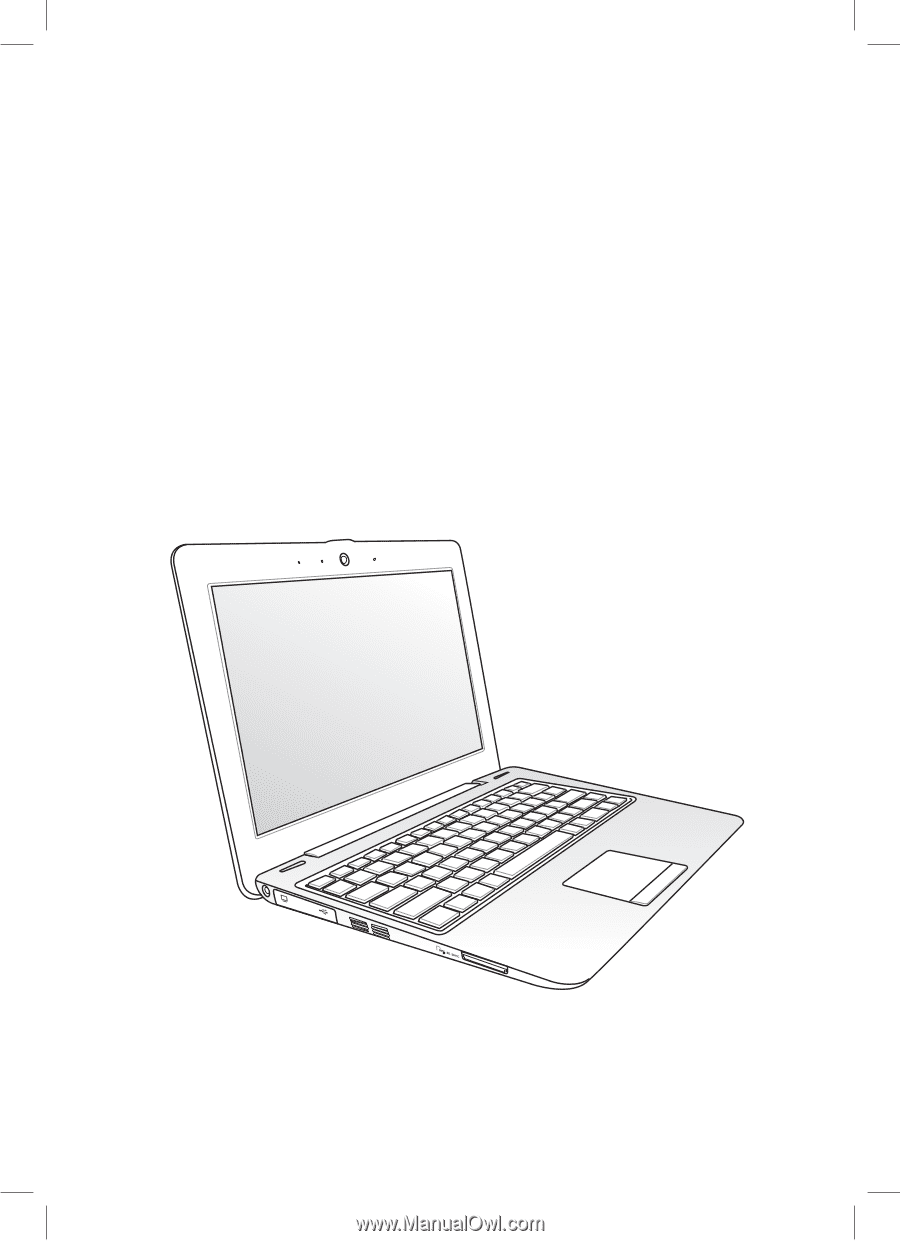
Eee PC
User Manual
Windows
®
7 Edition
Eee PC 1008P Series
E5254
15G06Q209001