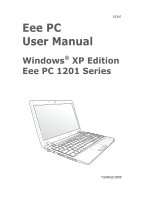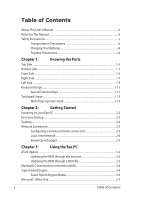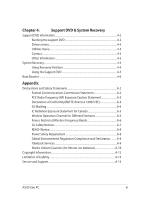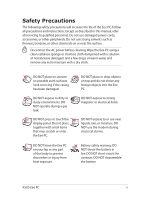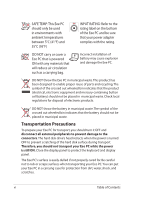Asus 1201N-PU17-BK User Manual
Asus 1201N-PU17-BK Manual
 |
View all Asus 1201N-PU17-BK manuals
Add to My Manuals
Save this manual to your list of manuals |
Asus 1201N-PU17-BK manual content summary:
- Asus 1201N-PU17-BK | User Manual - Page 1
E5297 Eee PC User Manual Windows® XP Edition Eee PC 1201 Series 15G06Q232000 - Asus 1201N-PU17-BK | User Manual - Page 2
Table of Contents About This User's Manual...iv Notes for This Manual...iv Safety Precautions...v Transportation Precautions vi Charging Using the Eee PC ASUS Update...3-2 Updating the BIOS through the Internet 3-2 Updating the BIOS through a BIOS file 3-3 Bluetooth Connection(on selected - Asus 1201N-PU17-BK | User Manual - Page 3
Notice...A-8 Power Safety Requirement A-8 Global Environmental Regulation Compliance and Declaration .........A-9 Takeback Services A-9 Nordic Lithium Cautions (for lithium-ion batteries A-10 Copyright Information...A-12 Limitation of Liability...A-13 Service and Support...A-13 ASUS Eee PC iii - Asus 1201N-PU17-BK | User Manual - Page 4
major sections of this User's Manual: 1. Knowing the Parts Provides information on the Eee PC's components. 2. Getting Started Provides information on getting started with the Eee PC. 3. Using the Eee PC Provides information on using the Eee PC's utilities. 4. Support DVD and System Recovery Gives - Asus 1201N-PU17-BK | User Manual - Page 5
Safety Precautions The following safety precautions will increase the life of the Eee PC. Follow all precautions and instructions. Except as described in this manual, refer all servicing to qualified personnel. Do not use damaged power cords, accessories, or other peripherals. Do not use strong - Asus 1201N-PU17-BK | User Manual - Page 6
any materials that will reduce air circulation such as a carrying bag. Incorrect installation of battery may cause explosion and damage the Eee PC. DO NOT throw the Eee PC in municipal waste. This product has been designed to enable proper reuse of parts and recycling.The symbol of the crossed out - Asus 1201N-PU17-BK | User Manual - Page 7
magnetic wands (hand-held devices used on people or individual items).You can send your Eee PC and diskettes through airport X-ray machines. However, it is recommended that you do not send your Eee PC or diskettes through airport magnetic detectors or expose them to magnetic wands. ASUS Eee PC vii - Asus 1201N-PU17-BK | User Manual - Page 8
viii Table of Contents - Asus 1201N-PU17-BK | User Manual - Page 9
Top Side Bottom Side Front Side Right Side Left Side Keyboard Usage Touchpad Usage 1 Chapter 1: Knowing the Parts - Asus 1201N-PU17-BK | User Manual - Page 10
Top Side Refer to the diagram below to identify the components on this side of the Eee PC. The top side may vary in appearance depending on models. 1 2 3 4 5 6 7 The keyboard differs for each territory. 1-2 Chapter 1: Knowing the Parts - Asus 1201N-PU17-BK | User Manual - Page 11
Switch The power switch allows powering ON and OFF the Eee PC and recovering from STR. Press the switch once to turn ON and hold it to turn OFF the Eee PC. The power switch only works when the display panel is power (0%-10%) Orange Blinking Without Adapter Off Off Orange Blinking ASUS Eee PC 1-3 - Asus 1201N-PU17-BK | User Manual - Page 12
when data is written to or read from the disk drive. Wireless/Bluetooth Indicator This is only applicable on models with built-in wireless LAN/ Bluetooth (on selected models). When the built-in wireless LAN/Bluetooth is enabled, this indicator lights. Capital Lock Indicator Indicates that capital - Asus 1201N-PU17-BK | User Manual - Page 13
INJURY FROM THE HEAT. 1 Battery Lock - Manual The manual battery lock is used to keep the battery pack secured. Move the manual lock to the unlocked position to insert or remove the battery pack. Move the manual lock to the locked position after inserting the battery pack. ASUS Eee PC 1-5 - Asus 1201N-PU17-BK | User Manual - Page 14
AC power is not connected. This allows use when moving temporarily between locations. Battery time varies by usage and by the specifications for this Eee PC.The battery pack cannot be disassembled and must be purchased as a single unit. 3 Battery Lock - Spring The spring battery lock keeps the - Asus 1201N-PU17-BK | User Manual - Page 15
Right Side Refer to the diagram below to identify the components on this side of the Eee PC. 1201HA 1 1201NL/T 23 4 5 6 1 4 23 4 5 6 1 Memory Card Slot The built-in 12Mbits/sec (USB 1.1) and 480Mbits/sec (USB 2.0). Also, the USB supports hot-swapping function. ASUS Eee P1C 2 4 3 1-7 - Asus 1201N-PU17-BK | User Manual - Page 16
RJ-45 LAN port (10/100M bit) supports a standard Ethernet cable for connection to a local network. The built-in connector allows convenient use without additional adapters. 6 Kensington® Lock port The Kensington® lock port allows the Eee PC to be secured using Kensington® compatible security - Asus 1201N-PU17-BK | User Manual - Page 17
to identify the components on this side of the Eee PC. 1201HA 1 4 23 4 5 6 1 1 2 1201NL 4 23 4 5 6 3 4 HDMI 12 4 12 4 1201T 3 5 HDMI 35 1 2 4 3 1 D1isplay (M2onitor) Outpu4t 3 The 15-pin D-sub monitor port supports a standard VGA- compatible device such as a monitor or - Asus 1201N-PU17-BK | User Manual - Page 18
The air vents allow cool air to enter and warm air to exit the Eee PC. Ensure that paper, books, clothing, cables, or other objects do not block audio and/or video monitor, such as a digital television (DTV). Supports standard, enhanced, or high-definition video, plus multichannel digital audio on - Asus 1201N-PU17-BK | User Manual - Page 19
. Follow the icons whenever your hot key locations do not match the manual. Zz Icon (F1): Places the Eee PC in suspend mode (Save-to-RAM). Radio Tower (F2) (Wireless Models Only):Toggles the internal wireless LAN or Bluetooth (on selected models) ON or OFF with an on-screen-display. When - Asus 1201N-PU17-BK | User Manual - Page 20
CD play, skips to the next audio track/movie chapter. V: Toggles the camera applicaiotn ON. (on selected models) C: Toggles the screensaver ON. Windows icon: Displays the start menu. Menu with pointer icon : Activates the properties menu and is equivalent to right-clicking the touchpad/mouse on an - Asus 1201N-PU17-BK | User Manual - Page 21
finger scrolling up/down or left/right Three-finger page up/down Applications Adobe reader, Windows Photo Viewer Adobe reader, Windows Photo Viewer Adobe reader, MS Word, MS Excel Adobe reader, MS Word, MS Excel make a clockwise or counterclockwise rotation based on your needs. ASUS Eee PC 1-13 - Asus 1201N-PU17-BK | User Manual - Page 22
up/down or left/right- Use two fingertips to slide up/down or left/right on the touchpad to scroll a window up/down or left/ right. If your display window includes several sub-windows, move the pointer on that pane before scrolling. Three-finger page up/down- Use three fingers to move horizontally - Asus 1201N-PU17-BK | User Manual - Page 23
Powering on your Eee PC First-time Startup Desktop Network Connection 2 Chapter 2: Getting Started - Asus 1201N-PU17-BK | User Manual - Page 24
Powering on your Eee PC These are only quick instructions for using your Eee PC. 1. Install the battery pack 2. Connect the AC power adapter 3 2 1 2 1 3 110V-220V 3. Turn ON the Eee PC Damage may occur if you use a different adapter to power the Eee PC. You may damage both your battery pack - Asus 1201N-PU17-BK | User Manual - Page 25
time you start your Eee PC, the Windows wizard will launch automatically and lead you through setting up your preferences and some basic information. Follow the wizard instructions to finish the initialization: user license agreement and click Yes, I accept. Click Next to continue. ASUS Eee PC 2-3 - Asus 1201N-PU17-BK | User Manual - Page 26
5. Click Help protect my PC by turning on Automatic Updates now to get the latest important updates and click Next to continue. 6. Type your computer's name in the Computer name box and click Next to continue. 7. Follow the onscreen instructions to register with Microsoft and finish the - Asus 1201N-PU17-BK | User Manual - Page 27
the Notification area. The wireless connection icon disappears when you Press fn +f1 f2 f3 f4 f5 f6 ( + ) to disable the WLAN function. ASUS Eee PC 2-5 - Asus 1201N-PU17-BK | User Manual - Page 28
Local Area Network To establish a wired network, follow the instructions below: Using a dynamic IP: 1. Right-click the network icon with a yellow warning triangle in the notification area and select Open Network Connections. 2. Right-click Local - Asus 1201N-PU17-BK | User Manual - Page 29
5. Click Create a new 6. Click Next. connection to start the New Connection Wizard. 7. Select Connect to the Internet and click Next. 8. Select Set up my connection manually. 9. Select your connection type 10. Enter your ISP Name and click and click Next. Next. ASUS Eee PC 2-7 - Asus 1201N-PU17-BK | User Manual - Page 30
IP address. 3. Enter the IP address, Subnet mask and Gateway from your service provider. 4. If needed, enter the preferred DNS Server address and alternative address connection. Contact your Internet Service Provider (ISP) if you have problems connecting to the network. 2-8 Chapter 2: Getting - Asus 1201N-PU17-BK | User Manual - Page 31
Browsing web pages After you finish the network setup, click Internet Explorer on the desktop and start enjoying net surfing. Visit our Eee PC homepage (http://eeepc.asus.com) to obtain the latest information and register at http://vip.asus.com for full service of your Eee PC. ASUS Eee PC 2-9 - Asus 1201N-PU17-BK | User Manual - Page 32
2-10 Chapter 2: Getting Started - Asus 1201N-PU17-BK | User Manual - Page 33
ASUS Update Bluetooth Connection Super Hybrid Engine Microsoft® Office Trial 3 Chapter 3: Using the Eee PC - Asus 1201N-PU17-BK | User Manual - Page 34
the support DVD that comes with the Eee PC package. ASUS Update requires an Internet connection either through a network or an Internet Service Provider (ISP). Updating the BIOS through the Internet To update the BIOS through the Internet 1. Launch the ASUS Update utility from the Windows® desktop - Asus 1201N-PU17-BK | User Manual - Page 35
> ASUS > ASUSUpdate for EeePC> ASUSUpdate. The ASUS Update main window appears. 2. Select Update BIOS from file from the drop‑down menu, then click Next. 3. Locate the BIOS file from the Open window, then click Open. 4. Follow the screen instructions to complete the update process. ASUS Eee PC 3-3 - Asus 1201N-PU17-BK | User Manual - Page 36
+ repeatedly until Bluetooth ON or WLAN & Bluetooth ON is shown. 2. Click My Bluetooth Places on the desktop and follow the onscreen instructions to finish initialization. Click Next to continue. 3. Name your Eee PC and select 4. To decide the Bluetooth services the device type. Click - Asus 1201N-PU17-BK | User Manual - Page 37
connection. 7. Select a Bluetooth-enabled device from the list and click Next. 8. Enter the Bluetooth security code and start pairing. 9. After the paired relationship is built, select the service you are interested in from the list and click Finish to use the selected service. ASUS Eee PC 3-5 - Asus 1201N-PU17-BK | User Manual - Page 38
. The power saving modes control many aspects of your Eee PC to maximize performance versus battery time.The selected mode is shown on the display. To change the power mode • Click Start > All Programs > ASUS > EeePC > SuperHybridEngine > SuperHybridEngine. • Right-click the Super Hybrid Engine icon - Asus 1201N-PU17-BK | User Manual - Page 39
your product key and follow the onscreen instructions to finish the activation process before starting the free trial. If you want to use other applications in the Microsoft Office Suite, click start and point to All Programs > Microsoft Office to select a desired application. ASUS Eee PC 3-7 - Asus 1201N-PU17-BK | User Manual - Page 40
3-8 Chapter 3: Using the Eee PC - Asus 1201N-PU17-BK | User Manual - Page 41
Support DVD information System Recovery Boot Booster 4 Chapter 4: Support DVD & System Recovery - Asus 1201N-PU17-BK | User Manual - Page 42
can install to avail all the features. Running the support DVD Insert the support DVD in the external optical drive.The DVD automatically displays the Drivers menu if Autorun is enabled in your computer. Click an icon to display support DVD/ Eee PC information Click an item to install If Autorun is - Asus 1201N-PU17-BK | User Manual - Page 43
when the system detects installed devices. Install the necessary drivers to activate the devices. Utilities menu The Utilities menu shows the applications that the Eee PC supports. Contact Click the Contact tab to display the ASUS contact information. Other information The icons on the top right - Asus 1201N-PU17-BK | User Manual - Page 44
your Eee PC to the AC power adapter before using F9 recovery to avoid recovery failure. 2. Click the check mark button to start the system recovery. 3. The system starts system recovery automatically and follow the onscreen instructions to complete the recovery process. 4-4 Chapter 4: Support DVD - Asus 1201N-PU17-BK | User Manual - Page 45
Support DVD The Support DVD includes an image of the operating system, installed on your system at the factory.The Support external optical drive to your Eee PC and insert the Support DVD into the optical drive 4. Click OK in the Recovery System for Eee PC dialog box. 5. Click Yes to start the - Asus 1201N-PU17-BK | User Manual - Page 46
bootup time. However, you MUST disable this BIOS item before you change any Eee PC components or perform system recovery (from USB flash disk, external optical drive or hidden partition). Follow the instructions below to disable Boot Booster: 1. Start the system and press on bootup to show the - Asus 1201N-PU17-BK | User Manual - Page 47
Declarations and Safety Statements Copyright Information Limitation of Liability Service and Support A Appendix - Asus 1201N-PU17-BK | User Manual - Page 48
, including interference that may cause undesired operation. This equipment has been tested and found to comply with the limits for a class B digital energy and, if not installed and used in accordance with the instructions, may cause harmful interference to radio communications. However, there is - Asus 1201N-PU17-BK | User Manual - Page 49
maintain compliance with FCC RF exposure compliance requirements, please avoid direct contact to the transmitting antenna during transmitting. End users must follow the specific operating instructions for satisfying RF exposure compliance. ASUS Eee PC A-3 - Asus 1201N-PU17-BK | User Manual - Page 50
301 489-1] & [EN 301 489-17] • Effective use of the radio spectrum as in [Article 3.2] • Radio test suites according to [EN 300 328-2] CE Marking CE marking for devices without wireless LAN/Bluetooth The shipped version of this device complies with the requirements of the EEC directives 2004/108/EC - Asus 1201N-PU17-BK | User Manual - Page 51
transmitting. End users must follow the specific operating instructions for satisfying RF exposure compliance. Operation is the licensed service (i.e. co-channel Mobile Satellite systems) this device is intended to be operated indoors and away from windows to NMB-003 du Canada ASUS Eee PC A-5 - Asus 1201N-PU17-BK | User Manual - Page 52
Wireless Operation Channel for Different Domains N. America 2.412-2.462 GHz Ch01 through CH11 Japan 2.412-2.484 GHz Ch01 through Ch14 Europe ETSI 2.412-2.472 GHz Ch01 through Ch13 France Restricted Wireless Frequency Bands Some areas of France have a restricted frequency band. The - Asus 1201N-PU17-BK | User Manual - Page 53
, for example, near a bath tub, wash bowl, kitchen sink or laundry tub, in a wet basement or near a swimming pool. • DO NOT use the Eee PC during an electrical storm. There may be a remote risk of electric shock from lightning. • DO NOT use the Eee PC in the vicinity of a gas leak. ASUS Eee PC A-7 - Asus 1201N-PU17-BK | User Manual - Page 54
the Eee PC battery pack in a fire, as they may explode. Check with local codes for possible special disposal instructions to approved power cords greater than or equal to: H05VV-F, 3G, 0.75mm2 or H05VV-F, 2G, 0.75mm2. REACH ASUS REACH website at http:// green.asus.com/english/REACH.htm. - Asus 1201N-PU17-BK | User Manual - Page 55
Material Declarations EU REACH SVHC Korea RoHS Swiss Energy Laws Takeback Services ASUS recycling and takeback programs come from our commitment to the highest standards . Please go to http://csr.asus.com/english/Takeback.htm for detail recycling information in different region. ASUS Eee PC A-9 - Asus 1201N-PU17-BK | User Manual - Page 56
replaced. Replace only with the same or equivalent type recommended by the manufacturer. Dispose of used batteries according to the manufacturer's instructions. (English) ATTENZIONE! Rischio di esplosione della batteria se sostituita in modo errato. Sostituire la batteria con un una di tipo - Asus 1201N-PU17-BK | User Manual - Page 57
aux instructions du fabricant. (French) ADVARSEL! Eksplosjonsfare ved feilaktig skifte av batteri. Benytt samme batteritype eller en tilsvarende type anbefalt av apparatfabrikanten. Brukte batterier kasseres i henhold til fabrikantens instruksjoner. (Norwegian) (Japanese) Russian) ASUS Eee PC - Asus 1201N-PU17-BK | User Manual - Page 58
or by any means, except documentation kept by the purchaser for backup purposes, without the express written permission of ASUSTeK COMPUTER INC. ("ASUS"). ASUS PROVIDES THIS MANUAL "AS IS"WITHOUT WARRANTY OF ANY KIND, EITHER EXPRESS OR IMPLIED, INCLUDING BUT NOT LIMITED TO THE IMPLIED WARRANTIES OR - Asus 1201N-PU17-BK | User Manual - Page 59
CONSEQUENTIAL DAMAGES (INCLUDING LOST PROFITS OR SAVINGS), EVEN IF ASUS, ITS SUPPLIERS OR YOUR RESELLER IS INFORMED OF THEIR POSSIBILITY. Service and Support Visit our multi-language web site at http://www.asus.com Manufacturer Address, City Country Authorized Representative in Europe Address - Asus 1201N-PU17-BK | User Manual - Page 60
A-14 Appendix
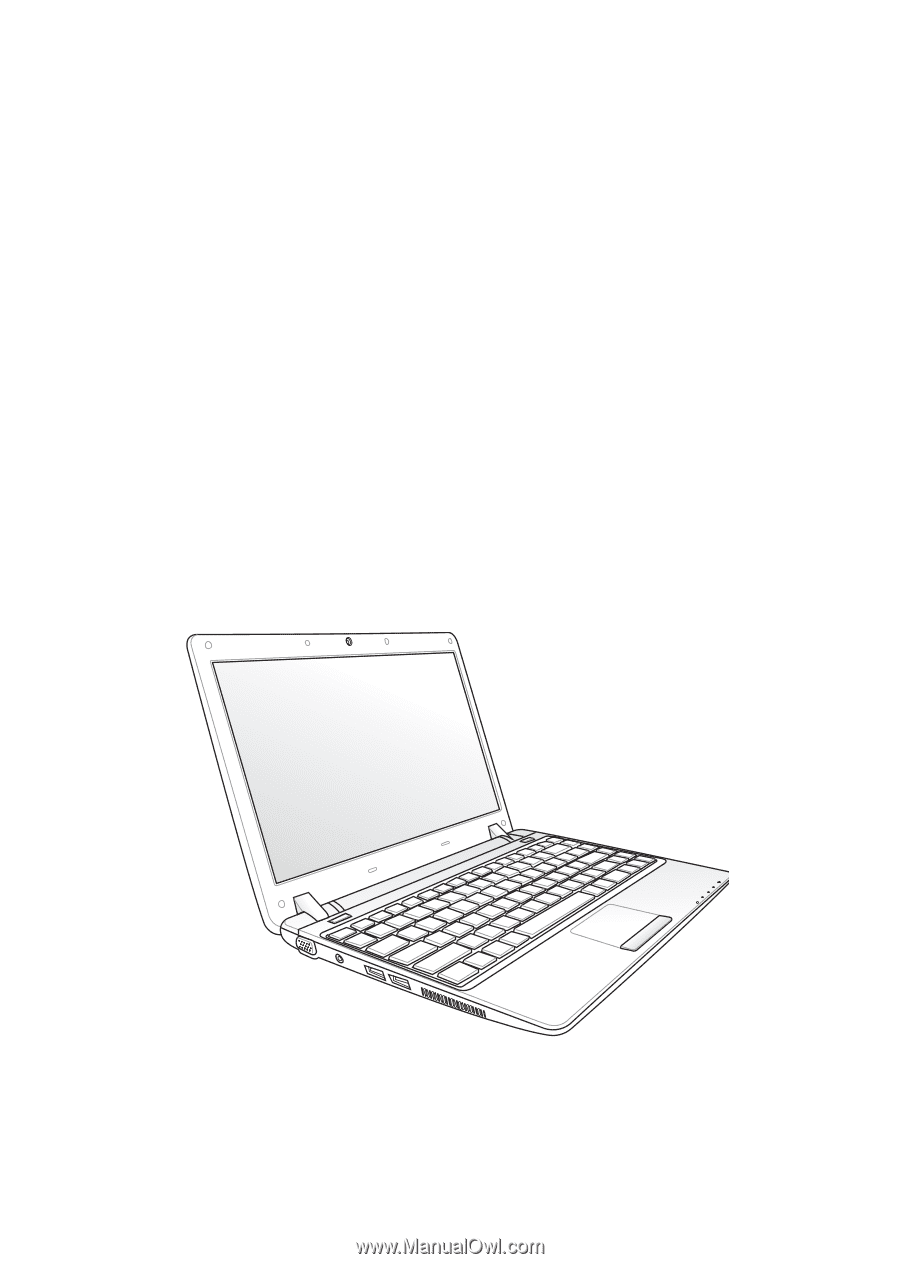
Eee PC
User Manual
Windows
®
XP Edition
Eee PC 1201 Series
E5297
15G06Q232000