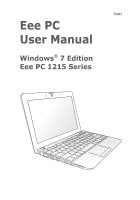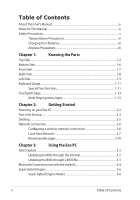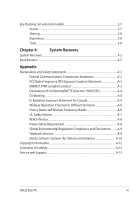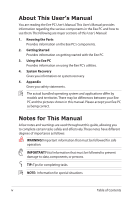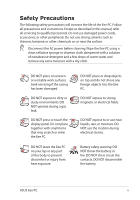Asus 1215B-PU17-RD User Manual
Asus 1215B-PU17-RD Manual
 |
View all Asus 1215B-PU17-RD manuals
Add to My Manuals
Save this manual to your list of manuals |
Asus 1215B-PU17-RD manual content summary:
- Asus 1215B-PU17-RD | User Manual - Page 1
E6083 Eee PC User Manual Windows® 7 Edition Eee PC 1215 Series - Asus 1215B-PU17-RD | User Manual - Page 2
2: Getting Started Powering on your Eee PC...2-2 First-time Startup...2-3 Desktop...2-5 Network Connection...2-6 Configuring a wireless network connection 2-6 Local Area Network 2-7 Browsing web pages 2-10 Chapter 3: Using the Eee PC ASUS Update...3-2 Updating the BIOS through the - Asus 1215B-PU17-RD | User Manual - Page 3
Notice...A-8 Power Safety Requirement A-8 Global Environmental Regulation Compliance and Declaration .........A-9 Takeback Services A-9 Nordic Lithium Cautions (for lithium-ion batteries A-10 Copyright Information...A-12 Limitation of Liability...A-13 Service and Support...A-13 ASUS Eee PC iii - Asus 1215B-PU17-RD | User Manual - Page 4
by models and territories. There may be differences between your Eee PC and the pictures shown in this manual. Please accept your Eee PC as being correct. Notes for This Manual A few notes and warnings are used throughout this guide, allowing you to complete certain tasks safely and effectively - Asus 1215B-PU17-RD | User Manual - Page 5
Precautions The following safety precautions will increase the life of the Eee PC. Follow all precautions and instructions. Except as described in this manual, refer all servicing to qualified personnel. Do not use damaged power cords, accessories, or other peripherals. Do not use strong solvents - Asus 1215B-PU17-RD | User Manual - Page 6
with the rating. DO NOT carry or cover a Eee PC that is powered ON with any materials that will reduce air circulation such as a carrying bag. Incorrect installation of battery may cause explosion and damage the Eee PC. DO NOT throw the Eee PC in municipal waste. This product has been designed to - Asus 1215B-PU17-RD | User Manual - Page 7
to use battery power, be sure to fully charge your battery pack before going on long trips. Remember that the power adapter charges the battery pack as long as it is plugged into the computer and an AC power source. Be aware that it takes much longer to charge the battery pack when the Eee PC is in - Asus 1215B-PU17-RD | User Manual - Page 8
viii Table of Contents - Asus 1215B-PU17-RD | User Manual - Page 9
Top Side Bottom Side Front Side Right Side Left Side Keyboard Usage Touchpad Usage 1 Chapter 1: Knowing the Parts - Asus 1215B-PU17-RD | User Manual - Page 10
Top Side Refer to the diagram below to identify the components on this side of the Eee PC. The top side may vary in appearance depending on models. 1 2 3 4 5 6 7 8 9 10 The keyboard differs for each territory. 1-2 Chapter 1: Knowing the Parts - Asus 1215B-PU17-RD | User Manual - Page 11
LAN or Bluetooth ON or OFF. 7 Power Switch (Windows) The power switch allows powering ON and OFF the Eee PC and recovering from standby mode. Press the switch once to turn ON and hold it to turn OFF the Eee PC. The power switch only works when the display panel is opened. ASUS Eee PC 1-3 - Asus 1215B-PU17-RD | User Manual - Page 12
OFF when the Eee PC is turned OFF. Battery Charge Indicator The battery charge indicator (LED) shows the battery charging status as follows: Powered ON With Adapter High battery power (95%-100%) Green ON Medium battery power (11%-94%) Orange ON Low battery power (0%-10%) Orange Blinking - Asus 1215B-PU17-RD | User Manual - Page 13
/Bluetooth Indicator This is only applicable on models with built-in wireless LAN/ Bluetooth (on selected models). When the built-in wireless LAN/Bluetooth is enabled, this indicator lights. Capital Lock Indicator Indicates that capital lock [Caps Lock] is activated when lighted. ASUS Eee PC - Asus 1215B-PU17-RD | User Manual - Page 14
may block the vents. DO NOT PUT THE Eee PC ON YOUR LAP OR OTHER PARTS OF THE BODY TO AVOID INJURY FROM THE HEAT. 1 Battery Pack Battery time varies by usage and by the specifications for this Eee PC.The battery pack cannot be disassembled and must be purchased as a single unit. 1-6 Chapter - Asus 1215B-PU17-RD | User Manual - Page 15
pack, slide the battery lock inward. 3 Memory Compartment The memory module is secured in a dedicated compartment. Front Side Refer to the diagram below to identify the components on this side of the Eee PC. 1 1 Audio Speaker System Audio features are software controlled. ASUS Eee PC 1-7 - Asus 1215B-PU17-RD | User Manual - Page 16
4 LAN Port (10/100M bit) The eight-pin RJ-45 LAN port supports a standard Ethernet cable for connection to a local network. 5 Kensington® Lock port The Kensington® lock port allows the Eee PC to be secured using Kensington® compatible security products. These security products usually include - Asus 1215B-PU17-RD | User Manual - Page 17
side of the Eee PC. 12 34 5 6 1 Power (DC) Input The supplied power adapter converts AC power to DC power for use with this jack. Power supplied through this jack supplies power to the Eee PC and charges the internal battery pack.To prevent damage to the Eee PC and battery pack, always use - Asus 1215B-PU17-RD | User Manual - Page 18
6 Memory Card Slot The built-in memory card reader can read SD/SDHC/SDXC/MMC cards. 1-10 Chapter 1: Knowing the Parts - Asus 1215B-PU17-RD | User Manual - Page 19
the same. Follow the icons whenever your hot key locations do not match the manual. Zz Icon (F1): Places the Eee PC in suspend mode (Save-to-RAM). Radio Tower (F2) (Wireless Models Only):Toggles the internal wireless LAN or Bluetooth (on selected models) ON or OFF with an on-screen-display. When - Asus 1215B-PU17-RD | User Manual - Page 20
Super Hybrid Engine (Space Bar): Toggles among various power saving modes. The selected mode is shown on the / movie chapter. V: Toggles the camera application ON. C: Toggles the screensaver ON. Windows icon: Displays the start menu. Menu with pointer icon : Activates the properties menu and - Asus 1215B-PU17-RD | User Manual - Page 21
finger scrolling up/down or left/right Three-finger page up/down Applications Adobe reader, Windows Photo Viewer Adobe reader, Windows Photo Viewer Adobe reader, MS Word, MS Excel Adobe reader, MS Word, MS Excel make a clockwise or counterclockwise rotation based on your needs. ASUS Eee PC 1-13 - Asus 1215B-PU17-RD | User Manual - Page 22
scrolling up/down or left/right- Use two fingertips to slide up/down or left/right on the touchpad to scroll a window up/ down or left/right. If your display window includes several subwindows, move the pointer on that pane before scrolling. Three-finger page up/down- Use three fingers to move - Asus 1215B-PU17-RD | User Manual - Page 23
Powering on your Eee PC First-time Startup Desktop Network Connection 2 Chapter 2: Getting Started - Asus 1215B-PU17-RD | User Manual - Page 24
your Eee PC These are only quick instructions for using your Eee PC. 1. Install the battery pack 2. Connect the AC power adapter 2 1 3 110V-220V 3. Turn ON the Eee PC Damage may occur if you use a different adapter to power the Eee PC. You may damage both your battery pack(s) and the Eee PC - Asus 1215B-PU17-RD | User Manual - Page 25
First-time Startup For the first time you start your Eee PC, the Windows wizard will launch automatically and lead you through setting up your preferences and some basic information. Follow the wizard instructions to finish the initialization: 1. Select the language you use. 2. Select you system - Asus 1215B-PU17-RD | User Manual - Page 26
5. Read the end user license 6. Click Use recommended agreement and check the settings to get the latest two boxs before I accept the important updates. license terms. Click Next to continue. 7. Specify the time zone you are 8. Connect to a wireless network in and the local date and time. - Asus 1215B-PU17-RD | User Manual - Page 27
and enter the specified folders. Some applications would form minimized icons in the Notification area. The actual Desktop screen may vary according to different models. ASUS Eee PC 2-5 - Asus 1215B-PU17-RD | User Manual - Page 28
1. Click the wireless network icon with an orange star Windows® Notification area. in the If the wireless connection icon does search in the list again. 3. When connecting, you may have to enter a password. 4. After a connection has been established, the connection is shown on the list. - Asus 1215B-PU17-RD | User Manual - Page 29
IP / PPPoE network connection: 1. Click the network icon with a yellow warning triangle in the Windows® Notification area and select Open Network and Sharing Center. 2. Click Change adapter settings in the left blue pane. 3. Right-click Local Area Connection and select Properties. ASUS Eee PC 2-7 - Asus 1215B-PU17-RD | User Manual - Page 30
4. Click Internet Protocol Version 4(TCP/IPv4) and click Properties. 5. Click Obtain an IP address automatically and click OK. (Continue the following steps if using PPPoE) 6. Return to the Network and Sharing Center and then click Set up a new connection or network. 2-8 Chapter 2: Getting - Asus 1215B-PU17-RD | User Manual - Page 31
your User name and, Password, and Connection name. Click Connect. 10. Click Close to finish the configuration. 11. Click the network icon in the taskbar and click the connection you just created. 12. Enter your user name and password. Click Connect to connect to the Internet. ASUS Eee PC 2-9 - Asus 1215B-PU17-RD | User Manual - Page 32
connection. Contact your Internet Service Provider (ISP) if you have problems connecting to the network. Browsing web pages After you finish the network setup, click Internet Explorer on the desktop and start enjoying net surfing. Visit our Eee PC homepage (http://eeepc.asus.com) to obtain the - Asus 1215B-PU17-RD | User Manual - Page 33
ASUS Update Bluetooth Connection (on selected models) Super Hybrid Engine Eee Docking 3 Chapter 3: Using the Eee PC - Asus 1215B-PU17-RD | User Manual - Page 34
ASUS Update The ASUS Update is a utility that allows you to manage, save, and update the Eee PC BIOS in Windows® environment. The ASUS Update utility allows you to: • Save the current BIOS file • Download the latest BIOS file from the Internet • Update the BIOS from an updated BIOS file • Update the - Asus 1215B-PU17-RD | User Manual - Page 35
> ASUS > ASUSUpdate for EeePC> ASUSUpdate. The ASUS Update main window appears. 2. Select Update BIOS from file from the drop‑down menu, then click Next. 3. Locate the BIOS file from the Open window, then click Open. 4. Follow the screen instructions to complete the update process. ASUS Eee PC 3-3 - Asus 1215B-PU17-RD | User Manual - Page 36
ON or WLAN & Bluetooth ON is shown. 2. From Control Panel, go to Network and Internet > Network and Sharing Center and then click Change adapter settings in the left blue pane. 3. Right-click Bluetooth Network Connection and select View Bluetooth Network Devices. 3-4 Chapter 3: Using the Eee PC - Asus 1215B-PU17-RD | User Manual - Page 37
4. Click Add a device to look for 5. Select a Bluetooth-enabled new devices. device from the list and click Next. 6. Enter the Bluetooth security code into your device and start pairing. 7. The paired relationship is successfully built. Click Close to finish the setting. ASUS Eee PC 3-5 - Asus 1215B-PU17-RD | User Manual - Page 38
saving modes control many aspects of your Eee PC to maximize performance versus battery time.The selected mode is shown on the display. To change the power mode • Click Start > All Programs > ASUS > EeePC > SuperHybridEngine > SuperHybridEngine. • Right-click the Super Hybrid Engine icon in the - Asus 1215B-PU17-RD | User Manual - Page 39
, Live TV and Games, etc. The ASUS @Vibe service contents differ for each territory. Game Park Game Park includes multiple interesting games. ASUS AP Bank ASUS AP Bank offers various software applications and multimedia enjoyment online. ASUS WebStorage Eee PC users can enjoy free online space. With - Asus 1215B-PU17-RD | User Manual - Page 40
mobile phones or digital audio players while your Eee PC is sleeping, hibernating or shut down. The feature is disabled by default. When enabled, two modes are available for you to choose from, Adapter Mode, or Adapter + Battery Mode. USB Charge+ is disabled while your Eee PC is powered on, and the - Asus 1215B-PU17-RD | User Manual - Page 41
service application, offering easy search for streets or companies sorted by multiple categories all over the world. Locale Me requires an Internet connection to operate. Docking Setting Docking Setting allows you to configure the appearance and the position of the Eee Docking tool bar. ASUS Eee PC - Asus 1215B-PU17-RD | User Manual - Page 42
3-10 Chapter 3: Using the Eee PC - Asus 1215B-PU17-RD | User Manual - Page 43
System Recovery Boot Booster 4 Chapter 4: System Recovery - Asus 1215B-PU17-RD | User Manual - Page 44
in BIOS setup before you perform system recovery from USB flash disk, external optical drive or hidden partition. Ensure to connect your Eee PC to the AC power adapter system recovery automatically and follow the onscreen instructions to complete the recovery process. 4-2 Chapter 4: System Recovery - Asus 1215B-PU17-RD | User Manual - Page 45
larger than 16GB. • Memory cards are not supported for this function. • A dialog box appears as a reminder if you have not connected the USB storage device for system recovery backup to your Eee PC. 3. Select a desired beforehand 5. The system backup starts and click OK when done. ASUS Eee PC 4-3 - Asus 1215B-PU17-RD | User Manual - Page 46
boot from the connected USB storage device. Please select boot device: HDD:SM-ASUS-PHISON SSD USB:XXXXXXXX ↑ and ↓ to move selection ENTER to select boot device 3. Select partition as drive"D". 6. Follow the onscreen instructions to complete the recovery process. 4-4 Chapter 4: System Recovery - Asus 1215B-PU17-RD | User Manual - Page 47
The Boot Booster item in BIOS setup helps shorten your Eee PC bootup time. However, you MUST disable this BIOS item before you change any Eee PC components or perform system recovery (from USB flash disk, external optical drive or hidden partition). Follow the instructions below to disable Boot - Asus 1215B-PU17-RD | User Manual - Page 48
4-6 Chapter 4: System Recovery - Asus 1215B-PU17-RD | User Manual - Page 49
Declarations and Safety Statements Copyright Information Limitation of Liability Service and Support A Appendix - Asus 1215B-PU17-RD | User Manual - Page 50
and, if not installed and used in accordance with the instructions, may cause harmful interference to radio communications. However, there is the nearby radio and television reception. It is essential that only the supplied power cord be used. Use only shielded cables to connect I/O devices to this - Asus 1215B-PU17-RD | User Manual - Page 51
power management feature is enabled by default. Please visit http://www.energy.gov/powermanagement for detail information on power management and its benefits to the environment. In addition, please visit http://www.energystar.gov for detail information on the ENERGY STAR joint program. ASUS Eee PC - Asus 1215B-PU17-RD | User Manual - Page 52
the radio spectrum as in [Article 3.2] • Radio test suites according to [EN 300 328-2] CE Marking CE marking for devices without wireless LAN/Bluetooth The shipped version of this device complies with the requirements of the EEC directives 2004/108/EC "Electromagnetic compatibility" and 2006/95/ EC - Asus 1215B-PU17-RD | User Manual - Page 53
during transmitting. End users must follow the specific operating instructions for satisfying RF exposure compliance. Operation is licensed service (i.e. co-channel Mobile Satellite systems) this device is intended to be operated indoors and away from windows to NMB-003 du Canada ASUS Eee PC A-5 - Asus 1215B-PU17-RD | User Manual - Page 54
property or on the private property of public persons, use is subject to a preliminary authorization procedure by the Ministry of Defense, with maximum authorized power of 100mW in the 2446.5-2483.5 MHz band. Use outdoors on public property is not permitted. In the departments listed below, for the - Asus 1215B-PU17-RD | User Manual - Page 55
, for example, near a bath tub, wash bowl, kitchen sink or laundry tub, in a wet basement or near a swimming pool. • DO NOT use the Eee PC during an electrical storm. There may be a remote risk of electric shock from lightning. • DO NOT use the Eee PC in the vicinity of a gas leak. ASUS Eee PC A-7 - Asus 1215B-PU17-RD | User Manual - Page 56
chemical reaction. • Do not dispose the Eee PC battery pack in a fire, as they may explode. Check with local codes for possible special disposal instructions to reduce the risk of injury to persons due to fire or explosion. • Do not use power adapters or batteries from other devices to reduce the - Asus 1215B-PU17-RD | User Manual - Page 57
• Korea RoHS • Swiss Energy Laws Takeback Services ASUS recycling and takeback programs come from our commitment batteries and other components as well as the packaging materials. Please go to http://csr.asus.com/english/Takeback.htm for detail recycling information in different region. ASUS Eee PC - Asus 1215B-PU17-RD | User Manual - Page 58
is incorrectly replaced. Replace only with the same or equivalent type recommended by the manufacturer. Dispose of used batteries according to the manufacturer's instructions. (English) ATTENZIONE! Rischio di esplosione della batteria se sostituita in modo errato. Sostituire la batteria con un - Asus 1215B-PU17-RD | User Manual - Page 59
aux instructions du fabricant. (French) ADVARSEL! Eksplosjonsfare ved feilaktig skifte av batteri. Benytt samme batteritype eller en tilsvarende type anbefalt av apparatfabrikanten. Brukte batterier kasseres i henhold til fabrikantens instruksjoner. (Norwegian) (Japanese) Russian) ASUS Eee PC - Asus 1215B-PU17-RD | User Manual - Page 60
without the express written permission of ASUSTeK COMPUTER INC. ("ASUS"). ASUS PROVIDES THIS MANUAL "AS IS"WITHOUT WARRANTY OF ANY KIND, EITHER EXPRESS owners' benefit, without intent to infringe. SPECIFICATIONS AND INFORMATION CONTAINED IN THIS MANUAL ARE FURNISHED FOR INFORMATIONAL USE ONLY, AND - Asus 1215B-PU17-RD | User Manual - Page 61
under this Warranty Statement, up to the listed contract price of each product. ASUS will only be responsible for or indemnify you for loss ASUS, ITS SUPPLIERS OR YOUR RESELLER IS INFORMED OF THEIR POSSIBILITY. Service and Support Visit our multi-language web site at http://www.asus.com ASUS Eee PC - Asus 1215B-PU17-RD | User Manual - Page 62
Manufacturer Address, City Country Authorized Representative in Europe Address, City Country ASUSTek COMPUTER INC. No. 150, LI-TE RD., PEITOU, TAIPEI 112, TAIWAN R.O.C TAIWAN ASUS COMPUTER GmbH HARKORT STR. 21-23, 40880 RATINGEN GERMANY A-14 Appendix
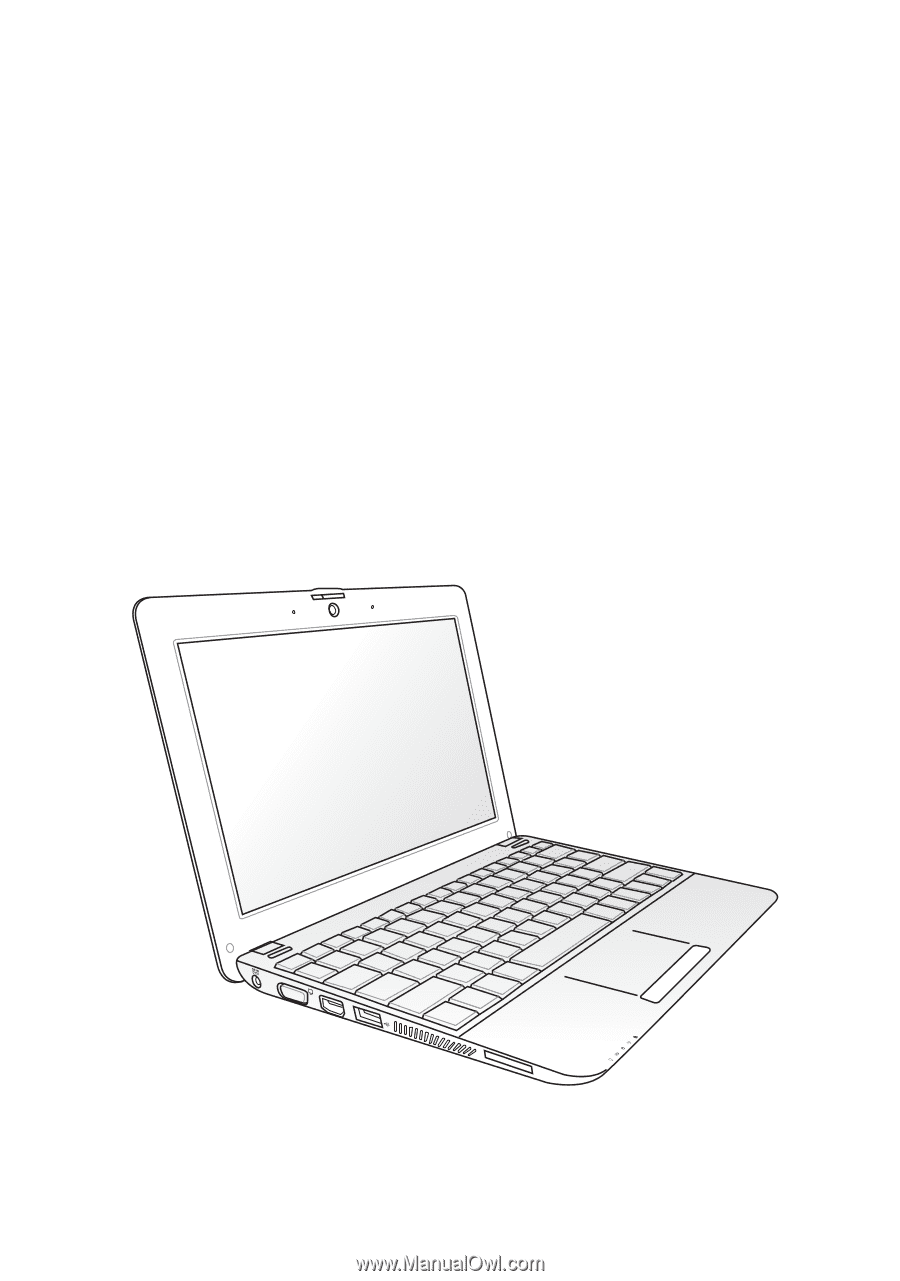
Eee PC
User Manual
Windows
®
7 Edition
Eee PC 1215 Series
E6083