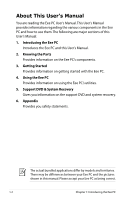Asus 900HA User Manual
Asus 900HA - Eee PC - Atom 1.6 GHz Manual
 |
UPC - 884840342342
View all Asus 900HA manuals
Add to My Manuals
Save this manual to your list of manuals |
Asus 900HA manual content summary:
- Asus 900HA | User Manual - Page 1
E4229 Eee PCUser's Guide Windows® XP Edition Eee PC 900HD Series Eee PC 900HA Series September 2008 - Asus 900HA | User Manual - Page 2
Eee PC About This User's Manual 1-2 Notes for This Manual 1-3 Safety Precautions 1-4 Transportation Precautions 1-6 Charging Your Batteries 1-6 Airplane Precautions 1-6 Preparing your Eee PC 3-9 First-time Startup 3-11 Desktop...3-14 ASUS EeePC Tray Utility 3-15 Enabling and Disabling - Asus 900HA | User Manual - Page 3
Other information 5-3 System Recovery 5-4 Using Hard Disk Partition (Eee PC 900HA model only 5-4 Using the Support DVD 5-5 Boot Booster...5-7 Appendix Declarations and Safety Statements A-2 Copyright Information A-11 Limitation of Liability A-12 Service and Support A-12 ASUS Eee PC iii - Asus 900HA | User Manual - Page 4
iv Table of Contents - Asus 900HA | User Manual - Page 5
About This User's Manual Notes for This Manual Safety Precautions Preparing Your Eee PC 1 Introducing the Eee PC - Asus 900HA | User Manual - Page 6
the Eee PC and this User's Manual. 2. Knowing the Parts Provides information on the Eee PC's components. 3. Getting Started Provides information on getting started with the Eee PC. 4. Using the Eee PC Provides information on using the Eee PC's utilities. 5. Support DVD & System Recovery Gives - Asus 900HA | User Manual - Page 7
Notes for This Manual A few notes and warnings are used throughout this guide, allowing you to complete certain tasks safely and effectively.These notes have different degrees to data, components, or persons. TIP: Tips for completing tasks. NOTE: Information for special situations. ASUS Eee PC 1-3 - Asus 900HA | User Manual - Page 8
Safety Precautions The following safety precautions will increase the life of the Eee PC. Follow all precautions and instructions. Except as described in this manual, refer all servicing to qualified personnel. Do not use damaged power cords, accessories, or other peripherals. Do not use strong - Asus 900HA | User Manual - Page 9
will reduce air circulation such as a carrying bag. Incorrect installation of battery may cause explosion and damage the Eee PC. DO NOT throw the Eee PC in municipal waste. This product has been designed to enable proper that the battery should not be placed in municipal waste. ASUS Eee PC 1-5 - Asus 900HA | User Manual - Page 10
the power is turned OFF to prevent scratching of the hard disk surface during transport. Therefore, you should not transport your Eee PC while the power is still ON. Close the display panel to protect the keyboard and display panel. The Eee PC's surface is easily dulled if not properly cared for. Be - Asus 900HA | User Manual - Page 11
1 3 Preparing your Eee PC These are only quick instructions for using your Eee PC. Read the following chapters for detailed information. 1. Install the battery pack 3 2 1 2. Connect the AC power adapter Remember to fully charge the battery (8 hours or more) before first use and whenever it is - Asus 900HA | User Manual - Page 12
3. Open the display panel 4. Turn ON the Eee PC When you open the display panel, do not force it down to the table or else the hinges may break! Never lift the Eee PC by the display panel! 1-8 Chapter 1: Introducing the Eee PC - Asus 900HA | User Manual - Page 13
Top Side Bottom Side Right Side Left Side Rear Side 2 Knowing the Parts - Asus 900HA | User Manual - Page 14
Top Side Refer to the following illustration to identify the components on this side of the Eee PC. 1 2 3 4 5 6 7 The keyboard differs for each territory. 2-2 Chapter 2: Knowing the Parts - Asus 900HA | User Manual - Page 15
or simple audio recordings. 2 Built-in Camera The built-in camera allows picture taking or video recording. 3 Display Panel The display panel functions the same as a desktop monitor. The Eee PC uses gesture input is available to allow easy web and document navigation. ASUS Eee PC 2-3 - Asus 900HA | User Manual - Page 16
battery is removed from your Eee PC. Hard disk drive (HDD) Indicator The hard disk drive indicator blinks when data is written to or read from the disk drive. Wireless Indicator This is only applicable on models with built-in wireless LAN. When the built-in wireless LAN is enabled, this indicator - Asus 900HA | User Manual - Page 17
of the Eee PC. The bottom side may vary in appearance depending on model. 1 2 3 4 5 6 6 The bottom of the Eee PC can get very hot. Be careful when handling the Eee PC while it is may block the vents. DO NOT PUT THE Eee PC ON YOUR LAP OR OTHER PARTS OF THE BODY TO AVOID INJURY FROM THE HEAT - Asus 900HA | User Manual - Page 18
Compartment The hard disk drive and memory are secured in a dedicated compartment. Reset Button (Emergency) In case your operating system cannot properly turn OFF or restart, the reset button can be depressed with a pin or a straightened paper clip to restart the Eee PC. Audio Speaker System The - Asus 900HA | User Manual - Page 19
) Output The 15-pin D-sub monitor port supports a standard VGA- compatible device such as a monitor or projector to allow viewing on a larger external display. 4 Kensington® Lock Port The Kensington® lock port allows the Eee PC to be secured using Kensington® compatible security products - Asus 900HA | User Manual - Page 20
Left Side Refer to the following illustration to identify the components on this side of the Eee PC. 1 2 34 1 LAN Port The eight-pin RJ-45 LAN port (10/100M bit) supports a standard Ethernet cable for connection to a local network. The built-in connector allows convenient use without - Asus 900HA | User Manual - Page 21
Eee PC. 1 2 1 Battery Pack The battery pack is automatically charged when connected to an AC power source and maintains power to the Eee PC by the specifications for this Eee PC. The battery pack cannot be the Eee PC and charges the internal battery pack.To prevent damage to the Eee PC and - Asus 900HA | User Manual - Page 22
2-10 Chapter 2: Knowing the Parts - Asus 900HA | User Manual - Page 23
Power System Touchpad Usage Keyboard Usage First-time Startup Operating Mode Shutdown 3 Getting Started - Asus 900HA | User Manual - Page 24
hotels will provide universal outlets to support different power cords as well as problems before connecting the DC power to the Notebook PC. The power indicator on the adapter (if available) will light if the power is within accepted ranges. Ensure that the DC plug is firmly plugged into the Eee PC - Asus 900HA | User Manual - Page 25
Eee PC or use the Eee PC's adapter to power other electrical devices. If there is smoke, burning scent, or extreme heat coming from the AC-DC adapter, seek servicing. Seek servicing pack will provides your Eee PC a few hours of working purchased separately through an Eee PC retailer. Remember to - Asus 900HA | User Manual - Page 26
the Battery Pack Your Eee PC may not have its battery pack installed. If not, use the following procedures to install the battery pack. To install the battery pack: 3 2 1 To remove the battery pack: 2 1 3 • Only use battery packs and power adapters supplied with this Eee PC or specifically approved - Asus 900HA | User Manual - Page 27
or damage to the battery pack caused by impact, turn OFF the Eee PC and contact an authorized service center. Power Mode Your Eee PC is equipped with a smart power system.The powersaving Battery mode lowers down be shown on the display as a reminder. Battery Mode AC Mode ASUS Eee PC 3-5 - Asus 900HA | User Manual - Page 28
Emergency Shutdown & Reset In case your operating system cannot properly turn OFF or restart, there are additional ways to shutdown and reset your Eee PC: Shutdown: Hold the power button until the system shuts down. Reset: Press the reset button . Use a pin or a straightened paper clip to - Asus 900HA | User Manual - Page 29
program. If the interval between the clicks or taps is too long, the operation will not be executed. The following 2 illustrations produce the same results. ASUS Eee PC 3-7 - Asus 900HA | User Manual - Page 30
produce the same results. Multi-finger gesture input Two-finger scrolling - Use two fingertips to slide up or down on the touchpad to scroll a window up or down. If your display window includes several sub-windows, move the pointer on that pane before scrolling. 3-8 Chapter 3: Getting Started - Asus 900HA | User Manual - Page 31
icons whenever your hot key locations do not match the manual. + + + + + + + ASUS Eee PC zzZ Icon (F1): Places the Eee PC in suspend mode (Save-to-RAM). Radio Tower (F2): Wireless Models Only: Toggles the internal wireless LAN ON or OFF with an on-screen-display. When - Asus 900HA | User Manual - Page 32
. Home (←): Press to move the pointer to the beginning of the line. End (→): Press to move the pointer to the end of the line. Windows icon: Displays the start menu. Menu with pointer icon : Activates the properties menu and is equivalent to rightclicking the touchpad/mouse on an object. 3-10 - Asus 900HA | User Manual - Page 33
First-time Startup For the first time you start your Eee PC, the Windows wizard will launch automatically and lead you through setting up your preferences and some basic information. Follow the wizard instructions to finish the initialization: 1. The Welcome message appears. Click Next to continue. - Asus 900HA | User Manual - Page 34
3 Select the time zone you are in and click Next to continue. 4. Read the end user license agreement and click Yes, I accept. Click Next to continue. 3-12 Chapter 3: Getting Started - Asus 900HA | User Manual - Page 35
my PC by turning on Automatic Updates now to get the latest important updates and click Next to continue. 6. Type your computer's name in the Computer name box and click Next to continue. 7. Follow the onscreen instructions to register with Microsoft and finish the initialization. ASUS Eee PC - Asus 900HA | User Manual - Page 36
Desktop The are several shortcuts on the desktop. Double-click them to launch the corresponding applications and enter the specified folders. Some applications would form minimized icons in the Notification area. Displays the start menu Displays the network connection status Adjusts system volume - Asus 900HA | User Manual - Page 37
the Notification area and the utility shows the available options: Disable WLAN: Turns on and off the wireless LAN connection. Disable Camera: Enable or disable the built-in camera. 2. Select an option to turn it on or off based on your needs. The unavailable options are dimmed. ASUS Eee PC 3-15 - Asus 900HA | User Manual - Page 38
Adjusting the display resolution Click the ASUS EeePC Tray Utility icon in the Notification scroll up and down the screen when you select LCD Compress Mode. Some applications, such as Windows Media Player, may not be compatible with the LCD Compress Mode. When watching videos, switch the screen - Asus 900HA | User Manual - Page 39
Shutdown Do the following instructions to turn down your Eee PC. 1. Click the start button to display the start menu. 2. Click Turn Off Computer. 2 1 3. Select Turn Off to power off your Eee PC. 3 ASUS Eee PC 3-17 - Asus 900HA | User Manual - Page 40
3-18 Chapter 3: Getting Started - Asus 900HA | User Manual - Page 41
Network Connection ASUS Update Super Hybrid Engine (Eee PC 900HA model only) Eee Storage 4 Using the Eee PC - Asus 900HA | User Manual - Page 42
If the wireless connection icon does not show on the taskbar. Activate the wireless LAN function by pressing + ( + ) before configuring a wireless network connection. 2. Select the wireless access point you When connecting, you may have to enter a password. 4-2 Chapter 4: Using the Eee PC - Asus 900HA | User Manual - Page 43
4. After a connection has been established, the connection is shown on the list. 5. You can see the wireless network icon in the Notification area. The wireless connection icon disappears when you Press + ( + ) to disable the WLAN function. ASUS Eee PC 4-3 - Asus 900HA | User Manual - Page 44
connected to a network hub or switch for use with the built-in Ethernet controller. Connect to network before enjoying all the network services and functions in Eee PC. Network hub or switch Network cable with RJ-45 connectors Local Area Network Using a dynamic IP: 1. Right-click the network icon - Asus 900HA | User Manual - Page 45
2. Right-click Local Area Connection and select Properties. 3. Highlight Internet Protocol(TCP/IP) and click Properties. 4. Click Obtain an IP address automatically and click OK. ASUS Eee PC 4-5 - Asus 900HA | User Manual - Page 46
5. Click Create a new connection to start the New Connection Wizard. 6. Click Next. 7. Click Connect to the Internet and click Next. 8. Click Set up my connection manually. 4-6 Chapter 4: Using the Eee PC - Asus 900HA | User Manual - Page 47
9. Select your connection type and click Next. 10. Enter your ISP Name and click Next. 11. Enter your User name and Password. Click Next. 12. Click Finish to finish the configuration. ASUS Eee PC 4-7 - Asus 900HA | User Manual - Page 48
13. Enter your user name and password. Click Connect to connect to the Internet. Contact your Internet Service Provider (ISP) if you have problems connecting to the network. 4-8 Chapter 4: Using the Eee PC - Asus 900HA | User Manual - Page 49
from your service provider. 4. If needed, enter the preferred DNS Server address and alternative address. 5. After entering all the related values, click OK to build the network connection. Contact your Internet Service Provider (ISP) if you have problems connecting to the network. ASUS Eee PC 4-9 - Asus 900HA | User Manual - Page 50
, click Internet Explorer on the desktop and start enjoying net surfing. Launches the Internet Explorer web browser Visit our Eee PC homepage (http://eeepc.asus.com) to obtain the latest information and register at http://vip.asus.com for full service of your Eee PC. 4-10 Chapter 4: Using the - Asus 900HA | User Manual - Page 51
the support DVD that comes with the Eee PC package. ASUS Update requires an Internet connection either through a network or an Internet Service Provider (ISP). Updating the BIOS through the Internet To update the BIOS through the Internet: 1. Launch the ASUS Update utility from the Windows® desktop - Asus 900HA | User Manual - Page 52
2. Select Update BIOS from Internet from the drop‑down menu, then click Next. 3. Select the ASUS FTP site nearest you to avoid network traffic, or click Auto Select. Click Next. 4-12 Chapter 4: Using the Eee PC - Asus 900HA | User Manual - Page 53
> ASUS > ASUSUpdate for EeePC> ASUSUpdate. The ASUS Update main window appears. 2. Select Update BIOS from file from the drop‑down menu, then click Next. 3. Locate the BIOS file from the Open window, then click Open. 4. Follow the screen instructions to complete the update process. ASUS Eee PC - Asus 900HA | User Manual - Page 54
Engine (Eee PC 900HA model only) Super Hybrid Engine offers different power modes. The power saving modes control many aspects of your Eee PC to maximize performance versus battery time.The selected mode is shown on the display. To change the power mode • Click start > All Programs > ASUS > EeePC - Asus 900HA | User Manual - Page 55
Eee Storage Eee PC users can enjoy free online space. With Internet connection, you can access and share any files whenever you want and wherever you are. The content of the free service provided to you is subject to Eee Storage Web Hard Drive Service Agreement on Eee Storage official website. Eee - Asus 900HA | User Manual - Page 56
space. Double-click Setup Your Eee Storage Account to apply an account and setup a password if you need to use more advanced functions such as Group Share. This set of account and password is also indispensable when you use Eee Storage service with other computer. 4-16 Chapter 4: Using the Eee PC - Asus 900HA | User Manual - Page 57
Support DVD System Recovery Boot Booster 5 Support DVD & System Recovery - Asus 900HA | User Manual - Page 58
avail all the features. Running the support DVD Insert the support DVD in the external optical drive.The DVD automatically displays the Drivers menu if Autorun is enabled in your computer. Click an icon to display support DVD/ Eee PC information Click an item to install If Autorun is NOT enabled in - Asus 900HA | User Manual - Page 59
Drivers menu The Drivers menu shows available device drivers when the system detects installed devices. Install the necessary drivers to activate the devices. Utilities menu The Utilities menu shows the applications that the Eee PC supports. Contact Click the Contact tab to display the ASUS contact - Asus 900HA | User Manual - Page 60
Using Hard Disk Partition (Eee PC 900HA model only) The Recovery Partition includes an image of the operating system, drivers, and utilities installed on your Eee PC at the factory.The Recovery Partition provides a comprehensive recovery solution that quickly restores your Eee PC's software to - Asus 900HA | User Manual - Page 61
). Disable Boot Booster in BIOS setup before your perform system recovery from USB flash disk, external optical drive or hidden partition. Refer to the end of this chapter for details. 1. Connect an external optical drive to your Eee PC and insert the Support DVD into the optical drive (System - Asus 900HA | User Manual - Page 62
OK in the Recovery System for Eee PC dialog box. 5. Click Yes to start the system recovery. You will lose all your data during the system recovery. Ensure to back up your important data before recovering your system. 6. After the system recovery is completed, eject the Support DVD from the optical - Asus 900HA | User Manual - Page 63
The Boot Booster item in BIOS setup helps shorten your Eee PC bootup time. However, you MUST disable this BIOS item before you change any Eee PC components or perform system recovery (from USB flash disk, external optical drive or hidden partition). Follow the instructions below to disable Boot - Asus 900HA | User Manual - Page 64
5-8 Chapter 5: Support DVD & System Recovery - Asus 900HA | User Manual - Page 65
Declarations and Safety Statements Copyright Information Limitation of Liability Service and Support A Appendix - Asus 900HA | User Manual - Page 66
to provide reasonable protection against harmful interference in a residential installation. This equipment generates, uses, and can radiate radio frequency energy and, if not installed and used in accordance with the instructions, may cause harmful interference to radio communications. However - Asus 900HA | User Manual - Page 67
antenna during transmitting. End users must follow the specific operating instructions for satisfying RF exposure compliance. Eee PC 900HD series: Eee PC 900HA series: Max. SAR Measurement 60950] • Protection requirements for electromagnetic compatibility in [Article 3.1b] ASUS Eee PC A-3 - Asus 900HA | User Manual - Page 68
the transmitting antenna during transmitting. End users must follow the specific operating instructions for satisfying RF exposure compliance. of the device. Eee PC 900HD series: Max. SAR Measurement (1g) 802.11b SAR Value: 0.039 W/kg 802.11g SAR Value: 0.097 W/kg Eee PC 900HA series: Max. SAR - Asus 900HA | User Manual - Page 69
2.412-2.484 GHz Ch01 through Ch14 Europe ETSI 2.412-2.472 GHz Ch01 through Ch13 France Restricted Wireless Frequency Bands Some areas of France have a restricted frequency band. The worst case maximum authorized power Charente 26 Drôme 37 Indre et Loire 50 Manche 59 Nord ASUS Eee PC A-5 - Asus 900HA | User Manual - Page 70
88 Vosges 89 Yonne 90 Territoire de Belfort 94 Val de Marne This requirement is likely to change over time, allowing you to use your wireless LAN card in more areas within France. Please check with ART for the latest information (www.art-telecom.fr) Your WLAN Card transmits less than 100mW - Asus 900HA | User Manual - Page 71
and 105V rms, and installed or used in accordance with the National Electrical Code (NFPA 70). When using the Eee PC modem, basic safety dispose the Eee PC battery pack in a fire, as they may explode. Check with local codes for possible special disposal instructions to reduce ASUS Eee PC A-7 - Asus 900HA | User Manual - Page 72
Power Safety Requirement Products with electrical current ratings up to 6A and weighing more than 3Kg must use approved power cords greater than or equal to: H05VV-F, 3G, 0.75mm2 or H05VV-F, 2G, 0.75mm2. This symbol of the crossed out wheeled bin indicates that the product (electrical, electronic - Asus 900HA | User Manual - Page 73
recommended by the manufacturer. Dispose of used batteries according to the manufacturer's instructions. (English) ATTENZIONE! Rischio di esplosione della batteria se sostituita in modo sousittelemaan tyyppiin. Hävitä käytetty paristo valmistagan ohjeiden mukaisesti. (Finnish) ASUS Eee PC A-9 - Asus 900HA | User Manual - Page 74
mêre type ou d' un type équivalent recommandé par le constructeur. Mettre au rebut les batteries usagées conformément aux instructions du fabricant. (French) ADVARSEL! Eksplosjonsfare ved feilaktig skifte av batteri. Benytt samme batteritype eller en tilsvarende type anbefalt av apparatfabrikanten - Asus 900HA | User Manual - Page 75
NOTICE, AND SHOULD NOT BE CONSTRUED AS A COMMITMENT BY ASUS. ASUS ASSUMES NO RESPONSIBILITY OR LIABILITY FOR ANY ERRORS OR INACCURACIES THAT MAY APPEAR IN THIS MANUAL, INCLUDING THE PRODUCTS AND SOFTWARE DESCRIBED IN IT. Copyright © 2008 ASUSTeK COMPUTER INC. All Rights Reserved. ASUS Eee PC A-11 - Asus 900HA | User Manual - Page 76
DAMAGE TO, YOUR RECORDS OR DATA; OR (3) SPECIAL, INCIDENTAL, OR INDIRECT DAMAGES OR FOR ANY ECONOMIC CONSEQUENTIAL DAMAGES (INCLUDING LOST PROFITS OR SAVINGS), EVEN IF ASUS, ITS SUPPLIERS OR YOUR RESELLER IS INFORMED OF THEIR POSSIBILITY. Service and Support Visit our multi-language web site at http
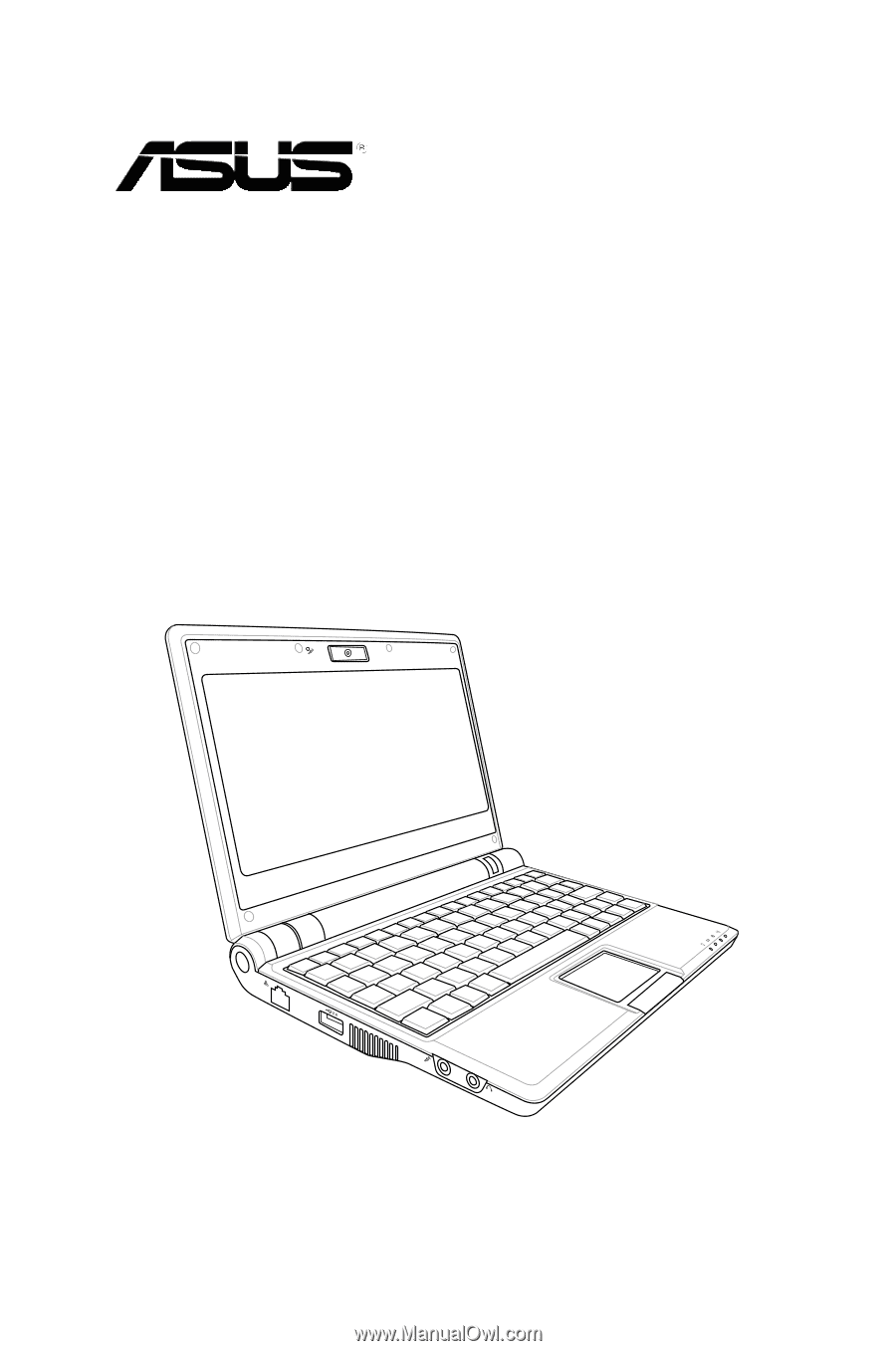
Eee PC
User’s Guide
Windows® XP Edition
Eee PC 900HD Series
Eee PC 900HA Series
September 2008
E4229