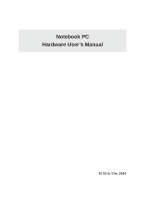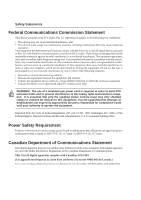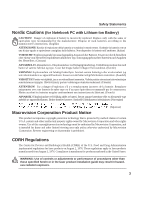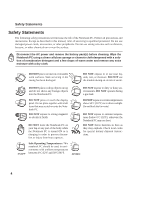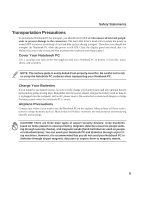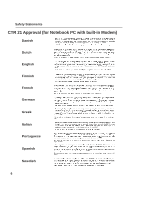Asus A4G A4L/G English Hardware User''s Manual(E1701)
Asus A4G Manual
 |
View all Asus A4G manuals
Add to My Manuals
Save this manual to your list of manuals |
Asus A4G manual content summary:
- Asus A4G | A4L/G English Hardware User''s Manual(E1701) - Page 1
Notebook PC Hardware User's Manual E1701b / Dec 2004 - Asus A4G | A4L/G English Hardware User''s Manual(E1701) - Page 2
. This equipment generates, uses, and can radiate radio frequency energy and, if not installed and used in accordance with the instructions, may cause harmful interference to radio communications. However, there is no guarantee that interference will not occur in a particular installation - Asus A4G | A4L/G English Hardware User''s Manual(E1701) - Page 3
of used batteries according to the manufacturer's instructions. (English) ATTENZIONE! Rischio di esplosione della batteria se sostituita in modo errato. Sostituire la batteria con un una those specified herein or in the laser product installation guide may result in hazardous radiation exposure. 3 - Asus A4G | A4L/G English Hardware User''s Manual(E1701) - Page 4
Notebook PC. Follow all precautions and instructions. Except as described in this manual, refer all servicing to qualified personnel. Do not use not boot. DO NOT throw batteries in fires as they may explode. Check local codes for special battery disposal instructions. 0°C/32°F Safe Operating - Asus A4G | A4L/G English Hardware User''s Manual(E1701) - Page 5
is still ON. Close the display panel and check that it is latched securely in the closed position to protect the keyboard and display panel. Cover Your power source. Be aware that it takes much longer to charge the battery pack when the Notebook PC is in use. Airplane Precautions Contact your - Asus A4G | A4L/G English Hardware User''s Manual(E1701) - Page 6
Safety Statements CTR 21 Approval (for Notebook PC with built-in Modem) Danish Dutch English Finnish French German Greek Italian Portuguese Spanish Swedish 6 - Asus A4G | A4L/G English Hardware User''s Manual(E1701) - Page 7
into electrical energy by an irreversible or reversible chemical reaction. • Do not dispose the Notebook PC battery pack in a fire, as they may explode. Check with local codes for possible special disposal instructions to reduce the risk of injury to persons due to fire or explosion. • Do not use - Asus A4G | A4L/G English Hardware User''s Manual(E1701) - Page 8
Using the Battery Pack ...26 Installing and Removing the Battery Pack 26 Charging the Battery Pack 27 Battery Care ...27 Operating Systems ...27 Support Software PC 32 Using the Keyboard ...33 Colored Hot Keys ...33 Microsoft Windows™ Keys 34 Keyboard as a Numeric Keypad 35 Keyboard as Cursors - Asus A4G | A4L/G English Hardware User''s Manual(E1701) - Page 9
32-bit CardBus Support 47 Inserting a PC Card (PCMCIA 48 Removing a PC Card (PCMCIA 48 Flash Memory Card Reader 49 Internal 10/100 Network (Gigabit on selected models 50 Internal Modem ...51 AC Power System ...52 Battery Power System ...52 Charging the Battery Pack 52 Using Battery Power ...52 - Asus A4G | A4L/G English Hardware User''s Manual(E1701) - Page 10
60 Wireless LAN Cardbus Card or USB 61 USB Flash Memory Disk 61 USB Communication Cable 61 USB Floppy Disk Drive ...62 USB Keyboard and Mouse 62 Optional Connections ...63 Monitor Out Connection 63 External Audio Connections 63 Printer Connection ...64 IEEE1394 Connection ...64 Securing Your - Asus A4G | A4L/G English Hardware User''s Manual(E1701) - Page 11
1. Introducing the Notebook PC About This User's Manual Notes For This Manual Preparing your Notebook PC 11 - Asus A4G | A4L/G English Hardware User''s Manual(E1701) - Page 12
and Macromedia® Freehand™ 8.0.1. The body text type used in this manual is "Times" (MAC) or "Times New Roman" (Windows™) and headings are "Helvetica" (MAC) or "Arial" (Windows™). A few notes and warnings in bold are used throughout this guide that you should be aware of in order to complete certain - Asus A4G | A4L/G English Hardware User''s Manual(E1701) - Page 13
These are only quick instructions for using your Notebook PC. Read the later pages for detailed information on using your Notebook PC. 1. Unlock the battery. Unlock Lock 2. Connect the power button and release. (In Windows XP, this button can also be used to safely turn OFF the Notebook PC.) 13 - Asus A4G | A4L/G English Hardware User''s Manual(E1701) - Page 14
1 Introducing the Notebook PC 14 - Asus A4G | A4L/G English Hardware User''s Manual(E1701) - Page 15
2. Knowing the Parts Top Side Bottom Side Left Side Right Side Rear Side Front Side 15 - Asus A4G | A4L/G English Hardware User''s Manual(E1701) - Page 16
PC. Details are given starting from the top and going clockwise. Display Panel Latch Release Audio Speaker (on selected models) Audio Speaker Air Vents Display Panel Audio Speaker (on selected models) Audio Speaker Instant Keys / Power Switch Keyboard Touchpad Air Vents CD Control Buttons Status - Asus A4G | A4L/G English Hardware User''s Manual(E1701) - Page 17
audio features are software controlled. Instant Keys Instant keys allow you to launch frequently used applications with one push of a button. Details provided later in this manual both hands. Two Windows™ function keys are provided to help ease navigation in the Windows™ operating system. Touchpad - Asus A4G | A4L/G English Hardware User''s Manual(E1701) - Page 18
and going clockwise. Air Vents Air Vents Bottom Cover Screw Air Vents Bottom Cover Screw Air Vents Air Vents Bottom Cover Screw Air Vents Name Card Holder Air Vents Bottom Cover Screw IMPORTANT! The bottom of the Notebook PC can get very hot. Be careful when handling the Notebook PC while - Asus A4G | A4L/G English Hardware User''s Manual(E1701) - Page 19
block any of the air vents or else overheating of the Notebook PC may occur. Bottom Cover Screws This notebook PC contains easy to install/upgrade components under the bottom cover. Several screws must be removed to open the bottom cover. IMPORTANT! For electrical safety reasons, you must remove the - Asus A4G | A4L/G English Hardware User''s Manual(E1701) - Page 20
of the Notebook PC. Kensington® Battery Power Lock Port Switch USB secured using Kensington® compatible Notebook PC security products. These security in sites or hubs. USB supports hot-swapping of devices so audio devices. Use this feature for video conferencing, voice narrations, or simple audio - Asus A4G | A4L/G English Hardware User''s Manual(E1701) - Page 21
Port USB Ports PC Card Slot One PCMCIA 2.1 compliant PC Card socket is available to support one type I/II PC card. The socket supports 32-bit CardBus. This allows accommodation of Notebook PC expansion options such as memory cards, ISDN, SCSI, Smart Cards, and wireless network adapters. Optical - Asus A4G | A4L/G English Hardware User''s Manual(E1701) - Page 22
PC. Modem Port LAN Port TV Out Port Air Vents Monitor Port Parallel Port Modem Port The RJ-11 telephone port supports an RJ-11 telephone cable. The internal modem supports up to 56K V.90 transfers. The built-in connector allows convenient use without a dongle. IMPORTANT! The built-in modem does - Asus A4G | A4L/G English Hardware User''s Manual(E1701) - Page 23
Front Side Refer to the diagram below to identify the components on the front side of the Notebook PC. Display Panel Latch Release Air Vents Air Vents Display Panel Latch Release Spring-loaded latch mechanism on the front of the Notebook PC locks the display panel in the closed position when the - Asus A4G | A4L/G English Hardware User''s Manual(E1701) - Page 24
24 - Asus A4G | A4L/G English Hardware User''s Manual(E1701) - Page 25
3. Getting Started Using the Battery Pack Operating Systems Power Connection Powering ON The Notebook PC Power Management Restarting or Rebooting Powering OFF The Notebook PC Using the Keyboard Instant Launch Keys and Status Indicators 25 - Asus A4G | A4L/G English Hardware User''s Manual(E1701) - Page 26
be disconnected from the wall outlet to prevent electrical discharge when opening the Notebook PC's casing. 2. Lock the battery power. Unlock Lock 3. Remove the following screws. Installing the battery pack: Insert the outer side and then press down on the inner side. 1 1 1 2 Removing the - Asus A4G | A4L/G English Hardware User''s Manual(E1701) - Page 27
BIOS, drivers and applications to enable hardware features, extend functionality, help manage your Notebook PC, or add functionality not provided by the native operating system. If updates or replacement of the support CD is necessary, contact your dealer for web sites to download individual - Asus A4G | A4L/G English Hardware User''s Manual(E1701) - Page 28
Most hotels will provide universal outlets to support different power cords as well as voltages the AC-DC converter itself for compatibility problems before connecting the DC power to the seek servicing. Seek servicing if you suspect a faulty AC-DC adapter. You may damage both your battery pack(s) - Asus A4G | A4L/G English Hardware User''s Manual(E1701) - Page 29
PC's test routine and is not a problem with the display. The Power-On Self to correct the conflict by running BIOS Setup. In most cases the servicing. If any critical hard disk drive warning is given during bootup, backup your data immediately and run Windows disk checking program. To run Window - Asus A4G | A4L/G English Hardware User''s Manual(E1701) - Page 30
management settings can be found in the Windows control panel. The following shows the power options properties in Windows. You can define "Stand By" current data and status on the hard disk drive. By doing this, RAM does not have to be periodically refreshed and power consumption is greatly reduced - Asus A4G | A4L/G English Hardware User''s Manual(E1701) - Page 31
system, you may be prompted to restart the system. Some installation processes will provide a dialog box to allow restart. To restart the system manually: Click the Start button and select Shut Down | and choose Restart. In case the operating system hangs (stops, freezes, crashes), try a "warm boot - Asus A4G | A4L/G English Hardware User''s Manual(E1701) - Page 32
off (or Shut down). For operating systems without proper power management (DOS, Windows NT), you must power OFF the Notebook PC by holding the power switch for 2 power-OFFs. The screens are different depending on your security settings. Emergency Shutdown In case your operating system cannot - Asus A4G | A4L/G English Hardware User''s Manual(E1701) - Page 33
the Notebook PC in suspend mode (either Save-to-RAM or Saveto-Disk depending on sleep button setting in power management setup). (F2): Wireless Models Only: Toggles the internal wireless LAN ON and OFF. When enabled, the wireless LAN LED will light. Windows software settings are necessary to use the - Asus A4G | A4L/G English Hardware User''s Manual(E1701) - Page 34
™ menu with a small cursor, activates the properties menu and is equivalent to pressing the right mouse button on a Windows™ object. Keyboard as a Numeric Keypad The numeric keypad is embedded in the keyboard and consists of 15 keys that make number intensive input more convenient. - Asus A4G | A4L/G English Hardware User''s Manual(E1701) - Page 35
3 Getting Started Keyboard as Cursors The keyboard can be used as cursors while Number Lock is ON or OFF in order to increase navigation ease while entering numeric data in spreadsheets or similar applications. With Number Lock OFF, press and one of the cursor keys shown below. For example [Fn][8] - Asus A4G | A4L/G English Hardware User''s Manual(E1701) - Page 36
models with internal wireless LAN. Press this button to enable or disable the internal wireless LAN. (Windows software settings are necessary to use the wireless LAN.) Programmable /Office Performance DC Presentation Audio Listening Battery-Saving Performance Performance Performance DC DC DC - Asus A4G | A4L/G English Hardware User''s Manual(E1701) - Page 37
the Notebook PC is in the Suspend-to-RAM (Standby) mode. This LED is OFF when the Notebook PC is OFF or in Wireless LAN Indicator (Optional) This indicator is only applicable on models with internal wireless LAN. When the internal wireless LAN is enabled, this indicator will light. (Windows - Asus A4G | A4L/G English Hardware User''s Manual(E1701) - Page 38
3 Getting Started Status Indicators (Inside) Number Lock Indicates that number lock [Num Lk] is activated when lighted. Number lock allows some of the keyboard letters to act as numbers for easier numeric data input. Capital Lock Indicates that capital lock [Caps Lock] is activated when lighted. - Asus A4G | A4L/G English Hardware User''s Manual(E1701) - Page 39
control buttons activate a CD player function that allows you to listen to audio CDs even while the Notebook PC is not turned ON. The following by using the "CD Power Switch"). CD Skip to Previous Track (Rewind) & Audio Volume Down During CD play, this button has two functions: Track: The first - Asus A4G | A4L/G English Hardware User''s Manual(E1701) - Page 40
3 Getting Started 40 - Asus A4G | A4L/G English Hardware User''s Manual(E1701) - Page 41
4. Using the Notebook PC Pointing Device Optical Drive Flash Memory Card Reader PC Card (PCMCIA) Socket Internal Modem and Network IR Wireless Communication AC Power System Battery Power System Power Management Modes Component Upgrades 41 - Asus A4G | A4L/G English Hardware User''s Manual(E1701) - Page 42
contains no moving parts; therefore, mechanical failures can be avoided. A device driver is still required for working with some application software. IMPORTANT! Do not use up or down on the right side to scroll a window up or down. Slide finger forward Slide finger left Slide finger right Slide finger - Asus A4G | A4L/G English Hardware User''s Manual(E1701) - Page 43
interval between the clicks or taps is too long, the operation will not be executed. You can set the double-click speed using the Windows Control Panel "Mouse." The following 2 examples produce the same results. Double-Clicking (press the left button twice and release) Double-Tapping (lightly but - Asus A4G | A4L/G English Hardware User''s Manual(E1701) - Page 44
: A software-controlled scrolling function is available after setting up the included touchpad utility to allow easy Windows or web navigation. Basic functions can be adjusted at the Windows control panel to allow comfortable clicking and tapping. Caring for the Touchpad The touchpad is pressure - Asus A4G | A4L/G English Hardware User''s Manual(E1701) - Page 45
4 Using the Notebook PC Optical Drive Inserting an optical disc 1. While the Notebook PC's power is ON, press the drive's eject button and the tray will eject out partially. 2. Gently pull on the drive's front panel and slide the tray completely out. Be careful not to touch the CD drive lens and - Asus A4G | A4L/G English Hardware User''s Manual(E1701) - Page 46
. Keep in mind the important safety instructions from your CD suppliers. Unlike desktop Audio CD The optical drives can play audio CDs, but only the DVD-ROM drive can play DVD audio. Insert the audio CD and Windows™ automatically opens an audio player and begins playing. Depending on the DVD audio - Asus A4G | A4L/G English Hardware User''s Manual(E1701) - Page 47
function, communication, and data storage expansion options. PC cards come in memory/flash cards, fax/modems, networking adapters, SCSI adapters, MPEG I/II decoder cards, Smart Cards, and even wireless modem or LAN cards. The Notebook PC supports PCMCIA 2.1, and 32-bit CardBus standards. The three - Asus A4G | A4L/G English Hardware User''s Manual(E1701) - Page 48
4 Using the Notebook PC Inserting a PC Card (PCMCIA) 1. If there is a PC Card socket protector, remove it using the "Removing a PC Card" instructions below. 2. Insert the PC card with the connector side first and label side up. Standard PC cards will be flush with the Notebook PC when fully inserted - Asus A4G | A4L/G English Hardware User''s Manual(E1701) - Page 49
high-bandwidth PCI bus. Supported Memory Types MS adapter MS (Memory Stick) Duo/Pro/Duo Pro/MG MS (Memory Stick) Magic Gate (MG) MS (Memory Stick) Select MS (Memory Stick) MMC (Multimedia Card) SD (Secure Digital) SD MS (Memory Stick) IMPORTANT! Never remove cards while or immediately after - Asus A4G | A4L/G English Hardware User''s Manual(E1701) - Page 50
socket (the ones found in residential buildings). Once the driver is setup, the modem is ready to use. NOTE: When you are connected to an online service, do not place the Notebook PC in suspend (or and network cannot be installed later as an upgrade. Modem and/or network can be installed as a PC - Asus A4G | A4L/G English Hardware User''s Manual(E1701) - Page 51
use category 3, 4, or 5 twisted-pair wiring. 10/100 Mbps Full-Duplex is supported on this Notebook PC but requires connection to a network switching hub with "duplex" enabled is required. Twisted-Pair Cable The cable used to connect the Ethernet card to a host (generally a Hub or Switch) is called a - Asus A4G | A4L/G English Hardware User''s Manual(E1701) - Page 52
by using power management features through the BIOS setup. The battery system implements the Smart Battery standard under the Windows environment, which allows the battery to accurately report the amount of charge percentage left in the battery. Additional battery packs are optional and can be - Asus A4G | A4L/G English Hardware User''s Manual(E1701) - Page 53
is connected, charging status will be shown. NOTE: If you ignore the low battery warning, eventually the Notebook PC enters suspend mode (Windows default uses STR). WARNING! Suspend-to-RAM (STR) does not last long when the battery power is depleted. Suspend-to-Disk (STD) is not the same as power - Asus A4G | A4L/G English Hardware User''s Manual(E1701) - Page 54
battery life and lower Total Cost of Ownership (TCO). You can control some of these features through the Power menu in the BIOS Setup. ACPI Windows NT4 and Windows 98. Because newer operating systems like Windows XP, Windows 2000, and Windows ME utilize ACPI, APM is no longer fully supported manually - Asus A4G | A4L/G English Hardware User''s Manual(E1701) - Page 55
Stand by" through Windows Start button, • Timer as set though "Power Management" in Windows Control Panel (higher priority) • Any device • Battery low STR ("Stand by") (Suspend-to-RAM) STD ("Hibernate") Presentation Performance DC Audio Listening Performance DC BatterySaving Performance DC 55 - Asus A4G | A4L/G English Hardware User''s Manual(E1701) - Page 56
4 Using the Notebook PC Notebook PC Upgrades Battery Pack Hard Disk Drive CPU Fan CPU System Clock Battery Memory Bank 1 Optical Drive Memory Bank 2 System Fan Modem Module Hard Disk Drive Upgrades Hard disk drives have higher capacities and operate at much faster speeds than floppy disk drives - Asus A4G | A4L/G English Hardware User''s Manual(E1701) - Page 57
software (including BIOS) setup required after the memory is installed. Only purchase expansion modules from authorized retailers of this Notebook PC to ensure maximum compatibility and reliability. Visit an authorized service center or retailer for information on memory upgrades for your Notebook - Asus A4G | A4L/G English Hardware User''s Manual(E1701) - Page 58
4 Using the Notebook PC 58 - Asus A4G | A4L/G English Hardware User''s Manual(E1701) - Page 59
Appendix Optional Accessories Optional Connections Internal Modem Compliancy Glossary Notebook PC Information 59 - Asus A4G | A4L/G English Hardware User''s Manual(E1701) - Page 60
A Appendix Optional Accessories These items, if desired, come as optional items to complement your Notebook PC. USB Hub (Optional) Attaching an optional USB hub will increase your USB ports and allow you to quickly connect or disconnect many USB peripherals through a single cable. USB 2.0 Slim - Asus A4G | A4L/G English Hardware User''s Manual(E1701) - Page 61
into a Notebook PC's PCMCIA Type II slot with Cardbus support. The USB version is single band (IEEE 802.11b) but supports any computer (Notebook or Desktop) with a USB port. Wireless LAN (Cardbus Card) USB Flash Memory Disk A USB flash memory disk is an optional item that can replace the 1.44MB - Asus A4G | A4L/G English Hardware User''s Manual(E1701) - Page 62
USB Keyboard and Mouse Attaching an external USB keyboard will allow data entry to be more comfortable. Attaching an external USB mouse will allow Windows navigation to be more comfortable. Both the external USB keyboard and mouse will work simultaneously with the Notebook PC's built-in keyboard and - Asus A4G | A4L/G English Hardware User''s Manual(E1701) - Page 63
of a standard desktop PC (some configurations may require additional display driver settings. You can view the Notebook PC display panel while simultaneously connect a video projector to this port. A Appendix External Audio Connections The Notebook PC provides easy access for connecting a stereo - Asus A4G | A4L/G English Hardware User''s Manual(E1701) - Page 64
printers can be simultaneously used on any USB port or USB hub. Securing Your Notebook PC For system and hard disk drive security, see BIOS setup "Security". A third party lock such as the ones by Kensington® can be used to secure your Notebook PC physically to an unmovable object. The cable wraps - Asus A4G | A4L/G English Hardware User''s Manual(E1701) - Page 65
-ROM drive allows the use of both CD and DVD discs. Regional Playback Information Playback of DVD movie titles involves decoding MPEG2 video, digital AC3 audio and decryption of CSS protected content. CSS (sometimes called copy guard) is the name given to the content protection scheme adopted by the - Asus A4G | A4L/G English Hardware User''s Manual(E1701) - Page 66
successful operation on every PSTN network termination point. In the event of problems you should contact your equipment supplier in the first instance. Overview On terminal equipment (excluding terminal equipment supporting the voice telephony justified case service) in which network addressing, if - Asus A4G | A4L/G English Hardware User''s Manual(E1701) - Page 67
National requirements will apply only if the equipment may use pulse dialling (manufacturers may state in the user guide that the equipment is only intended to support DTMF signalling, which would make any additional testing superfluous). In The Netherlands additional testing is required for series - Asus A4G | A4L/G English Hardware User''s Manual(E1701) - Page 68
A Appendix Glossary ACPI (Advanced Configuration and Power Management Interface) Modern standard for reducing power usage in computers. APM (Advanced Power Management) Modern standard for reducing power usage in - Asus A4G | A4L/G English Hardware User''s Manual(E1701) - Page 69
to copy a new BIOS file into the EEPROM. Bit (Binary Digit) Represents the smallest unit of data used by the computer. A bit can have one of two values: 0 or 1. Boot Boot means to start the computer operating system by loading it into system memory. When the manual instructs you to "boot" your - Asus A4G | A4L/G English Hardware User''s Manual(E1701) - Page 70
widespread support from all major electronics companies, all major computer hardware companies, and most major movie and music studios. Device Driver A device driver is a special set of instructions that allows the computer's operating system to communicate with devices such as VGA, audio, Ethernet - Asus A4G | A4L/G English Hardware User''s Manual(E1701) - Page 71
of function, communication, and data storage expansion options. PC cards come in memory/flash cards, fax/modems, networking adapters, SCSI adapters, MPEG I/II decoder cards, and even wireless modem or LAN cards. The Notebook PC supports PCMCIA 2.1, and 32-bit CardBus standards. The three different - Asus A4G | A4L/G English Hardware User''s Manual(E1701) - Page 72
diagnostic tests. The POST checks system memory, the motherboard circuitry, the display, the keyboard, the diskette drive, and other I/O devices. RAM (Random Access Memory) There are several different types of RAM such as DDR (Double Dynamic RAM), DRAM (Dynamic RAM), EDO DRAM (Extended Data Output - Asus A4G | A4L/G English Hardware User''s Manual(E1701) - Page 73
A Appendix 73 - Asus A4G | A4L/G English Hardware User''s Manual(E1701) - Page 74
PC for future reference or for technical support. Keep this User's Manual in a secured location if passwords are filled out. BIOS Version Date Accessories Serial Number Accessories Serial Number Software Operating System Version Software Serial Number Software Serial Number Security - Asus A4G | A4L/G English Hardware User''s Manual(E1701) - Page 75
, LOSS OF USE OR DATA, INTERRUPTION OF BUSINESS AND THE LIKE), EVEN IF ASUS HAS BEEN ADVISED OF THE POSSIBILITY OF SUCH DAMAGES ARISING FROM ANY DEFECT OR ERROR IN THIS MANUAL OR PRODUCT. Product warranty or service will not be extended if: (1) the product is repaired, modified or altered, unless - Asus A4G | A4L/G English Hardware User''s Manual(E1701) - Page 76
Tel): +886-2-2890-7121 Notebook (Tel): +886-2-2894-3447 Desktop/Server (Tel): +886-2-2890-7123 Networking (Tel): +886-2-2890-7902 Support Fax: +886-2-2890-7698 ASUS COMPUTER INTERNATIONAL (America) Company Address: 44370 Nobel Drive, Fremont, CA 94538, USA General Fax: +1-510-608-4555 Web Site
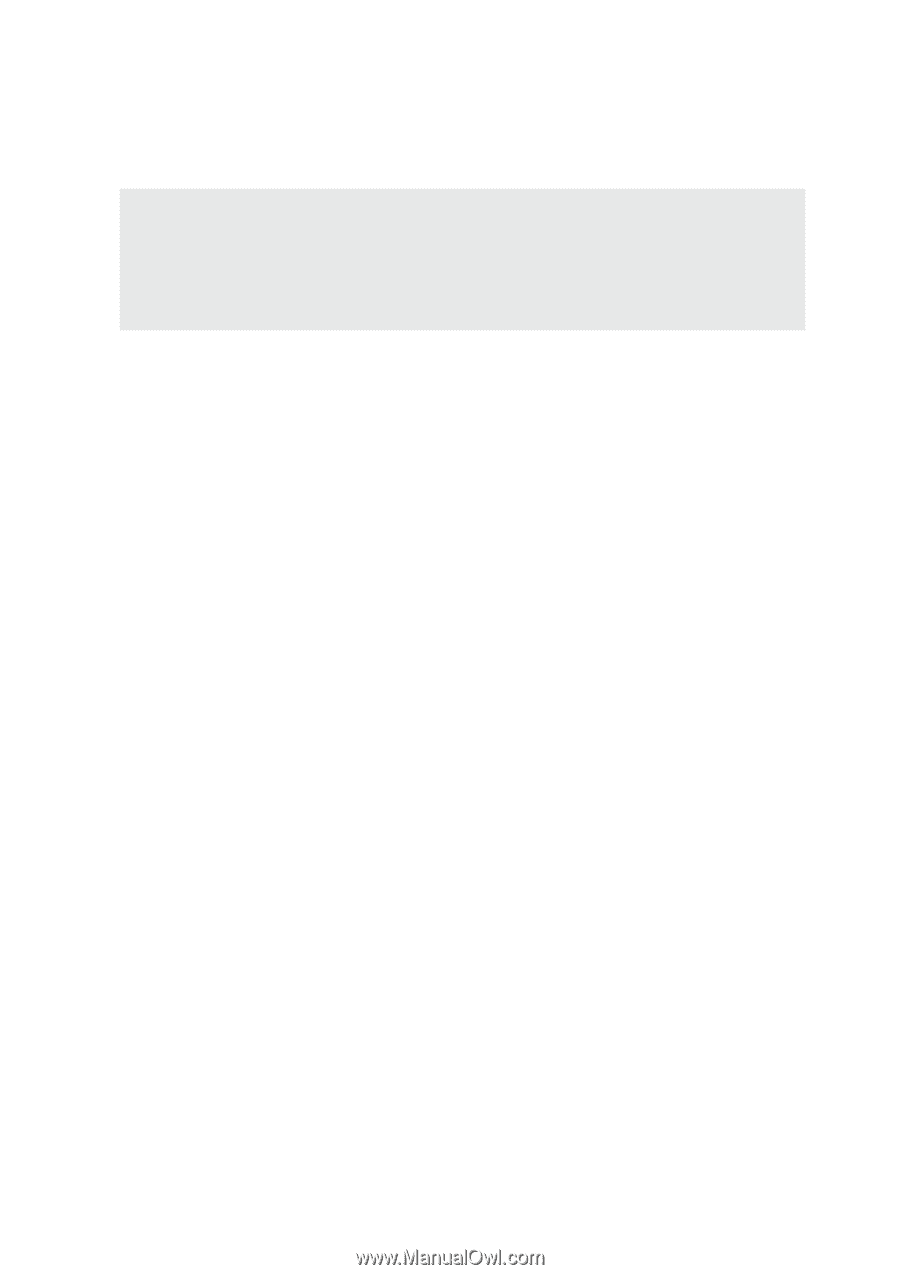
Notebook PC
Hardware User’s Manual
E1701b / Dec 2004