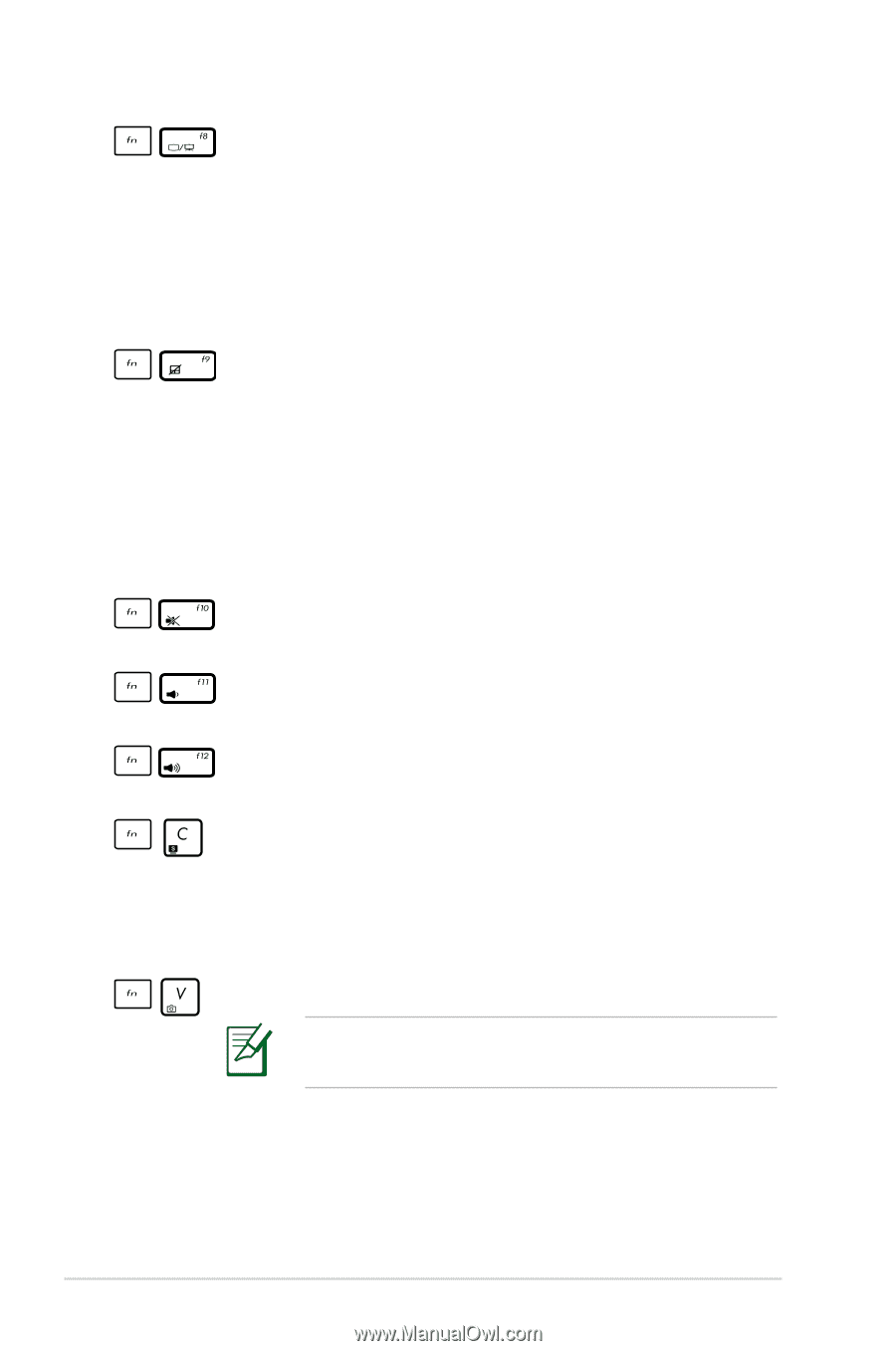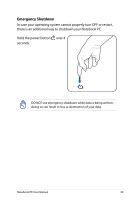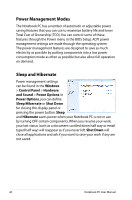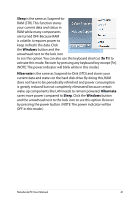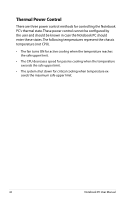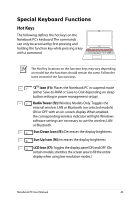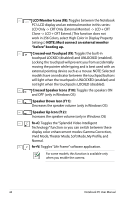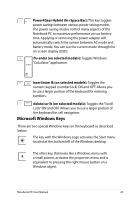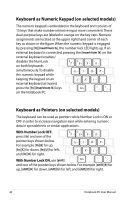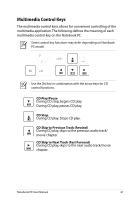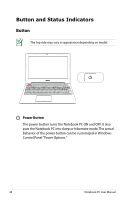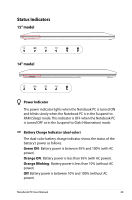Asus A56CA User's Manual for English Edition - Page 44
Speaker Down Icon f11, Crossed Speaker Icons f10
 |
View all Asus A56CA manuals
Add to My Manuals
Save this manual to your list of manuals |
Page 44 highlights
LCD/Monitor Icons (f8): Toggles between the Notebook PC's LCD display and an external monitor in this series: LCD Only -> CRT Only (External Monitor) -> LCD + CRT Clone -> LCD + CRT Extend. (This function does not work in 256 Colors, select High Color in Display Property Settings.) NOTE: Must connect an external monitor "before" booting up. Crossed-out Touchpad (f9): Toggles the built-in touchpad LOCKED (disabled) and UNLOCKED (enabled). Locking the touchpad will prevent you from accidentally moving the pointer while typing and is best used with an external pointing device such as a mouse. NOTE: Selected models have an indicator between the touchpad buttons will light when the touchpad is UNLOCKED (enabled) and not light when the touchpad is LOCKED (disabled). Crossed Speaker Icons (f10): Toggles the speakers ON and OFF (only in Windows OS) Speaker Down Icon (f11): Decreases the speaker volume (only in Windows OS) Speaker Up Icon (f12): Increases the speaker volume (only in Windows OS) fn+C: Toggles the "Splendid Video Intelligent Technology" function so you can switch between these display color enhancement modes: Gamma Correction, Vivid Mode, Theater Mode, Soft Mode, My Profile, and Normal. fn+V: Toggles "Life Frame" software application. For some models, this function is available only when you enable the camera. 44 Notebook PC User Manual