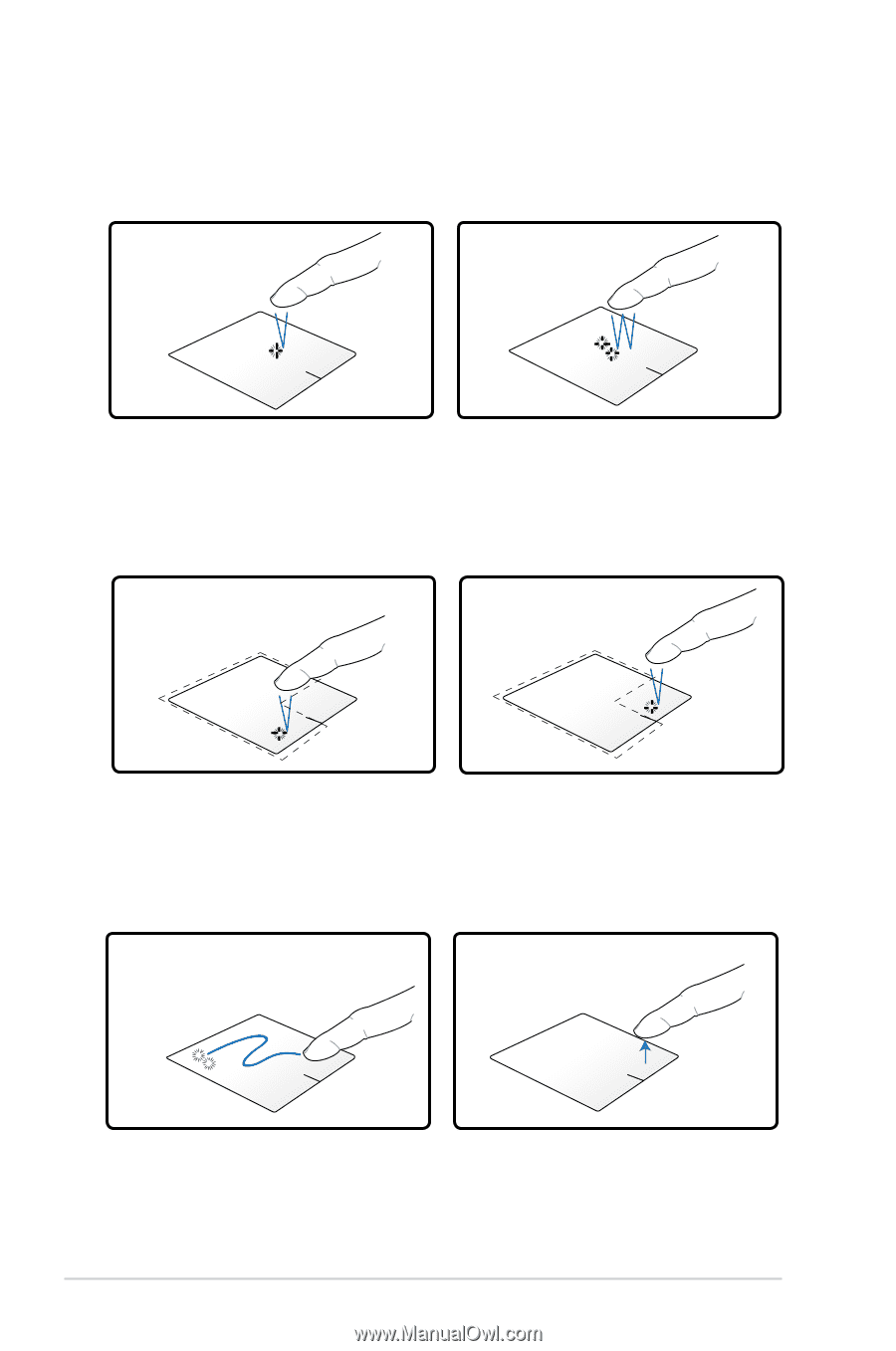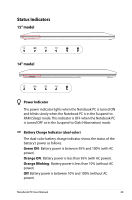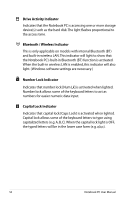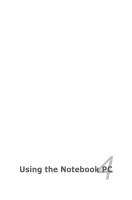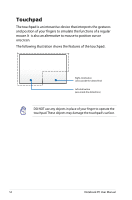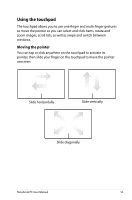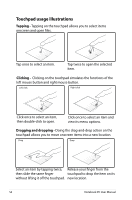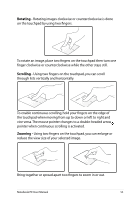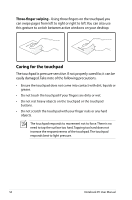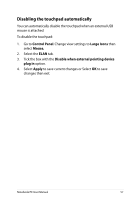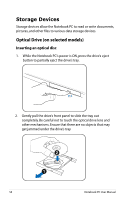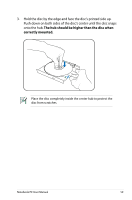Asus A56CA User's Manual for English Edition - Page 54
Touchpad usage illustrations, Tapping, Clicking, Dragging and dropping
 |
View all Asus A56CA manuals
Add to My Manuals
Save this manual to your list of manuals |
Page 54 highlights
Touchpad usage illustrations Tapping - Tapping on the touchpad allows you to select items onscreen and open files. Tap once to select an item. Tap twice to open the selected item. Clicking - Clicking on the touchpad simulates the functions of the left mouse button and right mouse button. Left click Right click Click once to select an item, then double-click to open. Click once to select an item and view its menu options. Dragging and dropping - Doing the drag-and-drop action on the touchpad allows you to move onscreen items into a new location. Drag Drop Select an item by tapping twice, Release your finger from the then slide the same finger touchpad to drop the item on its without lifting it off the touchpad. new location. 54 Notebook PC User Manual