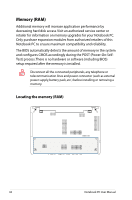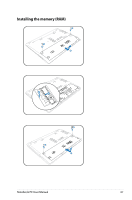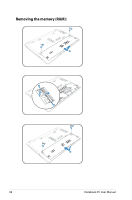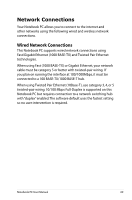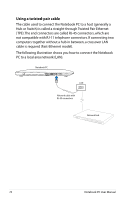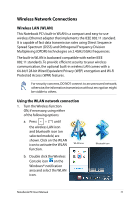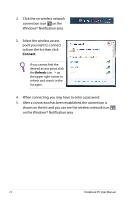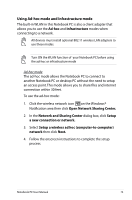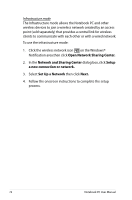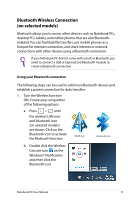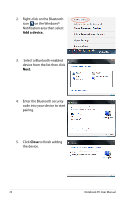Asus A56CA User's Manual for English Edition - Page 71
Wireless Network Connections, Wireless LAN WLAN, Using the WLAN network connection
 |
View all Asus A56CA manuals
Add to My Manuals
Save this manual to your list of manuals |
Page 71 highlights
Wireless Network Connections Wireless LAN (WLAN) This Notebook PC's built-in WLAN is a compact and easy-to-use wireless Ethernet adapter that implements the IEEE 802.11 standard. It is capable of fast data transmission rates using Direct Sequence Spread Spectrum (DSSS) and Orthogonal Frequency Division Multiplexing (OFDM) technologies on 2.4GHz/5GHz frequencies. The built-in WLAN is backward compatible with earlier IEEE 802.11 standards. To provide efficient security to your wireless communication, the optional built-in wireless LAN comes with a 64-bit/128-bit Wired Equivalent Privacy (WEP) encryption and Wi-Fi Protected Access (WPA) features. For security concerns, DO NOT connect to an unsecured network; otherwise,the information transmission without encryption might be visible to others. Using the WLAN network connection 1. Turn the Wireless function ON, if necessary, using either of the following options: a. Press + until the wireless LAN icon and bluetooth icon (on selected models) are shown. Click on the WLAN icon to activate the WLAN function. WLAN icon b. Double click the Wireless Console icon on the Windows® notification area and select the WLAN icon. Bluetooth icon Notebook PC User Manual 71