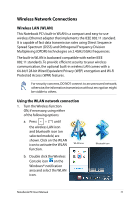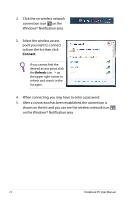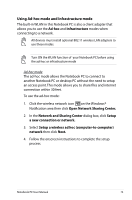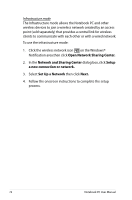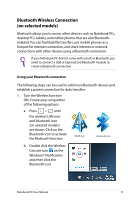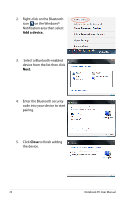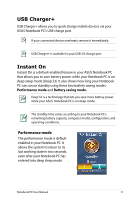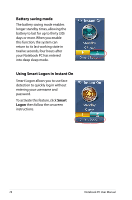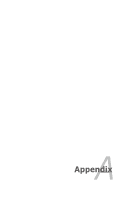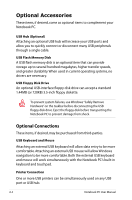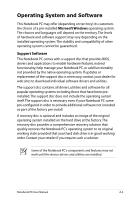Asus A56CA User's Manual for English Edition - Page 76
Add a device., Next., Close, Select a Bluetooth-enabled
 |
View all Asus A56CA manuals
Add to My Manuals
Save this manual to your list of manuals |
Page 76 highlights
2. Right-click on the Bluetooth icon on the Windows® Notification area then select Add a device. 3. Select a Bluetooth-enabled device from the list then click Next. 4. Enter the Bluetooth security code into your device to start pairing. 5. Click Close to finish adding the device. 76 Notebook PC User Manual
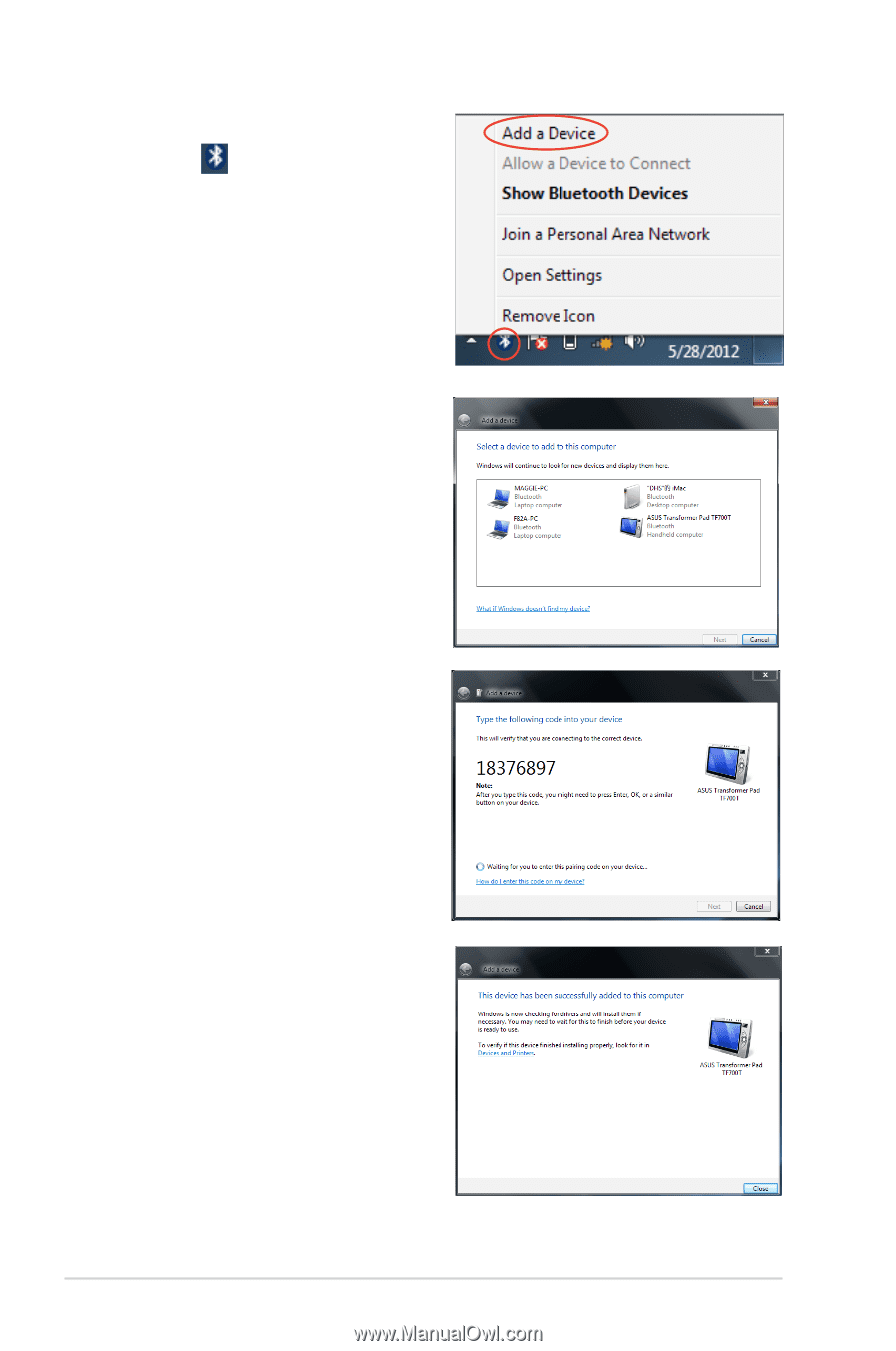
76
Notebook PC User Manual
2.
Right-click on the Bluetooth
icon
on the Windows®
Notification area then select
Add a device.
3.
Select a Bluetooth-enabled
device from the list then click
Next.
4.
Enter the Bluetooth security
code into your device to start
pairing.
5.
Click
Close
to finish adding
the device.