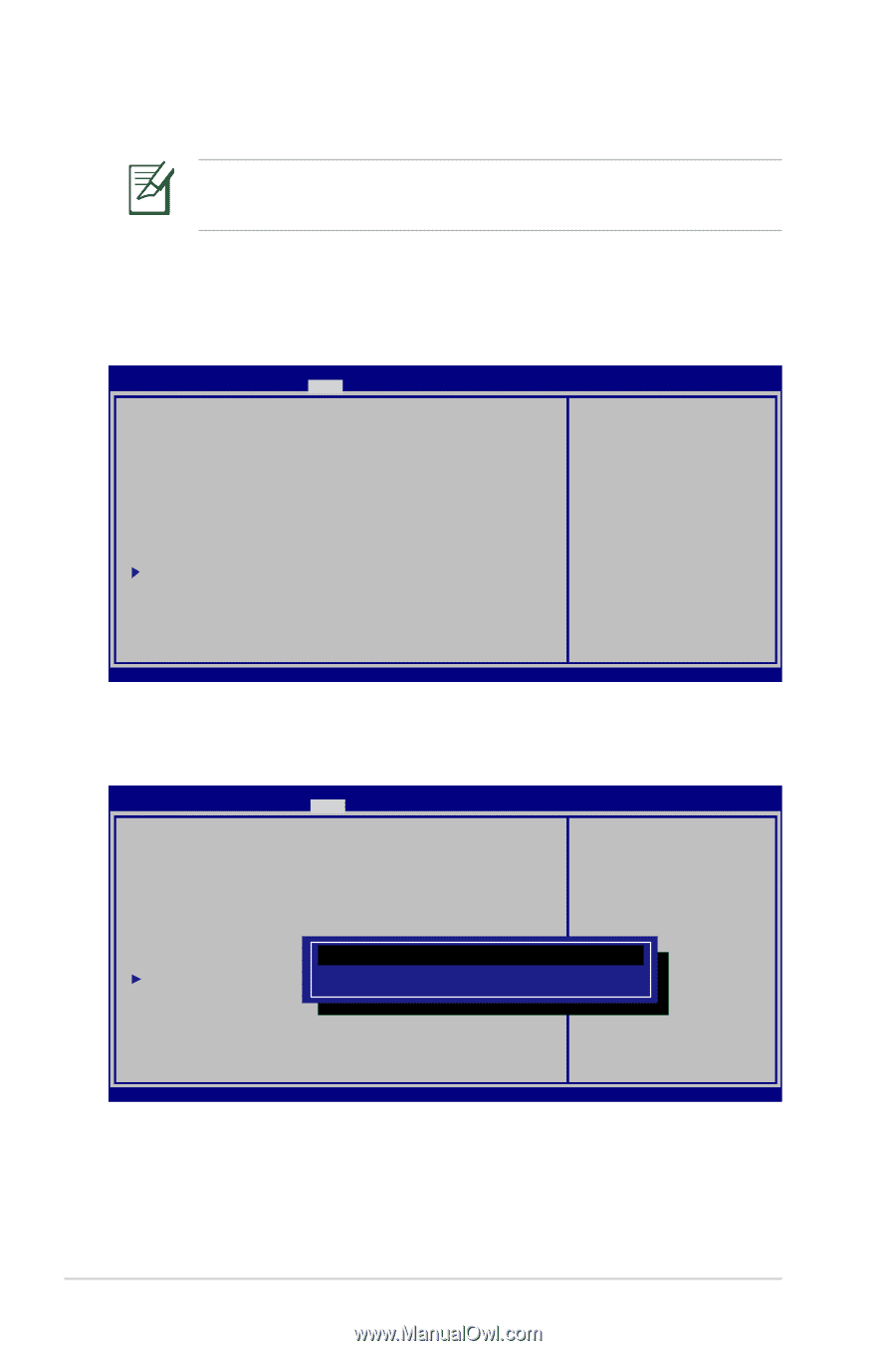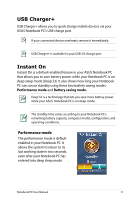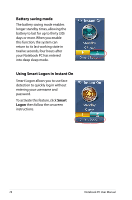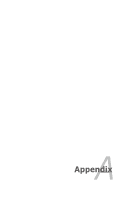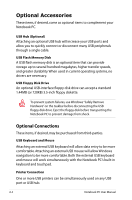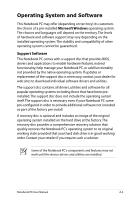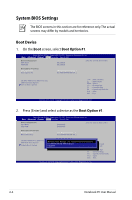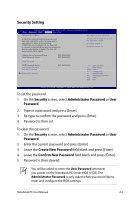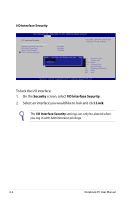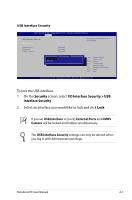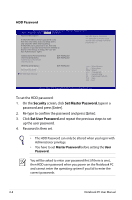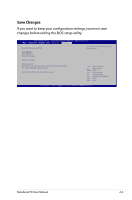Asus A56CA User's Manual for English Edition - Page 82
System BIOS Settings, Boot Device
 |
View all Asus A56CA manuals
Add to My Manuals
Save this manual to your list of manuals |
Page 82 highlights
System BIOS Settings The BIOS screens in this section are for reference only. The actual screens may differ by models and territories. Boot Device 1. On the Boot screen, select Boot Option #1. Aptio Setup Utility - Copyright (C) 2011 American Megatrends, Inc. M �a�i�n A�d��v�a��n�c��e�d C��h��ip��s�e��t Boot Security Save & Exit Boot Configuration UEFI Boot PXE ROM [Disabled] [Disabled] Sets the system boot order Boot Option Priorities Boot Option #1 Boot Option #2 [Windows Boot Manag...] [P2: MATSHITADVD-RA...] CD/DVD ROM Drive BBS Priorities Add New Boot Option Delete Boot Option →← : Select Screen ↑↓ : Select Item Enter : Select +/- : Change Opt. F1 : General Help F9 : Optimized Defaults F10 : Save ESC : Exit Version 2.14.1219. Copyright (C) 2011 American Megatrends, Inc. 2. Press [Enter] and select a device as the Boot Option #1. Aptio Setup Utility - Copyright (C) 2011 American Megatrends, Inc. M �a�i�n A�d��v�a��n�c��e�d C��h��ip��s�e��t Boot Security Save & Exit Boot Configuration UEFI Boot PXE ROM [Disabled] [Disabled] Sets the system boot order Boot Option Priorities Boot Option #1 [P0: Hitachi HTS545...] Boot Option #2 [P2: MATSHITADVD-RA...] CD/DVD ROM Drive BBS Add New Boot Option Delete Boot Option P r i o r i t i e sW i n d o w s Boot Option #1 Boot Manager (PO: Hitachi P2: MATSHITADVD-RAM UJ8C2 S Disabled HTS727575A9E364) →← : Select ↑↓ : Select Screen Item Enter : Select +/- : Change Opt. F1 : General Help F9 : Optimized Defaults F10 : Save ESC : Exit Version 2.14.1219. Copyright (C) 2011 American Megatrends, Inc. A-4 Notebook PC User Manual