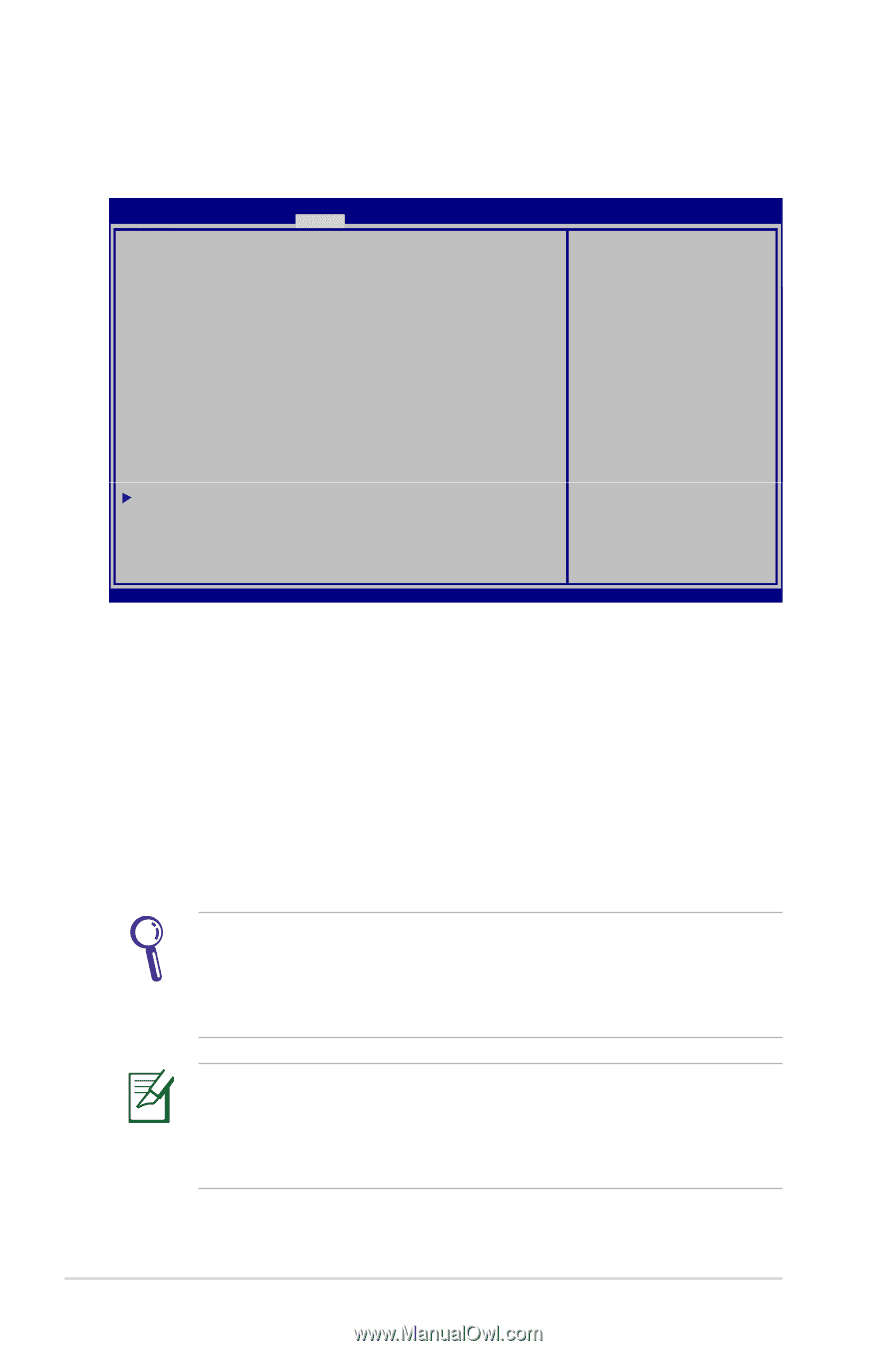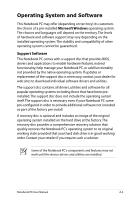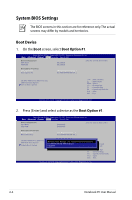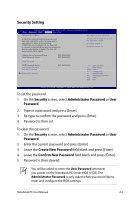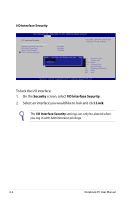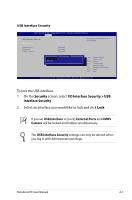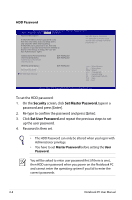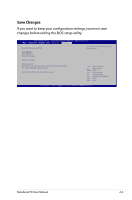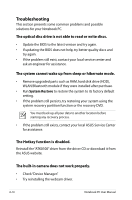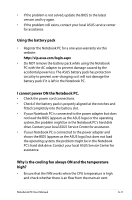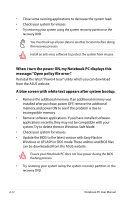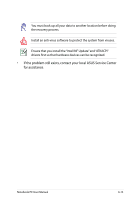Asus A56CA User's Manual for English Edition - Page 86
Security, Set Master Password, HDD Password
 |
View all Asus A56CA manuals
Add to My Manuals
Save this manual to your list of manuals |
Page 86 highlights
HDD Password Aptio Setup Utility - Copyright (C) 2011 American Megatrends, Inc. Main Advanced Boot Security Save & Exit Password Description If ONLY the Administrator 's password is set, then this only limits access to Setup and is only asked for when entering Setup. If ONLY the user 's password is set, then this is a power on password and must be entered to boot or enter Setup. In Setup, the User will have Administrator rights. Set HDD Master Password. *** Advisable to Power Cycle System after Setting Hard Disk Passwords *** Administrator Password Status User Password Status Administrator Password User Password NOT INSTALLED NOT INSTALLED HDD Password Status : Set Master Password Set User Password I/O Interface Security NOT INSTALLED →← : Select Screen ↑↓ : Select Item Enter : Select +/- : Change Opt. F1 : General Help F9 : Optimized Defaults F10 : Save ESC : Exit Version 2.14.1219. Copyright (C) 2011 American Megatrends, Inc. To set the HDD password: 1. On the Security screen, click Set Master Password, type in a password and press [Enter]. 2. Re-type to confirm the password and press [Enter]. 3. Click Set User Password and repeat the previous steps to set up the user password. 4. Password is then set. • The HDD Password can only be altered when you log in with Administrator privilege. • You have to set Master Password before setting the User Password. You will be asked to enter user password first (if there is one), then HDD user password when you power on the Notebook PC and cannot enter the operating system if you fail to enter the correct passwords. A-8 Notebook PC User Manual