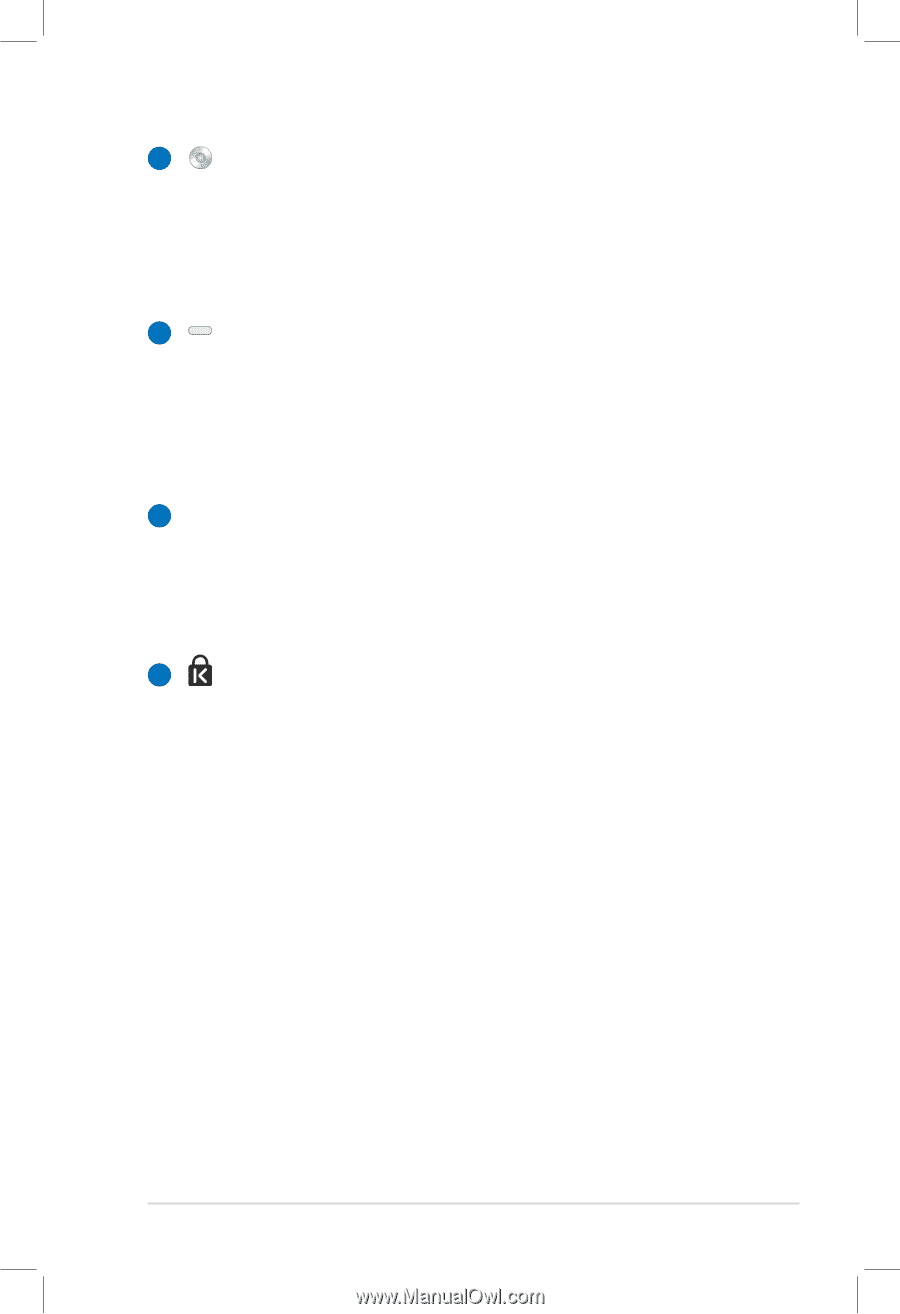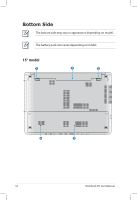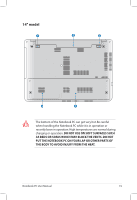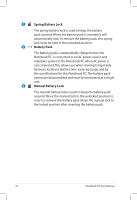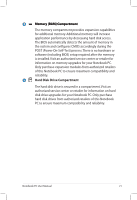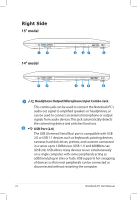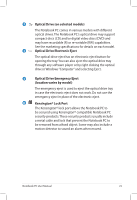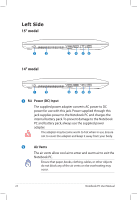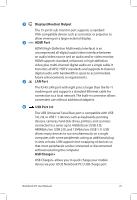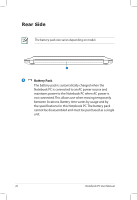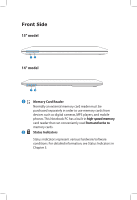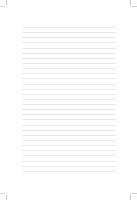Asus A56CB User's Manual for English Edition - Page 23
Optical Drive on selected models, Optical Drive Electronic Eject, location varies by model
 |
View all Asus A56CB manuals
Add to My Manuals
Save this manual to your list of manuals |
Page 23 highlights
3 Optical Drive (on selected models) The Notebook PC comes in various models with different optical drives.The Notebook PC's optical drive may support compact discs (CD) and/or digital video discs (DVD) and may have recordable (R) or re-writable (RW) capabilities. See the marketing specifications for details on each model. 4 Optical Drive Electronic Eject The optical drive eject has an electronic eject button for opening the tray. You can also eject the optical drive tray through any software player or by right clicking the optical drive in Windows "Computer" and selecting Eject. 5 Optical Drive Emergency Eject (location varies by model) The emergency eject is used to eject the optical drive tray in case the electronic eject does not work. Do not use the emergency eject in place of the electronic eject. 6 Kensington® Lock Port The Kensington® lock port allows the Notebook PC to be secured using Kensington® compatible Notebook PC security products. These security products usually include a metal cable and lock that prevent the Notebook PC to be removed from a fixed object. Some may also include a motion detector to sound an alarm when moved. Notebook PC User Manual 23