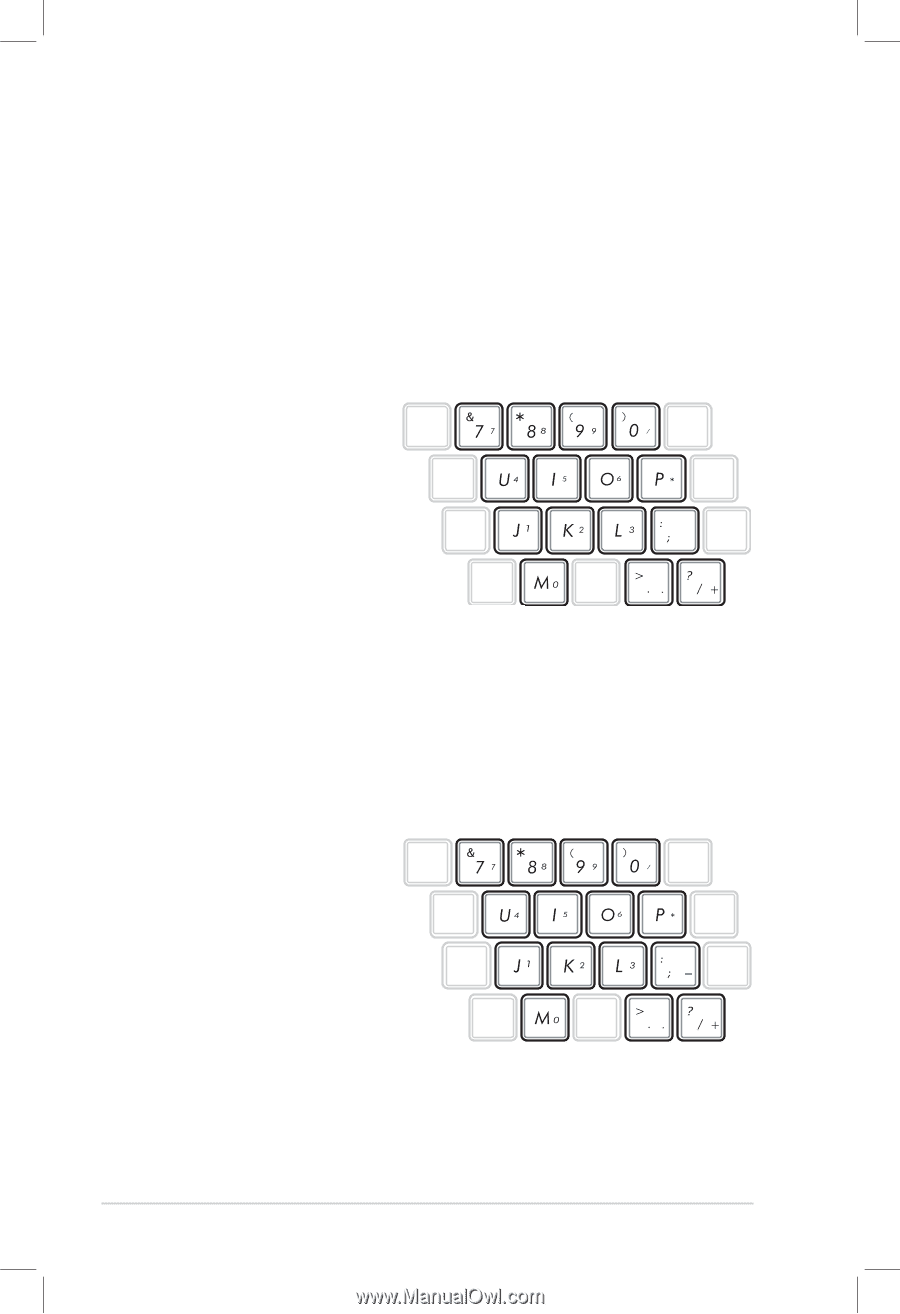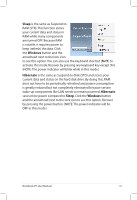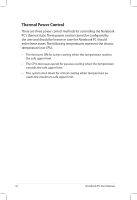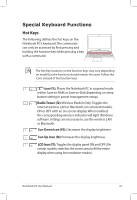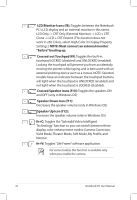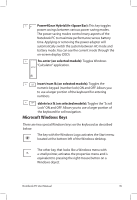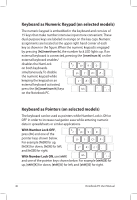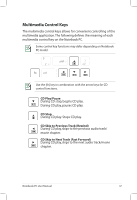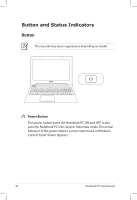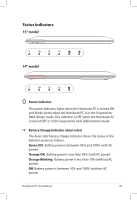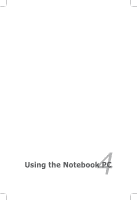Asus A56CB User's Manual for English Edition - Page 46
Keyboard as Numeric Keypad (on selected models), With Number Lock OFF
 |
View all Asus A56CB manuals
Add to My Manuals
Save this manual to your list of manuals |
Page 46 highlights
Keyboard as Numeric Keypad (on selected models) The numeric keypad is embedded in the keyboard and consists of 15 keys that make number intensive input more convenient. These dual-purpose keys are labeled in orange on the key caps. Numeric assignments are located at the upper right hand corner of each key as shown in the figure. When the numeric keypad is engaged by pressing [fn][insert/num lk], the number lock LED lights up. If an external keyboard is connected, pressing the [insert/num lk] on the external keyboard enables/ disables the NumLock on both keyboards simultaneously. To disable the numeric keypad while keeping the keypad on an external keyboard activated, press the [fn][insert/num lk] keys on the Notebook PC. Keyboard as Pointers (on selected models) The keyboard can be used as pointers while Number Lock is ON or OFF in order to increase navigation ease while entering numeric data in spreadsheets or similar applications. With Number Lock OFF, press [fn] and one of the pointer keys shown below. For example [fn][8] for up, [fn][K] for down, [fn][U] for left, and [fn][O] for right. With Number Lock ON, use [shift] and one of the pointer keys shown below. For example [shift][8] for up, [shift][K] for down, [shift][U] for left, and [shift][O] for right. 46 Notebook PC User Manual