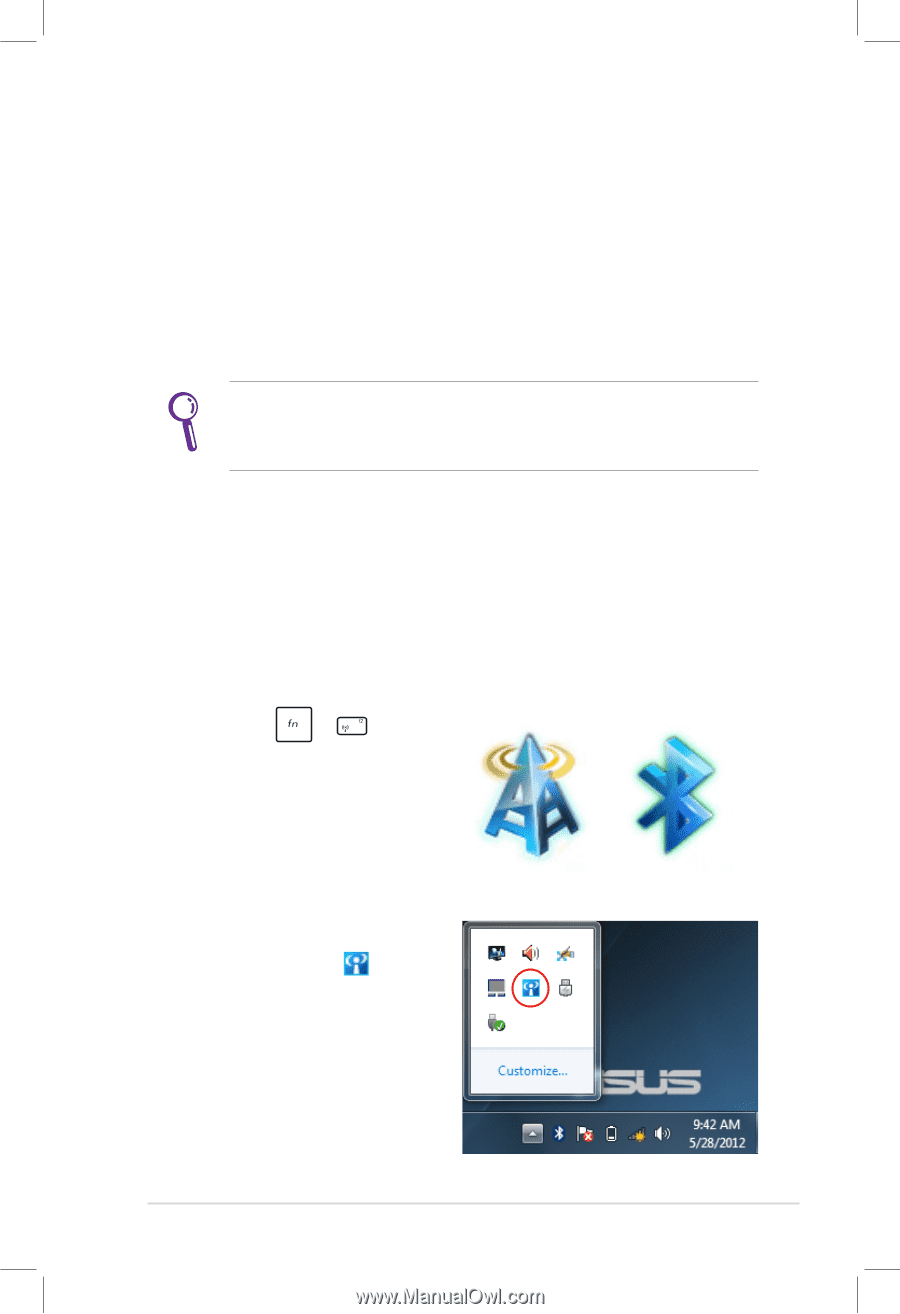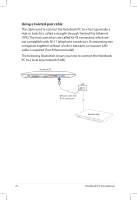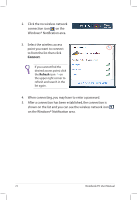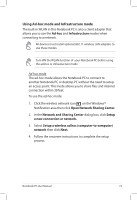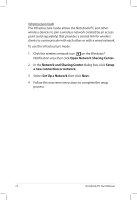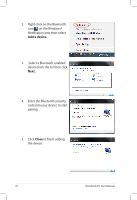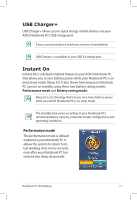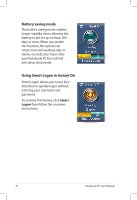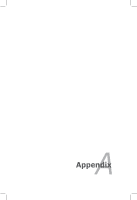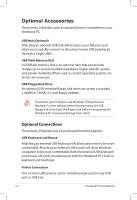Asus A56CB User's Manual for English Edition - Page 75
Bluetooth Wireless Connection (on selected models), Windows® Notification - tablet
 |
View all Asus A56CB manuals
Add to My Manuals
Save this manual to your list of manuals |
Page 75 highlights
Bluetooth Wireless Connection (on selected models) Bluetooth allows you to access other devices such as Notebook PCs, desktop PCs, tablets, and mobile phones that are also Bluetoothenabled. You can facilitate file transfers, use mobile phones as a hotspot for internet connection, and share internet or network connections with other devices using a Bluetooth connection. If your Notebook PC did not come with a built-in Bluetooth, you need to connect a USB or ExpressCard Bluetooth module to create a Bluetooth connection. Using your Bluetooth connection The following steps can be used to add most Bluetooth devices and establish a paired connection for data transfers: 1. Turn the Wireless function ON, if necessary, using either of the following options: a. Press + until the wireless LAN icon and bluetooth icon (on selected models) are shown. Click on the Bluetooth icon to activate the Bluetooth function. WLAN icon Bluetooth icon b. Double click the Wireless Console icon on the Windows® Notification area then click the Bluetooth icon. Notebook PC User Manual 75