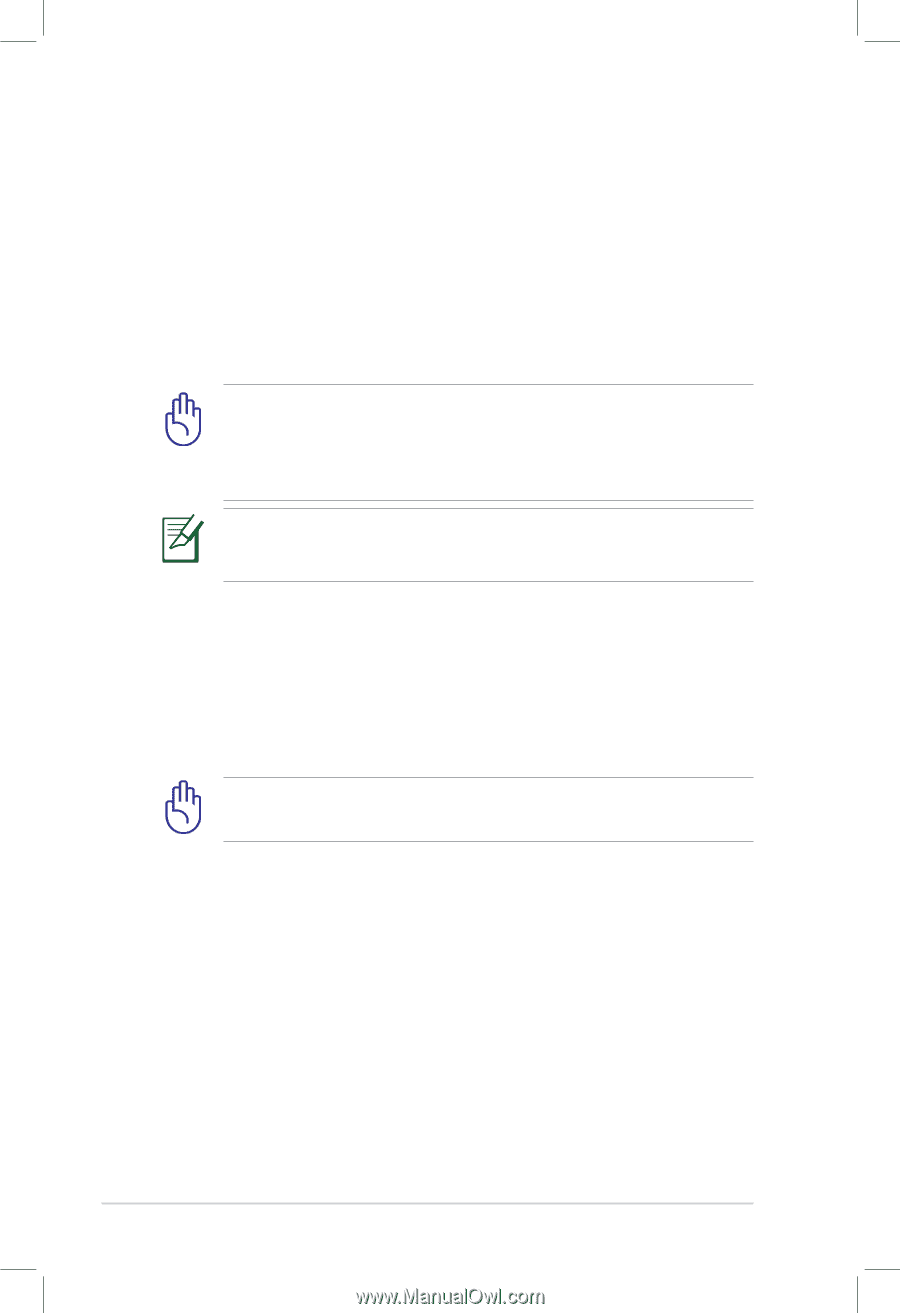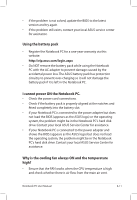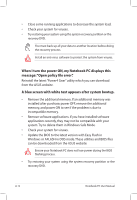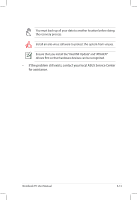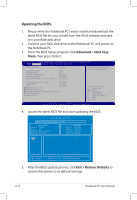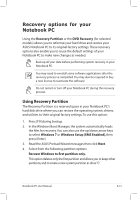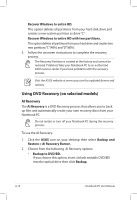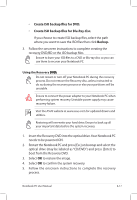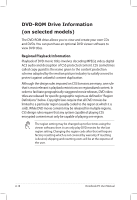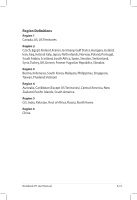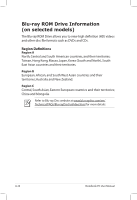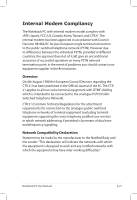Asus A56CB User's Manual for English Edition - Page 94
Using DVD Recovery on selected models, AI Recovery
 |
View all Asus A56CB manuals
Add to My Manuals
Save this manual to your list of manuals |
Page 94 highlights
Recover Windows to entire HD. This option deletes all partitions from your hard disk drive and creates a new system partition as drive "C". Recover Windows to entire HD with two partitions. This option deletes all partitions from your hard drive and creates two new partitions"C"(40%) and"D"(60%). 5. Follow the onscreen instructions to complete the recovery process. The Recovery Partition is created at the factory and cannot be restored if deleted. Take your Notebook PC to an authorized ASUS service center if you have problems with the recovery process. Visit the ASUS website at www.asus.com for updated drivers and utilities. Using DVD Recovery (on selected models) AI Recovery The AI Recovery is a DVD Recovery process that allows you to back up files and automatically create your own recovery discs from your Notebook PC. Do not restart or turn off your Notebook PC during the recovery process. To use the AI Recovery: 1. Click the ASUS icon on your desktop then select Backup and Restore > AI Recovery Burner. 2. Choose from the following AI Recovery options: • Backup to DVD/BD. If you choose this option, insert a blank writable DVD/BD into the optical drive then click Backup. A-16 Notebook PC User Manual