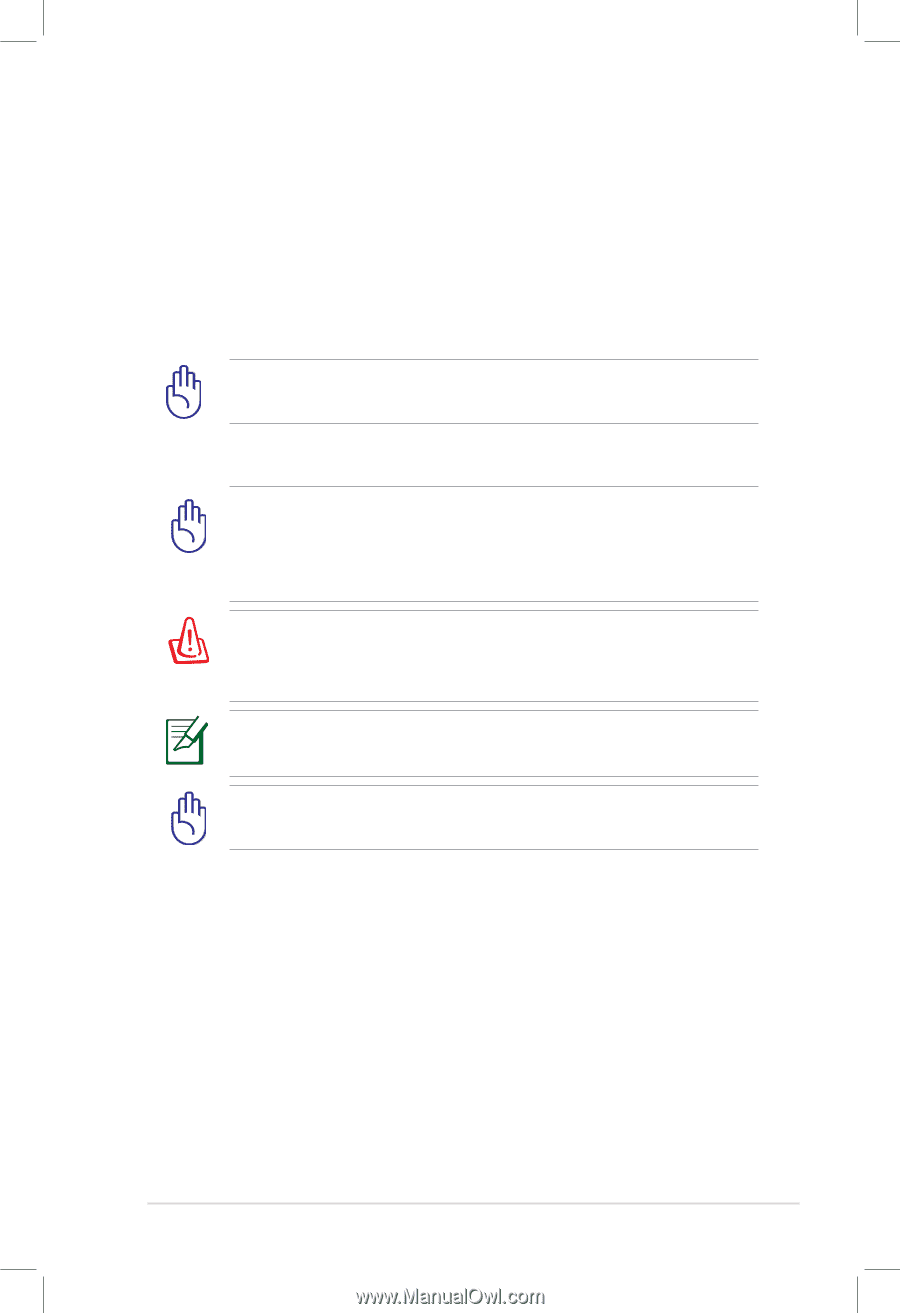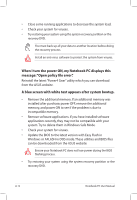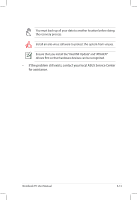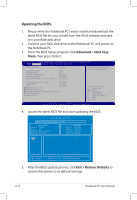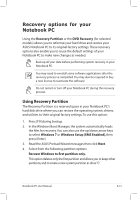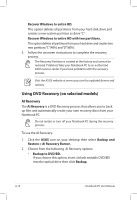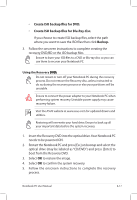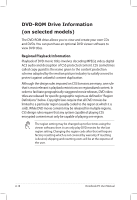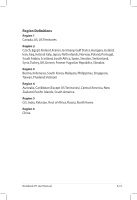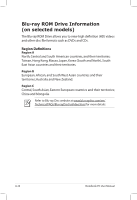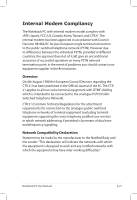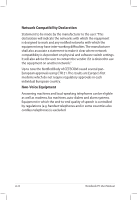Asus A56CB User's Manual for English Edition - Page 95
Insert the Recovery DVD into the optical drive. Your Notebook PC, Create ISO backup files for DVD.
 |
View all Asus A56CB manuals
Add to My Manuals
Save this manual to your list of manuals |
Page 95 highlights
• Create ISO backup files for DVD. • Create ISO backup files for Blu-Ray disc. If you choose to create ISO backup files, select the path where you want to save the ISO files then click Backup. 3. Follow the onscreen instructions to complete creating the recovery DVD/BD or the ISO backup files. Ensure to burn your ISO files to a DVD or Blu-ray disc so you can use them to recover your Notebook PC. Using the Recovery D�V�D��: Do not restart or turn off your Notebook PC during the recovery process. Do not remove the Recovery disc, unless instructed to do so, during the recovery process or else your partitions will be unusable. Ensure to connect the power adapter to your Notebook PC when performing system recovery. Unstable power supply may cause recovery failure. Visit the ASUS website at www.asus.com for updated drivers and utilities. Restoring will overwrite your hard drive. Ensure to back up all your important data before the system recovery. 1. Insert the Recovery DVD into the optical drive.Your Notebook PC needs to be powered ON. 2. Restart the Notebook PC and press [Esc] on bootup and select the optical drive (may be labeled as "CD/DVD") and press [Enter] to boot from the Recovery DVD. 3. Select OK to restore the image. 4. Select OK to confirm the system recovery. 5. Follow the onscreen instructions to complete the recovery process. Notebook PC User Manual A-17