Asus A5E A5 User's Mnaual for English Edition (E2160)
Asus A5E Manual
 |
View all Asus A5E manuals
Add to My Manuals
Save this manual to your list of manuals |
Asus A5E manual content summary:
- Asus A5E | A5 User's Mnaual for English Edition (E2160) - Page 1
Notebook PC Hardware User's Manual E2160 / Jun 2005 - Asus A5E | A5 User's Mnaual for English Edition (E2160) - Page 2
...6 Notes For This Manual ...6 Preparing your Notebook PC ...9 2. Knowing the Parts ...11 Top Side ...12 Bottom Side ...14 Left Side ...16 Rear Side ...18 Right Side ...20 Front Side ...21 3. Getting Started ...23 Power System ...24 Using AC Power ...24 Using Battery Power ...24 Charging the - Asus A5E | A5 User's Mnaual for English Edition (E2160) - Page 3
Contents 4. Using the Notebook PC ...35 Models with Sonoma chipset ...36 Operating System ...36 Support Software ...36 Pointing Device (PCMCIA) Socket ...41 Optical Drive ...42 Hard Disk Drive ...44 Flash Memory Card Reader ...44 Modem Connection ...44 Fast-Ethernet Connection ...47 Power Management - Asus A5E | A5 User's Mnaual for English Edition (E2160) - Page 4
Contents 4 - Asus A5E | A5 User's Mnaual for English Edition (E2160) - Page 5
1. Introducing the Notebook PC About This User's Manual Notes For This Manual Safety Precautions Preparing your Notebook PC 5 - Asus A5E | A5 User's Mnaual for English Edition (E2160) - Page 6
to use them. The following are major sections of this User's Manuals: 1. Introducing the Notebook PC Introduces you to the Notebook PC and this User's Manual. 2. Knowing the Parts Gives you information on the Notebook PC's components. 3. Getting Started Gives you information on getting started with - Asus A5E | A5 User's Mnaual for English Edition (E2160) - Page 7
PC 1 Safety Precautions The following safety precautions will increase the life of the Notebook PC. Follow all precautions and instructions. Except as described in this manual, refer all servicing to qualified personnel. Do not use damaged power cords, accessories, or other peripherals. Do - Asus A5E | A5 User's Mnaual for English Edition (E2160) - Page 8
packs before going on long trips. Remember that the power adapter charges the battery pack as long as it is plugged into the computer and an AC power source. Be aware that it takes much longer to charge the battery pack when the Notebook PC is in use. Airplane Precautions Contact your airline if - Asus A5E | A5 User's Mnaual for English Edition (E2160) - Page 9
PC These are only quick instructions for using your Notebook PC. Read the later pages for detailed information on using your Notebook PC. 1. Install the battery pack 2. Connect the AC Power Adapter 3 2 1 3. Open the Display Panel 4. Turn ON the Notebook PC WARNING! When opening, do not - Asus A5E | A5 User's Mnaual for English Edition (E2160) - Page 10
1 Introducing the Notebook PC 10 - Asus A5E | A5 User's Mnaual for English Edition (E2160) - Page 11
2. Knowing the Parts Basic sides of the Notebook PC 11 - Asus A5E | A5 User's Mnaual for English Edition (E2160) - Page 12
on this side of the Notebook PC. Details are given starting from the top and going clockwise. 1 2 3 10 9 4 7 5 5 6 8 7 1 Microphone (Built-in) The built-in mono microphone can be used for video conferencing, voice narrations, or simple audio recordings. 2 Camera (on selected models) The - Asus A5E | A5 User's Mnaual for English Edition (E2160) - Page 13
allows you to listen to audio CDs without software. (See section 3 for more information.) 9 Power Switch The power switch allows powering ON and OFF the Notebook PC and recovering from STD. Use the switch once to turn ON and once to turn OFF the Notebook PC. In Windows XP, this button can also be - Asus A5E | A5 User's Mnaual for English Edition (E2160) - Page 14
while it is in operation or recently been in operation. High temperatures are normal during charging or operation. DO NOT PUT THE NOTEBOOK PC ON THE LAP OR OTHER PARTS OF THE BODY TO AVOID INJURY FROM THE HEAT. Air Vents The air vents allow cool air to enter and warm air - Asus A5E | A5 User's Mnaual for English Edition (E2160) - Page 15
be replaced as a single unit through an authorized vendor. 6 Battery Lock The battery lock is used to keep the battery pack secured. Usage details are described in the battery section later in this manual. 7 Central Processor Unit (CPU) Some Notebook PC models feature a socketed-processor design - Asus A5E | A5 User's Mnaual for English Edition (E2160) - Page 16
separately in order to use memory cards from devices such as digital cameras, MP3 players, mobile phones, and PDAs. This Notebook PC has a built-in memory card reader that can read many flash memory cards as specified later in this manual. The built-in memory card reader is not only convenient - Asus A5E | A5 User's Mnaual for English Edition (E2160) - Page 17
PCMCIA 2.1 compliant PC Card socket is available to support one type I/II PC card. The socket supports 32-bit CardBus. This allows accommodation of ASUS Notebook PC expansion options such as memory cards, ISDN, SCSI, Smart Cards, and wireless network adapters. 9 PC Card Eject Use this button to - Asus A5E | A5 User's Mnaual for English Edition (E2160) - Page 18
routing the ASUS Notebook PC's display to a television or video projection device. You can choose between simultaneouly or single display. Use an S-Video cable (not provided) for high quality displays or use the provided RCA to S-Video adapter for standard video devices. This port supports both NTSC - Asus A5E | A5 User's Mnaual for English Edition (E2160) - Page 19
supports up to 56K V.90 transfers. The built-in connector allows convenient use without additional adapters. IMPORTANT! The built-in modem does not support the voltage used in digital phone systems. Do not connect the modem port to a digital phone system or else damage will occur to the Notebook - Asus A5E | A5 User's Mnaual for English Edition (E2160) - Page 20
Power (DC) Input The supplied power adapter converts AC power to DC power for use with this jack. Power supplied through this jack supplies power to the ASUS Notebook PC and charges the internal battery pack. To prevent damage to the ASUS Notebook PC and battery pack, always use the supplied power - Asus A5E | A5 User's Mnaual for English Edition (E2160) - Page 21
display panel down to the table or else the hinges may break! Never lift the Notebook PC by the display panel! 2 CIR (Consumer Infrared) Port The consumer infrared (IrDA) communication port allows convenient wireless control of the provided multimedia software in selected models using the provided - Asus A5E | A5 User's Mnaual for English Edition (E2160) - Page 22
2 Knowing the Parts 22 - Asus A5E | A5 User's Mnaual for English Edition (E2160) - Page 23
3. Getting Started Using AC Power Using Battery Power Powering ON the Notebook PC Checking Battery Power Restarting or Rebooting Powering OFF the Notebook PC Special Keyboard Functions Instant Keys and Status Indicators 23 - Asus A5E | A5 User's Mnaual for English Edition (E2160) - Page 24
is smoke, burning scent, or extreme heat coming from the AC-DC adapter, seek servicing. Seek servicing if you suspect a faulty AC-DC adapter. You may damage both your battery pack(s) and the Notebook PC with a faulty AC-DC adapter. NOTE: This Notebook PC may come with either a two or three-prong - Asus A5E | A5 User's Mnaual for English Edition (E2160) - Page 25
lock to the unlock position. 2. Slide the sping lock to unlock and hold. 3. Remove the battery pack. IMPORTANT! Only use battery packs and power adapters supplied with this Notebook PC or specifically approved by the manufacturer or retailer for use with this model or else damage may occur to the - Asus A5E | A5 User's Mnaual for English Edition (E2160) - Page 26
panel flashes when the power is turned ON. This is part of the Notebook PC's test routine and is not a problem with the display. The Power-On Self Test (POST) When you turn ON the Notebook PC, it will first run through a series of software-controlled diagnostic tests called the Power-On Self Test - Asus A5E | A5 User's Mnaual for English Edition (E2160) - Page 27
will be shown. NOTE: If you ignore the low battery warning, eventually the Notebook PC enters suspend mode (Windows default uses STR). Right-click the battery icon for sub-menus. Left-click the battery icon for power management settings. WARNING! Suspend-to-RAM (STR) does not last long when the - Asus A5E | A5 User's Mnaual for English Edition (E2160) - Page 28
to allow restart. To restart the system manually, click Windows Start button and select Shut Down and then choose Restart. (Screens are different depending on security settings.) Powering OFF In Windows XP, power OFF the Notebook PC by clicking Windows Start button and select Shut Down and then - Asus A5E | A5 User's Mnaual for English Edition (E2160) - Page 29
(F1): Places the Notebook PC in suspend mode (either Save-to-RAM or Saveto-Disk depending on sleep button setting in power management setup). Radio Tower (F2): Wireless Models Only: Toggles the internal wireless LAN or Bluetooth (on selected models) ON or OFF with an on-screen-display. When enabled - Asus A5E | A5 User's Mnaual for English Edition (E2160) - Page 30
menu and is equivalent to pressing the right mouse button on a Windows™ object. Keyboard as a Numeric Keypad The numeric keypad is embedded numeric keypad while keeping the keypad on an external keyboard keys on the Notebook PC. activated, press the Keyboard as Cursors The keyboard can be used - Asus A5E | A5 User's Mnaual for English Edition (E2160) - Page 31
modes control many aspects of the Notebook PC to maximize performance versus battery time during various events. When you are using an AC power adapter, Power4 Gear will switch between three modes in the AC power mode segment. When you remove the AC adapter, Power4 Gear will switch between seven - Asus A5E | A5 User's Mnaual for English Edition (E2160) - Page 32
Getting Started Status Indicators (top-left) Drive Activity Indicator Indicates that the Notebook PC is accessing one or more storage device(s) such as the hard disk act as direction keys in order to allow easier navigation when only a part of the keyboard is required, such as for playing games. 32 - Asus A5E | A5 User's Mnaual for English Edition (E2160) - Page 33
is enabled, this indicator will light. (Windows software settings are necessary to use the wireless LAN.) Bluetooth Indicator (on selected models) This button is only applicable on models with internal Bluetooth (BT). This indicator will light to show that the Notebook PC's built-in BT function is - Asus A5E | A5 User's Mnaual for English Edition (E2160) - Page 34
has two functions: Track: Push once to skip to the next track during CD playing. Audio: Hold down to increase audio volume. CD Power Switch While the Notebook PC is OFF: Turns ON or OFF the CD player. Audio Volume Controls Fn + Speaker Icons (F10): Fn + Down Speaker Icon (F11): Fn + Up Speaker - Asus A5E | A5 User's Mnaual for English Edition (E2160) - Page 35
4. Using the Notebook PC Operating System Pointing Device Storage Devices PC Card (PCMCIA) Socket Optical Drive Hard Disk Drive Modem Connection Network Connection Power System AC Power System Battery Power System Power Management Modes 35 - Asus A5E | A5 User's Mnaual for English Edition (E2160) - Page 36
, help manage your Notebook PC, or add functionality not provided by the native operating system. If updates or replacement of the support CD is necessary, contact your dealer for web sites to download individual software drivers and utilities. The support CD contains all drivers, utilities and - Asus A5E | A5 User's Mnaual for English Edition (E2160) - Page 37
Notebook PC 4 Pointing Device The Notebook PC's integrated touchpad pointing device is fully compatible with all two/three-button and scrolling knob PS/2 mice. The touchpad is pressure sensitive and contains no moving parts; therefore, mechanical failures can be avoided. A device driver the screen - Asus A5E | A5 User's Mnaual for English Edition (E2160) - Page 38
4 Using the Notebook PC Touchpad Usage Illustrations Clicking/Tapping - With the cursor over too long, the operation will not be executed. You can set the double-click speed using the Windows Control Panel "Mouse." The following 2 examples produce the same results. Double-Clicking (press the left - Asus A5E | A5 User's Mnaual for English Edition (E2160) - Page 39
Using the Notebook PC 4 Dragging - Dragging means to pick up an item and place it anywhere on the screen you wish. You can move the the included touchpad utility to allow easy Windows or web navigation. Basic functions can be adjusted at the Windows control panel to allow comfortable clicking and - Asus A5E | A5 User's Mnaual for English Edition (E2160) - Page 40
, communication, and data storage expansion options. PC cards come in memory/flash cards, fax/modems, networking adapters, SCSI adapters, MPEG I/II decoder cards, Smart Cards, and even wireless modem or LAN cards. The Notebook PC supports PCMCIA 2.1, and 32-bit CardBus standards. The three different - Asus A5E | A5 User's Mnaual for English Edition (E2160) - Page 41
instructions below. 2. Insert the PC card with the connector side first and label side up. Standard PC cards will be flush with the Notebook PC when fully inserted. 3. Carefully connect any cables or adapters adapters attached to the PC card, then double-click the PC card icon on the Windows - Asus A5E | A5 User's Mnaual for English Edition (E2160) - Page 42
Optical Drive Inserting an optical disc 1 2 1. While the Notebook PC's power is ON, press the drive's eject button and the tray will eject out partially. 2. Gently pull on the drive's front panel and slide - Asus A5E | A5 User's Mnaual for English Edition (E2160) - Page 43
print. To decrease vibration, use the Notebook PC on an even surface and do not place labels on the CD. Listening to Audio CD The optical drives can play audio CDs, but only the DVD-ROM drive can play DVD audio. Insert the audio CD and Windows™ automatically opens an audio player and begins playing - Asus A5E | A5 User's Mnaual for English Edition (E2160) - Page 44
digital cameras, MP3 players, mobile phones, and PDAs. This Notebook PC has a single built-in memory card reader that can read the following flash memory cards: Secure Digital (SD), Multi-Media Card (MMC), Memory Stick (MS), Memory Stick Select (MS Select), Memory Stick Duo (with MS adapter), Memory - Asus A5E | A5 User's Mnaual for English Edition (E2160) - Page 45
end to an analog telephone wall socket (the ones found in residential buildings). Once the driver is setup, the modem is ready to use. NOTE: When you are connected to an online service, do not place the Notebook PC in suspend (or sleep mode) or else you will disconnect the modem connection. WARNING - Asus A5E | A5 User's Mnaual for English Edition (E2160) - Page 46
to a 100 BASE-TX hub (not a BASE-T4 hub). For 10Base-T, use category 3, 4, or 5 twisted-pair wiring. 10/100 Mbps Full-Duplex is supported on this Notebook PC but requires connection to a network switching hub with "duplex" enabled. The software default is to use the fastest setting so no user - Asus A5E | A5 User's Mnaual for English Edition (E2160) - Page 47
Windows NT4 and Windows 98. Because newer operating systems like Windows XP, Windows 2000, and Windows ME utilize ACPI, APM is no longer fully supported on this Notebook time or manually using the [Fn][F1] keys. The Power LED blinks when the Notebook PC is in STR mode. In STD mode, the Notebook PC - Asus A5E | A5 User's Mnaual for English Edition (E2160) - Page 48
Battery Extremely Low STR ("Stand by") (Suspend-to-RAM) STD ("Hibernate") (Suspend-to-Disk) Soft OFF • Power button (can be defined as STR or STD) • Power button • "Shut down" through Windows Start button Thermal Power Control There are three power control methods for controlling the Notebook - Asus A5E | A5 User's Mnaual for English Edition (E2160) - Page 49
Windows. You can define "Stand By" or "Shut down" for closing the display panel, pressing the power button, or activating sleep mode. "Stand by" and "Hibernate" saves power when your Notebook on the hard disk drive. By doing this, RAM does not have to be periodically refreshed and power consumption - Asus A5E | A5 User's Mnaual for English Edition (E2160) - Page 50
digital TV, analog TV, or FM radio depending on paid services. The provided adapter is necessary to change the coaxial plug to fit the slim Notebook PC. Attach an NTSC to PAL adapter if necessary. Use an NTSC to PAL adapter if necessary. DTV/FM Antenna Connection Connect the provided digital TV - Asus A5E | A5 User's Mnaual for English Edition (E2160) - Page 51
Remote Controller (in selected models) A wireless remote controller is included in selected models to control the Notebook PC's multimedia functions (the included software must be installed). ON/OFF TV MUSIC DVD/MENU Opens/Closes Mobile Theater SW in Windows Opens/Closes Instant Fun SW when NB - Asus A5E | A5 User's Mnaual for English Edition (E2160) - Page 52
models) A wireless remote controller is included in selected models to control the Notebook PC's multimedia functions (the included software must be installed). Battery compartment (3V CR1225 button type) Opens/Closes Mobile Theater application Changes to full screen or windowed display Changes - Asus A5E | A5 User's Mnaual for English Edition (E2160) - Page 53
Appendix Optional Accessories Optional Connections Glossary Declarations and Safety Statements Notebook PC Information 53 - Asus A5E | A5 User's Mnaual for English Edition (E2160) - Page 54
-RW (write): 12X, 10X, 8X, 4X, 2X Dimensions: 16mm x 129mm x 142mm Weight: 250g (Specifications may change without notice.) USB Flash Memory Disk A USB flash memory disk is an optional item that can replace the 1.44MB floppy disk and provide storage up to several hundred megabytes, higher transfer - Asus A5E | A5 User's Mnaual for English Edition (E2160) - Page 55
complement your Notebook PC. Wireless LAN Card The ASUS WLAN PC Card (WL-107g) is a wireless LAN adapter that fits into a PCMCIA Type II slot in a Notebook PC and creates a wireless network using the IEEE 802.11g/b wireless standards. Wireless LAN USB Adapter The ASUS USB Wireless LAN Adapter (WL - Asus A5E | A5 User's Mnaual for English Edition (E2160) - Page 56
A Appendix Optional Connections (Cont.) These items, if desired, may be purchased from third-parties. Printer Connection One or more USB printers can be simultaneously used on any USB port or USB hub. 56 - Asus A5E | A5 User's Mnaual for English Edition (E2160) - Page 57
Boot means to start the computer operating system by loading it into system memory. When the manual instructs you to "boot" your system (or computer), it means to turn the memory without interrupting the CPU. Bus master IDE driver and bus master IDE hard disk drives are required to support bus master - Asus A5E | A5 User's Mnaual for English Edition (E2160) - Page 58
"Processor," actually functions as the "brain" of the computer. It interprets and executes program commands and processes data stored in memory. Device Driver A device driver is a special set of instructions that allows the computer's operating system to communicate with devices such as VGA, audio - Asus A5E | A5 User's Mnaual for English Edition (E2160) - Page 59
Notebook PC to be removed from a fixed object. Some security products may also include a motion detector to sound is a specification that defines memory/flash cards, fax/modems, networking adapters, SCSI adapters, MPEG I/II decoder cards, and even wireless modem or LAN cards. The Notebook PC supports - Asus A5E | A5 User's Mnaual for English Edition (E2160) - Page 60
run through the POST, a series of software-controlled diagnostic tests. The POST checks system memory, the motherboard circuitry, the display, the keyboard, the diskette drive, and other I/O devices. RAM (Random Access Memory) There are several different types of RAM such as DDR (Double Dynamic - Asus A5E | A5 User's Mnaual for English Edition (E2160) - Page 61
viewer software may be purchased with this Notebook PC. The DVD-ROM drive allows the decoding MPEG2 video, digital AC3 audio and decryption of CSS protected content released for specific geographic regions as region code after that will require factory resetting which is not covered by warranty. - Asus A5E | A5 User's Mnaual for English Edition (E2160) - Page 62
Internal Modem Compliancy The Notebook PC with internal modem on every PSTN network termination point. In the event of problems you should contact your equipment supplier in the first instance (excluding terminal equipment supporting the voice telephony justified case service) in which network - Asus A5E | A5 User's Mnaual for English Edition (E2160) - Page 63
html 1 National requirements will apply only if the equipment may use pulse dialling (manufacturers may state in the user guide that the equipment is only intended to support DTMF signalling, which would make any additional testing superfluous). In The Netherlands additional testing is required for - Asus A5E | A5 User's Mnaual for English Edition (E2160) - Page 64
comply with the limits for a class B digital device, pursuant to Part 15 of the Federal Communications Commission (FCC) rules. These limits are energy and, if not installed and used in accordance with the instructions, may cause harmful interference to radio communications. However, there is no - Asus A5E | A5 User's Mnaual for English Edition (E2160) - Page 65
the ANSI C95.1 standards, it is recommended when using a wireless LAN adapter that the integrated antenna is positioned more than [2.5cm] from equipment. Installation and use of this wireless LAN device must be in strict accordance with the instructions included in the user documentation provided - Asus A5E | A5 User's Mnaual for English Edition (E2160) - Page 66
GHz Ch01 through CH11 Ch01 through Ch14 Ch01 through Ch13 France Restricted Wireless Frequency Bands Some areas of France have a restricted frequency band. requirement is likely to change over time, allowing you to use your wireless LAN card in more areas within France. Please check with ART for - Asus A5E | A5 User's Mnaual for English Edition (E2160) - Page 67
reaction. • Do not dispose the Notebook PC battery pack in a fire, as they may explode. Check with local codes for possible special disposal instructions to reduce the risk of injury to persons due to fire or explosion. • Do not use power adapters or batteries from other devices to reduce the risk - Asus A5E | A5 User's Mnaual for English Edition (E2160) - Page 68
Nordic Cautions (for Notebook PC with Lithium-Ion Battery) CAUTION! Danger of explosion if battery is incorrectly replaced. Replace only with the same or equivalent type recommended by the manufacturer. Dispose of used batteries according to the manufacturer's instructions. (English) ATTENZIONE - Asus A5E | A5 User's Mnaual for English Edition (E2160) - Page 69
this Notebook PC contains a CLASS 1 LASER PRODUCT. Laser classifications can be found in the glossary at the end of this user's manual. WARNING than those specified herein or in the laser product installation guide may result in hazardous radiation exposure. Macrovision Corporation Product Notice - Asus A5E | A5 User's Mnaual for English Edition (E2160) - Page 70
A Appendix CTR 21 Approval (for Notebook PC with built-in Modem) Danish Dutch English Finnish French German Greek Italian Portuguese Spanish Swedish 70 - Asus A5E | A5 User's Mnaual for English Edition (E2160) - Page 71
Appendix A 71 - Asus A5E | A5 User's Mnaual for English Edition (E2160) - Page 72
PC Information This page is provided for recording information concerning your Notebook PC for future reference or for technical support. Keep this User's Manual in a secured location if passwords are filled out. Owner's Name: _____ Owner's Telephone: _____ Manufacturer: _____ Model: _____ Serial - Asus A5E | A5 User's Mnaual for English Edition (E2160) - Page 73
EVEN IF ASUS HAS BEEN ADVISED OF THE POSSIBILITY OF SUCH DAMAGES ARISING FROM ANY DEFECT OR ERROR IN THIS MANUAL OR PRODUCT. Product warranty or service will not where because of a default on ASUS' part or other liability, you are entitled to recover damages from ASUS. In each such instance, - Asus A5E | A5 User's Mnaual for English Edition (E2160) - Page 74
, CA 94538, USA +1-510-608-4555 Web site address: usa.asus.com Online support: Support (fax): http://support.asus.com +1-502-933-8713 Technical support General support (tel): +1-502-995-0883 Notebook (tel): +1-510-739-3777 x5110 ASUS COMPUTER GmbH (Germany & Austria) Company address: General (tel
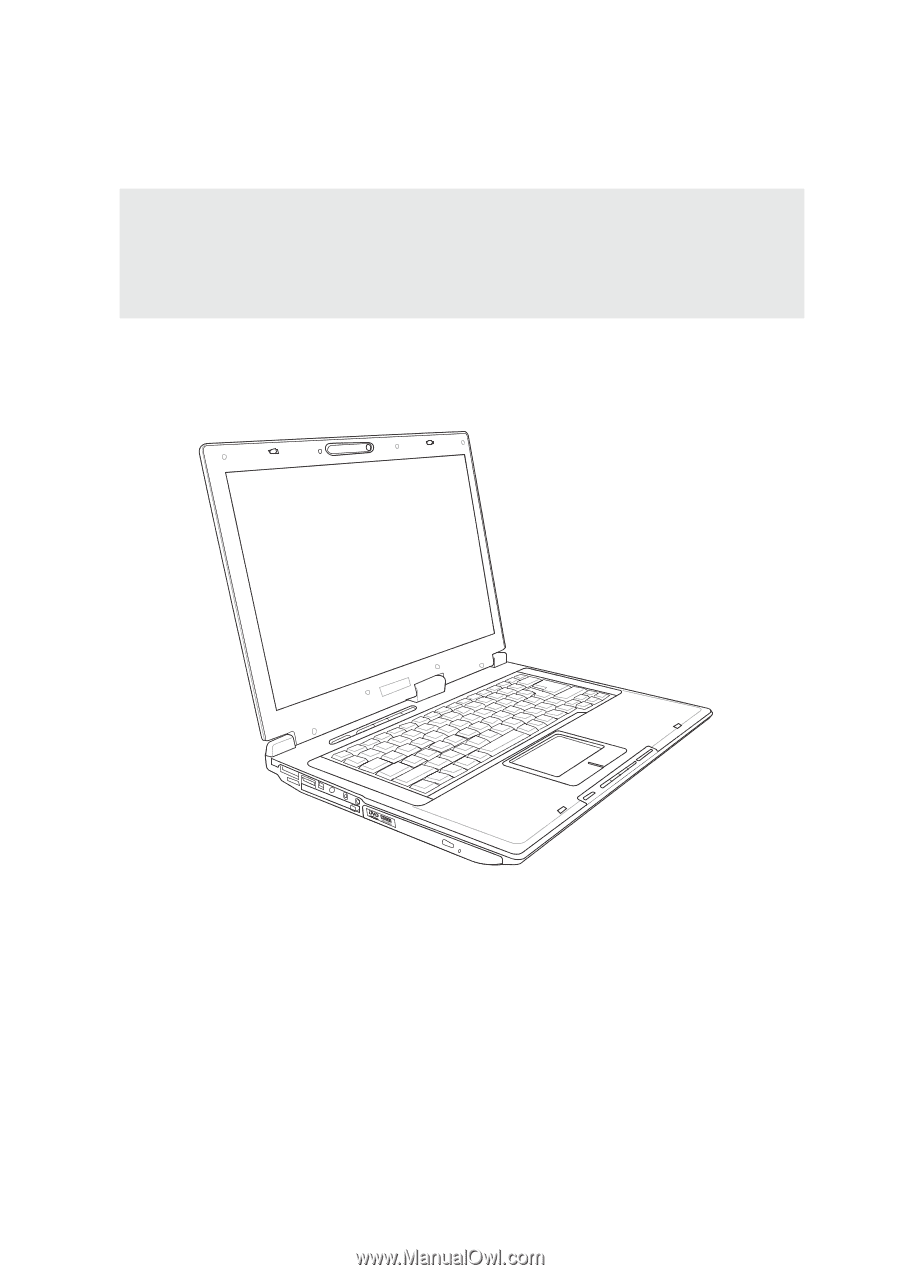
E2160 / Jun 2005
Notebook PC
Hardware User’s Manual









