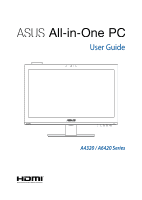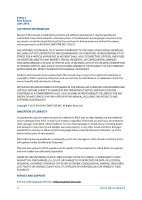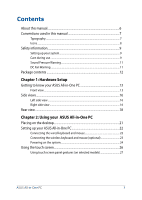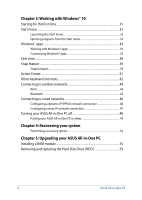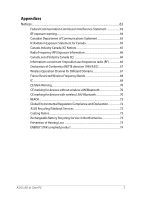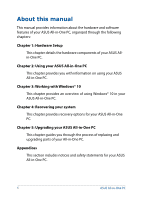Asus A6420 User Guide
Asus A6420 Manual
 |
View all Asus A6420 manuals
Add to My Manuals
Save this manual to your list of manuals |
Asus A6420 manual content summary:
- Asus A6420 | User Guide - Page 1
User Guide A4320 / A6420 Series - Asus A6420 | User Guide - Page 2
the express written permission of ASUSTeK COMPUTER INC. ("ASUS"). ASUS PROVIDES THIS MANUAL "AS IS"WITHOUT WARRANTY OF ANY KIND, EITHER ASUS, ITS SUPPLIERS OR YOUR RESELLER IS INFORMED OF THEIR POSSIBILITY. SERVICE AND SUPPORT Visit our multi-language web site at http://support.asus.com 2 ASUS - Asus A6420 | User Guide - Page 3
Contents About this manual...6 Conventions used in this manual 7 Typography...7 Icons...8 Safety information...9 Setting up your system 9 Care during use...9 Sound Pressure Warning 11 DC Fan Warning...11 Package contents...12 Chapter 1: Hardware Setup Getting to know your ASUS All-in-One PC 13 - Asus A6420 | User Guide - Page 4
to wired networks 46 Configuring a dynamic IP/PPPoE network connection 46 Configuring a static IP network connection 47 Turning your ASUS All-in-One PC off 48 Putting your ASUS All-in-One PC to sleep 49 Chapter 4: Recovering your system Performing a recovery option 52 Chapter 5: Upgrading your - Asus A6420 | User Guide - Page 5
for devices with wireless LAN/ Bluetooth 70 REACH...72 Global Environmental Regulation Compliance and Declaration 72 ASUS Recycling/Takeback Services 72 Coating Notice...73 Rechargeable Battery Recycling Service in North America 73 Prevention of Hearing Loss 73 ENERGY STAR complied product 74 - Asus A6420 | User Guide - Page 6
-in-One PC. Chapter 4: Recovering your system This chapter provides recovery options for your ASUS All-in-One PC. Chapter 5: Upgrading your ASUS All-in-One PC This chapter guides you through the process of replacing and upgrading parts of your All-in-One PC. Appendices This section includes notices - Asus A6420 | User Guide - Page 7
To highlight key information in this manual, some texts are presented as follows: IMPORTANT! This message contains vital information that must be followed to complete menu or an item that must be selected. Italic = This indicates sections that you can refer to in this manual. ASUS All-in-One PC 7 - Asus A6420 | User Guide - Page 8
for completing a series of tasks or procedures on your ASUS All-in-One PC. = Use the touch screen panel. = (optional) Use the wireless mouse. = (optional) Use the wireless keyboard. All illustrations and screenshots in this manual are for reference only. Actual product specifications and software - Asus A6420 | User Guide - Page 9
information Your ASUS All-in-One PC is designed and tested to meet the latest standards of safety for information technology equipment. However, to ensure your safety, it is important that you read the following safety instructions. Setting up your system • Read and follow all instructions in the - Asus A6420 | User Guide - Page 10
• If you encounter the following technical problems with the product, unplug the power cord and contact a qualified service technician or your retailer. - The power operating instructions. - The system was dropped or the cabinet is damaged. - The system performance changes. 10 ASUS All-in-One PC - Asus A6420 | User Guide - Page 11
Please note that the DC fan is a moving part and can cause harm when used improperly. Keep away from the fan when using the product. ASUS All-in-One PC 11 - Asus A6420 | User Guide - Page 12
Package contents ASUS All-in-One PC AC adapter Power cord Warranty card Keyboard (optional) Mouse (optional) KBM USB receiver dongle ( The keyboard, mouse, and power supply illustrations are for reference only. Actual product specifications may vary with territories. 12 ASUS All-in-One PC - Asus A6420 | User Guide - Page 13
Chapter 1: Hardware Setup Getting to know your ASUS All-inOne PC Front view ASUS All-in-One PC 13 - Asus A6420 | User Guide - Page 14
built-in camera allows you to take pictures or record videos using your ASUS All-in-One PC. On selected models, The builtin webcam comes with multimedia files. On selected models, ten-point touch is supported. You can operate your ASUS All-in-One PC using touch gestures. Brightness down button - Asus A6420 | User Guide - Page 15
or hibernate mode and wake it up from sleep or hibernate mode. In the event that your ASUS All-in-One PC becomes unresponsive, press and hold the power button for about four (4) seconds until your ASUS All-in-One PC shuts down. Drive activity indicator This indicator lights up when your - Asus A6420 | User Guide - Page 16
All-in-One PC and NFC-enabled device. 6-in-1 card reader This ASUS All-in-One PC has a built-in memory card reader slot that supports MMC, SD, SDHC, SDXC, MS, and MS PRO cards. USB 3.0 ports These Universal Serial Bus 3.0 (USB 3.0) ports connect to USB 3.0 devices such as a mouse, printer, scanner - Asus A6420 | User Guide - Page 17
microphone jack is designed to connect to a microphone used for video conferencing, voice narrations, or simple audio recordings. Optical disc drive Your ASUS All-in-One PC's optical drive may support several disc formats such as CDs, DVDs, recordable discs, or rewritable discs. Smart Card Slot This - Asus A6420 | User Guide - Page 18
. WARNING! The power adapter may become warm or hot when in use. Do not cover the adapter and keep it away from your body. 18 ASUS All-in-One PC - Asus A6420 | User Guide - Page 19
for serial devices. Display (Monitor) Output The 15-pin D-sub monitor port supports a standard VGA-compatible device such as a monitor or projector to allow external display. HDMI output port This port allows you to connect your ASUS All-in-One PC to another HDMI-compatible device for file sharing - Asus A6420 | User Guide - Page 20
of the air vents or else overheating may occur. Kensington® lock port The Kensington® lock port allows you to secure your ASUS All-in-One PC using Kensington® compatible security products. Manual back cover lock The manual back cover lock is used to keep the back cover secured. This lock should be - Asus A6420 | User Guide - Page 21
-One PC Placing on the desktop Place your ASUS All-in-One PC on a flat surface such as a table or desk, and pull the stand open until it snaps in place. Then, tilt the - Asus A6420 | User Guide - Page 22
Setting up your ASUS All-in-One PC Connecting the wired keyboard and mouse Connect the keyboard and mouse to the USB ports on the rear panel. You may also connect the keyboard and mouse to the USB port on the side panel if the keyboard and mouse cable is not long enough. 22 ASUS All-in-One PC - Asus A6420 | User Guide - Page 23
Connecting the wireless keyboard and mouse (optional) 1. Install batteries into the wireless keyboard and mouse. 2. Connect the wireless dongle for keyboard and mouse to the USB port. 3. You can begin using the wireless keyboard and mouse. ASUS All-in-One PC 23 - Asus A6420 | User Guide - Page 24
AC power cord to the AC/DC adapter. B. Plug the AC power adapter into a 100V~240V power source. C. Connect the DC power connector into your ASUS All-in-One PC's power (DC) input. D. Press the power button. 24 - Asus A6420 | User Guide - Page 25
power supply illustrations are for reference only. Actual product specifications may vary with territories. • ASUS All-in-One PC does not support wake on WLAN. • For details on turning off your ASUS All-in-One PC, refer to the Section Turning your ASUS All-in-One PC off in working with Windows® 10 - Asus A6420 | User Guide - Page 26
viewing features for photos, videos, and other multimedia files on your PC. On selected models, ten-point touch is supported. With the ten-point touch features, you can operate your ASUS All-in-One PC using gestures. NOTE: The illustration above is for reference only. The appearance of your - Asus A6420 | User Guide - Page 27
vary depending on model. The gestures allow you to launch programs and access the settings of your ASUS All-in-One PC. The functions can be activated by using the hand gestures to your ASUS All-in-One PC's touch screen panel. Left edge swipe Right edge swipe Swipe from the left - Asus A6420 | User Guide - Page 28
-click menu. Zoom out Spread apart your two fingers on the touch screen panel. Bring together your two fingers on the touch screen panel. 28 ASUS All-in-One PC - Asus A6420 | User Guide - Page 29
Finger slide Drag Slide your finger to scroll up and • Drag to create a selection down and slide your finger to box around multiple pan the screen left or right. items. • Drag and drop an item to move it to a new location. ASUS All-in-One PC 29 - Asus A6420 | User Guide - Page 30
30 ASUS All-in-One PC - Asus A6420 | User Guide - Page 31
ASUS All-in-One PC for the first time, a series of screens appear to guide you in configuring your Windows® 10 operating system. To start your ASUS to use on your ASUS All-in-One PC. 3. Carefully read the License Terms. Select I accept. 4. Follow the onscreen instructions to configure the following - Asus A6420 | User Guide - Page 32
Start screen Launch Taskview Launch an app from the taskbar Launch Search Launch the Start menu Launch All apps Shut down, restart, or put your ASUS All-in-One PC to sleep Launch Settings Launch File Explorer You can use the Start menu to do these common activities: • Start programs or - Asus A6420 | User Guide - Page 33
on your keyboard. Opening programs from the Start menu One of the most common uses of the Start menu is opening programs installed on your ASUS All-in-One PC. Tap the program to launch it. Position your mouse pointer over the program then click to launch it. Use the arrow - Asus A6420 | User Guide - Page 34
Windows® apps These are apps pinned on the right pane of the Start menu and displayed in tiled-format for easy access. NOTE: Some Windows® apps require signing in to your Microsoft account before they are fully launched. 34 ASUS All-in-One PC - Asus A6420 | User Guide - Page 35
Working with Windows® apps Use your ASUS All-in-One PC's touch screen, touchpad, or keyboard to launch, customize, and close apps. Launching Windows® apps from the it to a new location. Position your mouse pointer over the app, then drag and drop the app to a new location. ASUS All-in-One PC 35 - Asus A6420 | User Guide - Page 36
app and rightclick it, then click Unpin from Start. Use the arrow keys to navigate to the app. Press , then select Unpin from Start. 36 ASUS All-in-One PC - Asus A6420 | User Guide - Page 37
click Pin to Start. From All apps, press on the app that you want to add to the Start menu, then select Pin to Start. ASUS All-in-One PC 37 - Asus A6420 | User Guide - Page 38
form the left edge of the screen. Position your mouse pointer over the taskbar and click it. icon on the Press on your keyboard. 38 ASUS All-in-One PC - Asus A6420 | User Guide - Page 39
Snap feature The Snap feature displays apps side-by-side, allowing you to work or switch between apps. Snap hotspots You can drag and drop apps to these hotspots to snap them into place. ASUS All-in-One PC 39 - Asus A6420 | User Guide - Page 40
hold the key, then use the arrow keys to snap the app. 3. Launch another app and repeat the above steps to snap another app. 40 ASUS All-in-One PC - Asus A6420 | User Guide - Page 41
swipe from the right edge of the screen. Position your mouse pointer over the taskbar and click it. icon on the Press on your keyboard. ASUS All-in-One PC 41 - Asus A6420 | User Guide - Page 42
Opens Search from the Start menu Opens the Share panel Launches Settings Launches Connect panel Activates the Lock screen Minimizes all currently active windows 42 ASUS All-in-One PC - Asus A6420 | User Guide - Page 43
Launches Search Launches Project panel Opens the Run window Opens Ease of Access Center Opens the context menu of the Start button Launches the magnifier icon and zooms in your screen Zooms out your screen Opens Narrator Settings ASUS All-in-One PC 43 - Asus A6420 | User Guide - Page 44
to wireless networks Wi-Fi Access emails, surf the Internet, and share applications via social networking sites using your ASUS All-in-One PC's Wi-Fi connection. Connecting Wi-Fi Connect your ASUS All-in-One PC to a Wi-Fi network by using the following steps: 1. Select the icon from the taskbar - Asus A6420 | User Guide - Page 45
. Pairing with other Bluetooth-enabled devices You need to pair your ASUS All-in-One PC with other Bluetooth-enabled devices to enable data devices. or 3. Select a device from the list. Compare the passcode on your ASUS All-in-One PC with the passcode sent to your chosen device. If they are the - Asus A6420 | User Guide - Page 46
You can also connect to wired networks, such as local area networks and broadband Internet connection, using your ASUS All-in-One PC's LAN port. NOTE: Contact your Internet Service Provider (ISP) for details or your network administrator for assistance in setting up your Internet connection. To - Asus A6420 | User Guide - Page 47
under Configuring a dynamic IP/PPPoE network connection. 2 Select Use the following IP address. or 3. Type the IP address, Subnet mask and Default gateway from your service provider. 4. If needed, you can also type the preferred DNS server address and alternate DNS server address then select OK - Asus A6420 | User Guide - Page 48
-in-One PC off You can turn off your ASUS All-in-One PC by doing either of the following procedures: • Launch the Windows. Select Shut Down from the dropdown list then select OK. • If your ASUS All-in-One PC is unresponsive, press and hold the power button for at least four (4) seconds until your - Asus A6420 | User Guide - Page 49
-in-One PC to Sleep mode: • Launch the Start menu, then select > Sleep to put your ASUS All-in-One PC to sleep. or • From the log-in screen, select > Sleep. Press to launch Shut Down Windows. Select Sleep from the drop- - Asus A6420 | User Guide - Page 50
50 ASUS All-in-One PC - Asus A6420 | User Guide - Page 51
• Backup all your data files before doing any recovery option on your ASUS All-in-One PC. • Note down important customized settings such as network settings, user names, and passwords to avoid data loss. • Ensure that your ASUS All-in-One PC is plugged in to a power source before resetting your - Asus A6420 | User Guide - Page 52
All-in-One PC such as: - Using a USB drive, network connection or Windows recovery DVD to startup your ASUS All-in-One PC. - Using Troubleshoot to enable any of these advanced recovery options: System Restore, System Image Recovery, Startup Repair, Command Prompt, UEFI Firmware Settings, and Startup - Asus A6420 | User Guide - Page 53
2. Under the Update and security option, select Recovery then select the recovery option you would like to perform. ASUS All-in-One PC 53 - Asus A6420 | User Guide - Page 54
54 ASUS All-in-One PC - Asus A6420 | User Guide - Page 55
as external power supply, battery pack, etc.). IMPORTANT! • Visit an authorized service center or retailer for information on RAM module upgrades for your ASUS All-in-One PC. • Purchase RAM modules from authorized retailers of this ASUS All- in-One PC to ensure maximum compatibility and reliability - Asus A6420 | User Guide - Page 56
screw on the base plate, and then detach the base plate from your ASUS All-in-One PC. 2. Move the manual back cover lock to an unlocked position to remove the back cover. 3. Pull out and completely remove the back cover from your ASUS All-in-One PC. 56 ASUS All-in-One PC - Asus A6420 | User Guide - Page 57
that the RAM module is seated securely in place. The side notches of the RAM module should be firmly fixed in place. 30o angle notches ASUS All-in-One PC 57 - Asus A6420 | User Guide - Page 58
5. Replace the back cover of your ASUS All-in-One PC. Then install the base plate on your ASUS All-in-One PC and secure the screw. 58 ASUS All-in-One PC - Asus A6420 | User Guide - Page 59
. 2. Unlock the latch. 3. Move the HDD tray to the left (A), hold the black pulltab, and then pull the HDD tray out of the HDD bay (B). ASUS All-in-One PC 59 - Asus A6420 | User Guide - Page 60
4. Remove the screws on the HDD tray (A) and move out the HDD (B). 5. With the connectors facing outward, install the new HDD into the tray. 6. Align the HDD with the screws holes on the tray, and then secure with the screws you removed eailier. 60 ASUS All-in-One PC - Asus A6420 | User Guide - Page 61
7. Hold the pulltab, put the HDD tray back into the HDD bay. 8. Replace the back cover of your ASUS All-in-One PC. Then install the base plate on your ASUS All-in-One PC and secure the screw. ASUS All-in-One PC 61 - Asus A6420 | User Guide - Page 62
62 ASUS All-in-One PC - Asus A6420 | User Guide - Page 63
radiate radio frequency energy and, if not installed and used in accordance with the instructions, may cause harmful interference to radio communications. However, there is no guarantee that for compliance could void the user's authority to operate this equipment. ASUS All-in-One PC 63 - Asus A6420 | User Guide - Page 64
transmitter. CAUTION: Any changes or modifications not expressly approved by the guarantee of this device could void the user's authority to operate the equipment. 64 ASUS All-in-One PC - Asus A6420 | User Guide - Page 65
the transmitting antenna during transmitting. End users must follow the specific operating instructions for satisfying RF exposure compliance. Operation is subject to the following two any interference, including interference that may cause undesired operation of the device. ASUS All-in-One PC 65 - Asus A6420 | User Guide - Page 66
a la limite d'exposition aux frequences radio d'Industry Canada (IC). Utilisez l'appareil de sans fil de facon a minimiser les contacts humains lors du fonctionnement normal. 66 ASUS All-in-One PC - Asus A6420 | User Guide - Page 67
for Different Domains N. America 2.412-2.462 GHz Ch01 through CH11 Japan 2.412-2.484 GHz Ch01 through Ch14 Europe ETSI2.412-2.472 GHz Ch01 through Ch13 ASUS All-in-One PC 67 - Asus A6420 | User Guide - Page 68
which the use of the 2400-2483.5 MHz band is permitted with an EIRP of less than 100mW indoors and less than 10mW outdoors: 68 ASUS All-in-One PC - Asus A6420 | User Guide - Page 69
transmits less than 100mW, but more than 10mW. IC To prevent radio interference to the licensed service (i.e. co-channel Mobile Satellite systems) this device is intended to be operated indoors and away from cause interference and/or damage to license exempt LAN devices. ASUS All-in-One PC 69 - Asus A6420 | User Guide - Page 70
of the European Parliament and Commission from 9 March, 1999 governing Radio and Telecommunications Equipment and mutual recognition of conformity. is for class II device. 70 ASUS All-in-One PC - Asus A6420 | User Guide - Page 71
disassembled by users Lithium-Ion Battery Warning CAUTION: Danger of explosion if battery is incorrectly replaced. Replace only with the same or equivalent type recommended by the manufacturer. Dispose of used batteries according to the manufacturer's instructions waste. ASUS All-in-One PC 71 - Asus A6420 | User Guide - Page 72
.com/english/Compliance.htm for information disclosure based on regulation requirements ASUS is complied with: Japan JIS-C-0950 Material Declarations EU REACH SVHC Korea RoHS ASUS Recycling/Takeback Services ASUS recycling and takeback programs come from our commitment to the highest standards for - Asus A6420 | User Guide - Page 73
the areas where the I/O ports are located. Rechargeable Battery Recycling Service in North America For US and Canada customers, you can ASUS products' rechargeable batteries. Prevention of Hearing Loss To prevent possible hearing damage, do not listen at high volume levels for long periods. ASUS - Asus A6420 | User Guide - Page 74
all save money and protect the environment through energy efficient products and practices. All ASUS products with the ENERGY STAR logo comply with the ENERGY STAR standard, and the STAR joint program. NOTE: ENERGY STAR is NOT supported on FreeDOS and Linux-based products. 74 ASUS All-in-One PC - Asus A6420 | User Guide - Page 75
Manufacturer ASUSTek COMPUTER INC. Address, City 4F No. 150, LI-TE RD., PEITOU, TAIPEI 112, TAIWAN Telephone Number +886-2-2894-3447 Authorized ASUS COMPUTER GmbH Representative in Europe Address, City HARKORT STR. 21-23, 40880 RATINGEN Country GERMANY - Asus A6420 | User Guide - Page 76
76 ASUS All-in-One PC
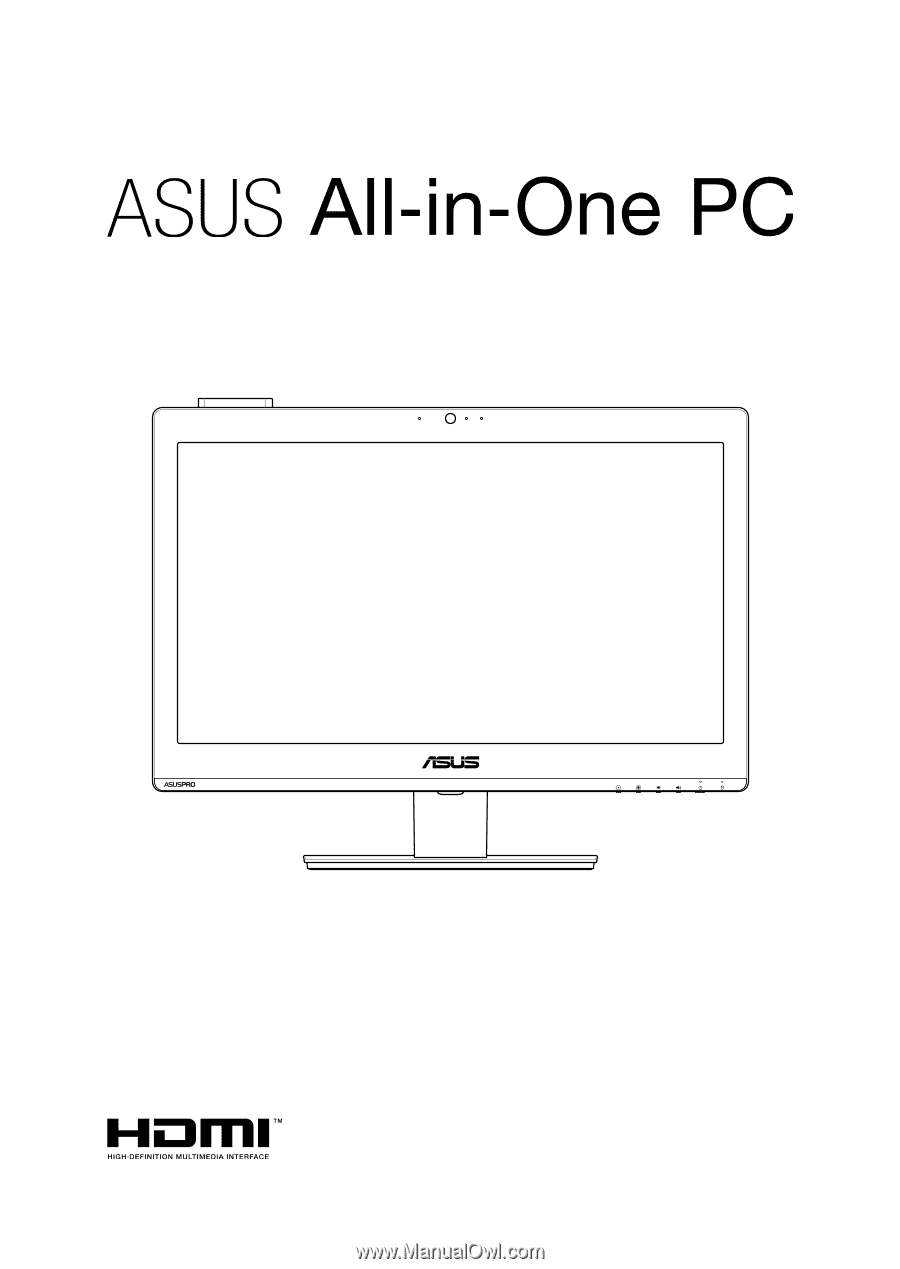
A4320 / A6420 Series
User Guide