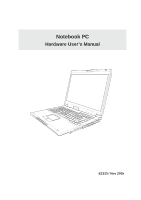Asus A6JC A6Jc English Edition User's Manual(E2333)
Asus A6JC Manual
 |
View all Asus A6JC manuals
Add to My Manuals
Save this manual to your list of manuals |
Asus A6JC manual content summary:
- Asus A6JC | A6Jc English Edition User's Manual(E2333) - Page 1
Notebook PC Hardware User's Manual E2333 / Nov 2005 - Asus A6JC | A6Jc English Edition User's Manual(E2333) - Page 2
26 The Power-On Self Test (POST 26 Checking Battery Power 27 Battery Care ...27 Restarting or Rebooting 28 Powering OFF ...28 Special Keyboard Functions 29 Colored Hot Keys 29 Keyboard as Cursors 30 Microsoft Windows™ Keys 30 Keyboard as a Numeric Keypad 31 Switches and Status Indicators 31 - Asus A6JC | A6Jc English Edition User's Manual(E2333) - Page 3
the Notebook PC 35 Models with Sonoma chipset 36 Operating System ...36 Support Software 36 Pointing Device ...36 Using the Touchpad 37 Touchpad Usage Illustrations 38 Caring for the Touchpad 39 Storage Devices ...41 PC Card (PCMCIA) Socket 41 Inserting a PC Card (PCMCIA 41 Removing a PC - Asus A6JC | A6Jc English Edition User's Manual(E2333) - Page 4
Contents 4 - Asus A6JC | A6Jc English Edition User's Manual(E2333) - Page 5
1. Introducing the Notebook PC About This User's Manual Notes For This Manual Safety Precautions Preparing your Notebook PC 5 - Asus A6JC | A6Jc English Edition User's Manual(E2333) - Page 6
Manuals: 1. Introducing the Notebook PC Introduces you to the Notebook PC and this User's Manual. 2. Knowing the Parts This Manual A few notes and warnings in bold are used throughout this guide that < > or [ ] represents a key on the keyboard; do not actually type the < [ ] > or [ - Asus A6JC | A6Jc English Edition User's Manual(E2333) - Page 7
precautions and instructions. Except as described in this manual, refer all servicing to NOT leave the Notebook PC on your lap or any part of the body while the Notebook PC is turned NOT throw batteries in fires as they may explode. Check local codes for special battery disposal instructions. DO NOT - Asus A6JC | A6Jc English Edition User's Manual(E2333) - Page 8
latched securely in the closed position to protect the keyboard and display panel. Cover Your Notebook PC CAUTION: that it takes much longer to charge the battery pack when the Notebook PC is in use airlines will have restrictions for using electronic devices. Most airlines will allow electronic use - Asus A6JC | A6Jc English Edition User's Manual(E2333) - Page 9
PC These are only quick instructions for using your Notebook PC. Read the later pages for detailed information on using your Notebook PC. 1. Install the battery pack 2. Connect the AC the power button and release. (In Windows XP, this button can also be used to safely turn OFF the Notebook PC.) 9 - Asus A6JC | A6Jc English Edition User's Manual(E2333) - Page 10
1 Introducing the Notebook PC 10 - Asus A6JC | A6Jc English Edition User's Manual(E2333) - Page 11
2. Knowing the Parts Basic sides of the Notebook PC 11 - Asus A6JC | A6Jc English Edition User's Manual(E2333) - Page 12
2 Knowing the Parts Top Side Refer to the diagram below to identify the components on this side of the Notebook PC. 1 2 3 4 5 6 7 8 9 10 1 Display Panel Latch One spring-loaded - Asus A6JC | A6Jc English Edition User's Manual(E2333) - Page 13
be de- pressed) and palm rest for both hands. Two Windows™ function keys are provided to help ease naviga- tion in the Windows™ operating system. 8 Touchpad and Buttons The touchpad with its buttons is a pointing device that provides the same functions as a desktop mouse. A software-controlled - Asus A6JC | A6Jc English Edition User's Manual(E2333) - Page 14
the amount of memory in the system and configures CMOS accordingly during the POST (Power-OnSelf-Test) process. There is no hardware or software (including BIOS) setup required after the memory is installed. Visit an authorized service center or retailer for information on memory upgrades for your - Asus A6JC | A6Jc English Edition User's Manual(E2333) - Page 15
time varies by usage and by the specifications for this Notebook PC. The battery pack cannot be disassembled and must be replaced as a single unit through an authorized vendor. 8 Stereo Speakers The built-in stereo speaker system allows you to hear audio without additional attachments. The multi - Asus A6JC | A6Jc English Edition User's Manual(E2333) - Page 16
supports 32-bit CardBus. This allows accommodation of Notebook PC expansion op- tions such as memory cards, ISDN, SCSI, Smart Cards, and wireless network adapters. 4 Flash Memory Slot Normally a PCMCIA or USB memory card reader must be purchased separately in order to use memory cards from devices - Asus A6JC | A6Jc English Edition User's Manual(E2333) - Page 17
Knowing the Parts 6 1394 compliant devices for digital audio output. Use this feature to turn the Notebook PC into a hi-fi home entertainment system. or use the provided RCA to S-Video adapter for standard video devices. This port supports both NTSC and PAL formats. 11 LAN Port The RJ-45 - Asus A6JC | A6Jc English Edition User's Manual(E2333) - Page 18
of the electronic eject. 4 Stereo Speakers The built-in stereo speaker system allows you to hear audio without additional attachments. The multimedia sound system features an integrated digital audio controller that produces rich, vibrant sound (results improved with external stereo headphones - Asus A6JC | A6Jc English Edition User's Manual(E2333) - Page 19
2 Knowing the Parts Front Side Refer to the diagram below to identify the components on the front side of the the Notebook PC for con- venient CD playing. The buttons activate and control your operating system's software audio player when the Notebook PC is ON. When your Notebook PC is OFF, the CD - Asus A6JC | A6Jc English Edition User's Manual(E2333) - Page 20
connected in a series up to 12Mbits/sec (USB 1.1) and 480Mbits/sec (USB 2.0). USB allows many devices to run simultaneously on a single computer, with peripherals such as USB keyboards and some newer monitors acting as additional plug-in sites or hubs. USB supports hot-swapping of devices so that - Asus A6JC | A6Jc English Edition User's Manual(E2333) - Page 21
2 Knowing the Parts 4 Power (DC) Input The supplied power adapter converts AC power to DC power for use with this jack. Power supplied through this jack supplies power to the Notebook PC and charges the internal battery pack. To prevent damage to the Notebook PC and battery pack, always use the - Asus A6JC | A6Jc English Edition User's Manual(E2333) - Page 22
2 Knowing the Parts 22 - Asus A6JC | A6Jc English Edition User's Manual(E2333) - Page 23
3. Getting Started Power System Using AC Power Using Battery Power Powering ON the Notebook PC Checking Battery Power Restarting or Rebooting Powering OFF the Notebook PC Special Keyboard Functions Switches and Status Indicators 23 - Asus A6JC | A6Jc English Edition User's Manual(E2333) - Page 24
parts, the power adapter and the battery power system to support different for compatibility problems before devices. If there is smoke, burning scent, or extreme heat coming from the AC-DC adapter, seek servicing. Seek servicing if you suspect a faulty AC-DC adapter. You may damage both your battery - Asus A6JC | A6Jc English Edition User's Manual(E2333) - Page 25
of battery life, which can be further extended by using power management features through the BIOS setup. Additional battery packs battery pack: To remove the battery pack: Auto Lock 2 1 1 2 3 IMPORTANT! Only use battery packs and power adapters supplied with this Notebook PC or specifically - Asus A6JC | A6Jc English Edition User's Manual(E2333) - Page 26
and is not a problem with the display. The Power-On Self Test (POST) When you turn ON the Notebook PC, it will first run through a series of software-controlled diagnostic tests called the Power-On Self Test (POST). The software that controls the POST is installed as a permanent part of the Notebook - Asus A6JC | A6Jc English Edition User's Manual(E2333) - Page 27
on how you use the power saving features, your general work habits, the CPU, system memory size, and the size of the display panel. Move your mouse over the battery icon for remaining power information. To check the remaining battery power, move your cursor over the power icon. The power icon is - Asus A6JC | A6Jc English Edition User's Manual(E2333) - Page 28
box to allow restart. To restart the system manually, click Windows Start button and select Shut Down and then choose Restart. (Screens are different depending on security settings.) Powering OFF In Windows XP, power OFF the Notebook PC by clicking Windows Start button and select Shut Down and - Asus A6JC | A6Jc English Edition User's Manual(E2333) - Page 29
-RAM or Saveto-Disk depending on sleep button setting in power management setup). F2 Radio Tower (F2): Wireless Models Only: Toggles the internal wireless LAN or Bluetooth (on selected models) ON or OFF with an on-screen-display. When enabled, the corresponding wireless indicator will light. Windows - Asus A6JC | A6Jc English Edition User's Manual(E2333) - Page 30
3 Getting Started Microsoft Windows™ Keys There are two special Windows™ keys on the keyboard as described below. The key with the Windows™ Logo activates the Start menu located at the bottom left of the Windows™ desktop. The other key, that looks like a Windows™ menu with a small cursor, activates - Asus A6JC | A6Jc English Edition User's Manual(E2333) - Page 31
DC Email/Office Performance DC Presentation Performance DC Audio Listening Performance DC Battery-Saving Performance DC Email Launch Key Pressing this button will launch your Email application while Windows is running. Internet Launch Key Pressing this button will launch your Internet browser - Asus A6JC | A6Jc English Edition User's Manual(E2333) - Page 32
will be in the lower case form (e.g. a,b,c). Scroll Lock Indicates that scroll lock [Scr Lk] is activated when lit. Scroll lock allows some of the keyboard letters to act as direction keys in order to allow easier navigation when only a part of the keyboard is required, such as for playing games. 32 - Asus A6JC | A6Jc English Edition User's Manual(E2333) - Page 33
) There are several CD control buttons integrated externally on the Notebook PC for convenient CD playing. The buttons activate and control your operating system's audio player when the Notebook PC is ON. When your Notebook PC is OFF, the CD control buttons activate a CD player function that allows - Asus A6JC | A6Jc English Edition User's Manual(E2333) - Page 34
3 Getting Started 34 - Asus A6JC | A6Jc English Edition User's Manual(E2333) - Page 35
4. Using the Notebook PC Operating System Pointing Device Storage Devices PC Card (PCMCIA) Socket Optical Drive Hard Disk Drive Connections Modem Connection Network Connection IR Wireless Communication Bluetooth Wireless Connection Wireless LAN Connection Power Management Modes 35 - Asus A6JC | A6Jc English Edition User's Manual(E2333) - Page 36
BIOS, drivers and applications to enable hardware features, extend functionality, help manage your Notebook PC, or add functionality not provided by the native operating system. If updates or replacement of the support CD is necessary, contact your dealer for web sites to download individual - Asus A6JC | A6Jc English Edition User's Manual(E2333) - Page 37
touchpad is pressure sensitive and contains no moving parts; therefore, mechanical failures can be avoided. A device driver is still required for working with some up or down on the right side to scroll a window up or down. Slide finger left Slide finger forward Slide finger right Slide finger - Asus A6JC | A6Jc English Edition User's Manual(E2333) - Page 38
the left button or tap the pad twice in rapid succession, and the system launches the corresponding program. If the interval between the clicks or taps is not be executed. You can set the double-click speed using the Windows Control Panel "Mouse." The following 2 examples produce the same results. - Asus A6JC | A6Jc English Edition User's Manual(E2333) - Page 39
: A software-controlled scrolling function is available after setting up the included touchpad utility to allow easy Windows or web navigation. Basic functions can be adjusted at the Windows control panel to allow comfortable clicking and tapping. Caring for the Touchpad The touchpad is pressure - Asus A6JC | A6Jc English Edition User's Manual(E2333) - Page 40
function, communication, and data storage expansion options. PC cards come in memory/flash cards, fax/modems, networking adapters, SCSI adapters, MPEG I/II decoder cards, Smart Cards, and even wireless modem or LAN cards. The Notebook PC supports PCMCIA 2.1, and 32-bit CardBus standards. The three - Asus A6JC | A6Jc English Edition User's Manual(E2333) - Page 41
level when inserting. 1. If there is a PC Card socket protector, remove it using the "Removing a PC Card" instructions below. 2. Insert the PC card with the connector side first and label side up. Standard PC cards will be flush with the ASUS Notebook PC when fully inserted. 3. Carefully connect - Asus A6JC | A6Jc English Edition User's Manual(E2333) - Page 42
4 Using the Notebook PC Optical Drive Inserting an optical disc 1. While the Notebook PC's power is ON, press the drive's eject button and the tray will eject out partially. 2. Gently pull on the drive's front panel and slide the tray completely out. Be careful not to touch the CD drive lens and - Asus A6JC | A6Jc English Edition User's Manual(E2333) - Page 43
. Keep in mind the important safety instructions from your CD suppliers. Unlike desktop Audio CD The optical drives can play audio CDs, but only the DVD-ROM drive can play DVD audio. Insert the audio CD and Windows™ automatically opens an audio player and begins playing. Depending on the DVD audio - Asus A6JC | A6Jc English Edition User's Manual(E2333) - Page 44
happen. Most Notebook PC models use PATA (Parallel ATA) hard drives, but selected models use SATA (Serial ATA) hard drives. When replacing or upgrading the hard drive, always visit an authorized service center or retailer for this Notebook PC. IMPORTANT! Poor handling of the Notebook PC may damage - Asus A6JC | A6Jc English Edition User's Manual(E2333) - Page 45
: When you are connected to an online service, do not place the Notebook PC in suspend (or sleep mode) or else you will disconnect the modem connection. WARNING! Only use analog telephone outlets. The built-in modem does not support the voltage used in digital phone systems. Do not connect the RJ-11 - Asus A6JC | A6Jc English Edition User's Manual(E2333) - Page 46
other end to a hub or switch. For 100 BASE-TX / 1000 BASE-T speeds, your network cable must be category 5 or Gigabit) is only supported on selected models. Twisted-Pair Cable The cable used to connect the Ethernet card to a host upgrade. After purchase, modem and/or network can be installed as a PC - Asus A6JC | A6Jc English Edition User's Manual(E2333) - Page 47
or vibration. • Avoid direct sunlight, flashing incandescent light, florescent light, and other infrared devices such as remote controls close to the infrared port. Enabling Infrared Windows infrared connection is called "Wireless Link" and should be enabled by default. Look for the icon in the - Asus A6JC | A6Jc English Edition User's Manual(E2333) - Page 48
wireless keyboard or mouse. Pairing with Bluetooth-enabled devices You first need to pair your Notebook PC with a Bluetooth-enabled device 4 g £u £y£‹ 7p £v £›£z a/A £{ * £w£fi Bluetooth Settings from Windows Start | Programs | Bluetooth Add New Connection from the Bluetooth taskbar icon Click New - Asus A6JC | A6Jc English Edition User's Manual(E2333) - Page 49
Ad-hoc mode The Ad-hoc mode allows the Notebook PC to connect to another wireless device. No access point (AP) is required in this wireless environment. (All devices must install optional 802.11 wireless LAN adapters.) Notebook PC Desktop PC PDA Infrastructure mode The Infrastructure mode allows - Asus A6JC | A6Jc English Edition User's Manual(E2333) - Page 50
98. Because newer operating systems like Windows XP, Windows 2000, and Windows ME utilize ACPI, APM is no longer fully supported on this Notebook PC. Suspend Mode In "Stand by" (STR) and "Hibernation" (STD), the CPU clock is stopped and most of the Notebook PC devices are put in their lowest active - Asus A6JC | A6Jc English Edition User's Manual(E2333) - Page 51
"Power Management" in Windows Control Panel (higher priority) • Any device • Battery low STR ("Stand by") (Suspend-to-RAM) STD ("Hibernate") (Suspend-to-Disk) • Hotkey [Fn][F1] -- • Hotkey [Fn][F1] -- • Signal from modem port • Power button • Any key • Power button • Battery Extremely Low Soft - Asus A6JC | A6Jc English Edition User's Manual(E2333) - Page 52
management settings can be found in the Windows control panel. The following shows the power options properties in Windows. You can define "Stand By" current data and status on the hard disk drive. By doing this, RAM does not have to be periodically refreshed and power consumption is greatly reduced - Asus A6JC | A6Jc English Edition User's Manual(E2333) - Page 53
Appendix Optional Accessories Optional Connections Glossary Declarations and Safety Statements Notebook PC Information 53 - Asus A6JC | A6Jc English Edition User's Manual(E2333) - Page 54
without notice.) USB Flash Memory Disk A USB flash memory disk is an optional item that can replace the 1.44MB floppy disk and provide storage up to several hundred megabytes, higher transfer speeds, and greater durability. When used in current operating systems, no drivers are necessary. USB - Asus A6JC | A6Jc English Edition User's Manual(E2333) - Page 55
complement your Notebook PC. Wireless LAN Card The ASUS WLAN PC Card (WL-107g) is a wireless LAN adapter that fits into a PCMCIA Type II slot in a Notebook PC and creates a wireless network using the IEEE 802.11g/b wireless standards. Wireless LAN USB Adapter The ASUS USB Wireless LAN Adapter (WL - Asus A6JC | A6Jc English Edition User's Manual(E2333) - Page 56
A Appendix Optional Connections (Cont.) These items, if desired, may be purchased from third-parties. Printer Connection One or more USB printers can be simultaneously used on any USB port or USB hub. 56 - Asus A6JC | A6Jc English Edition User's Manual(E2333) - Page 57
by loading it into system memory. When the manual instructs you to "boot" your system (or computer), it means to turn ON your computer. "Reboot" means to restart your computer. When using Windows 95 or later, selecting "Restart" from "Start | Shut Down..." will reboot your computer. Bluetooth (on - Asus A6JC | A6Jc English Edition User's Manual(E2333) - Page 58
symbol. Clock Throttling Chipset function which allows the memory. Device Driver A device driver is a special set of instructions that allows the computer's operating system to communicate with devices such as VGA, audio support twice the speed and will appear in future models when peripherals support - Asus A6JC | A6Jc English Edition User's Manual(E2333) - Page 59
no controls. An example of this class of laser system is the checkout scanning device found in most grocery stores or lasers used in cards come in memory/flash cards, fax/modems, networking adapters, SCSI adapters, MPEG I/II decoder cards, and even wireless modem or LAN cards. The Notebok PC supports - Asus A6JC | A6Jc English Edition User's Manual(E2333) - Page 60
run through the POST, a series of software-controlled diagnostic tests. The POST checks system memory, the motherboard circuitry, the display, the keyboard, the diskette drive, and other I/O devices. RAM (Random Access Memory) There are several different types of RAM such as DDR (Double Dynamic - Asus A6JC | A6Jc English Edition User's Manual(E2333) - Page 61
movie titles involves decoding MPEG2 video, digital AC3 audio and decryption of CSS protected content. CSS ( video titles are released for specific geographic regions as defined in for multiple regions, CSS design rules require that any system capable of playing CSS encrypted content must only be - Asus A6JC | A6Jc English Edition User's Manual(E2333) - Page 62
PSTN network termination point. In the event of problems you should contact your equipment supplier in the first terminal equipment supporting the voice telephony justified case service) in which as modems, fax machines, auto-dialers and alarm systems. Equipment in which the end-to-end quality of - Asus A6JC | A6Jc English Edition User's Manual(E2333) - Page 63
This information was copied from CETECOM and is supplied without liability. For updates to this table, you may visit http://www.cetecom.de/technologies/ctr_21 (manufacturers may state in the user guide that the equipment is only intended to support DTMF signalling, which would make any additional - Asus A6JC | A6Jc English Edition User's Manual(E2333) - Page 64
found to comply with the limits for a class B digital device, pursuant to Part 15 of the Federal Communications Commission (FCC) rules. These limits energy and, if not installed and used in accordance with the instructions, may cause harmful interference to radio communications. However, there is - Asus A6JC | A6Jc English Edition User's Manual(E2333) - Page 65
Systems. High power radars are allocated as primary user of the 5.25 to 5.35GHz and 5.65 to 5.85GHz bands. These radar stations can cause interference with and / or damage this device. This device use of this wireless LAN device must be in strict accordance with the instructions included in the - Asus A6JC | A6Jc English Edition User's Manual(E2333) - Page 66
is subject to a preliminary authorization procedure by the Ministry of Defense, with maximum authorized power of 100mW in the 2446.5-2483.5 MHz band. Use outdoors to change over time, allowing you to use your wireless LAN card in more areas within France. Please check with ART for the latest information ( - Asus A6JC | A6Jc English Edition User's Manual(E2333) - Page 67
in a fire, as they may explode. Check with local codes for possible special disposal instructions to reduce the risk of injury to persons due to fire or explosion. • Do not use power adapters or batteries from other devices to reduce the risk of injury to persons due to fire or explosion. Use only - Asus A6JC | A6Jc English Edition User's Manual(E2333) - Page 68
is incorrectly replaced. Replace only with the same or equivalent type recommended by the manufacturer. Dispose of used batteries according to the manufacturer's instructions. (English) ATTENZIONE! Rischio di esplosione della batteria se sostituita in modo errato. Sostituire la batteria con un una - Asus A6JC | A6Jc English Edition User's Manual(E2333) - Page 69
manual may result in hazardous laser exposure. Do not attempt to disassemble the optical drive. For your safety, have the optical drive serviced only by an authorized service provider. Service herein or in the laser product installation guide may result in hazardous radiation exposure. Macrovision - Asus A6JC | A6Jc English Edition User's Manual(E2333) - Page 70
A Appendix CTR 21 Approval (for Notebook PC with built-in Modem) Danish Dutch English Finnish French German Greek Italian Portuguese Spanish Swedish 70 - Asus A6JC | A6Jc English Edition User's Manual(E2333) - Page 71
A Appendix 71 - Asus A6JC | A6Jc English Edition User's Manual(E2333) - Page 72
for future reference or for technical support. Keep this User's Manual in a secured location if passwords are Memory Size Retailer Location Purchase Date Hard Drive Manufacturer Capacity Optical Drive Manufacturer Type BIOS Version Date Accessories Accessories Software Operating System - Asus A6JC | A6Jc English Edition User's Manual(E2333) - Page 73
ANY ERRORS OR INACCURACIES THAT MAY APPEAR IN THIS MANUAL, INCLUDING THE PRODUCTS AND SOFTWARE DESCRIBED IN IT. Copyright © 2005 ASUSTeK COMPUTER INC. All Rights Reserved. Limitation of Liability Circumstances may arise where because of a default on ASUS' part or other liability, you are entitled to - Asus A6JC | A6Jc English Edition User's Manual(E2333) - Page 74
Information ASUSTeK COMPUTER INC. Company address: 15 Li-Te Road, Beitou, Taipei 11259 General (tel): +886-2-2894-3447 Web site address: www.asus.com.tw General (fax): +886-2-2894-7798 General email: [email protected] Technical support General support (tel): +886-2-2894-3447 Online support

E2333 / Nov 2005
Notebook PC
Hardware User’s Manual