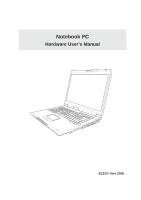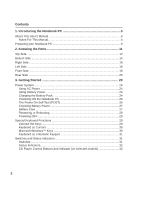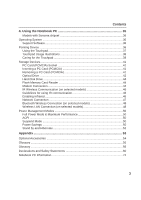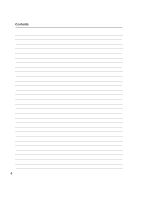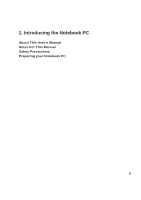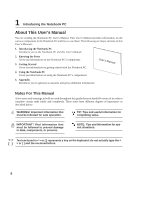Asus A6Ja A6Jc English Edition User''s Manual(E2333)
Asus A6Ja Manual
 |
View all Asus A6Ja manuals
Add to My Manuals
Save this manual to your list of manuals |
Asus A6Ja manual content summary:
- Asus A6Ja | A6Jc English Edition User''s Manual(E2333) - Page 1
Notebook PC Hardware User's Manual E2333 / Nov 2005 - Asus A6Ja | A6Jc English Edition User''s Manual(E2333) - Page 2
About This User's Manual 6 Notes For This Manual 6 Preparing your Notebook PC 9 2. Knowing the Parts 11 Top Side ...12 Bottom Side ...14 Right Side ...16 Left Side ...18 Front Side ...19 Rear Side ...20 3. Getting Started 23 Power System ...24 Using AC Power 24 Using Battery Power 24 Charging - Asus A6Ja | A6Jc English Edition User''s Manual(E2333) - Page 3
Notebook PC 35 Models with Sonoma chipset 36 Operating System ...36 Support Software 36 Pointing Device ...36 Using the Touchpad 37 Touchpad Usage Illustrations 38 Caring for the Touchpad 39 Storage Devices Management Modes 50 Full Power Mode & Maximum Performance 50 ACPI ...50 Suspend Mode - Asus A6Ja | A6Jc English Edition User''s Manual(E2333) - Page 4
Contents 4 - Asus A6Ja | A6Jc English Edition User''s Manual(E2333) - Page 5
1. Introducing the Notebook PC About This User's Manual Notes For This Manual Safety Precautions Preparing your Notebook PC 5 - Asus A6Ja | A6Jc English Edition User''s Manual(E2333) - Page 6
User's Manuals: 1. Introducing the Notebook PC Introduces you to the Notebook PC and this User's Manual. 2. Knowing the Parts Gives you information on the Notebook PC's Text enclosed in < > or [ ] represents a key on the keyboard; do not actually type the < [ ] > or [ ] and the enclosed letters. 6 - Asus A6Ja | A6Jc English Edition User''s Manual(E2333) - Page 7
PC Safety Precautions The following safety precautions will increase the life of the Notebook PC. Follow all precautions and instructions. Except as described in this manual, refer all servicing to qualified personnel. Do not use damaged power cords, accessories, or other peripherals. Do not - Asus A6Ja | A6Jc English Edition User''s Manual(E2333) - Page 8
protect the keyboard and display panel. Cover Your Notebook PC CAUTION: The Notebook PC's battery pack when the Notebook PC is in use. Airplane Precautions Contact your airline if you want to use the Notebook PC on the airplane. Most airlines will have restrictions for using electronic devices - Asus A6Ja | A6Jc English Edition User''s Manual(E2333) - Page 9
PC These are only quick instructions for using your Notebook PC. Read the later pages for detailed information on using your Notebook PC. 1. Install the battery pack 2. Connect the AC Power Adapter Auto Lock 2 1 3. Open the Display Panel 4. Turn ON the Notebook PC WARNING! When opening, do - Asus A6Ja | A6Jc English Edition User''s Manual(E2333) - Page 10
1 Introducing the Notebook PC 10 - Asus A6Ja | A6Jc English Edition User''s Manual(E2333) - Page 11
2. Knowing the Parts Basic sides of the Notebook PC 11 - Asus A6Ja | A6Jc English Edition User''s Manual(E2333) - Page 12
2 Knowing the Parts Top Side Refer to the diagram below to identify the components on this side of the Notebook PC. 1 2 3 4 5 6 7 8 9 10 1 Display Panel Latch One spring-loaded latch on the front of the Notebook PC locks the display panel in the closed position when the Notebook PC is not in use. To - Asus A6Ja | A6Jc English Edition User''s Manual(E2333) - Page 13
display panel functions the same as a desktop monitor. The Notebook PC uses an active matrix TFT LCD, which provides excellent Windows™ function keys are provided to help ease naviga- tion in the Windows™ operating system. 8 Touchpad and Buttons The touchpad with its buttons is a pointing device - Asus A6Ja | A6Jc English Edition User''s Manual(E2333) - Page 14
or software (including BIOS) setup required after the memory is installed. Visit an authorized service center or retailer for information on memory upgrades for your Notebook PC. Only purchase expansion modules from authorized retailers of this Notebook PC to ensure maximum compatibility and - Asus A6Ja | A6Jc English Edition User''s Manual(E2333) - Page 15
2 Knowing the Parts 2 Central Processor Unit (CPU) Some Notebook PC models feature a socketed-processor design to allow upgrading to faster processors in the future. Some models feature a ULV design for compactness and may not be upgraded. Visit an authorized service center or retailer for - Asus A6Ja | A6Jc English Edition User''s Manual(E2333) - Page 16
separately in order to use memory cards from devices such as digital cameras, MP3 players, mobile phones, and PDAs. This Notebook PC has a built-in memory card reader that can read many flash memory cards as specified later in this manual. The built-in memory card reader is not only convenient - Asus A6Ja | A6Jc English Edition User''s Manual(E2333) - Page 17
2 Knowing the Parts 6 1394 Port (on selected models) IEEE1394 is a high speed serial SPDIF (Sony/Philips Digital Interface) compliant devices for digital audio output. Use this feature to turn the Notebook PC into a hi-fi home entertainment system. Headphone Output Jack The stereo headphone jack - Asus A6Ja | A6Jc English Edition User''s Manual(E2333) - Page 18
in various models with different optical drives. The Notebook PC's optical drive may support compact discs (CD) and/or digital video discs (DVD) and may have recordable (R) or re-writable (RW) capabilities. See the marketing specifications for details on each model. 2 Optical Drive Electronic - Asus A6Ja | A6Jc English Edition User''s Manual(E2333) - Page 19
PC for con- venient CD playing. The buttons activate and control your operating system's software audio player when the Notebook PC is ON. When your Notebook PC is OFF, the CD control buttons activate a hardware CD player function that allows you to listen to audio CDs without software. (See - Asus A6Ja | A6Jc English Edition User''s Manual(E2333) - Page 20
2 Knowing the Parts Rear Side Refer to the diagram below to identify the components on this side of the Notebook PC. 1 2 3 4 5 6 1 2.0 USB Port (2.0/1.1) The Universal Serial Bus is compatible with USB 2.0 or USB 1.1 devices such as keyboards, pointing devices, cameras, hard disk drives, - Asus A6Ja | A6Jc English Edition User''s Manual(E2333) - Page 21
2 Knowing the Parts 4 Power (DC) Input The supplied power adapter converts AC power to DC power for use with this jack. Power supplied through this jack supplies power to the Notebook PC and charges the internal battery pack. To prevent damage to the Notebook PC and battery pack, always use the - Asus A6Ja | A6Jc English Edition User''s Manual(E2333) - Page 22
2 Knowing the Parts 22 - Asus A6Ja | A6Jc English Edition User''s Manual(E2333) - Page 23
3. Getting Started Power System Using AC Power Using Battery Power Powering ON the Notebook PC Checking Battery Power Restarting or Rebooting Powering OFF the Notebook PC Special Keyboard Functions Switches and Status Indicators 23 - Asus A6Ja | A6Jc English Edition User''s Manual(E2333) - Page 24
3 Getting Started Power System Using AC Power The Notebook PC power is comprised of two parts, the power adapter and the battery power system. The power adapter converts AC power from a wall outlet to the DC power required by the Notebook PC. Your Notebook PC comes with a universal AC-DC adapter. - Asus A6Ja | A6Jc English Edition User''s Manual(E2333) - Page 25
this may result in the loss of working data. To install the battery pack: To remove the battery pack: Auto Lock 2 1 1 2 3 IMPORTANT! Only use battery packs and power adapters supplied with this Notebook PC or specifically approved by the manufacturer or retailer for use with this model or else - Asus A6Ja | A6Jc English Edition User''s Manual(E2333) - Page 26
by using the hot keys. If you need to run the BIOS Setup to set or modify the system configuration, press [F2] upon bootup to enter the BIOS Setup. If you press [Tab] during the splash screen, standard boot information such as the BIOS version can be seen. Press [ESC] and you will be presented - Asus A6Ja | A6Jc English Edition User''s Manual(E2333) - Page 27
is low. If you continue to ignore the low battery warnings, the Notebook PC eventually enters suspend mode (Windows default uses STR). Note: Screen captures shown here are examples only and may not reflect what you see in your system. Right-click the battery icon for sub-menus. Left-click the - Asus A6Ja | A6Jc English Edition User''s Manual(E2333) - Page 28
box to allow restart. To restart the system manually, click Windows Start button and select Shut Down and then choose Restart. (Screens are different depending on security settings.) Powering OFF In Windows XP, power OFF the Notebook PC by clicking Windows Start button and select Shut Down and - Asus A6Ja | A6Jc English Edition User''s Manual(E2333) - Page 29
does not work in 256 Colors, select High Color in Display Property Settings.) IMPORTANT: Connect an external monitor before booting up the Notebook PC. F10 Speaker Icons (F10): Toggles the speakers ON and OFF (only in Windows OS) F11 Speaker Down Icon (F11): Decreases the speaker volume (only in - Asus A6Ja | A6Jc English Edition User''s Manual(E2333) - Page 30
the right mouse button on a Windows™ object. Keyboard as a Numeric Keypad The numeric keypad is embedded in the keyboard and con- sists of 15 keys the keypad on an external keyboard activated, press the keys on the Notebook PC. Keyboard as Cursors The keyboard can be used as cursors while - Asus A6Ja | A6Jc English Edition User''s Manual(E2333) - Page 31
The power saving modes control many aspects of the Notebook PC to maximize performance versus battery time during various events. When you are using an application while Windows is running. Internet Launch Key Pressing this button will launch your Internet browser application while Windows is running - Asus A6Ja | A6Jc English Edition User''s Manual(E2333) - Page 32
the built-in wireless LAN is enabled, this indicator will light. (Windows software settings are necessary to use the wireless LAN.) Drive Activity Indicator Indicates that the Notebook PC is accessing one or more storage device(s) such as the hard disk. The light flashes proportional to the access - Asus A6Ja | A6Jc English Edition User''s Manual(E2333) - Page 33
meaning of each CD control button and indicator on the front of the Notebook PC. CD Play/Pause During CD stop, begins CD play. During CD play, pauses CD play. CD Stop During CD stop: Ejects the CD tray. During CD play: Stops CD play. CD Skip to Previous Track (Rewind) & Audio Volume Down During - Asus A6Ja | A6Jc English Edition User''s Manual(E2333) - Page 34
3 Getting Started 34 - Asus A6Ja | A6Jc English Edition User''s Manual(E2333) - Page 35
4. Using the Notebook PC Operating System Pointing Device Storage Devices PC Card (PCMCIA) Socket Optical Drive Hard Disk Drive Connections Modem Connection Network Connection IR Wireless Communication Bluetooth Wireless Connection Wireless LAN Connection Power Management Modes 35 - Asus A6Ja | A6Jc English Edition User''s Manual(E2333) - Page 36
cannot be guaranteed. Support Software This Notebook PC comes with a support CD that provides BIOS, drivers and applications to enable hardware features, extend functionality, help manage your Notebook PC, or add functionality not provided by the native operating system. If updates or replacement of - Asus A6Ja | A6Jc English Edition User''s Manual(E2333) - Page 37
Device The Notebook PC's integrated touchpad pointing device is fully compatible with all two/three-button and scrolling knob PS/2 mice. The touchpad is pressure sensitive and contains no moving parts; therefore, mechanical failures can be avoided. A device driver displayed on the screen with the use - Asus A6Ja | A6Jc English Edition User''s Manual(E2333) - Page 38
the Notebook left button or tap the pad twice in rapid succession, and the system launches the corresponding program. If the interval between the clicks or taps be executed. You can set the double-click speed using the Windows Control Panel "Mouse." The following 2 examples produce the same results - Asus A6Ja | A6Jc English Edition User''s Manual(E2333) - Page 39
4 Using the Notebook PC Dragging - Dragging means to pick up an item and place it anywhere on the screen you wish. You can move the the included touchpad utility to allow easy Windows or web navigation. Basic functions can be adjusted at the Windows control panel to allow comfortable clicking and - Asus A6Ja | A6Jc English Edition User''s Manual(E2333) - Page 40
read or write documents, pictures, and other files to various data storage devices. This Notebook PC has the following storage devices: • PC card • Optical drive • Hard disk drive PC Card (PCMCIA) Socket The Notebook PC supports PC Cards (or sometimes referred to as PCMCIA cards) to allow expansion - Asus A6Ja | A6Jc English Edition User''s Manual(E2333) - Page 41
PC Card" instructions below. 2. Insert the PC card with the connector side first and label side up. Standard PC cards will be flush with the ASUS Notebook PC when to the PC card, then double-click the PC card icon on the Windows taskbar and stop the PC card you want to remove. 1 2 1. Press in the - Asus A6Ja | A6Jc English Edition User''s Manual(E2333) - Page 42
PC Optical Drive Inserting an optical disc 1. While the Notebook PC's power is ON, press the drive's eject button and back in. The drive will begin reading the table of contents (TOC) on the disc. When the drive stops, the disc is ready to be used. NOTE: It is normal to hear as well as feel the - Asus A6Ja | A6Jc English Edition User''s Manual(E2333) - Page 43
involved. Keep in mind the important safety instructions from your CD suppliers. Unlike desktop optical drives, the Notebook PC uses a hub to hold the the DVD-ROM drive can play DVD audio. Insert the audio CD and Windows™ automatically opens an audio player and begins playing. Depending on the DVD - Asus A6Ja | A6Jc English Edition User''s Manual(E2333) - Page 44
SATA (Serial ATA) hard drives. When replacing or upgrading the hard drive, always visit an authorized service center or retailer for this Notebook PC. IMPORTANT! Poor handling of the Notebook PC may damage the hard disk drive. Handle the Notebook PC gently and keep it away from static electricity - Asus A6Ja | A6Jc English Edition User''s Manual(E2333) - Page 45
end to an analog telephone wall socket (the ones found in residential buildings). Once the driver is setup, the modem is ready to use. NOTE: When you are connected to an online service, do not place the Notebook PC in suspend (or sleep mode) or else you will disconnect the modem connection. WARNING - Asus A6Ja | A6Jc English Edition User''s Manual(E2333) - Page 46
the interface at 100/1000Mbps, it must be connected to a 100 BASE-TX / 1000 BASE-T hub (not a BASET4 hub). For 10Base-T, use category 3, 4, or 5 twisted-pair wiring. 10/100 Mbps Full-Duplex is supported on this Notebook PC but requires connection to a network switching hub with "duplex" enabled - Asus A6Ja | A6Jc English Edition User''s Manual(E2333) - Page 47
systems equipped with an infrared port. Guidelines for using IR communication Follow the guidelines listed below when using the Infrared (IR) Communication: • The angle between two Infrared communication ports should not exceed ±15˚. • The distance between the Notebook PC's IR and target device - Asus A6Ja | A6Jc English Edition User''s Manual(E2333) - Page 48
wireless keyboard or mouse. Pairing with Bluetooth-enabled devices You first need to pair your Notebook PC with a Bluetooth-enabled device before you can connect to it. Make sure the Bluetooth-enabled device is turned ON and ready to accept a pair. Launch Bluetooth Settings from Windows Start - Asus A6Ja | A6Jc English Edition User''s Manual(E2333) - Page 49
built-in wireless LAN is a client adapter that supports Infrastructure and Ad-hoc modes giving you flexibility on devices must install optional 802.11 wireless LAN adapters.) Notebook PC Desktop PC PDA Infrastructure mode The Infrastructure mode allows the Notebook PC and other wireless devices - Asus A6Ja | A6Jc English Edition User''s Manual(E2333) - Page 50
98. Because newer operating systems like Windows XP, Windows 2000, and Windows ME utilize ACPI, APM is no longer fully supported on this Notebook PC. Suspend Mode In "Stand by" (STR) and "Hibernation" (STD), the CPU clock is stopped and most of the Notebook PC devices are put in their lowest active - Asus A6Ja | A6Jc English Edition User''s Manual(E2333) - Page 51
4 Using the Notebook PC Power State Summary STATE ENTRY EVENT EXIT EVENT "Stand by" • "Stand by" through Windows Start button, • Timer as set though "Power Management" in Windows Control Panel (higher priority) • Any device • Battery low STR ("Stand by") (Suspend-to-RAM) STD ("Hibernate") ( - Asus A6Ja | A6Jc English Edition User''s Manual(E2333) - Page 52
Windows. You can define "Stand By" or "Shut down" for closing the display panel, pressing the power button, or activating sleep mode. "Stand by" and "Hibernate" saves power when your Notebook status on the hard disk drive. By doing this, RAM does not have to be periodically refreshed and power - Asus A6Ja | A6Jc English Edition User''s Manual(E2333) - Page 53
Appendix Optional Accessories Optional Connections Glossary Declarations and Safety Statements Notebook PC Information 53 - Asus A6Ja | A6Jc English Edition User''s Manual(E2333) - Page 54
and 8cm • DVD (read): 8X max • CD (read): 24X max • CD-R (write): 24X, 20X, 16X, 8X, 4X • CD-RW (write): 12X, 10X, 8X, 4X, 2X • Dimensions: 16mm x 129mm x 142mm • Weight: 250g • (Specifications may change without notice.) USB Flash Memory Disk A USB flash memory disk is an optional item - Asus A6Ja | A6Jc English Edition User''s Manual(E2333) - Page 55
. Eject the floppy disk before transporting the Notebook PC to prevent damage from shock. USB Keyboard and Mouse Attaching an external USB keyboard will allow data entry to be more comfortable. Attaching an external USB mouse will allow Windows navigation to be more comfortable. Both the external - Asus A6Ja | A6Jc English Edition User''s Manual(E2333) - Page 56
A Appendix Optional Connections (Cont.) These items, if desired, may be purchased from third-parties. Printer Connection One or more USB printers can be simultaneously used on any USB port or USB hub. 56 - Asus A6Ja | A6Jc English Edition User''s Manual(E2333) - Page 57
one of two values: 0 or 1. Boot Boot means to start the computer operating system by loading it into system memory. When the manual instructs you to "boot" your system (or computer), it means to turn ON your computer. "Reboot" means to restart your computer. When using Windows 95 or later, selecting - Asus A6Ja | A6Jc English Edition User''s Manual(E2333) - Page 58
to be stopped and started CPU, sometimes called "Processor," actually functions as the "brain" of the computer. It interprets and executes program commands and processes data stored in memory. Device Driver A device driver is a special set of instructions that allows the computer's operating system - Asus A6Ja | A6Jc English Edition User''s Manual(E2333) - Page 59
system is the checkout scanning device found in most grocery stores or lasers used in optical drives. CLASS 2 & CLASS 3A: Class 2 and Class 3A lasers emit visible, continuous-wave (CW) optical radiation levels slightly above the maximum is a specification that defines come in memory/flash cards - Asus A6Ja | A6Jc English Edition User''s Manual(E2333) - Page 60
programs (or BIOS). Suspend Mode In Save-to-RAM (STR) and Save-to-Disk (STD), the CPU clock is stopped and most of the Notebook PC devices are put in their lowest active state. The Notebook PC enters Suspend when the system remains idle for a specified amount of time or manually using the function - Asus A6Ja | A6Jc English Edition User''s Manual(E2333) - Page 61
. Optional DVD viewer software may be purchased with this Notebook PC. The DVD-ROM drive allows the use of video titles are released for specific geographic regions as defined in for multiple regions, CSS design rules require that any system capable of playing CSS encrypted content must only be - Asus A6Ja | A6Jc English Edition User''s Manual(E2333) - Page 62
Internal Modem Compliancy The Notebook PC with internal modem on every PSTN network termination point. In the event of problems you should contact your equipment supplier in the first instance. (excluding terminal equipment supporting the voice telephony justified case service) in which network - Asus A6Ja | A6Jc English Edition User''s Manual(E2333) - Page 63
This information was copied from CETECOM and is supplied without liability. For updates to this table, you may visit http://www.cetecom.de/technologies/ctr_21. (manufacturers may state in the user guide that the equipment is only intended to support DTMF signalling, which would make any additional - Asus A6Ja | A6Jc English Edition User''s Manual(E2333) - Page 64
found to comply with the limits for a class B digital device, pursuant to Part 15 of the Federal Communications Commission (FCC) rules. These limits energy and, if not installed and used in accordance with the instructions, may cause harmful interference to radio communications. However, there is - Asus A6Ja | A6Jc English Edition User''s Manual(E2333) - Page 65
Systems. High power radars are allocated as primary user of the 5.25 to 5.35GHz and 5.65 to 5.85GHz bands. These radar stations can cause interference with and / or damage this device. This device of this wireless LAN device must be in strict accordance with the instructions included in the - Asus A6Ja | A6Jc English Edition User''s Manual(E2333) - Page 66
private property or on the private property of public persons, use is subject to a preliminary authorization procedure by the Ministry of Defense, with maximum authorized power of 100mW in the 2446.5-2483.5 MHz band. Use outdoors on public property is not permitted. In the departments listed below - Asus A6Ja | A6Jc English Edition User''s Manual(E2333) - Page 67
dispose the Notebook PC battery pack in a fire, as they may explode. Check with local codes for possible special disposal instructions to reduce the risk of injury to persons due to fire or explosion. • Do not use power adapters or batteries from other devices to - Asus A6Ja | A6Jc English Edition User''s Manual(E2333) - Page 68
Nordic Cautions (for Notebook PC with Lithium-Ion Battery) CAUTION! Danger of explosion if battery is incorrectly replaced. Replace only with the same or equivalent type recommended by the manufacturer. Dispose of used batteries according to the manufacturer's instructions. (English) ATTENZIONE - Asus A6Ja | A6Jc English Edition User''s Manual(E2333) - Page 69
Laser Safety Information Internal or external optical drives sold with this Notebook PC contains a CLASS 1 LASER PRODUCT. Laser classifications can be found in the glossary at the end of this user's manual. WARNING: Making adjustments or performing procedures other than those specified in - Asus A6Ja | A6Jc English Edition User''s Manual(E2333) - Page 70
A Appendix CTR 21 Approval (for Notebook PC with built-in Modem) Danish Dutch English Finnish French German Greek Italian Portuguese Spanish Swedish 70 - Asus A6Ja | A6Jc English Edition User''s Manual(E2333) - Page 71
A Appendix 71 - Asus A6Ja | A6Jc English Edition User''s Manual(E2333) - Page 72
recording information concerning your Notebook PC for future reference or for technical support. Keep this User's Manual in a secured location if passwords are filled out. Owner's Name Owner's Telephone Manufacturer Model Serial Number Display Size Resolution Memory Size Retailer Location - Asus A6Ja | A6Jc English Edition User''s Manual(E2333) - Page 73
listed contract price of each product. ASUS will only be responsible for or indemnify you for loss, damages or claims based in contract, tort or infringement under this Warranty Statement. This limit also applies to ASUS' suppliers and its reseller. It is the maximum for which ASUS, its suppliers - Asus A6Ja | A6Jc English Edition User''s Manual(E2333) - Page 74
(fax): +1-510-608-4555 Web site address: usa.asus.com Technical support General support (tel): +1-502-995-0883 Notebook (tel): +1-510-739-3777 x5110 Online support: http://support.asus.com Support (fax): +1-502-933-8713 ASUS COMPUTER GmbH (Germany & Austria) Company address: Harkort Str
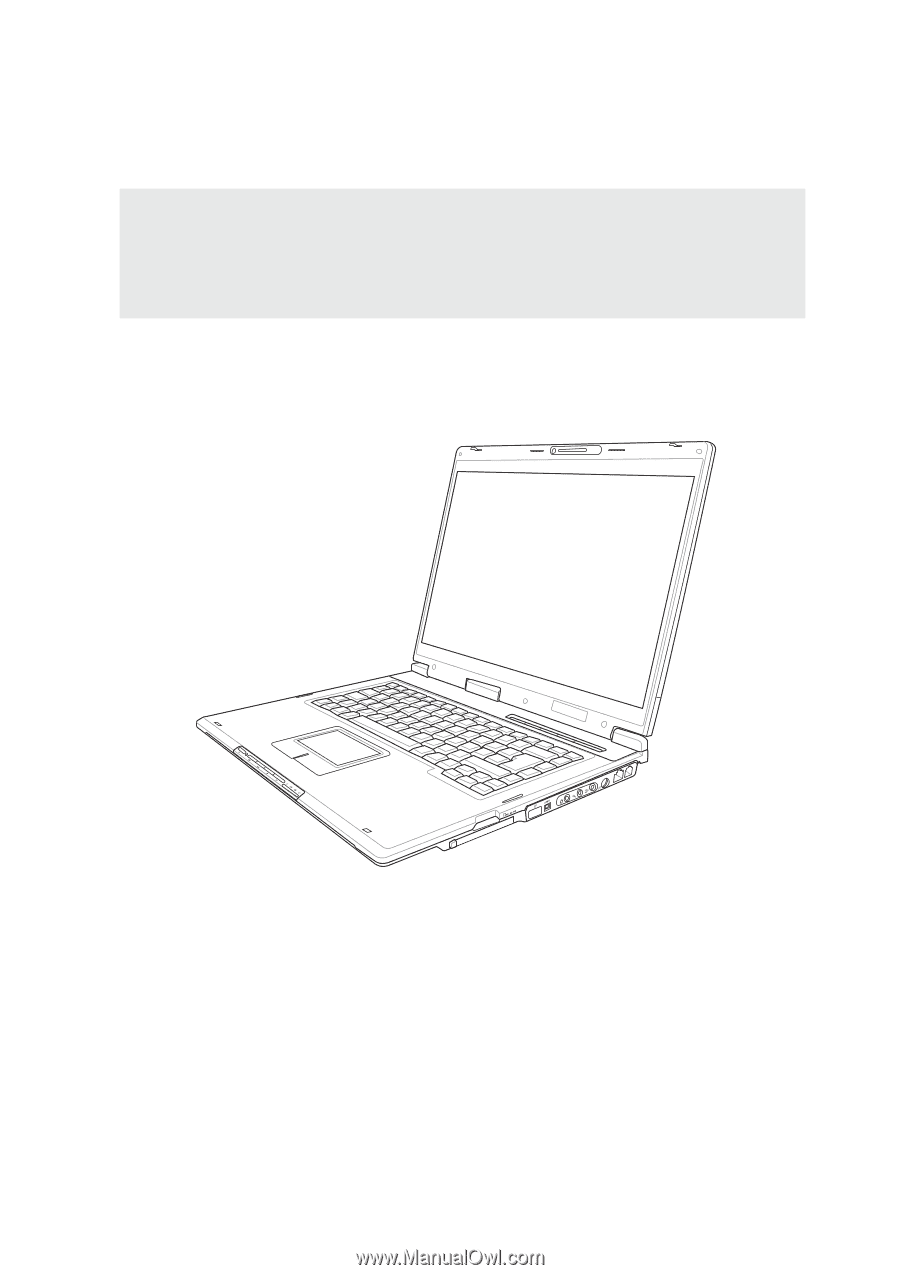
E2333 / Nov 2005
Notebook PC
Hardware User’s Manual