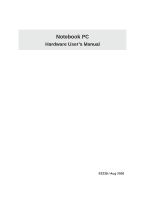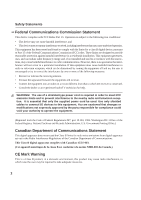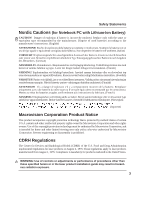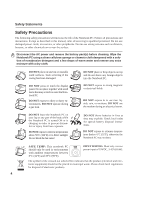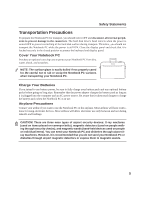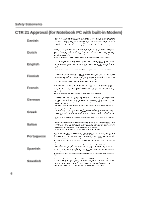Asus A6K A6 User''s Manual for English Edition (E2239)
Asus A6K Manual
 |
View all Asus A6K manuals
Add to My Manuals
Save this manual to your list of manuals |
Asus A6K manual content summary:
- Asus A6K | A6 User''s Manual for English Edition (E2239) - Page 1
Notebook PC Hardware User's Manual E2239 / Aug 2005 - Asus A6K | A6 User''s Manual for English Edition (E2239) - Page 2
. This equipment generates, uses, and can radiate radio frequency energy and, if not installed and used in accordance with the instructions, may cause harmful interference to radio communications. However, there is no guarantee that interference will not occur in a particular installation - Asus A6K | A6 User''s Manual for English Edition (E2239) - Page 3
Nordic Cautions (for Notebook PC with Lithium-Ion Battery) CAUTION! Danger of explosion if battery is incorrectly replaced. Replace only with the same or equivalent type recommended by the manufacturer. Dispose of used batteries according to the manufacturer's instructions. (English) ATTENZIONE - Asus A6K | A6 User''s Manual for English Edition (E2239) - Page 4
Safety Statements Safety Precautions The following safety precautions will increase the life of the Notebook PC. Follow all precautions and instructions. Except as described in this manual, refer all servicing to qualified personnel. Do not use damaged power cords, accessories, or other peripherals. - Asus A6K | A6 User''s Manual for English Edition (E2239) - Page 5
. Remember that the power adapter charges the battery pack as long as it is plugged into the computer and an AC power source. Be aware that it takes much longer to charge the battery pack when the Notebook PC is in use. Airplane Precautions Contact your airline if you want to use the - Asus A6K | A6 User''s Manual for English Edition (E2239) - Page 6
Safety Statements CTR 21 Approval (for Notebook PC with built-in Modem) Danish Dutch English Finnish French German Greek Italian Portuguese Spanish Swedish 6 - Asus A6K | A6 User''s Manual for English Edition (E2239) - Page 7
energy into electrical energy by an irreversible or reversible chemical reaction. • Do not dispose the Notebook PC battery pack in a fire, as they may explode. Check with local codes for possible special disposal instructions to reduce the risk of injury to persons due to fire or explosion. • Do not - Asus A6K | A6 User''s Manual for English Edition (E2239) - Page 8
Contents 1. Introducing the Notebook PC 11 About This User's Manual ...12 Notes For This Manual ...12 Preparing your Notebook PC 13 2. Knowing the Battery Care ...27 Operating Systems ...27 Support Software ...27 Power Connection ...28 Powering ON The Notebook PC 29 The Power-On Self Test (POST - Asus A6K | A6 User''s Manual for English Edition (E2239) - Page 9
Disk Drive ...62 USB Keyboard and Mouse 62 Optional Connections ...63 Monitor Out Connection 63 External Audio Connections 63 Securing Your Notebook PC 64 IEEE1394 (on selected models 64 Printer Connection ...64 DVD-ROM Drive Information 65 Glossary ...66 Declarations and Safety Statements 70 - Asus A6K | A6 User''s Manual for English Edition (E2239) - Page 10
10 - Asus A6K | A6 User''s Manual for English Edition (E2239) - Page 11
1. Introducing the Notebook PC About This User's Manual Notes For This Manual Preparing your Notebook PC 11 - Asus A6K | A6 User''s Manual for English Edition (E2239) - Page 12
with the Notebook PC. User's Manual 4. Using the Notebook PC Gives information on using the Notebook PC's components. 5. Appendix Introduces optional accessories, computer terms, and safety information. Notes For This Manual A few notes and warnings in bold are used throughout this guide that - Asus A6K | A6 User''s Manual for English Edition (E2239) - Page 13
Introducing the Notebook PC 1 Preparing your Notebook PC These are only quick instructions for using your Notebook PC. Read the later pages for detailed information on using your Notebook PC. 1. Install the battery pack 2. Connect the AC Power Adapter Auto Lock 2 1 [3] [2] [1] 3. Open the - Asus A6K | A6 User''s Manual for English Edition (E2239) - Page 14
1 Introducing the Notebook PC 14 - Asus A6K | A6 User''s Manual for English Edition (E2239) - Page 15
2. Knowing the Parts Top Side Bottom Side Right Side Left Side Front Side Rear Side 15 - Asus A6K | A6 User''s Manual for English Edition (E2239) - Page 16
On selected models Status Indicators (see section 3) Display Panel Latches Two spring-loaded latches on the front of the Notebook PC lock the display panel in the closed position when the Notebook PC is not in use. To open the display panel, slide both latches outwards with your thumbs and lift up - Asus A6K | A6 User''s Manual for English Edition (E2239) - Page 17
Keys Instant launch keys allow you to launch frequently used applications with one push of a button. Details provided later in this manual. Power Switch The power switch allows powering ON and OFF the Notebook PC and recovering from STD. Push the switch once to turn ON and once to turn OFF the - Asus A6K | A6 User''s Manual for English Edition (E2239) - Page 18
Lock 1 Audio Speaker Battery Pack Shutdown Button Audio Speaker Air Vents The air vents allow cool air to enter and warm air to exit the Notebook PC. IMPORTANT! Make sure that paper, books, clothing, cables, or other objects do not block any of the air vents or else overheating of the - Asus A6K | A6 User''s Manual for English Edition (E2239) - Page 19
manual. Battery Pack The battery pack is actually combined with the Notebook PC's greater productivity. Memory (RAM) Compartment The memory service center or retailer for information on memory upgrades for your Notebook PC. Only purchase expansion modules from authorized retailers of this Notebook PC - Asus A6K | A6 User''s Manual for English Edition (E2239) - Page 20
is provided in section 4 of this manual. IMPORTANT! Never remove cards while or supports both NTSC and PAL formats. PC Card Slot One PCMCIA 2.1 compliant PC Card socket is available to support one type I/II PC card. The socket supports 32-bit CardBus. This allows accommodation of Notebook PC - Asus A6K | A6 User''s Manual for English Edition (E2239) - Page 21
) can be used to connect a stereo audio source to the Notebook PC. This feature is used mainly to add audio to multimedia applications. LAN Port (100/10) The RJ-45 LAN port supports an RJ-45 Ethernet cable. The internal LAN supports 100/10Base-TX standards. The built-in RJ45 port allows convenient - Asus A6K | A6 User''s Manual for English Edition (E2239) - Page 22
Eject Optical Drive The Notebook PC comes in various models with different optical drives. The Notebook PC's optical drive may support compact discs (CD) software player or by right clicking the optical drive in Windows™ "My Computer." The emergency eject is used to eject the optical drive tray in - Asus A6K | A6 User''s Manual for English Edition (E2239) - Page 23
Status Indicators (see section 3) Audio Speaker Display Panel Latches Two spring-loaded latches on the front of the Notebook PC lock the display panel in the closed position when the Notebook PC is not in use. To open the display panel, slide both latches outwards with your thumbs and lift up - Asus A6K | A6 User''s Manual for English Edition (E2239) - Page 24
or disconnected without restarting the computer. Parallel Port The 25-pin D-sub parallel/printer port supports native parallel devices such through this jack supplies power to the Notebook PC and charges the internal battery pack. To prevent damage to the Notebook PC and battery pack, always use the - Asus A6K | A6 User''s Manual for English Edition (E2239) - Page 25
3. Getting Started Using the Battery Pack Operating Systems Power Connection Powering ON The Notebook PC Power Management Restarting or Rebooting Powering OFF The Notebook PC Using the Keyboard Instant Launch Keys and Status Indicators 25 - Asus A6K | A6 User''s Manual for English Edition (E2239) - Page 26
not have its battery pack installed, use the following procedures to install the battery pack. IMPORTANT! Never attempt to remove the battery pack while the Notebook PC is turned ON, as this may result in the loss of working data. To install the battery pack: 1. Insert the battery pack as shown - Asus A6K | A6 User''s Manual for English Edition (E2239) - Page 27
and compatibility of other operating systems cannot be guaranteed. Support Software This Notebook PC comes with a support CD that provides BIOS, drivers and applications to enable hardware features, extend functionality, help manage your Notebook PC, or add functionality not provided by the native - Asus A6K | A6 User''s Manual for English Edition (E2239) - Page 28
universal outlets to support different power cords problems before connecting the DC power to the Notebook PC. servicing. Seek servicing if you suspect a faulty AC-DC adapter. You may damage both your battery pack(s) and the Notebook PC with a faulty AC-DC adapter. [3] [2] [1] NOTE: This Notebook PC - Asus A6K | A6 User''s Manual for English Edition (E2239) - Page 29
Notebook PC's test routine and is not a problem with the display. The Power-On Self Test (POST) When you turn ON the Notebook PC if the hard disk drive requires servicing. If any critical hard disk drive -click any hard disk drive icon in "My Computer", (2) choose Properties, (3) click the Tools tab - Asus A6K | A6 User''s Manual for English Edition (E2239) - Page 30
activating sleep mode. "Stand by" and "Hibernate" saves power when your Notebook PC is not in use by turning OFF certain components. When you resume your work data and status on the hard disk drive. By doing this, RAM does not have to be periodically refreshed and power consumption is greatly - Asus A6K | A6 User''s Manual for English Edition (E2239) - Page 31
system, you may be prompted to restart the system. Some installation processes will provide a dialog box to allow restart. To restart the system manually: Click the Start button and select Shut Down | and choose Restart. In case the operating system hangs (stops, freezes, crashes), try a "warm boot - Asus A6K | A6 User''s Manual for English Edition (E2239) - Page 32
| Shut Down... | Turn off (or Shut down). For operating systems without proper power management (DOS, Windows NT), you must power OFF the Notebook PC by holding the power switch for 2 seconds (as opposed to 1 second to power ON) after closing applications and exiting operating systems. Holding the - Asus A6K | A6 User''s Manual for English Edition (E2239) - Page 33
but the functions should remain the same. Follow the icons instead of the function keys. "Z" Icon (F1): Places the Notebook PC in suspend mode (either Save-to-RAM or Saveto-Disk depending on sleep button setting in power management setup). (F2): Wireless Models Only: Toggles the internal wireless - Asus A6K | A6 User''s Manual for English Edition (E2239) - Page 34
the NumLock on both keyboards simultaneously. To disable the numeric keypad while keeping the keypad on an external keyboard activated, press the keys on the Notebook PC. 34 - Asus A6K | A6 User''s Manual for English Edition (E2239) - Page 35
3 Getting Started Keyboard as Cursors The keyboard can be used as cursors while Number Lock is ON or OFF in order to increase navigation ease while entering numeric data in spreadsheets or similar applications. With Number Lock OFF, press and one of the cursor keys shown below. For example [Fn][8] - Asus A6K | A6 User''s Manual for English Edition (E2239) - Page 36
Gear+ Key The Power4 Gear+ button toggles power savings between various power saving modes. The power saving modes control many aspects of the Notebook PC to maximize performance versus battery time during various events. When you are using an AC power adapter, Power4 Gear+ will switch between three - Asus A6K | A6 User''s Manual for English Edition (E2239) - Page 37
Status Indicators (front edge) Power Indicator The green LED lights to indicate that the Notebook PC is turned ON and blink when the Notebook PC is in the Suspend-to-RAM (Standby) mode. This LED is OFF when the Notebook PC is OFF or in the Suspend-to-Disk (Hibernation) mode. Battery Charge Indicator - Asus A6K | A6 User''s Manual for English Edition (E2239) - Page 38
3 Getting Started Status Indicators (above keyboard) Drive Activity Indicator Indicates that the Notebook PC is accessing one or more storage device(s) such as the hard disk. The light flashes proportional to the access time. Number Lock Indicates that number - Asus A6K | A6 User''s Manual for English Edition (E2239) - Page 39
the meaning of each CD control button and indicator on the front of the Notebook PC. CD Power Switch While the Notebook PC is OFF: Turns ON or OFF the CD player. CD Player Power Indicator (front side) While the Notebook PC is OFF: This LED lights when the CD player is turned ON (by using - Asus A6K | A6 User''s Manual for English Edition (E2239) - Page 40
3 Getting Started 40 - Asus A6K | A6 User''s Manual for English Edition (E2239) - Page 41
4. Using the Notebook PC Pointing Device Storage Devices PC Card (PCMCIA) Socket Optical Drive Flash Memory Card Reader Connections Modem Connection Network Connection Bluetooth Wireless Connection Power System AC Power System Battery Power System Power Management Modes 41 - Asus A6K | A6 User''s Manual for English Edition (E2239) - Page 42
the Notebook PC Pointing Device The Notebook PC's integrated touchpad pointing device is fully compatible with all two/three-button and scrolling knob PS/2 mice. The touchpad is pressure sensitive and contains no moving parts; therefore, mechanical failures can be avoided. A device driver is still - Asus A6K | A6 User''s Manual for English Edition (E2239) - Page 43
Touchpad Usage Illustrations 4 Using the Notebook PC Clicking/Tapping - With the cursor over an item, press the left button or use your fingertip to touch the touchpad lightly, keeping your finger on - Asus A6K | A6 User''s Manual for English Edition (E2239) - Page 44
4 Using the Notebook PC Dragging - Dragging means to pick up an item and place it anywhere on the screen you wish. You can move the cursor over the item - Asus A6K | A6 User''s Manual for English Edition (E2239) - Page 45
drive • Flash memory reader • Hard disk drive PC Card (PCMCIA) Socket The Notebook PC supports PC Cards (or sometimes referred to as PCMCIA cards) to allow expansion like PCI cards on desktop computers. This allows you to customize your Notebook PC to meet a wide range of application needs. The - Asus A6K | A6 User''s Manual for English Edition (E2239) - Page 46
level when inserting. 2 1. If there is a PC Card socket protector, remove it using the "Removing a PC Card" instructions below. 2. Insert the PC card with the connector side first and label side up. Standard PC cards will be flush with the Notebook PC when fully inserted. 3. Carefully connect any - Asus A6K | A6 User''s Manual for English Edition (E2239) - Page 47
Optical Drive Inserting an optical disc 4 Using the Notebook PC 3 1 2 1. While the Notebook PC's power is ON, press the drive's eject button and the tray will eject out partially. 2. Gently pull on the drive's front panel and slide the - Asus A6K | A6 User''s Manual for English Edition (E2239) - Page 48
and equipment must be handled with care because of the precise mechanics involved. Keep in mind the important safety instructions from your CD suppliers. Unlike desktop optical drives, the Notebook PC uses a hub to hold the CD in place regardless of the angle. When inserting a CD, it is important - Asus A6K | A6 User''s Manual for English Edition (E2239) - Page 49
as digital cameras, MP3 players, mobile phones, and PDAs. This Notebook PC has a single built-in memory card reader that can read the following forms of memory card readers because it utilizes the high-bandwidth PCI bus. Supported Memory Types MS adapter MS (Memory Stick) Duo/Pro/Duo Pro/MG MS - Asus A6K | A6 User''s Manual for English Edition (E2239) - Page 50
up to 80GB. Current IDE hard drives support S.M.A.R.T. (Self Monitoring and Reporting Technology) to detect hard disk errors or failures before they happen. Visit an authorized service center or retailer for upgrades. IMPORTANT! Poor handling of the Notebook PC may damage the hard disk drive. Handle - Asus A6K | A6 User''s Manual for English Edition (E2239) - Page 51
Notebook PC compatible). RJ-45 network cables are found connecting network computers to network hubs or switches usually found in business environments can be installed as a PC card (PCMCIA). IMPORTANT! Only use analog telephone outlets. The built-in modem does not support the voltage used in digital - Asus A6K | A6 User''s Manual for English Edition (E2239) - Page 52
end to an analog telephone wall socket (the ones found in residential buildings). Once the driver is setup, the modem is ready to use. NOTE: When you are connected to an online service, do not place the Notebook PC in suspend (or sleep mode) or else you will disconnect the modem connection. WARNING - Asus A6K | A6 User''s Manual for English Edition (E2239) - Page 53
RJ-11 telephone connectors. If connecting two computers together without a hub in between, a crossover LAN cable is required (Fast-Ethernet model). Gigabit models support auto-crossover so a crossover LAN cable is optional. This is an example of the Notebook PC connected to a Network Hub or Switch - Asus A6K | A6 User''s Manual for English Edition (E2239) - Page 54
wireless connect to another computer or PDA and exchange files, share peripherals, or share Internet or network connections. You may also make use of Bluetoothenabled wireless keyboard or mouse. Pairing with Bluetooth-enabled devices You first need to pair your Notebook PC with a Bluetooth-enabled - Asus A6K | A6 User''s Manual for English Edition (E2239) - Page 55
report the amount of charge percentage left in the battery. Additional battery packs are optional and can be purchased separately through a Notebook PC retailer. Before using the Notebook PC on battery power for the first time, check the battery icon in the Windows task bar to make sure that the - Asus A6K | A6 User''s Manual for English Edition (E2239) - Page 56
AC power is connected, charging status will be shown. NOTE: If you ignore the low battery warning, eventually the Notebook PC enters suspend mode (Windows default uses STR). WARNING! Suspend-to-RAM (STR) does not last long when the battery power is depleted. Suspend-to-Disk (STD) is not the same - Asus A6K | A6 User''s Manual for English Edition (E2239) - Page 57
Windows XP, Windows 2000, and Windows ME utilize ACPI, APM is no longer fully supported on this Notebook PC. Suspend Mode In "Stand by" (STR) and "Hibernation" (STD), the CPU clock is stopped and most of the Notebook PC devices are put in their lowest active state. The suspend mode is the lowest - Asus A6K | A6 User''s Manual for English Edition (E2239) - Page 58
4 Using the Notebook PC Power State Summary STATE ENTRY EVENT EXIT EVENT "Stand by" • "Stand by" through Windows Start button, • Timer as set though "Power Management" in Windows Control Panel (higher priority) • Any device • Battery low STR ("Stand by") (Suspend-to-RAM) STD ("Hibernate") ( - Asus A6K | A6 User''s Manual for English Edition (E2239) - Page 59
Appendix Optional Accessories Optional Connections Internal Modem Compliancy Glossary Notebook PC Information 59 - Asus A6K | A6 User''s Manual for English Edition (E2239) - Page 60
A Appendix Optional Accessories These items, if desired, come as optional items to complement your Notebook PC. USB Hub (Optional) Attaching an optional USB hub will increase your USB ports and allow you to quickly connect or disconnect many USB peripherals through a - Asus A6K | A6 User''s Manual for English Edition (E2239) - Page 61
Cardbus Card is a dual band (IEEE 802.11a/b) wireless LAN adapter that fits into a Notebook PC's PCMCIA Type II slot with Cardbus support. The USB version is single band (IEEE 802.11b) but supports any computer (Notebook or Desktop) with a USB port. Wireless LAN (Cardbus Card) USB Flash Memory Disk - Asus A6K | A6 User''s Manual for English Edition (E2239) - Page 62
system failures, use (Safely Remove Hardware) on the taskbar before disconnecting the USB floppy disk drive. Eject the floppy disk before transporting the Notebook PC to prevent damage from shock. USB Keyboard and Mouse Attaching an external USB keyboard will allow data entry to be more comfortable - Asus A6K | A6 User''s Manual for English Edition (E2239) - Page 63
Out Connection Attaching an optional VGA/LCD monitor is just like that of a standard desktop PC (some configurations may require additional display driver settings. You can view the Notebook PC display panel while simultaneously allowing others to view the external monitor. For large audiences, try - Asus A6K | A6 User''s Manual for English Edition (E2239) - Page 64
system and hard disk drive security, see BIOS setup "Security". A third party lock such as the ones by Kensington® can be used to secure your Notebook PC physically to an unmovable object. The cable wraps around an object and the "T" shaped end inserts into the Kensington® lock port as shown in this - Asus A6K | A6 User''s Manual for English Edition (E2239) - Page 65
own DVD viewer software. Optional DVD viewer software may be purchased with this Notebook PC. The DVD-ROM drive allows the use of both CD and DVD discs Yugoslav Republics, Slovakia Region 3 Burma, Indonesia, South Korea, Malaysia, Philippines, Singapore, Taiwan, Thailand, Vietnam Region 4 Australia, - Asus A6K | A6 User''s Manual for English Edition (E2239) - Page 66
A Appendix 66 - Asus A6K | A6 User''s Manual for English Edition (E2239) - Page 67
values: 0 or 1. Boot Boot means to start the computer operating system by loading it into system memory. When the manual instructs you to "boot" your system (or computer), it means to turn ON your computer. "Reboot" means to restart your computer. When using Windows 95 or later, selecting "Restart - Asus A6K | A6 User''s Manual for English Edition (E2239) - Page 68
Driver A device driver is a special set of instructions that allows the computer home entertainment, computers, and business components of a computer system, including peripherals can support twice the speed and will appear in future models when peripherals support higher devices or computers up to - Asus A6K | A6 User''s Manual for English Edition (E2239) - Page 69
, networking adapters, SCSI adapters, MPEG I/II decoder cards, and even wireless modem or LAN cards. The Notebok PC supports PCMCIA 2.1, and 32bit CardBus standards. The three different PC Card standards actually have different thicknesses. Type I cards are 3.3mm, Type II cards are 5mm, and Type - Asus A6K | A6 User''s Manual for English Edition (E2239) - Page 70
Self Test) When you turn on the computer, it will first run through the POST, a series of software-controlled diagnostic tests. The POST checks system memory, the motherboard circuitry, the display, the keyboard, the diskette drive, and other I/O devices. RAM (Random Access Memory) There are several - Asus A6K | A6 User''s Manual for English Edition (E2239) - Page 71
own DVD viewer software. Optional DVD viewer software may be purchased with this Notebok PC. The DVD-ROM drive allows the use of both CD and DVD discs. Yugoslav Republics, Slovakia Region 3 Burma, Indonesia, South Korea, Malaysia, Philippines, Singapore, Taiwan, Thailand, Vietnam Region 4 Australia, - Asus A6K | A6 User''s Manual for English Edition (E2239) - Page 72
Modem Compliancy The Notebok PC with internal modem model on every PSTN network termination point. In the event of problems you should contact your equipment supplier in the first instance. (excluding terminal equipment supporting the voice telephony justified case service) in which network - Asus A6K | A6 User''s Manual for English Edition (E2239) - Page 73
National requirements will apply only if the equipment may use pulse dialling (manufacturers may state in the user guide that the equipment is only intended to support DTMF signalling, which would make any additional testing superfluous). In The Netherlands additional testing is required for series - Asus A6K | A6 User''s Manual for English Edition (E2239) - Page 74
. FCC Radio Frequency Exposure Caution Statement Installation and use of this wireless LAN device must be in strict accordance with the instructions included in the documentation provided with the product. Use only with the supplied antenna. Unauthorized antenna, modification, or attachments could - Asus A6K | A6 User''s Manual for English Edition (E2239) - Page 75
A Appendix Wireless Operation Channel for Different Domains N. America Japan Europe ETSI 2.412-2.462 GHz 2.412-2.484 GHz 2.412-2.472 GHz Ch01 through CH11 Ch01 through Ch14 Ch01 through Ch13 France Restricted Wireless Frequency Bands Some areas of France have a restricted frequency band. The - Asus A6K | A6 User''s Manual for English Edition (E2239) - Page 76
This page is provided for recording information concerning your Notebook PC for future reference or for technical support. Keep this User's Manual in a secured location if passwords are filled out. Owner's Name Owner's Telephone Manufacturer Model Retailer Telephone Display Size: _________ - Asus A6K | A6 User''s Manual for English Edition (E2239) - Page 77
, without the express written permission of ASUSTeK COMPUTER INC. ("ASUS"). ASUS PROVIDES THIS MANUAL "AS IS" WITHOUT WARRANTY OF ANY KIND EVEN IF ASUS HAS BEEN ADVISED OF THE POSSIBILITY OF SUCH DAMAGES ARISING FROM ANY DEFECT OR ERROR IN THIS MANUAL OR PRODUCT. Product warranty or service will - Asus A6K | A6 User''s Manual for English Edition (E2239) - Page 78
(fax): +1-510-608-4555 Web site address: usa.asus.com Technical support General support (tel): +1-502-995-0883 Notebook (tel): +1-510-739-3777 x5110 Online support: http://support.asus.com Support (fax): +1-502-933-8713 ASUS COMPUTER GmbH (Germany & Austria) Company address: Harkort Str. 25
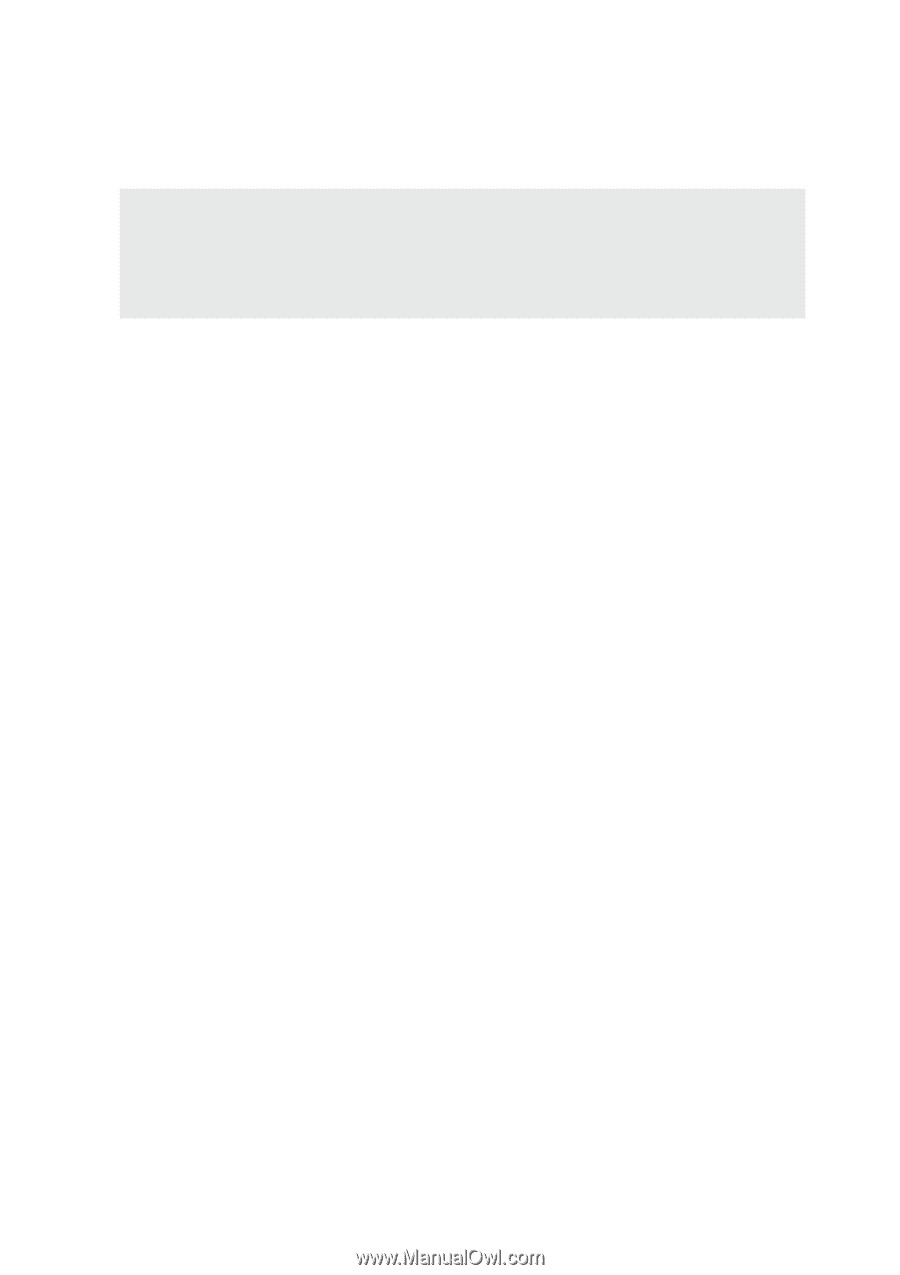
E2239 / Aug 2005
Notebook PC
Hardware User’s Manual