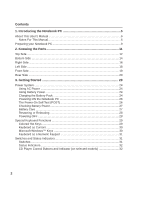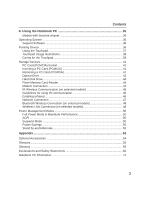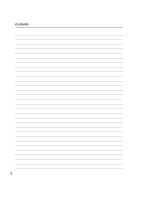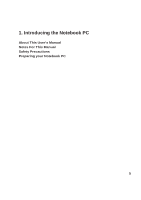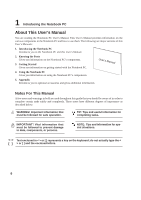Asus A6U A6U English Edition User's Manual(E2333)
Asus A6U Manual
 |
View all Asus A6U manuals
Add to My Manuals
Save this manual to your list of manuals |
Asus A6U manual content summary:
- Asus A6U | A6U English Edition User's Manual(E2333) - Page 1
Notebook PC Hardware User's Manual E2333 / Nov 2005 - Asus A6U | A6U English Edition User's Manual(E2333) - Page 2
24 Powering ON the Notebook PC 26 The Power-On Self Test (POST 26 Checking Battery Power 27 Battery Care ...27 Restarting or Rebooting 28 Powering OFF ...28 Special Keyboard Functions 29 Colored Hot Keys 29 Keyboard as Cursors 30 Microsoft Windows™ Keys 30 Keyboard as a Numeric Keypad 31 - Asus A6U | A6U English Edition User's Manual(E2333) - Page 3
38 Caring for the Touchpad 39 Storage Devices ...41 PC Card (PCMCIA) Socket 41 Inserting a PC Card (PCMCIA 41 Removing a PC Card (PCMCIA 41 Optical Drive ...42 Hard Disk Drive 44 Flash Memory Card Reader 44 Modem Connection 44 IR Wireless Communication (on selected models 46 Guidelines for - Asus A6U | A6U English Edition User's Manual(E2333) - Page 4
Contents 4 - Asus A6U | A6U English Edition User's Manual(E2333) - Page 5
1. Introducing the Notebook PC About This User's Manual Notes For This Manual Safety Precautions Preparing your Notebook PC 5 - Asus A6U | A6U English Edition User's Manual(E2333) - Page 6
Notebook PC's components. 5. Appendix Introduces you to optional accessories and gives additional information. Notes For This Manual A few notes and warnings in bold are used throughout this guide represents a key on the keyboard; do not actually type the < [ ] > or [ ] and the enclosed letters. - Asus A6U | A6U English Edition User's Manual(E2333) - Page 7
PC Safety Precautions The following safety precautions will increase the life of the Notebook PC. Follow all precautions and instructions. Except as described in this manual, refer all servicing to qualified personnel. Do not use damaged power cords, accessories, or other peripherals. Do not - Asus A6U | A6U English Edition User's Manual(E2333) - Page 8
protect the keyboard and display panel. Cover Your Notebook PC CAUTION: The Notebook PC's battery pack when the Notebook PC is in use. Airplane Precautions Contact your airline if you want to use the Notebook PC on the airplane. Most airlines will have restrictions for using electronic devices - Asus A6U | A6U English Edition User's Manual(E2333) - Page 9
1 3. Open the Display Panel 4. Turn ON the Notebook PC WARNING! When opening, do not force the display panel down to the table or else the hinges may break! Never lift the Notebook PC by the display panel! Press the power button and release. (In Windows XP, this button can also be used to safely - Asus A6U | A6U English Edition User's Manual(E2333) - Page 10
1 Introducing the Notebook PC 10 - Asus A6U | A6U English Edition User's Manual(E2333) - Page 11
2. Knowing the Parts Basic sides of the Notebook PC 11 - Asus A6U | A6U English Edition User's Manual(E2333) - Page 12
PC. 1 2 3 4 5 6 7 8 9 10 1 Display Panel Latch One spring-loaded latch on the front of the Notebook PC locks the display panel in the closed position when the Notebook PC is not in use. To open the display panel, negotiate the latch with your thumb and lift up the display panel while holding - Asus A6U | A6U English Edition User's Manual(E2333) - Page 13
audio recordings. 3 Camera (on selected models) The built-in camera allows picture in section 3. 7 Keyboard The keyboard provides full-sized Windows or web navigation. 9 CD Player Control Buttons (on selected models) There are several CD control buttons integrated externally on the Notebook - Asus A6U | A6U English Edition User's Manual(E2333) - Page 14
of memory in the system and configures CMOS accordingly during the POST (Power-OnSelf-Test) process. There is no hardware or software (including BIOS) setup required after the memory is installed. Visit an authorized service center or retailer for information on memory upgrades for your Notebook PC - Asus A6U | A6U English Edition User's Manual(E2333) - Page 15
Visit an authorized service center or retailer for information on upgrades. WARNING! End-user removal of the CPU or hard disk drive will void the warranty. 3 Cooling Fan The cooling fan turns ON or OFF depending on temperature threshold settings. 4 Name Card Holder The Notebook PC has a name - Asus A6U | A6U English Edition User's Manual(E2333) - Page 16
is available to support one type I/II PC card. The socket supports 32-bit CardBus. This allows accommodation of Notebook PC expansion op- tions such as memory cards, ISDN, SCSI, Smart Cards, and wireless network adapters. 4 Flash Memory Slot Normally a PCMCIA or USB memory card reader must be - Asus A6U | A6U English Edition User's Manual(E2333) - Page 17
SPDIF (Sony/Philips Digital Interface) compliant devices for digital audio output. Use this feature to turn the Notebook PC into a hi-fi home pins is smaller than the RJ-45 LAN port and supports a standard telephone cable. The internal modem supports up to 56K V.90 transfers. The built-in connector - Asus A6U | A6U English Edition User's Manual(E2333) - Page 18
to the diagram below to identify the components on this side of the Notebook PC. 1 2 3 4 1 Optical Drive The Notebook PC comes in various models with different optical drives. The Notebook PC's optical drive may support compact discs (CD) and/or digital video discs (DVD) and may have recordable - Asus A6U | A6U English Edition User's Manual(E2333) - Page 19
break! Never lift the Notebook PC by the display panel! 2 Stereo Speakers The built-in stereo speaker system allows you to hear audio without additional attachments. The multimedia sound system features an integrated digital audio controller that produces rich, vibrant sound (results improved with - Asus A6U | A6U English Edition User's Manual(E2333) - Page 20
Notebook PC. 1 2 3 4 5 6 1 2.0 USB Port (2.0/1.1) The Universal Serial Bus is compatible with USB 2.0 or USB 1.1 devices such as keyboards, pointing devices port supports native parallel devices such as laser/inkjet printers, or parallel-adapted device such as external hard drives, removable - Asus A6U | A6U English Edition User's Manual(E2333) - Page 21
PC to be secured using Kensington® compatible Notebook PC security products. These security products usually include a metal cable and lock that prevent the Notebook PC to be removed from a fixed object. Some security products may also include a motion detector to sound an alarm when moved. 21 - Asus A6U | A6U English Edition User's Manual(E2333) - Page 22
2 Knowing the Parts 22 - Asus A6U | A6U English Edition User's Manual(E2333) - Page 23
3. Getting Started Power System Using AC Power Using Battery Power Powering ON the Notebook PC Checking Battery Power Restarting or Rebooting Powering OFF the Notebook PC Special Keyboard Functions Switches and Status Indicators 23 - Asus A6U | A6U English Edition User's Manual(E2333) - Page 24
outlets to support different power Notebook PC's adapter to power other electrical devices. If there is smoke, burning scent, or extreme heat coming from the AC-DC adapter, seek servicing. Seek servicing if you suspect a faulty AC-DC adapter. You may damage both your battery pack(s) and the Notebook - Asus A6U | A6U English Edition User's Manual(E2333) - Page 25
this may result in the loss of working data. To install the battery pack: To remove the battery pack: Auto Lock 2 1 1 2 3 IMPORTANT! Only use battery packs and power adapters supplied with this Notebook PC or specifically approved by the manufacturer or retailer for use with this model or else - Asus A6U | A6U English Edition User's Manual(E2333) - Page 26
part of the Notebook PC's test routine and is not a problem with the display. The Power-On Self Test (POST) When you turn ON the Notebook PC, it servicing. If any critical hard disk drive warning is given during bootup, backup your data immediately and run Windows disk checking program. To run Window - Asus A6U | A6U English Edition User's Manual(E2333) - Page 27
report the amount of charge left in the battery. A fully-charged battery pack provides the Notebook PC a few hours of working power. But the actual figure varies depending on how you use the power saving features, your general work habits, the CPU, system memory size, and the size of the display - Asus A6U | A6U English Edition User's Manual(E2333) - Page 28
to allow restart. To restart the system manually, click Windows Start button and select Shut Down and then choose Restart. (Screens are different depending on security settings.) Powering OFF In Windows XP, power OFF the Notebook PC by clicking Windows Start button and select Shut Down and then - Asus A6U | A6U English Edition User's Manual(E2333) - Page 29
the function keys. F1 "Zz" Icon (F1): Places the Notebook PC in suspend mode (either Save-to-RAM or Saveto-Disk depending on sleep button setting in power management setup). F2 Radio Tower (F2): Wireless Models Only: Toggles the internal wireless LAN or Bluetooth (on selected models) ON or OFF with - Asus A6U | A6U English Edition User's Manual(E2333) - Page 30
the right mouse button on a Windows™ object. Keyboard as a Numeric Keypad The numeric keypad is embedded in the keyboard and con- sists of 15 keys the keypad on an external keyboard activated, press the keys on the Notebook PC. Keyboard as Cursors The keyboard can be used as cursors while - Asus A6U | A6U English Edition User's Manual(E2333) - Page 31
Audio Listening Performance DC Battery-Saving Performance DC Email Launch Key Pressing this button will launch your Email application while Windows cursor while typing. To enable the touchpad, simply press this button again. POWER The power switch allows powering ON and OFF the Notebook PC and - Asus A6U | A6U English Edition User's Manual(E2333) - Page 32
on models with built-in wireless LAN. When the built-in wireless LAN is enabled, this indicator will light. (Windows software settings are necessary to use the wireless LAN.) Drive Activity Indicator Indicates that the Notebook PC is accessing one or more storage device(s) such as the hard disk - Asus A6U | A6U English Edition User's Manual(E2333) - Page 33
once to skip to the next track during CD playing. Audio: Hold down to increase audio volume. CD Power Switch While the Notebook PC is OFF: Turns ON or OFF the CD player. Audio Volume Controls Fn + Speaker Icons (F10): Toggles the audio volume ON and OFF Fn + Down Speaker Icon (F11): Decreases - Asus A6U | A6U English Edition User's Manual(E2333) - Page 34
3 Getting Started 34 - Asus A6U | A6U English Edition User's Manual(E2333) - Page 35
4. Using the Notebook PC Operating System Pointing Device Storage Devices PC Card (PCMCIA) Socket Optical Drive Hard Disk Drive Connections Modem Connection Network Connection IR Wireless Communication Bluetooth Wireless Connection Wireless LAN Connection Power Management Modes 35 - Asus A6U | A6U English Edition User's Manual(E2333) - Page 36
BIOS, drivers and applications to enable hardware features, extend functionality, help manage your Notebook PC, or add functionality not provided by the native operating system. If updates or replacement of the support CD is necessary, contact your dealer for web sites to download individual - Asus A6U | A6U English Edition User's Manual(E2333) - Page 37
Device The Notebook PC's integrated touchpad pointing device is fully compatible with all two/three-button and scrolling knob PS/2 mice. The touchpad is pressure sensitive and contains no moving parts; therefore, mechanical failures can be avoided. A device driver window up or down. Slide finger - Asus A6U | A6U English Edition User's Manual(E2333) - Page 38
4 Using the Notebook PC Touchpad Usage Illustrations Clicking/Tapping - With the cursor over too long, the operation will not be executed. You can set the double-click speed using the Windows Control Panel "Mouse." The following 2 examples produce the same results. Double-Clicking (press the left - Asus A6U | A6U English Edition User's Manual(E2333) - Page 39
4 Using the Notebook PC Dragging - Dragging means to pick up an item and place it available after setting up the included touchpad utility to allow easy Windows or web navigation. Basic functions can be adjusted at the Windows control panel to allow comfortable clicking and tapping. Caring for - Asus A6U | A6U English Edition User's Manual(E2333) - Page 40
memory/flash cards, fax/modems, networking adapters, SCSI adapters, MPEG I/II decoder cards, Smart Cards, and even wireless modem or LAN cards. The Notebook PC supports PCMCIA 2.1, and 32-bit CardBus standards. The three different PC Card standards actually have different thicknesses. Type I cards - Asus A6U | A6U English Edition User's Manual(E2333) - Page 41
Be sure the PC card is level when inserting. 1. If there is a PC Card socket protector, remove it using the "Removing a PC Card" instructions below. 2. Insert the PC card with the connector side first and label side up. Standard PC cards will be flush with the ASUS Notebook PC when fully inserted - Asus A6U | A6U English Edition User's Manual(E2333) - Page 42
PC Optical Drive Inserting an optical disc 1. While the Notebook PC's power is ON, press the drive's eject button and the tray will eject out partially. 2. Gently pull on the drive's front panel and slide - Asus A6U | A6U English Edition User's Manual(E2333) - Page 43
decrease vibration, use the Notebook PC on an even surface and do not place labels on the CD. Listening to Audio CD The optical drives can play audio CDs, but only the DVD-ROM drive can play DVD audio. Insert the audio CD and Windows™ automatically opens an audio player and begins playing. Depending - Asus A6U | A6U English Edition User's Manual(E2333) - Page 44
high-bandwidth PCI bus. Supported Memory Types MS adapter MS (Memory Stick) Duo/Pro/Duo Pro/MG MS (Memory Stick) Magic Gate (MG) MS (Memory Stick) Select MS (Memory Stick) MMC (Multimedia Card) SD (Secure Digital) SD / MMC MS / MS Pro IMPORTANT! Never remove cards while or immediately after - Asus A6U | A6U English Edition User's Manual(E2333) - Page 45
end to an analog telephone wall socket (the ones found in residential buildings). Once the driver is setup, the modem is ready to use. NOTE: When you are connected to an online service, do not place the Notebook PC in suspend (or sleep mode) or else you will disconnect the modem connection. WARNING - Asus A6U | A6U English Edition User's Manual(E2333) - Page 46
Notebook PC but requires connection to a network switching hub with "duplex" enabled. The software default is to use the fastest setting so no user-intervention is required. 1000BASE-T (or Gigabit) is only supported on selected models. Twisted-Pair Cable The cable used to connect the Ethernet card - Asus A6U | A6U English Edition User's Manual(E2333) - Page 47
is called "Wireless Link" and should be enabled by default. Look for the icon in the Control Panel. (Windows XP) IMPORTANT! Disable the infrared communication when you are not using the IR for long periods because the IR consumes a great deal of Windows resources which will decrease the Notebook PC - Asus A6U | A6U English Edition User's Manual(E2333) - Page 48
peripherals, or share Internet or network connections. You may also make use of Bluetooth-enabled wireless keyboard or mouse. Pairing with Bluetooth-enabled devices You first need to pair your Notebook PC with a Bluetooth-enabled device before you can connect to it. Make sure the Bluetooth-enabled - Asus A6U | A6U English Edition User's Manual(E2333) - Page 49
. Ad-hoc mode The Ad-hoc mode allows the Notebook PC to connect to another wireless device. No access point (AP) is required in this wireless environment. (All devices must install optional 802.11 wireless LAN adapters.) Notebook PC Desktop PC PDA Infrastructure mode The Infrastructure mode - Asus A6U | A6U English Edition User's Manual(E2333) - Page 50
98. Because newer operating systems like Windows XP, Windows 2000, and Windows ME utilize ACPI, APM is no longer fully supported on this Notebook PC. Suspend Mode In "Stand by" (STR) and "Hibernation" (STD), the CPU clock is stopped and most of the Notebook PC devices are put in their lowest active - Asus A6U | A6U English Edition User's Manual(E2333) - Page 51
4 Using the Notebook PC Power State Summary STATE ENTRY EVENT EXIT EVENT "Stand by" • "Stand by" through Windows Start button, • Timer as set though "Power Management" in Windows Control Panel (higher priority) • Any device • Battery low STR ("Stand by") (Suspend-to-RAM) STD ("Hibernate") ( - Asus A6U | A6U English Edition User's Manual(E2333) - Page 52
control panel. The following shows the power options properties in Windows. You can define "Stand By" or "Shut down" for closing the display panel, pressing the power button, or activating sleep mode. "Stand by" and "Hibernate" saves power when your Notebook PC is not in use by turning OFF certain - Asus A6U | A6U English Edition User's Manual(E2333) - Page 53
Appendix Optional Accessories Optional Connections Glossary Declarations and Safety Statements Notebook PC Information 53 - Asus A6U | A6U English Edition User's Manual(E2333) - Page 54
-RW (write): 12X, 10X, 8X, 4X, 2X • Dimensions: 16mm x 129mm x 142mm • Weight: 250g • (Specifications may change without notice.) USB Flash Memory Disk A USB flash memory disk is an optional item that can replace the 1.44MB floppy disk and provide storage up to several hundred megabytes, higher - Asus A6U | A6U English Edition User's Manual(E2333) - Page 55
to complement your Notebook PC. Wireless LAN Card The ASUS WLAN PC Card (WL-107g) is a wireless LAN adapter that fits into a PCMCIA Type II slot in a Notebook PC and creates a wireless network using the IEEE 802.11g/b wireless standards. Wireless LAN USB Adapter The ASUS USB Wireless LAN Adapter - Asus A6U | A6U English Edition User's Manual(E2333) - Page 56
A Appendix Optional Connections (Cont.) These items, if desired, may be purchased from third-parties. Printer Connection One or more USB printers can be simultaneously used on any USB port or USB hub. 56 - Asus A6U | A6U English Edition User's Manual(E2333) - Page 57
to start the computer operating system by loading it into system memory. When the manual instructs you to "boot" your system (or computer), it means to turn ON your computer. "Reboot" means to restart your computer. When using Windows 95 or later, selecting "Restart" from "Start | Shut Down..." will - Asus A6U | A6U English Edition User's Manual(E2333) - Page 58
. It interprets and executes program commands and processes data stored in memory. Device Driver A device driver is a special set of instructions that allows the computer's operating system to communicate with devices such as VGA, audio, Ethernet, printer, or modem. DVD DVD is essentially a bigger - Asus A6U | A6U English Edition User's Manual(E2333) - Page 59
PC cards come in memory/flash cards, fax/modems, networking adapters, SCSI adapters, MPEG I/II decoder cards, and even wireless modem or LAN cards. The Notebok PC supports PCMCIA 2.1, and 32bit CardBus standards. The three different PC Card standards actually have different thicknesses. Type I cards - Asus A6U | A6U English Edition User's Manual(E2333) - Page 60
diagnostic tests. The POST checks system memory, the motherboard circuitry, the display, the keyboard, the diskette drive, and other I/O devices. RAM (Random Access Memory) There are several different types of RAM such as DDR (Double Dynamic RAM), DRAM (Dynamic RAM), EDO DRAM (Extended Data Output - Asus A6U | A6U English Edition User's Manual(E2333) - Page 61
DVD viewer software may be purchased with this Notebook PC. The DVD-ROM drive allows the involves decoding MPEG2 video, digital AC3 audio and decryption of CSS protected content. scheme adopted by the motion picture industry to satisfy a need to are released for specific geographic regions as - Asus A6U | A6U English Edition User's Manual(E2333) - Page 62
Internal Modem Compliancy The Notebook PC with internal modem on every PSTN network termination point. In the event of problems you should contact your equipment supplier in the first instance. (excluding terminal equipment supporting the voice telephony justified case service) in which network - Asus A6U | A6U English Edition User's Manual(E2333) - Page 63
National requirements will apply only if the equipment may use pulse dialling (manufacturers may state in the user guide that the equipment is only intended to support DTMF signalling, which would make any additional testing superfluous). In The Netherlands additional testing is required for series - Asus A6U | A6U English Edition User's Manual(E2333) - Page 64
and used in accordance with the instructions, may cause harmful interference to radio technician for help. WARNING! The use of a shielded-type power cord is required in order to meet FCC emission used. Use only shielded cables to connect I/O devices to this equipment. You are cautioned that changes - Asus A6U | A6U English Edition User's Manual(E2333) - Page 65
that the user limit the exposure time. FCC Radio Frequency Exposure Caution Statement Installation and use of this wireless LAN device must be in strict accordance with the instructions included in the documentation provided with the product. Use only with the supplied antenna. Unauthorized antenna - Asus A6U | A6U English Edition User's Manual(E2333) - Page 66
472 GHz Ch01 through CH11 Ch01 through Ch14 Ch01 through Ch13 France Restricted Wireless Frequency Bands Some areas of France have a restricted frequency band. The to change over time, allowing you to use your wireless LAN card in more areas within France. Please check with ART for the latest information - Asus A6U | A6U English Edition User's Manual(E2333) - Page 67
dispose the Notebook PC battery pack in a fire, as they may explode. Check with local codes for possible special disposal instructions to reduce the risk of injury to persons due to fire or explosion. • Do not use power adapters or batteries from other devices to - Asus A6U | A6U English Edition User's Manual(E2333) - Page 68
Nordic Cautions (for Notebook PC with Lithium-Ion Battery) CAUTION! Danger of explosion if battery is incorrectly replaced. Replace only with the same or equivalent type recommended by the manufacturer. Dispose of used batteries according to the manufacturer's instructions. (English) ATTENZIONE - Asus A6U | A6U English Edition User's Manual(E2333) - Page 69
Laser Safety Information Internal or external optical drives sold with this Notebook PC contains a CLASS 1 LASER PRODUCT. Laser classifications can be found in the glossary at the end of this user's manual. WARNING: Making adjustments or performing procedures other than those specified in - Asus A6U | A6U English Edition User's Manual(E2333) - Page 70
A Appendix CTR 21 Approval (for Notebook PC with built-in Modem) Danish Dutch English Finnish French German Greek Italian Portuguese Spanish Swedish 70 - Asus A6U | A6U English Edition User's Manual(E2333) - Page 71
A Appendix 71 - Asus A6U | A6U English Edition User's Manual(E2333) - Page 72
support. Keep this User's Manual in a secured location if passwords are filled out. Owner's Name Owner's Telephone Manufacturer Model Serial Number Display Size Resolution Memory Size Retailer Location Purchase Date Hard Drive Manufacturer Capacity Optical Drive Manufacturer Type BIOS - Asus A6U | A6U English Edition User's Manual(E2333) - Page 73
ASUS HAS BEEN ADVISED OF THE POSSIBILITY OF SUCH DAMAGES ARISING FROM ANY DEFECT OR ERROR IN THIS MANUAL OR PRODUCT. Product warranty or service to infringe. SPECIFICATIONS AND INFORMATION CONTAINED IN THIS MANUAL ARE FURNISHED the listed contract price of each product. ASUS will only be responsible - Asus A6U | A6U English Edition User's Manual(E2333) - Page 74
(fax): +1-510-608-4555 Web site address: usa.asus.com Technical support General support (tel): +1-502-995-0883 Notebook (tel): +1-510-739-3777 x5110 Online support: http://support.asus.com Support (fax): +1-502-933-8713 ASUS COMPUTER GmbH (Germany & Austria) Company address: Harkort Str
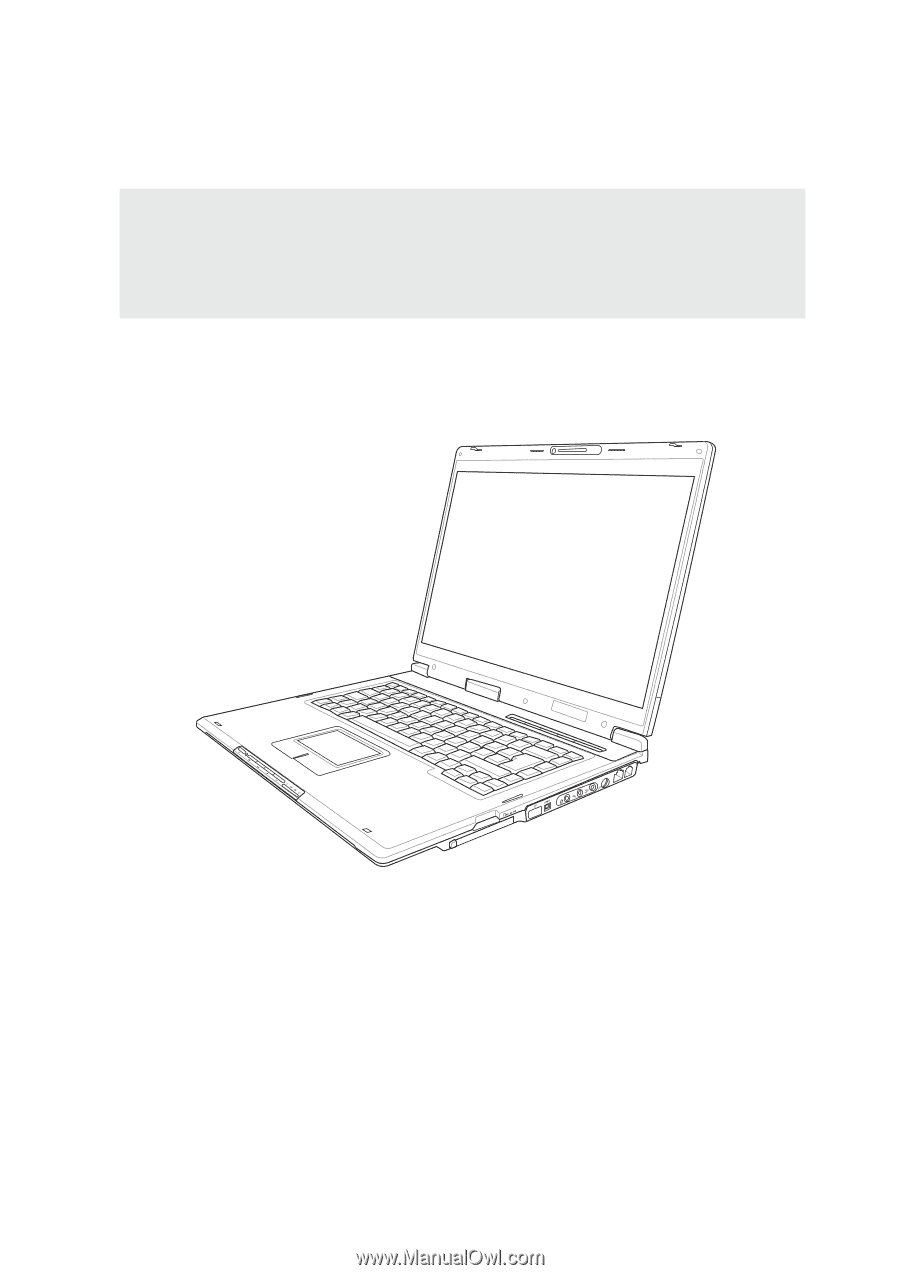
E2333 / Nov 2005
Notebook PC
Hardware User’s Manual