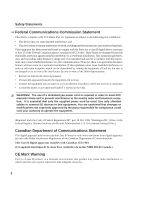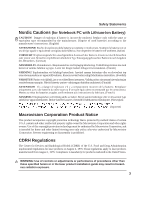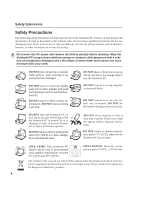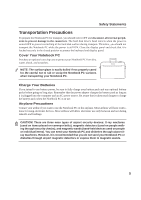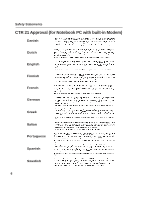Asus A6U A6 User's Manual for English Edition (E2239)
Asus A6U Manual
 |
View all Asus A6U manuals
Add to My Manuals
Save this manual to your list of manuals |
Asus A6U manual content summary:
- Asus A6U | A6 User's Manual for English Edition (E2239) - Page 1
Notebook PC Hardware User's Manual E2239 / Aug 2005 - Asus A6U | A6 User's Manual for English Edition (E2239) - Page 2
and used in accordance with the instructions, may cause harmful interference to radio technician for help. WARNING! The use of a shielded-type power cord is required in order to meet FCC emission used. Use only shielded cables to connect I/O devices to this equipment. You are cautioned that changes - Asus A6U | A6 User's Manual for English Edition (E2239) - Page 3
Notebook PC with Lithium-Ion Battery) CAUTION! Danger of explosion if battery is incorrectly replaced. Replace only with the same or equivalent type recommended by the manufacturer. Dispose of used batteries according to the manufacturer's instructions The Center for Devices and Radiological Health - Asus A6U | A6 User's Manual for English Edition (E2239) - Page 4
Safety Statements Safety Precautions The following safety precautions will increase the life of the Notebook PC. Follow all precautions and instructions. Except as described in this manual, refer all servicing to qualified personnel. Do not use damaged power cords, accessories, or other peripherals. - Asus A6U | A6 User's Manual for English Edition (E2239) - Page 5
that it takes much longer to charge the battery pack when the Notebook PC is in use. Airplane Precautions Contact your airline if you want to use the Notebook PC on the airplane. Most airlines will have restrictions for using electronic devices. Most airlines will allow electronic use only between - Asus A6U | A6 User's Manual for English Edition (E2239) - Page 6
Safety Statements CTR 21 Approval (for Notebook PC with built-in Modem) Danish Dutch English Finnish French German Greek Italian Portuguese Spanish Swedish 6 - Asus A6U | A6 User's Manual for English Edition (E2239) - Page 7
energy into electrical energy by an irreversible or reversible chemical reaction. • Do not dispose the Notebook PC battery pack in a fire, as they may explode. Check with local codes for possible special disposal instructions to reduce the risk of injury to persons due to fire or explosion. • Do not - Asus A6U | A6 User's Manual for English Edition (E2239) - Page 8
23 Rear Side ...24 3. Getting Started 25 Using the Battery Pack ...26 Installing and Removing the Battery Pack 26 Charging the Battery Pack 27 Battery Care ...27 Operating Systems ...27 Support Software ...27 Power Connection ...28 Powering ON The Notebook PC 29 The Power-On Self Test (POST 29 - Asus A6U | A6 User's Manual for English Edition (E2239) - Page 9
Combo Drive (Optional 60 Wireless LAN Cardbus Card or USB 61 USB Flash Memory Disk 61 USB Communication Cable 61 USB Floppy Disk Drive ...62 USB Keyboard and Mouse 62 Optional Connections ...63 Monitor Out Connection 63 External Audio Connections 63 Securing Your Notebook PC 64 IEEE1394 (on - Asus A6U | A6 User's Manual for English Edition (E2239) - Page 10
10 - Asus A6U | A6 User's Manual for English Edition (E2239) - Page 11
1. Introducing the Notebook PC About This User's Manual Notes For This Manual Preparing your Notebook PC 11 - Asus A6U | A6 User's Manual for English Edition (E2239) - Page 12
PC. User's Manual 4. Using the Notebook PC Gives information on using the Notebook PC's components. 5. Appendix Introduces optional accessories, computer terms, and safety information. Notes For This Manual A few notes and warnings in bold are used throughout this guide that you should be - Asus A6U | A6 User's Manual for English Edition (E2239) - Page 13
Lock 2 1 [3] [2] [1] 3. Open the Display Panel [1] [1] [2] [2] 4. Turn ON the Notebook PC (1) Slide both display panel release latches outwards. Press the power button and release. (2) Lift the display panel with both hands while hold- (In Windows XP, this button can also be used to ing - Asus A6U | A6 User's Manual for English Edition (E2239) - Page 14
1 Introducing the Notebook PC 14 - Asus A6U | A6 User's Manual for English Edition (E2239) - Page 15
2. Knowing the Parts Top Side Bottom Side Right Side Left Side Front Side Rear Side 15 - Asus A6U | A6 User's Manual for English Edition (E2239) - Page 16
Microphone Display Panel Latch Display Panel Instant Keys Power Switch Keyboard Touchpad Touchpad Buttons CD Control Buttons (see section 3) On Two spring-loaded latches on the front of the Notebook PC lock the display panel in the closed position when the Notebook PC is not in use. To open the - Asus A6U | A6 User's Manual for English Edition (E2239) - Page 17
from STD. Push the switch once to turn ON and once to turn OFF the Notebook PC. Keyboard The keyboard provides full-sized keys with comfortable travel (depth at which the keys can be depressed) and palm rest for both hands. Two Windows™ function keys are provided to help ease navigation in the - Asus A6U | A6 User's Manual for English Edition (E2239) - Page 18
Compartment (Air Vents) Mini-PCI and Memory Compartment Battery Lock 2 CPU Compartment Name Card Holder Battery Lock 1 Audio Speaker Battery Pack Shutdown Button Audio Speaker Air Vents The air vents allow cool air to enter and warm air to exit the Notebook PC. IMPORTANT! Make sure that paper - Asus A6U | A6 User's Manual for English Edition (E2239) - Page 19
an authorized service center or retailer for information on upgrades. WARNING! End-user removal of the CPU or hard disk drive will void the warranty. Battery Lock The spring loaded latch (lock 1) automatically locks the battery pack when inserted but must be reinforced with a manually operated latch - Asus A6U | A6 User's Manual for English Edition (E2239) - Page 20
and PAL formats. PC Card Slot One PCMCIA 2.1 compliant PC Card socket is available to support one type I/II PC card. The socket supports 32-bit CardBus. This allows accommodation of Notebook PC expansion options such as memory cards, ISDN, SCSI, Smart Cards, and wireless network adapters. Infrared - Asus A6U | A6 User's Manual for English Edition (E2239) - Page 21
Interface) compliant devices for digital audio output. Use this feature to turn the Notebook PC into audio source to the Notebook PC. This feature is used mainly to add audio to multimedia applications. LAN Port (100/10) The RJ-45 LAN port supports an RJ-45 Ethernet cable. The internal LAN supports - Asus A6U | A6 User's Manual for English Edition (E2239) - Page 22
PC. Optical Drive (varies by model) Electronic Emergency Eject Eject Optical Drive The Notebook PC comes in various models with different optical drives. The Notebook PC's optical drive may support compact discs (CD) and/or digital video discs (DVD) and may have recordable (R) or re-writable - Asus A6U | A6 User's Manual for English Edition (E2239) - Page 23
CD Control Buttons (see section 3) On selected models Status Indicators (see section 3) Audio Speaker Display Panel Latches Two spring-loaded latches on the front of the Notebook PC lock the display panel in the closed position when the Notebook PC is not in use. To open the display panel, slide - Asus A6U | A6 User's Manual for English Edition (E2239) - Page 24
port supports native parallel devices such as laser/inkjet printers, or parallel-adapted device such as external hard drives, removable drives, jack supplies power to the Notebook PC and charges the internal battery pack. To prevent damage to the Notebook PC and battery pack, always use the supplied - Asus A6U | A6 User's Manual for English Edition (E2239) - Page 25
3. Getting Started Using the Battery Pack Operating Systems Power Connection Powering ON The Notebook PC Power Management Restarting or Rebooting Powering OFF The Notebook PC Using the Keyboard Instant Launch Keys and Status Indicators 25 - Asus A6U | A6 User's Manual for English Edition (E2239) - Page 26
lock to the unlock position. 2. Slide the spring lock to unlock and hold. 3. Remove the battery pack. Auto Lock 2 2 1 1 3 IMPORTANT! Only use battery packs and power adapters supplied with this Notebook PC or specifically approved by the manufacturer or retailer for use with this model or else - Asus A6U | A6 User's Manual for English Edition (E2239) - Page 27
BIOS, drivers and applications to enable hardware features, extend functionality, help manage your Notebook PC, or add functionality not provided by the native operating system. If updates or replacement of the support CD is necessary, contact your dealer for web sites to download individual - Asus A6U | A6 User's Manual for English Edition (E2239) - Page 28
outlets to support different power Notebook PC's adapter to power other electrical devices. If there is smoke, burning scent, or extreme heat coming from the AC-DC adapter, seek servicing. Seek servicing if you suspect a faulty AC-DC adapter. You may damage both your battery pack(s) and the Notebook - Asus A6U | A6 User's Manual for English Edition (E2239) - Page 29
part of the Notebook PC's test routine and is not a problem with the display. The Power-On Self Test (POST) When you turn ON the Notebook PC, it servicing. If any critical hard disk drive warning is given during bootup, backup your data immediately and run Windows disk checking program. To run Window - Asus A6U | A6 User's Manual for English Edition (E2239) - Page 30
control panel. The following shows the power options properties in Windows. You can define "Stand By" or "Shut down" for closing the display panel, pressing the power button, or activating sleep mode. "Stand by" and "Hibernate" saves power when your Notebook PC is not in use by turning OFF certain - Asus A6U | A6 User's Manual for English Edition (E2239) - Page 31
system, you may be prompted to restart the system. Some installation processes will provide a dialog box to allow restart. To restart the system manually: Click the Start button and select Shut Down | and choose Restart. In case the operating system hangs (stops, freezes, crashes), try a "warm boot - Asus A6U | A6 User's Manual for English Edition (E2239) - Page 32
3 Getting Started Powering OFF the Notebook PC In Windows XP, the Notebook PC can be powered OFF by using Start | Shut Down... | Turn off (or Shut down). For operating systems without proper power management (DOS, Windows NT), you must power OFF the Notebook PC by holding the power switch for 2 - Asus A6U | A6 User's Manual for English Edition (E2239) - Page 33
keys on the Notebook PC's keyboard. The colored Notebook PC in suspend mode (either Save-to-RAM or Saveto-Disk depending on sleep button setting in power management setup). (F2): Wireless Models Only: Toggles the internal wireless LAN ON and OFF. When enabled, the wireless LAN LED will light. Windows - Asus A6U | A6 User's Manual for English Edition (E2239) - Page 34
a Windows™ object. Keyboard as a Numeric Keypad The numeric keypad is embedded in the keyboard and keyboard enables/disables the NumLock on both keyboards simultaneously. To disable the numeric keypad while keeping the keypad on an external keyboard activated, press the keys on the Notebook - Asus A6U | A6 User's Manual for English Edition (E2239) - Page 35
3 Getting Started Keyboard as Cursors The keyboard can be used as cursors while Number Lock is ON or OFF in order to increase navigation ease while left, and [Shift][O] for right. NOTE: The arrow symbols are illustrated here for your reference. They are not labeled on the keyboard as shown here. 35 - Asus A6U | A6 User's Manual for English Edition (E2239) - Page 36
control many aspects of the Notebook PC to maximize performance versus battery time during various events. Windows is running. Pad-Lock Key Pressing this button will lock your touchpad when using an external mouse. Locking the touchpad will prevent you from accidentally moving the cursor while typing - Asus A6U | A6 User's Manual for English Edition (E2239) - Page 37
OFF or in the Suspend-to-Disk (Hibernation) mode. Battery Charge Indicator The battery charge indicator is an LED that shows the status of the battery's power as follows: ON: The Notebook PC's battery is charging Off: The Notebook PC's battery is charged or completely drained Email Indicator Flashes - Asus A6U | A6 User's Manual for English Edition (E2239) - Page 38
Status Indicators (above keyboard) Drive Activity Indicator Indicates that the Notebook PC is accessing one or more storage device(s) such as the allows some of the keyboard letters to type using capitalized letters (e.g. A, B, C). When the capital lock light is OFF, the typed letters will be in - Asus A6U | A6 User's Manual for English Edition (E2239) - Page 39
playing. The buttons activate and control your operating system's audio player when the Notebook PC is ON. When your Notebook PC is OFF, the CD control buttons activate a CD player function that allows you to listen to audio CDs even while the Notebook PC is not turned ON. The following defines the - Asus A6U | A6 User's Manual for English Edition (E2239) - Page 40
3 Getting Started 40 - Asus A6U | A6 User's Manual for English Edition (E2239) - Page 41
4. Using the Notebook PC Pointing Device Storage Devices PC Card (PCMCIA) Socket Optical Drive Flash Memory Card Reader Connections Modem Connection Network Connection Bluetooth Wireless Connection Power System AC Power System Battery Power System Power Management Modes 41 - Asus A6U | A6 User's Manual for English Edition (E2239) - Page 42
the Notebook PC Pointing Device The Notebook PC's integrated touchpad pointing device is fully compatible with all two/three-button and scrolling knob PS/2 mice. The touchpad is pressure sensitive and contains no moving parts; therefore, mechanical failures can be avoided. A device driver is still - Asus A6U | A6 User's Manual for English Edition (E2239) - Page 43
Touchpad Usage Illustrations 4 Using the Notebook PC Clicking/Tapping - With the cursor over an item long, the operation will not be executed. You can set the double-click speed using the Windows Control Panel "Mouse." The following 2 examples produce the same results. Double-Clicking (press the - Asus A6U | A6 User's Manual for English Edition (E2239) - Page 44
4 Using the Notebook PC Dragging - Dragging means to pick up an item and place it available after setting up the included touchpad utility to allow easy Windows or web navigation. Basic functions can be adjusted at the Windows control panel to allow comfortable clicking and tapping. Caring for - Asus A6U | A6 User's Manual for English Edition (E2239) - Page 45
PC to read or write documents, pictures, and other files to various data storage devices. This Notebook PC has the following storage devices: • PC card • Optical drive • Flash memory reader • Hard disk drive PC Card (PCMCIA) Socket The Notebook PC supports PC Cards (or sometimes referred to as - Asus A6U | A6 User's Manual for English Edition (E2239) - Page 46
level when inserting. 2 1. If there is a PC Card socket protector, remove it using the "Removing a PC Card" instructions below. 2. Insert the PC card with the connector side first and label side up. Standard PC cards will be flush with the Notebook PC when fully inserted. 3. Carefully connect any - Asus A6U | A6 User's Manual for English Edition (E2239) - Page 47
Optical Drive Inserting an optical disc 4 Using the Notebook PC 3 1 2 1. While the Notebook PC's power is ON, press the drive's eject button and the tray will eject out partially. 2. Gently pull on the drive's front panel and slide - Asus A6U | A6 User's Manual for English Edition (E2239) - Page 48
decrease vibration, use the Notebook PC on an even surface and do not place labels on the CD. Listening to Audio CD The optical drives can play audio CDs, but only the DVD-ROM drive can play DVD audio. Insert the audio CD and Windows™ automatically opens an audio player and begins playing. Depending - Asus A6U | A6 User's Manual for English Edition (E2239) - Page 49
the high-bandwidth PCI bus. Supported Memory Types MS adapter MS (Memory Stick) Duo/Pro/Duo Pro/MG MS (Memory Stick) Magic Gate (MG) MS (Memory Stick) Select MS (Memory Stick) MMC (Multimedia Card) SD (Secure Digital) SD/MMC MS / MS Pro IMPORTANT! Never remove cards while or immediately after - Asus A6U | A6 User's Manual for English Edition (E2239) - Page 50
up to 80GB. Current IDE hard drives support S.M.A.R.T. (Self Monitoring and Reporting Technology) to detect hard disk errors or failures before they happen. Visit an authorized service center or retailer for upgrades. IMPORTANT! Poor handling of the Notebook PC may damage the hard disk drive - Asus A6U | A6 User's Manual for English Edition (E2239) - Page 51
4 Using the Notebook PC Modem and Network Connections The built-in modem and cannot be installed later as an upgrade. Modem and/or network can be installed as a PC card (PCMCIA). IMPORTANT! Only use analog telephone outlets. The built-in modem does not support the voltage used in digital phone - Asus A6U | A6 User's Manual for English Edition (E2239) - Page 52
end to an analog telephone wall socket (the ones found in residential buildings). Once the driver is setup, the modem is ready to use. NOTE: When you are connected to an online service, do not place the Notebook PC in suspend (or sleep mode) or else you will disconnect the modem connection. WARNING - Asus A6U | A6 User's Manual for English Edition (E2239) - Page 53
Notebook PC but requires connection to a network switching hub with "duplex" enabled. The software default is to use the fastest setting so no user-intervention is required. 1000BASE-T (or Gigabit) is only supported on selected models. Twisted-Pair Cable The cable used to connect the Ethernet card - Asus A6U | A6 User's Manual for English Edition (E2239) - Page 54
wireless keyboard or mouse. Pairing with Bluetooth-enabled devices You first need to pair your Notebook PC with a Bluetooth-enabled device before you can connect to it. Make sure the Bluetooth-enabled device is turned ON and ready to accept a pair. Launch Bluetooth Settings from Windows - Asus A6U | A6 User's Manual for English Edition (E2239) - Page 55
The Notebook PC is designed to work with a removable battery pack. A fully charged pack will provide several hours of battery life, which can be further extended by using power management features through the BIOS setup. The battery system implements the Smart Battery standard under the Windows - Asus A6U | A6 User's Manual for English Edition (E2239) - Page 56
4 Using the Notebook PC Using Battery Power A fully-charged battery pack provides the Notebook PC a few hours of working power. But the actual figure varies depending on how you use the power saving features, your general work habits, the CPU, system memory size, and the size of the display panel. - Asus A6U | A6 User's Manual for English Edition (E2239) - Page 57
98. Because newer operating systems like Windows XP, Windows 2000, and Windows ME utilize ACPI, APM is no longer fully supported on this Notebook PC. Suspend Mode In "Stand by" (STR) and "Hibernation" (STD), the CPU clock is stopped and most of the Notebook PC devices are put in their lowest active - Asus A6U | A6 User's Manual for English Edition (E2239) - Page 58
4 Using the Notebook PC Power State Summary STATE ENTRY EVENT EXIT EVENT "Stand by" • "Stand by" through Windows Start button, • Timer as set though "Power Management" in Windows Control Panel (higher priority) • Any device • Battery low STR ("Stand by") (Suspend-to-RAM) STD ("Hibernate") ( - Asus A6U | A6 User's Manual for English Edition (E2239) - Page 59
Appendix Optional Accessories Optional Connections Internal Modem Compliancy Glossary Notebook PC Information 59 - Asus A6U | A6 User's Manual for English Edition (E2239) - Page 60
, come as optional items to complement your Notebook PC. USB Hub (Optional) Attaching an ) to help prevent writing unusable discs, minimizes CPU loading to allow operation of other software while 4X, 2X • Dimensions: 16mm x 129mm x 142mm • Weight: 250g Specifications may change without notice. 60 - Asus A6U | A6 User's Manual for English Edition (E2239) - Page 61
into a Notebook PC's PCMCIA Type II slot with Cardbus support. The USB version is single band (IEEE 802.11b) but supports any computer (Notebook or Desktop) with a USB port. Wireless LAN (Cardbus Card) USB Flash Memory Disk A USB flash memory disk is an optional item that can replace the 1.44MB - Asus A6U | A6 User's Manual for English Edition (E2239) - Page 62
. Eject the floppy disk before transporting the Notebook PC to prevent damage from shock. USB Keyboard and Mouse Attaching an external USB keyboard will allow data entry to be more comfortable. Attaching an external USB mouse will allow Windows navigation to be more comfortable. Both the external - Asus A6U | A6 User's Manual for English Edition (E2239) - Page 63
PC (some configurations may require additional display driver settings. You can view the Notebook PC display panel while simultaneously allowing others to a video projector to this port. A Appendix External Audio Connections The Notebook PC provides easy access for connecting a stereo headphone or - Asus A6U | A6 User's Manual for English Edition (E2239) - Page 64
hot-plugging capabilities like USB. Up to 63 devices such as hard disk drives, scanners, removable drives, and digital cameras/ video cameras with interface for parallel printers or devices. Securing Your Notebook PC For system and hard disk drive security, see BIOS setup "Security". A third - Asus A6U | A6 User's Manual for English Edition (E2239) - Page 65
DVD viewer software may be purchased with this Notebook PC. The DVD-ROM drive allows the involves decoding MPEG2 video, digital AC3 audio and decryption of CSS protected content. scheme adopted by the motion picture industry to satisfy a need to are released for specific geographic regions as - Asus A6U | A6 User's Manual for English Edition (E2239) - Page 66
A Appendix 66 - Asus A6U | A6 User's Manual for English Edition (E2239) - Page 67
to start the computer operating system by loading it into system memory. When the manual instructs you to "boot" your system (or computer), it means to turn ON your computer. "Reboot" means to restart your computer. When using Windows 95 or later, selecting "Restart" from "Start | Shut Down..." will - Asus A6U | A6 User's Manual for English Edition (E2239) - Page 68
. It interprets and executes program commands and processes data stored in memory. Device Driver A device driver is a special set of instructions that allows the computer's operating system to communicate with devices such as VGA, audio, Ethernet, printer, or modem. DVD DVD is essentially a bigger - Asus A6U | A6 User's Manual for English Edition (E2239) - Page 69
PC cards come in memory/flash cards, fax/modems, networking adapters, SCSI adapters, MPEG I/II decoder cards, and even wireless modem or LAN cards. The Notebok PC supports PCMCIA 2.1, and 32bit CardBus standards. The three different PC Card standards actually have different thicknesses. Type I cards - Asus A6U | A6 User's Manual for English Edition (E2239) - Page 70
diagnostic tests. The POST checks system memory, the motherboard circuitry, the display, the keyboard, the diskette drive, and other I/O devices. RAM (Random Access Memory) There are several different types of RAM such as DDR (Double Dynamic RAM), DRAM (Dynamic RAM), EDO DRAM (Extended Data Output - Asus A6U | A6 User's Manual for English Edition (E2239) - Page 71
DVD movie titles involves decoding MPEG2 video, digital AC3 audio and decryption of CSS protected content. CSS (sometimes the content protection scheme adopted by the motion picture industry to satisfy a need to protect against video titles are released for specific geographic regions as defined in - Asus A6U | A6 User's Manual for English Edition (E2239) - Page 72
successful operation on every PSTN network termination point. In the event of problems you should contact your equipment supplier in the first instance. Overview On terminal equipment (excluding terminal equipment supporting the voice telephony justified case service) in which network addressing, if - Asus A6U | A6 User's Manual for English Edition (E2239) - Page 73
National requirements will apply only if the equipment may use pulse dialling (manufacturers may state in the user guide that the equipment is only intended to support DTMF signalling, which would make any additional testing superfluous). In The Netherlands additional testing is required for series - Asus A6U | A6 User's Manual for English Edition (E2239) - Page 74
that the user limit the exposure time. FCC Radio Frequency Exposure Caution Statement Installation and use of this wireless LAN device must be in strict accordance with the instructions included in the documentation provided with the product. Use only with the supplied antenna. Unauthorized antenna - Asus A6U | A6 User's Manual for English Edition (E2239) - Page 75
472 GHz Ch01 through CH11 Ch01 through Ch14 Ch01 through Ch13 France Restricted Wireless Frequency Bands Some areas of France have a restricted frequency band. The to change over time, allowing you to use your wireless LAN card in more areas within France. Please check with ART for the latest information - Asus A6U | A6 User's Manual for English Edition (E2239) - Page 76
PC Information This page is provided for recording information concerning your Notebook PC for future reference or for technical support. Keep this User's Manual in a secured location if passwords are filled out. Owner's Name Owner's Telephone Manufacturer Model Retailer Telephone Display - Asus A6U | A6 User's Manual for English Edition (E2239) - Page 77
ASUS HAS BEEN ADVISED OF THE POSSIBILITY OF SUCH DAMAGES ARISING FROM ANY DEFECT OR ERROR IN THIS MANUAL OR PRODUCT. Product warranty or service to infringe. SPECIFICATIONS AND INFORMATION CONTAINED IN THIS MANUAL ARE FURNISHED the listed contract price of each product. ASUS will only be responsible - Asus A6U | A6 User's Manual for English Edition (E2239) - Page 78
(fax): +1-510-608-4555 Web site address: usa.asus.com Technical support General support (tel): +1-502-995-0883 Notebook (tel): +1-510-739-3777 x5110 Online support: http://support.asus.com Support (fax): +1-502-933-8713 ASUS COMPUTER GmbH (Germany & Austria) Company address: Harkort Str
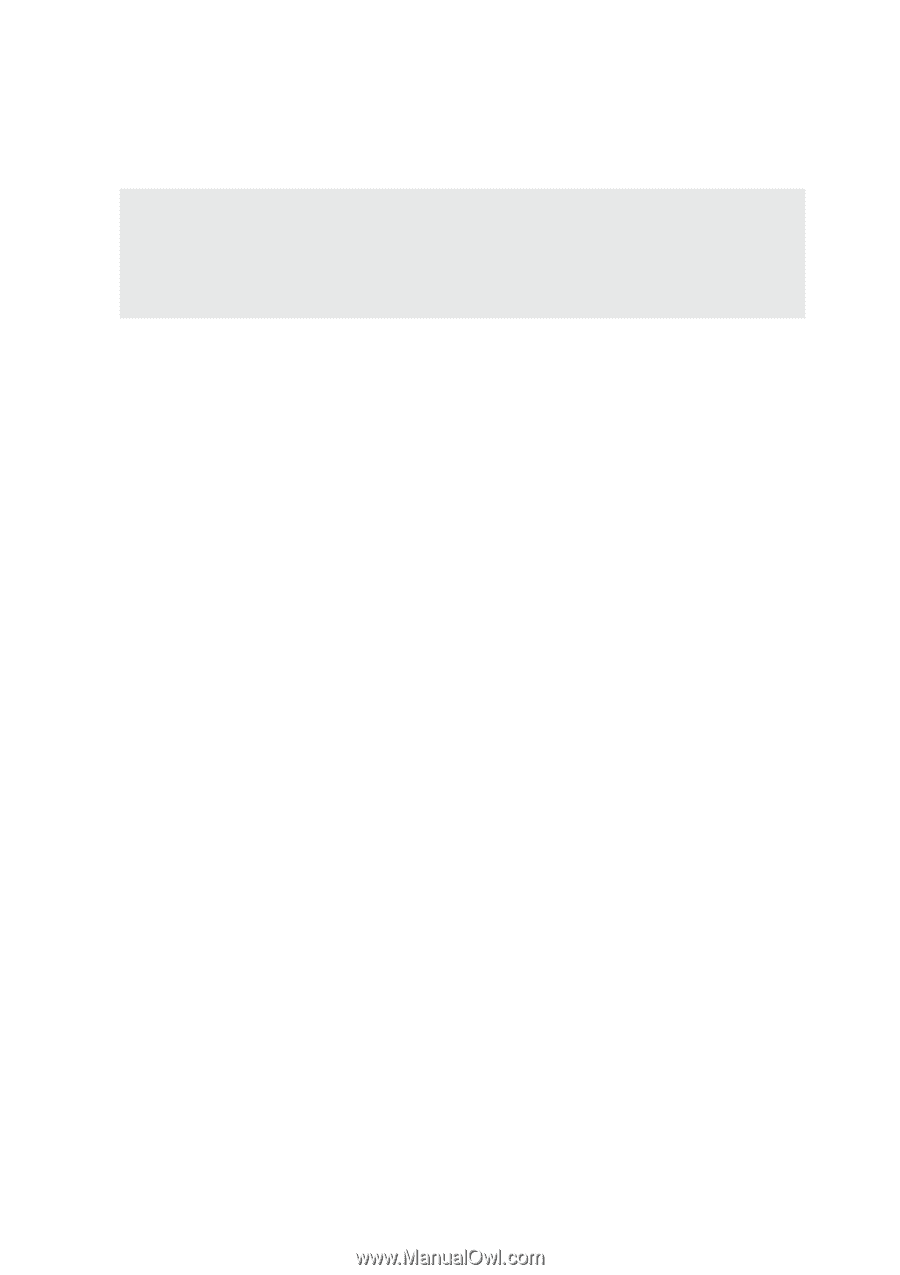
E2239 / Aug 2005
Notebook PC
Hardware User’s Manual