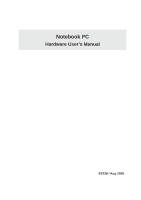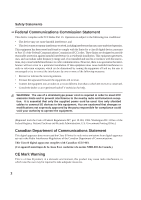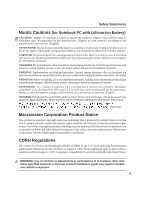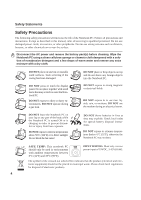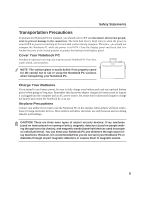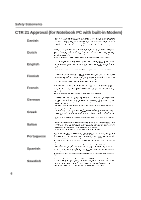Asus A6V A6 User''s Manual for English Edition (E2239)
Asus A6V Manual
 |
View all Asus A6V manuals
Add to My Manuals
Save this manual to your list of manuals |
Asus A6V manual content summary:
- Asus A6V | A6 User''s Manual for English Edition (E2239) - Page 1
Notebook PC Hardware User's Manual E2239 / Aug 2005 - Asus A6V | A6 User''s Manual for English Edition (E2239) - Page 2
, if not installed and used in accordance with the instructions, may cause harmful interference to radio communications. However, there experienced radio/TV technician for help. WARNING! The use of a shielded-type power cord is required in order to meet FCC emission limits and to prevent interference - Asus A6V | A6 User''s Manual for English Edition (E2239) - Page 3
Notebook PC with Lithium-Ion Battery) CAUTION! Danger of explosion if battery is incorrectly replaced. Replace only with the same or equivalent type recommended by the manufacturer. Dispose of used batteries according to the manufacturer's instructions engineering or disassembly is prohibited. - Asus A6V | A6 User''s Manual for English Edition (E2239) - Page 4
The following safety precautions will increase the life of the Notebook PC. Follow all precautions and instructions. Except as described in this manual, refer all servicing to qualified personnel. Do not use damaged power cords, accessories, or other peripherals. Do not use strong solvents - Asus A6V | A6 User''s Manual for English Edition (E2239) - Page 5
your Notebook PC. Charge Your Batteries If you intend to use battery power, be sure to fully charge your battery pack and any optional battery packs before going on long trips. Remember that the power adapter charges the battery pack as long as it is plugged into the computer and an AC power source - Asus A6V | A6 User''s Manual for English Edition (E2239) - Page 6
Safety Statements CTR 21 Approval (for Notebook PC with built-in Modem) Danish Dutch English Finnish French German Greek Italian Portuguese Spanish Swedish 6 - Asus A6V | A6 User''s Manual for English Edition (E2239) - Page 7
reaction. • Do not dispose the Notebook PC battery pack in a fire, as they may explode. Check with local codes for possible special disposal instructions to reduce the risk of injury to persons due to fire or explosion. • Do not use power adapters or batteries from other devices to reduce the risk - Asus A6V | A6 User''s Manual for English Edition (E2239) - Page 8
Pack ...26 Installing and Removing the Battery Pack 26 Charging the Battery Pack 27 Battery Care ...27 Operating Systems ...27 Support Software ...27 Power Connection ...28 Powering ON The Notebook PC 29 The Power-On Self Test (POST 29 Power Management - "Stand By" & "Hibernate 30 Restarting - Asus A6V | A6 User''s Manual for English Edition (E2239) - Page 9
45 Optical Drive ...47 Flash Memory Card Reader 49 Hard Disk Drive ...50 Modem and Network Connections 50 Modem Connection ...53 Network Connection ...53 Bluetooth Wireless Connection (on selected models 54 Power System ...55 AC Power System ...55 Battery Power System ...55 Power Management Modes - Asus A6V | A6 User''s Manual for English Edition (E2239) - Page 10
10 - Asus A6V | A6 User''s Manual for English Edition (E2239) - Page 11
1. Introducing the Notebook PC About This User's Manual Notes For This Manual Preparing your Notebook PC 11 - Asus A6V | A6 User''s Manual for English Edition (E2239) - Page 12
PC. User's Manual 4. Using the Notebook PC Gives information on using the Notebook PC's components. 5. Appendix Introduces optional accessories, computer terms, and safety information. Notes For This Manual A few notes and warnings in bold are used throughout this guide that you should be - Asus A6V | A6 User''s Manual for English Edition (E2239) - Page 13
Connect the AC Power Adapter Auto Lock 2 1 [3] [2] [1] 3. Open the Display Panel [1] [1] [2] [2] 4. Turn ON the Notebook PC (1) Slide both display panel release latches outwards. Press the power button and release. (2) Lift the display panel with both hands while hold- (In Windows XP, this - Asus A6V | A6 User''s Manual for English Edition (E2239) - Page 14
1 Introducing the Notebook PC 14 - Asus A6V | A6 User''s Manual for English Edition (E2239) - Page 15
2. Knowing the Parts Top Side Bottom Side Right Side Left Side Front Side Rear Side 15 - Asus A6V | A6 User''s Manual for English Edition (E2239) - Page 16
to identify the components on this side of the Notebook PC. Details are given starting from the top and going clockwise. Display Panel Latch Camera On selected models Microphone Display Panel Latch Display Panel Instant Keys Power Switch Keyboard Touchpad Touchpad Buttons CD Control Buttons - Asus A6V | A6 User''s Manual for English Edition (E2239) - Page 17
a button. Details provided later in this manual. Power Switch The power switch allows powering ON and OFF the Notebook PC and recovering from STD. Push the is available after setting up the included touchpad utility to allow easy Windows or web navigation. CD Control Buttons (on selected models) See - Asus A6V | A6 User''s Manual for English Edition (E2239) - Page 18
on this side of the Notebook PC. Details are given starting from the top and going clockwise. (Air Vents) Hard Disk Drive Compartment (Air Vents) Mini-PCI and Memory Compartment Battery Lock 2 CPU Compartment Name Card Holder Battery Lock 1 Audio Speaker Battery Pack Shutdown Button Audio - Asus A6V | A6 User''s Manual for English Edition (E2239) - Page 19
BIOS) setup required after the memory is installed. Visit an authorized service center or retailer for information on memory upgrades for your Notebook PC. Only purchase expansion modules from authorized retailers of this Notebook PC to ensure maximum compatibility and reliability. Hard Disk Drive - Asus A6V | A6 User''s Manual for English Edition (E2239) - Page 20
compliant PC Card socket is available to support one type I/II PC card. The socket supports 32-bit CardBus. This allows accommodation of Notebook PC expansion options such as memory cards, ISDN, SCSI, Smart Cards, and wireless network adapters. Infrared Port (Standard Infrared) The standard infrared - Asus A6V | A6 User''s Manual for English Edition (E2239) - Page 21
to the Notebook PC. This feature is used mainly to add audio to multimedia applications. LAN Port (100/10) The RJ-45 LAN port supports an RJ-45 Ethernet cable. The internal LAN supports 100/10Base-TX standards. The built-in RJ45 port allows convenient use without additional adapters. Modem Port - Asus A6V | A6 User''s Manual for English Edition (E2239) - Page 22
PC comes in various models with different optical drives. The Notebook PC's optical drive may support compact discs (CD) and/or digital video discs (DVD) and may have recordable (R) or re-writable (RW) capabilities. See the marketing specifications for details on each model. Electronic Eject - Asus A6V | A6 User''s Manual for English Edition (E2239) - Page 23
models Status Indicators (see section 3) Audio Speaker Display Panel Latches Two spring-loaded latches on the front of the Notebook PC lock the display panel in the closed position when the Notebook PC is not in use. To open the display panel, slide both latches outwards with your thumbs and lift - Asus A6V | A6 User''s Manual for English Edition (E2239) - Page 24
as external hard drives, removable drives, or scanners. Display (Monitor) Output The 15-pin D-sub monitor port supports a standard VGA-compatible device such as a monitor or projector to allow viewing on a larger external display. Power (DC) Input The supplied power adapter converts AC power to DC - Asus A6V | A6 User''s Manual for English Edition (E2239) - Page 25
3. Getting Started Using the Battery Pack Operating Systems Power Connection Powering ON The Notebook PC Power Management Restarting or Rebooting Powering OFF The Notebook PC Using the Keyboard Instant Launch Keys and Status Indicators 25 - Asus A6V | A6 User''s Manual for English Edition (E2239) - Page 26
the unlock position. 2. Slide the spring lock to unlock and hold. 3. Remove the battery pack. Auto Lock 2 2 1 1 3 IMPORTANT! Only use battery packs and power adapters supplied with this Notebook PC or specifically approved by the manufacturer or retailer for use with this model or else damage - Asus A6V | A6 User''s Manual for English Edition (E2239) - Page 27
dealer for this Notebook PC. Because batteries also have a shelf life, it is not recommended to buy extras for storing. OS Operating Systems This Notebook PC may offer (depending on territory) its customers the choice of a pre-installed operating system such as Microsoft Windows XP. The choices and - Asus A6V | A6 User''s Manual for English Edition (E2239) - Page 28
different adapter to power the Notebook PC or use the Notebook PC's adapter to power other electrical devices. If there is smoke, burning scent, or extreme heat coming from the AC-DC adapter, seek servicing. Seek servicing if you suspect a faulty AC-DC adapter. You may damage both your battery pack - Asus A6V | A6 User''s Manual for English Edition (E2239) - Page 29
data. To protect the hard disk drive, always wait at least 5 seconds after turning OFF your Notebook PC before turning it back ON. NOTE: Before bootup, the display panel flashes when the power is turned ON. This is part of the Notebook PC's test routine and is not a problem with the display. The - Asus A6V | A6 User''s Manual for English Edition (E2239) - Page 30
" is the same as Suspend-to-Disk (STD) and stores your current data and status on the hard disk drive. By doing this, RAM does not have to be periodically refreshed and power consumption is greatly reduced but not completely eliminated because certain wake-up components like LAN and modem needs to - Asus A6V | A6 User''s Manual for English Edition (E2239) - Page 31
system, you may be prompted to restart the system. Some installation processes will provide a dialog box to allow restart. To restart the system manually: Click the Start button and select Shut Down | and choose Restart. In case the operating system hangs (stops, freezes, crashes), try a "warm boot - Asus A6V | A6 User''s Manual for English Edition (E2239) - Page 32
3 Getting Started Powering OFF the Notebook PC In Windows XP, the Notebook PC can be powered OFF by using Start | Shut Down... | Turn off (or Shut down). For operating systems without proper power management (DOS, Windows NT), you must power OFF the Notebook PC by holding the power switch for 2 - Asus A6V | A6 User''s Manual for English Edition (E2239) - Page 33
in this series: Notebook PC LCD -> External Monitor -> Both. (This function does not work in 256 Colors, select High Color in Display Property Settings.) IMPORTANT: Connect an external monitor before booting up the Notebook PC. Speaker Icons (F10): Toggles the speakers ON and OFF (only in Windows OS - Asus A6V | A6 User''s Manual for English Edition (E2239) - Page 34
small cursor, activates the properties menu and is equivalent to pressing the right mouse button on a Windows™ object. Keyboard as a Numeric Keypad The numeric keypad is embedded in the keyboard and consists of the keypad on an external keyboard activated, press the keys on the Notebook PC. 34 - Asus A6V | A6 User''s Manual for English Edition (E2239) - Page 35
3 Getting Started Keyboard as Cursors The keyboard can be used as cursors while Number Lock is ON or OFF in order to increase navigation ease while entering numeric data in spreadsheets or similar applications. With Number Lock OFF, press and one of the cursor keys shown below. For example [Fn][8] - Asus A6V | A6 User''s Manual for English Edition (E2239) - Page 36
modes control many aspects of the Notebook PC to maximize performance versus battery time during various events. When you are using an AC power adapter, Power4 Gear+ will switch between three modes in the AC power mode segment. When you remove the AC adapter, Power4 Gear+ will switch between seven - Asus A6V | A6 User''s Manual for English Edition (E2239) - Page 37
Battery Charge Indicator The battery charge indicator is an LED that shows the status of the battery's power as follows: ON: The Notebook PC's battery is charging Off: The Notebook PC's battery enabled, this indicator will light. (Windows software settings are necessary to use the wireless LAN.) 37 - Asus A6V | A6 User''s Manual for English Edition (E2239) - Page 38
3 Getting Started Status Indicators (above keyboard) Drive Activity Indicator Indicates that the Notebook PC is accessing one or more storage device(s) such as the hard disk. The light flashes proportional to the access time. Number Lock Indicates that number lock [Num Lk] is activated when lighted. - Asus A6V | A6 User''s Manual for English Edition (E2239) - Page 39
the meaning of each CD control button and indicator on the front of the Notebook PC. CD Power Switch While the Notebook PC is OFF: Turns ON or OFF the CD player. CD Player Power Indicator (front side) While the Notebook PC is OFF: This LED lights when the CD player is turned ON (by - Asus A6V | A6 User''s Manual for English Edition (E2239) - Page 40
3 Getting Started 40 - Asus A6V | A6 User''s Manual for English Edition (E2239) - Page 41
4. Using the Notebook PC Pointing Device Storage Devices PC Card (PCMCIA) Socket Optical Drive Flash Memory Card Reader Connections Modem Connection Network Connection Bluetooth Wireless Connection Power System AC Power System Battery Power System Power Management Modes 41 - Asus A6V | A6 User''s Manual for English Edition (E2239) - Page 42
PC Pointing Device The Notebook PC's integrated touchpad pointing device is fully compatible with all two/three-button and scrolling knob PS/2 mice. The touchpad is pressure sensitive and contains no moving parts; therefore, mechanical failures can be avoided. A device driver is still required for - Asus A6V | A6 User''s Manual for English Edition (E2239) - Page 43
Touchpad Usage Illustrations 4 Using the Notebook PC Clicking/Tapping - With the cursor over an item long, the operation will not be executed. You can set the double-click speed using the Windows Control Panel "Mouse." The following 2 examples produce the same results. Double-Clicking (press the - Asus A6V | A6 User''s Manual for English Edition (E2239) - Page 44
Using the Notebook PC Dragging touchpad utility to allow easy Windows or web navigation. Basic functions can be adjusted at the Windows control panel to allow scratch the touchpad with your finger nails or any hard objects. NOTE: The touchpad responds to movement not to force. There is no - Asus A6V | A6 User''s Manual for English Edition (E2239) - Page 45
documents, pictures, and other files to various data storage devices. This Notebook PC has the following storage devices: • PC card • Optical drive • Flash memory reader • Hard disk drive PC Card (PCMCIA) Socket The Notebook PC supports PC Cards (or sometimes referred to as PCMCIA cards) to allow - Asus A6V | A6 User''s Manual for English Edition (E2239) - Page 46
instructions below. 2. Insert the PC card with the connector side first and label side up. Standard PC cards will be flush with the Notebook PC when fully inserted. 3. Carefully connect any cables or adapters adapters attached to the PC card, then double-click the PC card icon on the Windows - Asus A6V | A6 User''s Manual for English Edition (E2239) - Page 47
optical disc 4 Using the Notebook PC 3 1 2 1. While the Notebook PC's power is ON, press the drive's eject button and the tray will eject out partially. 2. Gently pull on the drive's front panel and slide the tray completely out. Be careful not to touch the CD drive lens and other mechanisms - Asus A6V | A6 User''s Manual for English Edition (E2239) - Page 48
the important safety instructions from your CD suppliers. Unlike desktop optical drives, the Notebook PC uses a hard drive with writing, deleting, and editing capabilities. Vibration is normal for all high-speed optical drives due to unbalanced CDs or CD print. To decrease vibration, use the Notebook - Asus A6V | A6 User''s Manual for English Edition (E2239) - Page 49
card readers because it utilizes the high-bandwidth PCI bus. Supported Memory Types MS adapter MS (Memory Stick) Duo/Pro/Duo Pro/MG MS (Memory Stick) Magic Gate (MG) MS (Memory Stick) Select MS (Memory Stick) MMC (Multimedia Card) SD (Secure Digital) SD/MMC MS / MS Pro IMPORTANT! Never remove - Asus A6V | A6 User''s Manual for English Edition (E2239) - Page 50
IDE hard drives support S.M.A.R.T. (Self Monitoring and Reporting Technology) to detect hard disk errors or failures before they happen. Visit an authorized service center or retailer for upgrades. IMPORTANT! Poor handling of the Notebook PC may damage the hard disk drive. Handle the Notebook PC - Asus A6V | A6 User''s Manual for English Edition (E2239) - Page 51
4 Using the Notebook PC Modem and Network Connections The built-in modem and network installed as a PC card (PCMCIA). IMPORTANT! Only use analog telephone outlets. The built-in modem does not support the voltage used in digital phone systems. Do not connect the RJ-11 to digital phone systems found in - Asus A6V | A6 User''s Manual for English Edition (E2239) - Page 52
end to an analog telephone wall socket (the ones found in residential buildings). Once the driver is setup, the modem is ready to use. NOTE: When you are connected to an online service, do not place the Notebook PC in suspend (or sleep mode) or else you will disconnect the modem connection. WARNING - Asus A6V | A6 User''s Manual for English Edition (E2239) - Page 53
BASE-TX / 1000 BASE-T hub (not a BASET4 hub). For 10Base-T, use category 3, 4, or 5 twisted-pair wiring. 10/100 Mbps Full-Duplex is supported on this Notebook PC but requires connection to a network switching hub with "duplex" enabled. The software default is to use the fastest setting so no user - Asus A6V | A6 User''s Manual for English Edition (E2239) - Page 54
Pairing with Bluetooth-enabled devices You first need to pair your Notebook PC with a Bluetooth-enabled device before you can connect to is turned ON and ready to accept a pair. Launch Bluetooth Settings from Windows Start | Programs | Bluetooth or select Add New Connection from the Bluetooth - Asus A6V | A6 User''s Manual for English Edition (E2239) - Page 55
AC Power System The Notebook PC power is comprised of two parts, the power adapter and the battery power system. The power adapter converts AC power from a wall outlet to the DC power required by the Notebook PC. The battery pack consists of a set of battery cells housed together. The AC Adapter - Asus A6V | A6 User''s Manual for English Edition (E2239) - Page 56
icon for submenus. Left-click the battery icon for power management settings. When the AC power is connected, charging status will be shown. NOTE: If you ignore the low battery warning, eventually the Notebook PC enters suspend mode (Windows default uses STR). WARNING! Suspend-to-RAM (STR) does - Asus A6V | A6 User''s Manual for English Edition (E2239) - Page 57
is the new standard in power management for Notebook PCs. NOTE: APM was used in older operating systems like Windows NT4 and Windows 98. Because newer operating systems like Windows XP, Windows 2000, and Windows ME utilize ACPI, APM is no longer fully supported on this Notebook PC. Suspend Mode In - Asus A6V | A6 User''s Manual for English Edition (E2239) - Page 58
• Any key • Power button • Battery Extremely Low Soft OFF • Power button (can be defined as STR or STD) • Power button • "Shut down" through Windows Start button Thermal Power Control There are three power control methods for controlling the Notebook PC's thermal state. These power control cannot - Asus A6V | A6 User''s Manual for English Edition (E2239) - Page 59
Appendix Optional Accessories Optional Connections Internal Modem Compliancy Glossary Notebook PC Information 59 - Asus A6V | A6 User''s Manual for English Edition (E2239) - Page 60
come as optional items to complement your Notebook PC. USB Hub (Optional) Attaching cable. USB 2.0 Slim Combo Drive (Optional) The slim combo drive features FlextraLink™ (anti-coaster technology • Dimensions: 16mm x 129mm x 142mm • Weight: 250g Specifications may change without notice. 60 - Asus A6V | A6 User''s Manual for English Edition (E2239) - Page 61
802.11a/b) wireless LAN adapter that fits into a Notebook PC's PCMCIA Type II slot with Cardbus support. The USB version is single band (IEEE 802.11b) but supports any computer (Notebook or Desktop) with a USB port. Wireless LAN (Cardbus Card) USB Flash Memory Disk A USB flash memory disk is an - Asus A6V | A6 User''s Manual for English Edition (E2239) - Page 62
optional items to complement your Notebook PC. USB Floppy Disk Drive The Notebook PC features an optional USB-interface disk drive that accepts a standard 1. will allow Windows navigation to be more comfortable. Both the external USB keyboard and mouse will work simultaneously with the Notebook PC's - Asus A6V | A6 User''s Manual for English Edition (E2239) - Page 63
Attaching an optional VGA/LCD monitor is just like that of a standard desktop PC (some configurations may require additional display driver settings. You can view the Notebook PC display panel while simultaneously allowing others to view the external monitor. For large audiences, try you can connect - Asus A6V | A6 User''s Manual for English Edition (E2239) - Page 64
simultaneously used on any USB port or USB hub. This model also includes a parallel interface for parallel printers or devices. Securing Your Notebook PC For system and hard disk drive security, see BIOS setup "Security". A third party lock such as the ones by Kensington® can be used to secure your - Asus A6V | A6 User''s Manual for English Edition (E2239) - Page 65
viewer software. Optional DVD viewer software may be purchased with this Notebook PC. The DVD-ROM drive allows the use of both CD and DVD discs. Regional Playback staggered movie releases, DVD video titles are released for specific geographic regions as defined in "Region Definitions" below. - Asus A6V | A6 User''s Manual for English Edition (E2239) - Page 66
A Appendix 66 - Asus A6V | A6 User''s Manual for English Edition (E2239) - Page 67
PIO (Programmable I/O) IDE requires that the CPU be involved in IDE access and waiting for mechanical events. Bus master IDE transfers data to/from the memory without interrupting the CPU. Bus master IDE driver and bus master IDE hard disk drives are required to support bus master IDE mode. 67 - Asus A6V | A6 User''s Manual for English Edition (E2239) - Page 68
power memory. Device Driver A device driver is a special set of instructions Drive Electronics) IDE devices integrate the drive control circuitry directly on the drive itself, eliminating the need for a separate adapter support twice the speed and will appear in future models when peripherals support - Asus A6V | A6 User''s Manual for English Edition (E2239) - Page 69
or lasers used in optical drives. CLASS 2 & CLASS lasers are high-power lasers that will Bus) PCI bus is a specification that defines a 32-bit memory/flash cards, fax/modems, networking adapters, SCSI adapters, MPEG I/II decoder cards, and even wireless modem or LAN cards. The Notebok PC supports - Asus A6V | A6 User''s Manual for English Edition (E2239) - Page 70
(Power On Self Test) When you turn on the computer, it will first run through the POST, a series of software-controlled diagnostic tests. The POST checks system memory, the motherboard circuitry, the display, the keyboard, the diskette drive, and other I/O devices. RAM (Random Access Memory) There - Asus A6V | A6 User''s Manual for English Edition (E2239) - Page 71
DVD viewer software may be purchased with this Notebok PC. The DVD-ROM drive allows the use of both CD and DVD discs. Regional Playback Information Playback of staggered movie releases, DVD video titles are released for specific geographic regions as defined in "Region Definitions" below. Copyright - Asus A6V | A6 User''s Manual for English Edition (E2239) - Page 72
successful operation on every PSTN network termination point. In the event of problems you should contact your equipment supplier in the first instance. Overview On terminal equipment (excluding terminal equipment supporting the voice telephony justified case service) in which network addressing, if - Asus A6V | A6 User''s Manual for English Edition (E2239) - Page 73
.html 1 National requirements will apply only if the equipment may use pulse dialling (manufacturers may state in the user guide that the equipment is only intended to support DTMF signalling, which would make any additional testing superfluous). In The Netherlands additional testing is required for - Asus A6V | A6 User''s Manual for English Edition (E2239) - Page 74
to co-channel of the Mobile Satellite Systems. High power radars are allocated as primary user of the 5.25 it is recommended when using a wireless LAN adapter that the integrated antenna is positioned more than in strict accordance with the instructions included in the documentation provided - Asus A6V | A6 User''s Manual for English Edition (E2239) - Page 75
property or on the private property of public persons, use is subject to a preliminary authorization procedure by the Ministry of Defense, with maximum authorized power of 100mW in the 2446.5-2483.5 MHz band. Use outdoors on public property is not permitted. In the departments listed below, for the - Asus A6V | A6 User''s Manual for English Edition (E2239) - Page 76
your Notebook PC for future reference or for technical support. Keep this User's Manual in a secured location if passwords are filled out. Owner's Name Owner's Telephone Manufacturer Model Retailer Telephone Display Size: _________ Purchase Date: _________ Serial Number Hard Disk Drive - Asus A6V | A6 User''s Manual for English Edition (E2239) - Page 77
IF ASUS HAS BEEN ADVISED OF THE POSSIBILITY OF SUCH DAMAGES ARISING FROM ANY DEFECT OR ERROR IN THIS MANUAL OR PRODUCT. Product warranty or service will owners' benefit, without intent to infringe. SPECIFICATIONS AND INFORMATION CONTAINED IN THIS MANUAL ARE FURNISHED FOR INFORMATIONAL USE ONLY, AND - Asus A6V | A6 User''s Manual for English Edition (E2239) - Page 78
) Company address: 44370 Nobel Drive, Fremont, CA 94538, USA General (fax): +1-510-608-4555 Web site address: usa.asus.com Technical support General support (tel): +1-502-995-0883 Notebook (tel): +1-510-739-3777 x5110 Online support: http://support.asus.com Support (fax): +1-502-933-8713
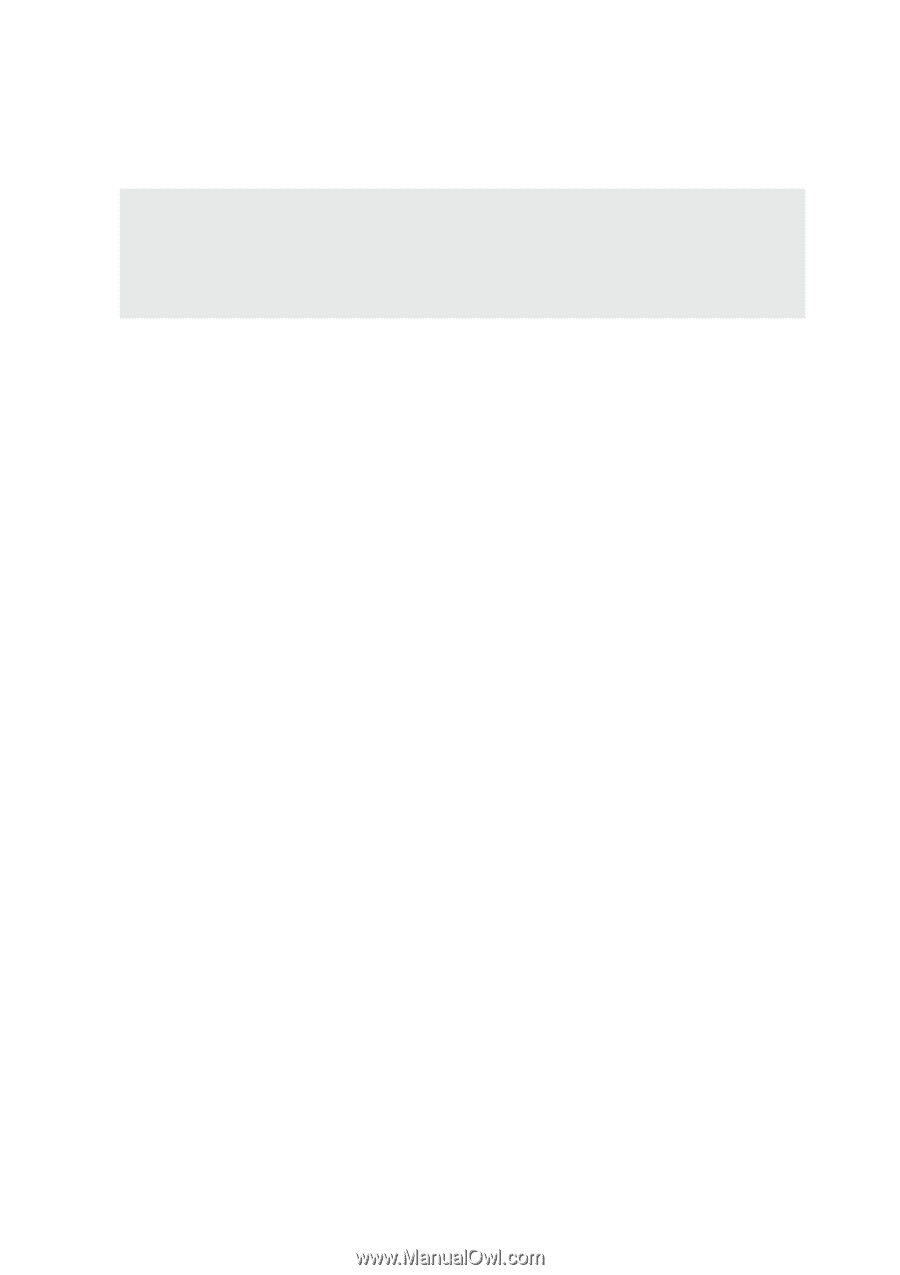
E2239 / Aug 2005
Notebook PC
Hardware User’s Manual