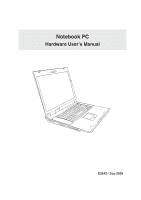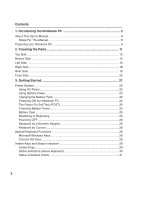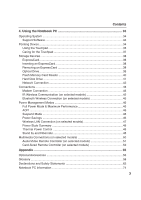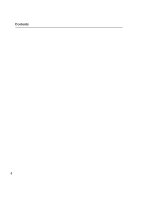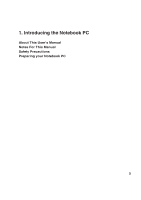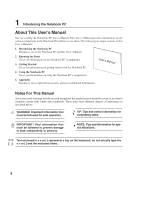Asus A7Cc A7J user's manual (English)
Asus A7Cc Manual
 |
View all Asus A7Cc manuals
Add to My Manuals
Save this manual to your list of manuals |
Asus A7Cc manual content summary:
- Asus A7Cc | A7J user's manual (English) - Page 1
Notebook PC Hardware User's Manual E2643 / Sep 2006 - Asus A7Cc | A7J user's manual (English) - Page 2
Pack 22 Powering ON the Notebook PC 24 The Power-On Self Test (POST 24 Checking Battery Power 25 Battery Care ...25 Restarting or Rebooting 26 Powering OFF ...26 Keyboard as a Numeric Keypad 26 Keyboard as Cursors 26 Special Keyboard Functions 26 Microsoft Windows Keys 26 Colored Hot Keys - Asus A7Cc | A7J user's manual (English) - Page 3
Contents 4. Using the Notebook PC 33 Operating System ...34 Support Software 34 Pointing Device ...34 Using the Touchpad 35 Caring for the Touchpad 37 Storage Devices ...38 ExpressCard ...38 Inserting an ExpressCard 38 Removing an ExpressCard 38 Optical Drive ...38 Flash Memory Card Reader 40 - Asus A7Cc | A7J user's manual (English) - Page 4
Contents 4 - Asus A7Cc | A7J user's manual (English) - Page 5
1. Introducing the Notebook PC About This User's Manual Notes For This Manual Safety Precautions Preparing your Notebook PC 5 - Asus A7Cc | A7J user's manual (English) - Page 6
Notebook PC. User's Manual 4. Using the Notebook PC Gives you information on using the Notebook PC's components. 5. Appendix Introduces you to optional accessories and gives additional information. Notes For This Manual A few notes and warnings in bold are used throughout this guide damage to - Asus A7Cc | A7J user's manual (English) - Page 7
The following safety precautions will increase the life of the Notebook PC. Follow all precautions and instructions. Except as described in this manual, refer all servicing to qualified personnel. Do not use damaged power cords, accessories, or other peripherals. Do not use strong solvents such as - Asus A7Cc | A7J user's manual (English) - Page 8
before going on long trips. Remember that the power adapter charges the battery pack as long as it is plugged into the computer and an AC power source. Be aware that it takes much longer to charge the battery pack when the Notebook PC is in use. Airplane Precautions Contact your airline if you want - Asus A7Cc | A7J user's manual (English) - Page 9
Notebook PC Preparing your Notebook PC These are only quick instructions for using your Notebook PC. Read the later pages for detailed information on using your Notebook PC. 1. Install the battery the Notebook PC by the display panel! Press the power button and release. (In Windows XP, this button - Asus A7Cc | A7J user's manual (English) - Page 10
1 Introducing the Notebook PC 10 - Asus A7Cc | A7J user's manual (English) - Page 11
2. Knowing the Parts Basic sides of the Notebook PC 11 - Asus A7Cc | A7J user's manual (English) - Page 12
display panel. WARNING! When opening, do not force the display panel down to the table or else the hinges may break! Never lift the Notebook PC by the display panel! 3 Microphone The built-in mono microphone can be used for video conferencing, voice narrations, or simple audio recordings. 12 - Asus A7Cc | A7J user's manual (English) - Page 13
OFF the Notebook PC. In Windows XP, this button can also be used to safely turn OFF the Notebook PC. The power with its buttons is a pointing device that provides the same Windows or web navigation. 10 CIR (Consumer Infrared) Port ON/OFF TV MUSIC DVD/MENU PICTURES VIDEO RADIO SETUP MENU - Asus A7Cc | A7J user's manual (English) - Page 14
FROM THE HEAT. 1 Central Processor (CPU) Some Notebook PC models feature a socketed-processor design to allow upgrading to faster processors in the future. Some models feature a ULV design for compactness and may not be upgraded. Visit an authorized service center or retailer for information on - Asus A7Cc | A7J user's manual (English) - Page 15
or restart, the shutdown button can be pressed with a straightened paper clip to shutdown the Notebook PC. 11 Memory Slot The memory compartment contains an expansion slot for additional memory. Memory installation or upgrades must be done by an authorized retailer or else warranty will be void. 15 - Asus A7Cc | A7J user's manual (English) - Page 16
Notebook PC. ON OFF 12 3 4 56 78 9 10 11 12 13 1 LAN Port The RJ-45 LAN port with eight pins is larger than the RJ-11 modem port and supports is compatible with USB 2.0 or USB 1.1 devices such as keyboards, pointing devices, cameras, hard disk drives, printers, and scanners connected in a - Asus A7Cc | A7J user's manual (English) - Page 17
battery power. When enabled, the wireless LAN LED will light. Windows software settings are necessary to use the wireless LAN. 10 PC Notebook PC has a built-in memory card reader that can read many flash memory cards as specified later in this manual . If your office supports IrDA networking, you - Asus A7Cc | A7J user's manual (English) - Page 18
any software player or by right clicking the optical drive in Windows™ "My Computer." 5 Optical Drive Emergency Eject (location varies by model) The supplies power to the Notebook PC and charges the internal battery pack. To prevent damage to the Notebook PC and battery pack, always use the supplied - Asus A7Cc | A7J user's manual (English) - Page 19
The TV-Out port is an S-Video connector that allows routing the Notebook PC's display to a television or video projection device. You can choose between This port supports both NTSC and PAL formats. 3 Display (Monitor) Output The 15-pin D-sub monitor port supports a standard VGA-compatible - Asus A7Cc | A7J user's manual (English) - Page 20
to the table or else the hinges may break! Never lift the Notebook PC by the display panel! 2 Multimedia Control Buttons (on selected models) (Consumer Infrared) Port ON/OFF TV MUSIC DVD/MENU PICTURES VIDEO RADIO SETUP MENU The consumer infrared (IrDA) communication port allows convenient - Asus A7Cc | A7J user's manual (English) - Page 21
3. Getting Started Using AC Power Using Battery Power Powering ON the Notebook PC Checking Battery Power Restarting or Rebooting Powering OFF the Notebook PC Special Keyboard Functions Instant Keys and Status Indicators 21 - Asus A7Cc | A7J user's manual (English) - Page 22
provide universal outlets to support different power cords -protection) and then connect the DC plug to the Notebook PC. servicing. Seek servicing if you suspect a faulty AC-DC adapter. You may damage both your battery pack(s) and the Notebook PC with a faulty AC-DC adapter. WARNING: This Notebook PC - Asus A7Cc | A7J user's manual (English) - Page 23
supplied with this Notebook PC or specifically approved by the manufacturer or retailer for use with this model or else damage may occur to the Notebook PC. Charging the Battery Pack Before you use your Notebook PC on the road, you will have to charge the battery pack. The battery pack begins to - Asus A7Cc | A7J user's manual (English) - Page 24
information such as the BIOS version can be seen. Press [ESC] and you will be presented with a boot menu with selections to boot from your available drives. IMPORTANT! To protect the hard disk drive, always wait at least 5 seconds after turning OFF your Notebook PC before turning it back ON. NOTE - Asus A7Cc | A7J user's manual (English) - Page 25
AC power is connected, charging status will be shown. NOTE: You will be warned when battery power is low. If you continue to ignore the low battery warnings, the Notebook PC eventually enters suspend mode (Windows default uses STR). Note: Screen captures shown here are examples only and may not - Asus A7Cc | A7J user's manual (English) - Page 26
to power ON). Holding the power switch for 2 seconds is necessary in order to prevent accidental power-OFFs. IMPORTANT! To protect the hard drive, wait at least 5 seconds after turning OFF your Notebook PC before turning it back ON. Emergency Shutdown In case your operating system cannot properly - Asus A7Cc | A7J user's manual (English) - Page 27
Windows Logo activates the Start menu located at the bottom left of the Windows desktop. The other key, that looks like a Windows menu with a small cursor, activates the properties menu , press the [Fn][Ins/Num LK] keys on the Notebook PC. Keyboard as Cursors The keyboard can be used as cursors while - Asus A7Cc | A7J user's manual (English) - Page 28
keys on the Notebook PC's keyboard. The colored commands can only be accessed by first " Icon (F1): Places the Notebook PC in suspend mode (either Save-to-RAM or Saveto-Disk depending on sleep booting up the Notebook PC. F10 Speaker Icons (F10): Toggles the speakers ON and OFF (only in Windows - Asus A7Cc | A7J user's manual (English) - Page 29
(AC or DC). AC Mode Battery (DC) Mode ASUS Power for Phone Key This key is for use with the ASUS Power for Phone software included with this Notebook PC model. ASUS Power for Phone is a video conferencing application for use with modem or internet connections with support for SKYPE. Splendid Key - Asus A7Cc | A7J user's manual (English) - Page 30
-in Bluetooth function is activated. This indicator requires a built-in Bluetooth module which is installed only on selected models. Drive Activity Indicator Indicates that the Notebook PC is accessing one or more storage device(s) such as the hard disk. The light flashes proportional to the - Asus A7Cc | A7J user's manual (English) - Page 31
green LED lights to indicate that the Notebook PC is turned ON and blink when the Notebook PC is in the Suspend-to-RAM (Standby) mode. This LED is OFF when the Notebook PC is OFF or in the Suspend-to-Disk (Hibernation) mode. Battery Charge Indicator The battery charge indicator is an LED that shows - Asus A7Cc | A7J user's manual (English) - Page 32
allows for convenient controlling of the multimedia application. The following defines the meaning of each multimedia control button on the Notebook PC. PREV NEXT STOP PLAY/PAUSE PREV NEXT STOP PLAY/PAUSE InstantFunPLUS Power Switch InstantFunPLUS Power Indicator CD Skip to Previous - Asus A7Cc | A7J user's manual (English) - Page 33
4. Using the Notebook PC Operating System Pointing Device Storage Devices ExpressCard Optical Drive Hard Disk Drive Connections Modem Connection Network Connection IR Wireless Communication Bluetooth Wireless Connection Wireless LAN Connection Power Management Modes Multimedia Connections Audio/ - Asus A7Cc | A7J user's manual (English) - Page 34
BIOS, drivers and applications to enable hardware features, extend functionality, help manage your Notebook PC, or add functionality not provided by the native operating system. If updates or replacement of the support CD is necessary, contact your dealer for web sites to download individual - Asus A7Cc | A7J user's manual (English) - Page 35
driver is still required for working with some application software. IMPORTANT! Do not use any objects in place of your finger to operate the touchpad or else damage may occur to the touchpad's surface. 4 Using the Notebook PC side to scroll a window up or down. Slide finger forward Slide finger left - Asus A7Cc | A7J user's manual (English) - Page 36
4 Using the Notebook PC Touchpad Usage Illustrations Clicking/Tapping - With the cursor over an too long, the operation will not be executed. You can set the double-click speed using the Windows Control Panel "Mouse." The following 2 examples produce the same results. Double-Clicking (press the left - Asus A7Cc | A7J user's manual (English) - Page 37
4 Using the Notebook PC Dragging - Dragging means to pick up an item and place it be adjusted at the Windows control panel to allow comfortable clicking and tapping. Caring for the Touchpad The touchpad is pressure sensitive. If not properly cared for, it can be easily damaged. Take note of - Asus A7Cc | A7J user's manual (English) - Page 38
, and other files to various data storage devices. This Notebook PC has the following storage devices: • ExpressCard • Optical drive • Flash memory reader • Hard disk drive ExpressCard One 26pin Express card slot is available to support one ExpressCard/34mm or one ExpressCard/54mm expansion card - Asus A7Cc | A7J user's manual (English) - Page 39
Optical Drive Inserting an optical disc 4 Using the Notebook PC 2 1 1. While the Notebook PC's power is ON, press the drive's eject button and the tray will eject out partially. 2. Gently pull on the drive's front panel and slide the - Asus A7Cc | A7J user's manual (English) - Page 40
instructions from your CD suppliers. Unlike desktop optical drives, the Notebook PC damage. A CD drive letter should be present regardless of the presence of a CD disc in the drive. After the CD is properly inserted, data can be accessed Insert the audio CD and Windows™ automatically opens an audio - Asus A7Cc | A7J user's manual (English) - Page 41
support S.M.A.R.T. (Self Monitoring and Reporting Technology) to detect hard disk errors or failures before they happen. When replacing or upgrading the hard drive, always visit an authorized service center or retailer for this Notebook PC. IMPORTANT! Poor handling of the Notebook PC may damage - Asus A7Cc | A7J user's manual (English) - Page 42
analog telephone wall socket (the ones found in residential buildings). Once the driver is setup, the modem is ready to use. NOTE: When you are connected to an online service, do not place the Notebook PC in suspend (or sleep mode) or else you will disconnect the modem connection. WARNING! Only use - Asus A7Cc | A7J user's manual (English) - Page 43
BASE-TX / 1000 BASE-T hub (not a BASET4 hub). For 10Base-T, use category 3, 4, or 5 twisted-pair wiring. 10/100 Mbps Full-Duplex is supported on this Notebook PC but requires connection to a network switching hub with "duplex" enabled. The software default is to use the fastest setting so no user - Asus A7Cc | A7J user's manual (English) - Page 44
Link" and should be enabled by default. Look for the icon in the Control Panel. (Windows XP) IMPORTANT! Disable the infrared communication when you are not using the IR for long periods because the IR consumes a great deal of Windows resources which will decrease the Notebook PC's performance. 44 - Asus A7Cc | A7J user's manual (English) - Page 45
messaging. Bluetooth-enabled computers or PDAs You can wireless connect to another computer or PDA and Notebook PC with a Bluetooth-enabled device before you can connect to it. Make sure the Bluetooth-enabled device is turned ON and ready to accept a pair. Launch Bluetooth Settings from Windows - Asus A7Cc | A7J user's manual (English) - Page 46
. NOTE: APM was used in older operating systems like Windows NT4 and Windows 98. Because newer operating systems like Windows XP, Windows 2000, and Windows ME utilize ACPI, APM is no longer fully supported on this Notebook PC. Suspend Mode In "Stand by" (STR) and "Hibernation" (STD), the CPU clock - Asus A7Cc | A7J user's manual (English) - Page 47
with a 64-bit/128-bit Wired Equivalent Privacy (WEP) encryption and Wi-Fi Protected Access (WPA) features. Ad-hoc mode The Ad-hoc mode allows the Notebook PC to connect to another wireless device. No access point (AP) is required in this wireless environment. (All devices must install optional 802 - Asus A7Cc | A7J user's manual (English) - Page 48
4 Using the Notebook PC Power State Summary STATE ENTRY EVENT EXIT EVENT "Stand by" • "Stand by" through Windows Start button, • Timer as set though "Power Management" in Windows Control Panel (higher priority) • Any device • Battery low STR ("Stand by") (Suspend-to-RAM) STD ("Hibernate") ( - Asus A7Cc | A7J user's manual (English) - Page 49
Windows. You can define "Stand By" or "Shut down" for closing the display panel, pressing the power button, or activating sleep mode. "Stand by" and "Hibernate" saves power when your Notebook PC status on the hard disk drive. By doing this, RAM does not have to be periodically refreshed and power - Asus A7Cc | A7J user's manual (English) - Page 50
in modules only on selected models. Note: If your Notebook PC has a TV tuner, install the ASUS Mobile Theater software in order to use the TV service connection can receive analog TV depending on paid services. The provided adapter is necessary to change the coaxial plug to fit the slim Notebook PC - Asus A7Cc | A7J user's manual (English) - Page 51
to control the Notebook PC's multimedia functions (the included software must be installed). Opens/Closes Mobile Theater SW in Windows Opens/Closes Instant /MENU PICTURES VIDEO RADIO SETUP MENU Starts the music player application Starts the DVD player application or opens menu in DVD mode Starts - Asus A7Cc | A7J user's manual (English) - Page 52
can be stored in the Notebook PC's ExpressCard slot when not in use. Stops playing Opens/Closes Mobile Theater application Plays audio or video Increases or decreases audio volume Changes channel up or down Jumps between two channels in TV mode / Opens menu in DVD mode Starts or stops recording - Asus A7Cc | A7J user's manual (English) - Page 53
television programs View television program guide Notebook PC virtual OFF: Standby or Hibernate mode depending on settings. Stops playing Windows MediaCenter or return to MediaCenter main menu Changes channel up or down Mutes audio volume Starts the DVD player application or opens menu in DVD mode - Asus A7Cc | A7J user's manual (English) - Page 54
page requires an infrared receiver as shown below. Plug the infrared receiver into the Notebook PC's USB port. The infrared remote controller must be pointed at this receiver, not the infrared receiver on the Notebook PC. The jacks on the back of the infrared receiver have no function at this - Asus A7Cc | A7J user's manual (English) - Page 55
Appendix Optional Accessories Optional Connections Glossary Declarations and Safety Statements Notebook PC Information 55 - Asus A7Cc | A7J user's manual (English) - Page 56
in current operating systems, no drivers are necessary. USB Communication Cable Attaching optional USB communication cables between computers through the USB ports will allow basic file transfer capabilities between the computers whether they be Notebook PC's, Desktop PC's, or a combination of both - Asus A7Cc | A7J user's manual (English) - Page 57
damage from shock. USB Keyboard and Mouse Attaching an external USB keyboard will allow data entry to be more comfortable. Attaching an external USB mouse will allow Windows navigation to be more comfortable. Both the external USB keyboard and mouse will work simultaneously with the Notebook PC - Asus A7Cc | A7J user's manual (English) - Page 58
A Appendix Optional Connections (Cont.) These items, if desired, may be purchased from third-parties. Printer Connection One or more USB printers can be simultaneously used on any USB port or USB hub. 58 - Asus A7Cc | A7J user's manual (English) - Page 59
one of two values: 0 or 1. Boot Boot means to start the computer operating system by loading it into system memory. When the manual instructs you to "boot" your system (or computer), it means to turn ON your computer. "Reboot" means to restart your computer. When using Windows 95 or later, selecting - Asus A7Cc | A7J user's manual (English) - Page 60
. It interprets and executes program commands and processes data stored in memory. Device Driver A device driver is a special set of instructions that allows the computer's operating system to communicate with devices such as VGA, audio, Ethernet, printer, or modem. DVD DVD is essentially a bigger - Asus A7Cc | A7J user's manual (English) - Page 61
cause damage to unprotected eyes and skin through intra-beam viewing and specular or diffuse reflections. Consequently, no personnel should be in a room where a Class 4 laser is operating without proper eye protection. PCI Bus (Peripheral Component Interconnect Local Bus) PCI bus is a specification - Asus A7Cc | A7J user's manual (English) - Page 62
is nonvolatile memory used to store permanent programs (called firmware) used in certain computer components. Flash ROM (or EEPROM) can be reprogrammed with new programs (or BIOS). Suspend Mode In Save-to-RAM (STR) and Save-to-Disk (STD), the CPU clock is stopped and most of the Notebook PC devices - Asus A7Cc | A7J user's manual (English) - Page 63
to protect against unlawful content duplication. Although the design rules imposed on CSS licensors are many, one rule that is most relevant is playback restrictions on regionalized content. In order to facilitate geographically staggered movie releases, DVD video titles are released for specific - Asus A7Cc | A7J user's manual (English) - Page 64
Internal Modem Compliancy The Notebook PC with internal modem model operation on every PSTN network termination point. In the event of problems you should contact your equipment supplier in (excluding terminal equipment supporting the voice telephony justified case service) in which network - Asus A7Cc | A7J user's manual (English) - Page 65
National requirements will apply only if the equipment may use pulse dialling (manufacturers may state in the user guide that the equipment is only intended to support DTMF signalling, which would make any additional testing superfluous). In The Netherlands additional testing is required for series - Asus A7Cc | A7J user's manual (English) - Page 66
(FCC) rules. These limits are designed to provide reasonable protection against harmful interference in a residential installation. This equipment generates, and, if not installed and used in accordance with the instructions, may cause harmful interference to radio communications. However, there - Asus A7Cc | A7J user's manual (English) - Page 67
65 to 5.85GHz bands. These radar stations can cause interference with and / or damage this device. This device and its antenna(s) must not be co-located or relevant and sufficient: • Essential requirements as in [Article 3] • Protection requirements for health and safety as in [Article 3.1a] • - Asus A7Cc | A7J user's manual (English) - Page 68
A Appendix Wireless Operation Channel for Different Domains N. America Japan Europe ETSI 2.412-2.462 GHz 2.412-2.484 GHz 2.412-2.472 GHz Ch01 through CH11 Ch01 through Ch14 Ch01 through Ch13 France Restricted Wireless Frequency Bands Some areas of France have a restricted frequency band. The - Asus A7Cc | A7J user's manual (English) - Page 69
energy into electrical energy by an irreversible or reversible chemical reaction. • Do not dispose the Notebok PC battery pack in a fire, as they may explode. Check with local codes for possible special disposal instructions to reduce the risk of injury to persons due to fire or explosion. • Do not - Asus A7Cc | A7J user's manual (English) - Page 70
Nordic Cautions (for Notebook PC with Lithium-Ion Battery) CAUTION! Danger of explosion if battery is incorrectly replaced. Replace only with the same or equivalent type recommended by the manufacturer. Dispose of used batteries according to the manufacturer's instructions. (English) ATTENZIONE - Asus A7Cc | A7J user's manual (English) - Page 71
this Notebook PC contains a CLASS 1 LASER PRODUCT. Laser classifications can be found in the glossary at the end of this user's manual. guide may result in hazardous radiation exposure. Macrovision Corporation Product Notice This product incorporates copyright protection technology that is protected - Asus A7Cc | A7J user's manual (English) - Page 72
A Appendix CTR 21 Approval (for Notebook PC with built-in Modem) Danish Dutch English Finnish French German Greek Italian Portuguese Spanish Swedish 72 - Asus A7Cc | A7J user's manual (English) - Page 73
A Appendix 73 - Asus A7Cc | A7J user's manual (English) - Page 74
recording information concerning your Notebook PC for future reference or for technical support. Keep this User's Manual in a secured location if passwords are filled out. Owner's Name Owner's Telephone Manufacturer Model Serial Number Display Size Resolution Memory Size Retailer Location
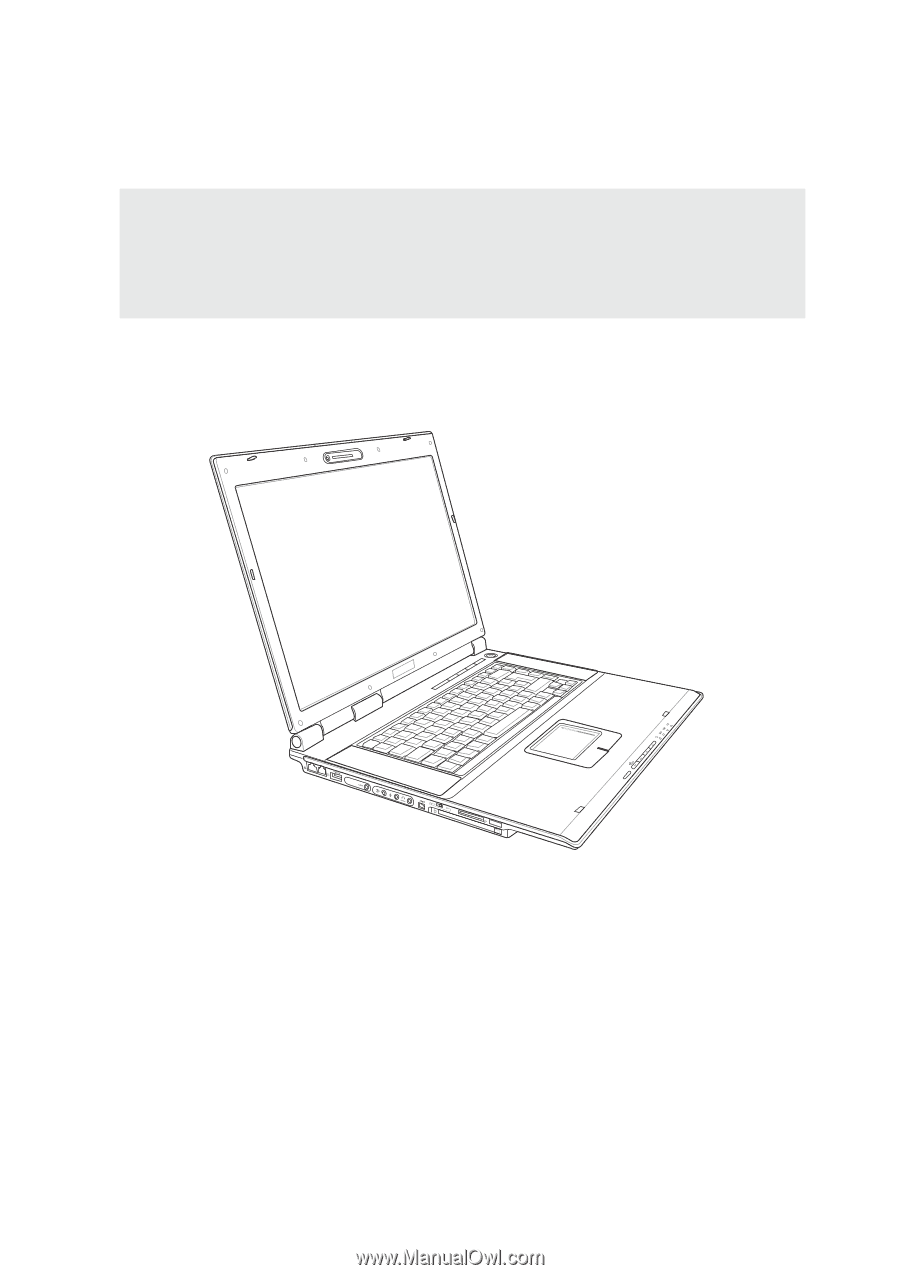
E2643 /
Sep
2006
Notebook PC
Hardware User’s Manual