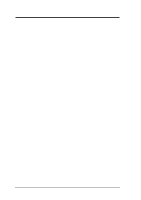Asus A7V266 Motherboard DIY Troubleshooting Guide
Asus A7V266 Manual
 |
View all Asus A7V266 manuals
Add to My Manuals
Save this manual to your list of manuals |
Asus A7V266 manual content summary:
- Asus A7V266 | Motherboard DIY Troubleshooting Guide - Page 1
® A7V266 JumperFree™ DDR DRAM 266MHz FSB AGP Pro/4X Socket A Motherboard USER'S MANUAL - Asus A7V266 | Motherboard DIY Troubleshooting Guide - Page 2
by the digit before and after the period of the manual revision number. Manual updates are represented by the third digit in the manual revision number. For previous or updated manuals, BIOS, drivers, or product release information, contact ASUS at http://www.asus.com.tw or through any of the means - Asus A7V266 | Motherboard DIY Troubleshooting Guide - Page 3
@asuscom.de (for marketing requests only) Technical Support Hotline: MB/Others: +49-2102-9599-0 Notebook: +49-2102-9599-10 Fax: +49-2102-9599-11 Support (Email): www.asuscom.de/de/support (for online support) WWW: www.asuscom.de FTP: ftp.asuscom.de/pub/ASUSCOM ASUS A7V266 User's Manual 3 - Asus A7V266 | Motherboard DIY Troubleshooting Guide - Page 4
Hardware Setup Procedure 17 3.4 Motherboard Settings 17 3.5 System Memory 25 3.5.1 DDR DIMM Support 25 3.5.1 General DIMM Notes 26 3.5.2 Memory Installation 26 3.6 Central Processing Unit (CPU 27 3.7 Expansion Cards 28 3.7.1 Installing an Expansion Card 28 3.7.2 Assigning IRQs for Expansion - Asus A7V266 | Motherboard DIY Troubleshooting Guide - Page 5
Control 71 4.5.2 Hardware Monitor 73 4.6 Boot Menu 74 4.7 Exit Menu 76 5. SOFTWARE SETUP 79 5.1 Install Operating System 79 5.2 Start Windows 79 5.3 A7V266 Series Motherboard Support CD 80 6. SOFTWARE REFERENCE 81 6.1 Winbond Smart Manager 83 6.2 ASUS PC Probe 87 6.3 Multi-Channel Audio - Asus A7V266 | Motherboard DIY Troubleshooting Guide - Page 6
with the limits for a Class B digital device, pursuant to Part 15 of the FCC Rules. These limits are designed to if not installed and used in accordance with manufacturer's instructions, may cause harmful interference to radio communications. However, NMB-003 du Canada. 6 ASUS A7V266 User's Manual - Asus A7V266 | Motherboard DIY Troubleshooting Guide - Page 7
two 3.5" floppy disk drives (1) ASUS Support CD with drivers and utilities (1) Bag of spare jumper caps (1) ASUS 2-port USB Connector Set (1) User's Manual Special Optional Item: The Read2-In-01 SmartCard Reader Power up your PC using a Smart Card. The TUSL2 supports the latest PC/SC compliant - Asus A7V266 | Motherboard DIY Troubleshooting Guide - Page 8
the VIA® VT8366 North Bridge that supports AGP 4X/2X mode, 133/100MHz Front Side Bus (FSB), and 266/200MHz memory bus. • South Bridge System Chipset: VIA® VT8233 integrated peripheral controller supports UltraDMA/100/66/33 for burst mode data transfer rates of up to 100MB/ sec, and USB controller - Asus A7V266 | Motherboard DIY Troubleshooting Guide - Page 9
is backward compatible with the Audio Modem Riser (AMR). • Wake-On-LAN: Supports Wake-On-LAN activity through an optional ASUS PCI-L101 10 /100 Fast Ethernet PCI card. • Wake-On-Ring: Supports Wake-On-Ring activity through a PCI modem card. • Super Multi-I/O: The multi-I/O chipset offers complete - Asus A7V266 | Motherboard DIY Troubleshooting Guide - Page 10
a connector that provides the convenience of PS/SC compatible Smart Card security along with support for a multitude of new financial, telephonic, and mobile access services. • PC'99 Compliant: Both the BIOS and hardware levels of ASUS smart series motherboards are PC'99 compliant. The new PC'99 - Asus A7V266 | Motherboard DIY Troubleshooting Guide - Page 11
of the BIOS setting. • Fan Status Monitoring and Alarm: To prevent system overheat and system damage, the CPU and system Supports chassis-intrusion monitoring through the ASUS ASIC. A chassis intrusion event is kept in memory on battery power for more protection. ASUS A7V266 User's Manual - Asus A7V266 | Motherboard DIY Troubleshooting Guide - Page 12
2 Feature Setting DIP Switches 3 Chipsets VIA® VT8366 North Bridge 1 VIA® VT8233 South Bridge 9 ASUS System Monitor controller 7 C-Media® 6 Channel CMI8738 PCI audio controller 13 Multi-I/O controller 18 2Mbit Programmable Flash EEPROM 17 Main Memory Maximum 3GB support 3 DDR DIMM Sockets - Asus A7V266 | Motherboard DIY Troubleshooting Guide - Page 13
2. FEATURES Motherboard Parts 2. FEATURES 2.2.1 Component Locations 1 23 4 56 26 25 24 23 22 21 20 19 18 17 16 15 14 13 12 11 10 9 8 7 ASUS A7V266 User's Manual 13 - Asus A7V266 | Motherboard DIY Troubleshooting Guide - Page 14
PWR_FAN VIA VT8366 Chipset 0 1 23 45 JP1 JP2 LED Super I/O 2Mb BIOS AUX HPHOME MIC2 AAPANEL BCS MODEM SPDIF OUT CDSPDIF IN C-Media CMI8738 6CH Audio Controller Accelerated Graphics Port (AGP Pro) PCI 1 DSW SYSCLK PCI 2 SMARTCARD PCI 3 CD PCI 4 PCI 5 ACR A7V266 VIA VT8233 Chipset CR2032 - Asus A7V266 | Motherboard DIY Troubleshooting Guide - Page 15
11) CLR_RTC p. 24 Clear RTC RAM (2 pin contact) 12) THEMCPU p. 24 Thermal Sensor CPU Setting (Athlon-Duron / Reserved) Expansion Slots/Sockets 1) DIMM 1/2/3 p. 25 System Memory Support 2) Socket 462 / A p. 28 CPU Support 3) PCI 1/2/3/4/5 p. 29 32-bit PCI Bus Expansion Slots 4) AGP Pro - Asus A7V266 | Motherboard DIY Troubleshooting Guide - Page 16
CPU, Power, and Chassis Fan Connectors (Three 3 pin) p. 38 USB Headers (10-1 pin) p. 39 Standard Infrared Module Connector (10-1 pin) p. 39 ASUS audio Interfaces (2 pin) (optional) p. 43 Chassis Intrusion Lead (2 pin) p. 44 ASUS iPanel Audio Connector (10-1 pin) p. 44 ASUS ASUS A7V266 User's Manual - Asus A7V266 | Motherboard DIY Troubleshooting Guide - Page 17
using your computer: 1. Check motherboard settings 2. Install memory modules 3. Install the Central Processing Unit (CPU) 4. Install Expansion Cards 5. Connect ribbon cables, panel wires, and power supply cables 6. Configure the BIOS parameter settings 3.4 Motherboard Settings This section tells you - Asus A7V266 | Motherboard DIY Troubleshooting Guide - Page 18
(JumperFree) [2-3] (default) Disable (Jumper Mode) [1-2] JEN CPU_RATIO A7V266 ON ON 12345 OFF SYSCLK ON 1234 ON OFF 12 23 A7V266 Jumper Mode Setting Jumper Mode Jumper Free (Default) NOTE: In JumperFree™ mode, set all DIP switches (DIP_SW) to OFF. 18 ASUS A7V266 User's Manual - Asus A7V266 | Motherboard DIY Troubleshooting Guide - Page 19
Menu in BIOS Setup so you can set the CPU Frequency.) CPU_RATIO ON ON ON ON 12345 CPU_RATIO 8X ON 12345 8.5X ON 12345 9X ON 12345 9.5X 12345 12345 12345 A7V266 CPU_RATIO 10X 10.5X (JumperFree Mode) A7V266 CPU External Clock (BUS) Frequency Selection ASUS A7V266 User's Manual 19 - Asus A7V266 | Motherboard DIY Troubleshooting Guide - Page 20
the DRAM, chipset, AGP, and PCI. The default setting for the jumpers is: JP1 [2-3] and JP2 [1-2], 2.65 volts. Use the default setting for better system reliability. A7V266 A7V266 Voltage Setting JP1/JP2 12 3 JP1 JP2 12 3 12 3 2.5V 2.65V 2.75V (Default) 12 3 2.8V 20 ASUS A7V266 User's Manual - Asus A7V266 | Motherboard DIY Troubleshooting Guide - Page 21
leads in the Line-In, Line-Out, Mic female sockets. Make sure a test is made using the C-Media Audio Driver software setup available on the Support CD. A7V266 A7V266 Bass Center Setting BCS 12 23 type 1 Bass (CENTER/BASS) (Default) type 2 Bass (BASS/CENTER) ASUS A7V266 User's Manual 21 - Asus A7V266 | Motherboard DIY Troubleshooting Guide - Page 22
(NOTE: The USB port 2 is always active regardless of the setting of these jumpers.) IMPORTANT! Always set both jumpers accordingly when selecting a device. 3. H/W SETUP Motherboard Settings A7V266 A7V266 USB/ACR Selection ACRUSB 12 23 USB to Conn. USB on ACR 22 ASUS A7V266 User's Manual - Asus A7V266 | Motherboard DIY Troubleshooting Guide - Page 23
must NOT exceed the power supply capability (+5VSB) whether under normal working conditions or in sleep mode. 01 01 01 12 23 USB01_PWR +5V +5VSB A7V266 A7V266 USB Device Wake Up 12 23 USB23_PWR USB45_PWR +5V +5VSB 3. H/W SETUP Motherboard Settings ASUS A7V266 User's Manual 23 - Asus A7V266 | Motherboard DIY Troubleshooting Guide - Page 24
the power cord and turn ON the computer. 6. Hold down the key during the boot process and enter BIOS setup to re-enter data. 01 01 01 01 01 01 3. H/W SETUP Motherboard Settings A7V266 A7V266 Clear RTC RAM CR2032 3V Lithium Cell CMOS Power CLRTC Remove and then replace the jumper cap. 12 - Asus A7V266 | Motherboard DIY Troubleshooting Guide - Page 25
Location Socket 1 (Rows 0&1) Socket 2 (Rows 2&3) Socket 3 (Rows 4&5) 184-pin DDR DIMM Total Memory 64MB, 128MB, 256MB, 512MB, 1GB x1 64MB, 128MB, 256MB, 512MB, 1GB x1 64MB, 128MB, 256MB, 512MB, 1GB x1 Total System Memory (Max 3GB) = 3. H/W SETUP System Memory ASUS A7V266 User's Manual 25 - Asus A7V266 | Motherboard DIY Troubleshooting Guide - Page 26
DIMM Notes • DIMMs that have more than 18 chips are not supported on this motherboard. • ASUS motherboards support SPD (Serial Presence Detect) DIMMs. This is the memory of choice for best performance vs. stability. • BIOS shows SDRAM memory on bootup screen. • Single-sided DDR DIMMs come in 64, 128 - Asus A7V266 | Motherboard DIY Troubleshooting Guide - Page 27
your CPU, make sure that exposed CPU capacitors do not touch the heatsink, or else damage may occur! Refer to heatsink/CPU documentation. NOTE! Do not forget to set the correct Bus Frequency and Multiple (available only on unlocked processors) to avoid start-up problems. ASUS A7V266 User's Manual - Asus A7V266 | Motherboard DIY Troubleshooting Guide - Page 28
the screw you removed earlier. 5. Replace the system cover. 6. Change the necessary BIOS settings, if any. (see section 4.4.3 PCI Configuration to change the settings.) 7. Install the necessary software drivers for the expansion card. 3. H/W SETUP CPU Installation 28 ASUS A7V266 User's Manual - Asus A7V266 | Motherboard DIY Troubleshooting Guide - Page 29
Motherboard PCI slot 1 PCI slot 2 PCI slot 3 PCI slot 4 PCI slot 5 AGPPro slot ACR slot Onboard audio controller Onboard USB controller INT-A - shared - - - shared shared - - INT-B - - shared - - shared - shared - INT-C - - - used - - - - - INT-D shared - - - shared - - - shared ASUS A7V266 - Asus A7V266 | Motherboard DIY Troubleshooting Guide - Page 30
Home Networking cards. The ACR slot is backward compatible with the Audio Modem Riser (AMR) cards. IMPORTANT! The ACR slot on the motherboard shares the same expansion slot with PCI Slot 5. 3. H/W SETUP Expansion Cards A7V266 A7V266 Advanced Communication Riser (ACR) 30 ASUS A7V266 User's Manual - Asus A7V266 | Motherboard DIY Troubleshooting Guide - Page 31
in the Motherboard Layout. Placing jumper caps over these connector pins will cause damage to your motherboard. IMPORTANT: no mouse is detected, IRQ12 become available to expansion cards. See PS/2 Mouse Function Control in 4.4 Advanced Menu. PS/2 Mouse (6-pin Female ASUS A7V266 User's Manual 31 - Asus A7V266 | Motherboard DIY Troubleshooting Guide - Page 32
HARDWARE SETUP 3) Universal Serial Bus Ports 1 & 2 (Black two 4-pin USB) Two USB ports are available for connecting USB devices. USB 1 Universal Serial Bus (USB) 2 4) Parallel Port (Burgundy Device Configuration for the settings. COM1 COM2 Serial Ports (9-pin Male) 32 ASUS A7V266 User's Manual - Asus A7V266 | Motherboard DIY Troubleshooting Guide - Page 33
Mic (pink) connects a microphone. NOTE: The functions of the audio connectors Line Out, Line In, and Mic change when the 6-channel audio feature is enabled. Refer to Chapter 5. SOFTWARE SETUP. Line Out Line In Mic 1/8" Stereo Audio Connectors 3. H/W SETUP Connectors ASUS A7V266 User's Manual 33 - Asus A7V266 | Motherboard DIY Troubleshooting Guide - Page 34
A7V266 IDE Activity LED IDELED TIP: If the case-mounted LED does not light, try reversing the 2-pin plug. 3. H/W SETUP Connectors 9) Floppy Disk Drive Connector (34-1 pin FLOPPY) This connector supports to PIN 1 A7V266 PIN 1 A7V266 Floppy Disk Drive Connector 34 ASUS A7V266 User's Manual - Asus A7V266 | Motherboard DIY Troubleshooting Guide - Page 35
support the UltraDMA/100/66 IDE hard disk ribbon cable supplied with the motherboard. for the jumper settings. BIOS supports specific device bootup (see 4.6. Boot Menu). If you have included in the motherboard package also supports UltraDMA/100. 01 01 01 A7V266 A7V266 IDE Connectors NOTE: - Asus A7V266 | Motherboard DIY Troubleshooting Guide - Page 36
mount the USB bracket to an open slot in the chassis. (The USB connector set is optional and does not come with the motherboard package.) USB2_3 USB4_5 USB Power USBP3- USBP3+ GND A7V266 10 6 5 1 USB Power USBP2- USBP2+ GND NC A7V266 Front Panel USB Headers 36 ASUS A7V266 User's Manual - Asus A7V266 | Motherboard DIY Troubleshooting Guide - Page 37
system cases that support this feature. motherboard package. The CIR module is currently not available.) A7V266 A7V266 both wireless transmitting and remote control functions through one external A7V266 IR_CON A7V266 Front Panel Connectors IRTX +5V GND (NC) IRRX ASUS A7V266 User's Manual 37 - Asus A7V266 | Motherboard DIY Troubleshooting Guide - Page 38
inadequate. For Wake-On-LAN support, the ATX power bus, a multi-device bus that allows multiple chips to connect to the same bus and enabling each one to act as a master by initiating data transfer. A7V266 A7V266 SMBus Connector SMB_COM 1 SMBCLK Ground SMBDATA +3V 38 ASUS A7V266 User's Manual - Asus A7V266 | Motherboard DIY Troubleshooting Guide - Page 39
) and a mono_out (such as a speaker) between the audio and a voice modem card. MODEM AUX (Black) CD (White) Left Audio Channel Ground Right Audio Channel Left Audio Channel Ground Right Audio Channel Modem-Out Ground Ground Modem-In A7V266 A7V266 Internal Audio Connectors 01 01 01 01 01 01 18 - Asus A7V266 | Motherboard DIY Troubleshooting Guide - Page 40
A7V266 True-Level Line Out Header 20) Power Supply Thermal Sensor Connector (2-pin JTPWR) If you have a power supply with thermal monitoring, connect its thermal sensor cable to this connector. JTPWR A7V266 Power Supply Thermal Sensor A7V266 Thermal Sensor Connector 40 ASUS A7V266 User's Manual - Asus A7V266 | Motherboard DIY Troubleshooting Guide - Page 41
of analog sound output from CD-ROM, DVD-ROM, CD-RW, and advanced sound cards such as SoundBlaster. Live. A7V266 A7V266 Digital Audio Interface GND GND SPDIFOUT SPDIFIN 22) Chassis over the pins to close the circuit. CHASSIS A7V266 1 A7V266 Chassis Open Alarm Lead ASUS A7V266 User's Manual 41 - Asus A7V266 | Motherboard DIY Troubleshooting Guide - Page 42
panel audio control. AAPANEL A7V266 A7V266 Audio Panel Connectors 24) ASUS SmartCard Connector (14-1 pin SMARTCON) This connector attaches to an optional SmartCard reader device. The SmartCard reader permits data access from the memory chip of PC/SC smart cards. SMARTCARD A7V266 1 A7V266 Smartcard - Asus A7V266 | Motherboard DIY Troubleshooting Guide - Page 43
driver support. 29) System Management Interrupt Lead (2-pin SMI) This 2-pin connector allows you to manually pin PWR.SW) The system power is controlled by a momentary switch attached to this ON and SOFT OFF, depending on the BIOS or OS settings. Pressing the button while ASUS A7V266 User's Manual 43 - Asus A7V266 | Motherboard DIY Troubleshooting Guide - Page 44
No error during POST No DRAM installed or detected Video card not found or video card memory bad CPU overheated System running at a lower frequency 7. At power on, hold down to enter BIOS Setup. Follow the instructions in 4. BIOS SETUP. * Powering Off the computer: You must first exit - Asus A7V266 | Motherboard DIY Troubleshooting Guide - Page 45
to run AFLASH. 4. BIOS SETUP Updating BIOS IMPORTANT! If the word "unknown" appears after Flash Memory:, the memory chip is either not programmable or is not supported by the ACPI BIOS and therefore, cannot be programmed by the Flash Memory Writer utility. ASUS A7V266 User's Manual 45 - Asus A7V266 | Motherboard DIY Troubleshooting Guide - Page 46
4. BIOS SETUP 5. Select 1. Save Current BIOS to File from the Main menu and press . The Save Current BIOS To File screen appears. 6. Type a filename and the path, for example, A:\XXX-XX.XXX and then press . 4. BIOS SETUP Updating BIOS 46 ASUS A7V266 User's Manual - Asus A7V266 | Motherboard DIY Troubleshooting Guide - Page 47
you know that the new BIOS revision will solve your problems. Careless updating can result in your motherboard having more problems! 1. Download an updated ASUS BIOS file from the Internet (WWW or FTP) (see ASUS CONTACT INFORMATION on page 3 for details) and save to the boot floppy disk you created - Asus A7V266 | Motherboard DIY Troubleshooting Guide - Page 48
, and if the problem still persists, load the original BIOS file you saved to the boot disk. If the Flash Memory Writer utility is not able to successfully update a complete BIOS file, the system may not boot. If this happens, call the ASUS service center for support. 48 ASUS A7V266 User's Manual - Asus A7V266 | Motherboard DIY Troubleshooting Guide - Page 49
computer has run through its POST. NOTE: Because the BIOS software is constantly being updated, the following BIOS setup screens and descriptions are for reference purposes only, and may not exactly match what you see on your screen. 4. BIOS SETUP Program Information ASUS A7V266 User's Manual 49 - Asus A7V266 | Motherboard DIY Troubleshooting Guide - Page 50
the advanced features. POWER Use this menu to configure and enable Power Management features. BOOT Use this menu to configure the default system device used to locate and load the Setup Defaults Saves changes and exits Setup 4. BIOS SETUP Menu Introduction 50 ASUS A7V266 User's Manual - Asus A7V266 | Motherboard DIY Troubleshooting Guide - Page 51
appear in the Item Specific Help window located to the right of each menu. This window displays the help text for the currently highlighted field. NOTE: The item heading in square brackets represents the default setting for that field. 4. BIOS SETUP Menu Introduction ASUS A7V266 User's Manual 51 - Asus A7V266 | Motherboard DIY Troubleshooting Guide - Page 52
screen appears: 4. BIOS SETUP Main Menu Support [Disabled] This is required to support older Japanese floppy drives. The Floppy 3 Mode feature allows reading and writing of 1.2MB (as opposed to 1.44MB) on a 3.5-inch diskette. Configuration options: [Disabled] [Enabled] 52 ASUS A7V266 User's Manual - Asus A7V266 | Motherboard DIY Troubleshooting Guide - Page 53
. Refer to the next section for details. NOTE: After entering the IDE hard disk drive information into BIOS, use a disk utility, such as FDISK, to partition and format new IDE hard disk drives. This cause the system to fail to recognize the installed hard disk. ASUS A7V266 User's Manual 53 - Asus A7V266 | Motherboard DIY Troubleshooting Guide - Page 54
[User Type HDD] 4. BIOS SETUP Master/Slave Drives Manually enter the number of cylinders, heads and sectors per track for the drive. Refer to the drive make changes to this field, set the Type field to [User Type HDD] and the Translation Method field to [Manual]. 54 ASUS A7V266 User's Manual - Asus A7V266 | Motherboard DIY Troubleshooting Guide - Page 55
block to the highest number that the drive supports. Note that when this field is automatically configured ROM drives [LS-120] - for LS-120 compatible floppy disk drives [ZIP-100] - for ZIP-100 compatible disk drives [MO] - for IDE magneto BIOS SETUP Master/Slave Drives ASUS A7V266 User's Manual 55 - Asus A7V266 | Motherboard DIY Troubleshooting Guide - Page 56
BIOS SETUP Keyboard Features Boot Up NumLock Status [On] This field enables users to activate the Number Lock function upon system boot. Configuration options: [Off] [On] Keyboard Auto-Repeat Rate [12/Sec] This controls options: [1/4 Sec] [1/2 Sec] [3/4 Sec] [1 Sec] 56 ASUS A7V266 User's Manual - Asus A7V266 | Motherboard DIY Troubleshooting Guide - Page 57
options: [All Errors] [No Error] [All but Keyboard] [All but Disk] [All but Disk/ Keyboard] Installed Memory [XXX MB] This field automatically displays the amount of conventional memory detected by the system during the boot process. 4. BIOS SETUP Main Menu ASUS A7V266 User's Manual 57 - Asus A7V266 | Motherboard DIY Troubleshooting Guide - Page 58
BIOS SETUP 4.4 Advanced Menu 4. BIOS SETUP Advanced Menu CPU Speed [Manual] When the motherboard is set to JumperFree™ mode, this field sets the internal frequency of your CPU. Select [Manual] if you want to make changes to the next two fields. Note that selecting a frequency higher than the CPU - Asus A7V266 | Motherboard DIY Troubleshooting Guide - Page 59
can be used for expansion cards. When you set this field to [Enabled], BIOS always reserves IRQ12, whether or not a PS/2 mouse is detected at startup. Configuration options: [Enabled] [Auto] USB Legacy Support [Auto] This motherboard supports Universal Serial Bus (USB) devices. The default of [Auto - Asus A7V266 | Motherboard DIY Troubleshooting Guide - Page 60
up running at a bus speed of 100MHz and a fail-safe CPU internal frequency. Then it automatically enters the Advanced menu with a popup display of all the possible CPU internal frequencies. For processors with locked frequency multiplier 4. BIOS SETUP JumperFree Mode 60 ASUS A7V266 User's Manual - Asus A7V266 | Motherboard DIY Troubleshooting Guide - Page 61
of 100MHz and enters the BIOS Setup. Cause for Hangup: Improper CPU Speed Cause for Hangup: Improper CPU: System Frequency Multiple (For processors with unlocked frequency multiplier only) Cause for Hangup: Improper System/SDRAM Frequency 4. BIOS SETUP JumperFree Mode ASUS A7V266 User's Manual 61 - Asus A7V266 | Motherboard DIY Troubleshooting Guide - Page 62
critical parameter information about the module, such as memory type, size, speed, voltage interface, and module banks. Configuration options: [User Defined] [7ns (143MHz)] [8ns (125MHz)] [By SPD] SDRAM CAS Latency [DDR:2.ST;SDR:3] This controls the latency between the SDRAM read command and the - Asus A7V266 | Motherboard DIY Troubleshooting Guide - Page 63
only enhance command] AGP Capability [4X Mode] This motherboard supports the AGP 4x interface that transfers video data at 1066MB/s. AGP 4x is backward-compatible, so you may leave the default [4X Mode] on even if you are using an AGP 1x or 2x video card. When set to [1X Mode], the AGP interface - Asus A7V266 | Motherboard DIY Troubleshooting Guide - Page 64
for ISA expansion cards. Setting the address space to a particular setting makes that memory space unavailable to other system components. Expansion cards can only access memory up to 16MB. Configuration options: [Disabled] [Enabled] 4. BIOS SETUP Chip Configuration 64 ASUS A7V266 User's Manual - Asus A7V266 | Motherboard DIY Troubleshooting Guide - Page 65
SETUP 4.4.2 I/O Device Configuration 4. BIOS SETUP I/O Device Config Onboard FDC Swap A support the infrared module connector on the motherboard. If also may be used to configure another COM port or to support a serial smart card Disabled] [378H/IRQ7] [278H/IRQ5] ASUS A7V266 User's Manual 65 - Asus A7V266 | Motherboard DIY Troubleshooting Guide - Page 66
detected, the onboard modem/audio controller is enabled; if no modem/audio device is detected, the controller is disabled. If there are conflicts with the onboard modem/audio controller, set the appropriate field to [Disabled]. Configuration options: [Disabled] [Auto] 66 ASUS A7V266 User's Manual - Asus A7V266 | Motherboard DIY Troubleshooting Guide - Page 67
SCSI BIOS is disabled. The setting [Disabled] disables the onboard SYMBIOS SCSI BIOS so that the BIOS on an add-on SYMBIOS SCSI card can be used. If the SYMBIOS SCSI card does not have a BIOS, the Symbios SCSI card will not work. Configuration options: [Auto] [Disabled] ASUS A7V266 User's Manual - Asus A7V266 | Motherboard DIY Troubleshooting Guide - Page 68
you want to use Universal Serial Bus (USB) devices. Configuration options: [Disabled] [Enabled] Primary VGA BIOS [PCI Card] This field allows you to select the primary graphics card. Configuration options: [PCI Card] [AGP Card] PCI IRQ Resource Exclusion 4. BIOS SETUP PCI Configuration IRQ XX Used - Asus A7V266 | Motherboard DIY Troubleshooting Guide - Page 69
to install Windows with the APM feature. In Windows 98 or later, APM is automatically installed as indicated by a battery and power cord icon labeled "Power Management" in the "Control Panel." Select the item "Advanced" in the Power Management Properties dialog box. ASUS A7V266 User's Manual 69 - Asus A7V266 | Motherboard DIY Troubleshooting Guide - Page 70
Video Off Method [DPMS OFF] This field defines the video off features. The DPMS (Display Power Management System) feature allows the BIOS to control the video display card if it supports the system. Configuration options: [Soft off] [Suspend] 4. BIOS SETUP Power Menu 70 ASUS A7V266 User's Manual - Asus A7V266 | Motherboard DIY Troubleshooting Guide - Page 71
be booted from another computer via a network by sending a wake-up frame or signal. Configuration options: [Disabled] [Enabled] IMPORTANT: This feature requires an optional network interface with Wake-OnLAN and an ATX power supply with at least 720mA +5V standby power. ASUS A7V266 User's Manual 71 - Asus A7V266 | Motherboard DIY Troubleshooting Guide - Page 72
4. BIOS SETUP Wake Up by USB Device [Disabled] When set to [Enabled], this field allows you to wake up the system by a USB device ac tivity. This feature requires an [By Date]. Configuration options: [Disabled] [Everyday] [By Date] 4. BIOS SETUP Power Up Control 72 ASUS A7V266 User's Manual - Asus A7V266 | Motherboard DIY Troubleshooting Guide - Page 73
BIOS SETUP Power Up Control MB Temperature [xxxC/xxxF] CPU1/CPU2 Temperature [xxxC/xxxF] JTPWR Temperature [xxxC/xxxF] The onboard hardware monitor automatically detects the MB (motherboard), CPU, and JTPWR (power supply) temperatures. CPU or DEL to enter SETUP". ASUS A7V266 User's Manual 73 - Asus A7V266 | Motherboard DIY Troubleshooting Guide - Page 74
which ATAPI CD-ROM drive to use in the boot sequence. Pressing [Enter] will show the product IDs of all your connected ATAPI CD-ROM drives. Other Boot Device Select [INT18 Device (Network)] Configuration options: [Disabled] [SCSI Boot Device] [INT18 Device (Network)] 74 ASUS A7V266 User's Manual - Asus A7V266 | Motherboard DIY Troubleshooting Guide - Page 75
, and fourth time. Configuration options: [Disabled] [Enabled] Boot Up Floppy Seek [Enabled] When enabled, the BIOS will seek the floppy disk drive to determine whether the drive has 40 or 80 tracks. Configuration options: [Disabled] [Enabled] 4. BIOS SETUP Boot Menu ASUS A7V266 User's Manual 75 - Asus A7V266 | Motherboard DIY Troubleshooting Guide - Page 76
the following menu: 4. BIOS SETUP Boot Menu NOTE: Pressing - Asus A7V266 | Motherboard DIY Troubleshooting Guide - Page 77
saves your selections without exiting the Setup program. You can then return to other menus and make further changes. After you select this option, a confirmation window appears. Select [Yes] to save any changes to the non-volatile RAM. 4. BIOS SETUP Exit Menu ASUS A7V266 User's Manual 77 - Asus A7V266 | Motherboard DIY Troubleshooting Guide - Page 78
4. BIOS SETUP (This page was intentionally left blank.) 4. BIOS SETUP Exit Menu 78 ASUS A7V266 User's Manual - Asus A7V266 | Motherboard DIY Troubleshooting Guide - Page 79
the setup procedures in this section. NOTE: Because there are various motherboard settings, options, and expansion cards, the following can only be used as a general reference and may not reflect exactly the screen contents displayed on your screen. 5. S/W SETUP OS ASUS A7V266 User's Manual 79 - Asus A7V266 | Motherboard DIY Troubleshooting Guide - Page 80
5.3.1 Installation Menu 5. S/W SETUP Support CD • VIA 4 in 1 drivers: Installs Bus Master PCI IDE Driver, AGP VxD Driver, VIA Chipset Functions Registry, and IRQ Routing Miniport Driver. • C-Media PCI Audio Driver and Application: Installs the drivers for the C-Media Audio Driver and its program - Asus A7V266 | Motherboard DIY Troubleshooting Guide - Page 81
• E-Color 3Deep: Installs graphical driver and an application for tuning the quality of color output from CRT and LCD monitors. • Show Motherboard Information: Allows you to view information about your motherboard, such as product name, BIOS version, and CPU. • Browse Support CD: Allows you to view - Asus A7V266 | Motherboard DIY Troubleshooting Guide - Page 82
5. SOFTWARE SETUP (This page was intentionally left blank.) 5. S/W SETUP 82 ASUS A7V266 User's Manual - Asus A7V266 | Motherboard DIY Troubleshooting Guide - Page 83
) to change the configuration to accept smart card hardware: in the Advanced BIOS menu select the I/O Device Configuration sub-menu, go to UART2 and select Smart Card Read, save and exit. Finish booting up. Insert the ASUS Support CD and click on the selection: Winbond Smart Manager Application - Asus A7V266 | Motherboard DIY Troubleshooting Guide - Page 84
, (see page 7). Smart card system software components support various types of smart card applications; all system components are compatible with Windows 98, ME and 2000. However, the Windbond Smart Manager application is readily compatible only with Windows 98 and ME. 84 ASUS A7V266 User's Manual - Asus A7V266 | Motherboard DIY Troubleshooting Guide - Page 85
, then enter your name and any remarks into the fields. Click OK. The card reader detects the smart card ID. Smart Manager registers the smart card for security capability and prompts to click OK. The card's security status is displayed in the main program window. ASUS A7V266 User's Manual 85 - Asus A7V266 | Motherboard DIY Troubleshooting Guide - Page 86
you may not be able to restart the PC or decode encrypted files. Test each new smart card to ensure that it is completely compatible with the card reader; the Read2In-01 Smart Card Reader is designed only to read cards with the standard PC/SC mini-chip configuration. 86 ASUS A7V266 User's Manual - Asus A7V266 | Motherboard DIY Troubleshooting Guide - Page 87
, click the Windows Start button, point to Programs, and then ASUS Utility, and then click Probe Vx.xx. The PC Probe icon will appear on the taskbar's system tray indicating that ASUS PC Probe is running. Clicking the icon will allow you to see the status of your PC. ASUS A7V266 User's Manual 87 - Asus A7V266 | Motherboard DIY Troubleshooting Guide - Page 88
PC Probe 6. S/W REFERENCE PC Probe 6. SOFTWARE REFERENCE 6.2.2 Using ASUS PC Probe Monitoring Monitor Summary Shows a summary of the items being monitored. Temperature Monitor Shows or down to decrease the threshold level) Voltage Monitor Shows the PC's voltages. 88 ASUS A7V266 User's Manual - Asus A7V266 | Motherboard DIY Troubleshooting Guide - Page 89
and voltages. CPU Cooling System Setup Lets you select when to enable software CPU cooling. When When CPU Overheated is selected, the CPU cooling system is enabled whenever the CPU temperature reaches the disk drives and the file allocation table or file system used. ASUS A7V266 User's Manual 89 - Asus A7V266 | Motherboard DIY Troubleshooting Guide - Page 90
of devices in your PC. DMI Explorer Shows information pertinent to the PC, such as CPU type, CPU speed, and internal/external frequencies, and memory size. Utility Lets you run programs outside of the ASUS Probe modules. To run a program, click Execute Program. 90 ASUS A7V266 User's Manual - Asus A7V266 | Motherboard DIY Troubleshooting Guide - Page 91
icon will bring up a menu to open or exit ASUS PC Probe and pause or resume all system monitoring. When the ASUS PC Probe senses a problem with your PC, portions of the ASUS PC Probe icon changes to red, the PC speaker beeps, and the ASUS PC Probe monitor is displayed. ASUS A7V266 User's Manual 91 - Asus A7V266 | Motherboard DIY Troubleshooting Guide - Page 92
. 6.3.2 The C-Media Audio Demo Program 1. The Audio Demo program offers an easy way to test and tune your new speaker system. Activate the Multi-Channel Audio Demo program from the PCI Audio Applications group on the Main Program menu using the Windows Start button: 92 ASUS A7V266 User's Manual - Asus A7V266 | Motherboard DIY Troubleshooting Guide - Page 93
PCI Multi-Channel Audio Demo has several Demos to help fine tune your PC speaker system. The Help menu features several pages of instructions and hardware : See 7 in Section 3, Motherboard settings for the Bass/Center Jumper settings to fine tune the output signals. ASUS A7V266 User's Manual 93 - Asus A7V266 | Motherboard DIY Troubleshooting Guide - Page 94
allows you to update your motherboard's BIOS and drivers. The use of this utility requires that you are properly connected to the Internet through an Internet Service Provider (ISP). 1. Start ASUS Update. Launch the utility from Start | Programs | ASUS Utility | ASUS LiveUpdate. 2. Select an update - Asus A7V266 | Motherboard DIY Troubleshooting Guide - Page 95
setup/test screens. 6.5.1 3Deep Color Tuning 1. Select the type of monitor connected to the computer, either CRT or LCD. 2. Follow the instructions to manually adjust the brightness level of the monitor. 3. Select the faintest of the three colors: blue, red and green. ASUS A7V266 User's Manual 95 - Asus A7V266 | Motherboard DIY Troubleshooting Guide - Page 96
Using the Windows Start button, activate the 3Deep Control Panel program from the 3Deep Applications group on the Main Program menu. The control panel offers access to the Color Wizard tuning program, a Game Gamma setting and a Tweak slider for brightness adjustment. 96 ASUS A7V266 User's Manual - Asus A7V266 | Motherboard DIY Troubleshooting Guide - Page 97
of video and audio files. No need to waste time identifying your file types. 6.6.1 Starting CyberLink PowerPlayer SE To start CyberLink Power Player, click the Windows angle Next audio stream Next subtitle Add bookmark Capture frame Go-Up Repeat Menu Go to bookmark ASUS A7V266 User's Manual 97 - Asus A7V266 | Motherboard DIY Troubleshooting Guide - Page 98
the Windows Start button, point to Programs, and then CyberLink PowerDVD, and then click PowerDVD. 6.7.2 CyberLink PowerDVD User Interface Main Display Minimize Exit Control Panel (closed) Full Screen / CD/File Control Help Eject Video Window Mode Wheel Functions 98 ASUS A7V266 User's Manual - Asus A7V266 | Motherboard DIY Troubleshooting Guide - Page 99
and recording parameters for different purpose. VLM 3 supports all the hardware devices that are compliant with Video for Windows standard. Video for Windows is a well-accepted and well-tested standard. Thus, users do not have to worry about compatibility issues. ASUS A7V266 User's Manual 99 - Asus A7V266 | Motherboard DIY Troubleshooting Guide - Page 100
VideoLive Mail To start VideoLive Mail, click the Windows Start button, point to Programs, and then CyberLink VideoLive Mail, and then click VideoLive Mail x.x. VLM 3's Setup Wizard will start and guide you through configuring the video and audio input peripherals and to setup the e-mail environment - Asus A7V266 | Motherboard DIY Troubleshooting Guide - Page 101
your motherboard has an audio codec and no PCI audio chipset card onto the chassis with the screw removed in step 2. 5. Connect the MR card's LINE connector to a telephone wall jack. Connect the PHONE connector to a telephone (optional). 6. Replace the computer chassis. ASUS A7V266 User's Manual - Asus A7V266 | Motherboard DIY Troubleshooting Guide - Page 102
Windows 98 will automatically detect the modem and display a "PCI Card" message under "Add New Hardware Found". 3. Select Search for the best driver for your device and click Next. 4. Insert the Support CD that came with your motherboard will be displayed as shown. 102 ASUS A7V266 User's Manual - Asus A7V266 | Motherboard DIY Troubleshooting Guide - Page 103
configured by the user through the BIOS Setup program. The BIOS can be updated using the provided utility to copy a new BIOS file into the EEPROM. Bit (Binary Digit) Represents the smallest unit of data used by the computer. A bit can have one of two values: 0 or 1. ASUS A7V266 User's Manual 103 - Asus A7V266 | Motherboard DIY Troubleshooting Guide - Page 104
to start the computer operating system by loading it into system memory. When the manual instructs you to "boot" your system (or computer), it means to turn ON your computer. "Reboot" means to restart your computer. When using Windows 95 or later, selecting "Restart" from "Start | Shut Down..." will - Asus A7V266 | Motherboard DIY Troubleshooting Guide - Page 105
user to change the card's IRQs and DMA in BIOS either automatically or manually. POST (Power On Self Test) When you turn ON the computer, it will first run through the POST, a series of software-controlled diagnostic tests. The POST checks system memory, the motherboard circuitry, the display, the - Asus A7V266 | Motherboard DIY Troubleshooting Guide - Page 106
the data requested is assembled for the next time the CPU talks to the memory. As they work on their own clock cycle, the rest of the system can be clocked faster. There is a version optimized for video cards, and main memory for motherboards. SPD for SDRAM module Serial Presence Detect (SPD) is - Asus A7V266 | Motherboard DIY Troubleshooting Guide - Page 107
32 SMBus 36, 38 USB 32 CPU. See Central Processing Unit CyberLink PowerDVD 98 PowerPlayer SE 97 VideoLive Mail 99 CyberLink PowerDVD Using 98 CyberLink PowerPlayer SE Using 97 CyberLink VideoLive Mail Using 99 D DIMMs. See Dual Inline Memory Modules DIP Switches 18 ASUS A7V266 User's Manual 107 - Asus A7V266 | Motherboard DIY Troubleshooting Guide - Page 108
Jumper Setting 23 Legacy Diskette 52 LiveUpdate Using 94 M Memory Hole 64 Memory Installation 26 Modem Riser 101 Motherboard Components 12, 13 IRQ Table 29 Layout 14 Settings 17 Specifications 8 Mouse Connector 31 Multi-Channel Audio Using 92 Multi-Sector Transfers 55 108 ASUS A7V266 User's Manual - Asus A7V266 | Motherboard DIY Troubleshooting Guide - Page 109
Thermal Sensor Connector 40 U UART2 65 Ultra DMA Mode 55 Universal Serial Bus (USB) 32 Headers 36 Ports 32 USB Legacy Support 59 Using 3Deep Color Tuner 95 LiveUpdate 94, 95 Multi-Channel Audio Feature 92 PC Probe 87 PowerPlayer SE 97 Windbond Smart Manager 83 USWC 64 ASUS A7V266 User's Manual 109 - Asus A7V266 | Motherboard DIY Troubleshooting Guide - Page 110
INDEX V Video Memory 64 VideoLive Mail 99 Using 99 W Winbond Smart Manager 83 Windbond Smart Manager Modes 86 Using 85 110 ASUS A7V266 User's Manual

®
A7V266
JumperFree™ DDR DRAM
266MHz FSB AGP Pro/4X
Socket A Motherboard
USER’S MANUAL