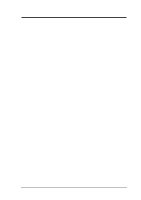Asus A7VL-VM Motherboard DIY Troubleshooting Guide
Asus A7VL-VM Manual
 |
View all Asus A7VL-VM manuals
Add to My Manuals
Save this manual to your list of manuals |
Asus A7VL-VM manual content summary:
- Asus A7VL-VM | Motherboard DIY Troubleshooting Guide - Page 1
® A7VL-VM JumperFree™ PC133/VC133 200 MHz FSB Socket A Motherboard USER'S MANUAL - Asus A7VL-VM | Motherboard DIY Troubleshooting Guide - Page 2
revision number. For previous or updated manuals, BIOS, drivers, or product release information, contact ASUS at http://www.asus.com.tw or through any of the means indicated on the following page. SPECIFICATIONS AND INFORMATION CONTAINED IN THIS MANUAL ARE FURNISHED FOR INFORMATIONAL USE ONLY, AND - Asus A7VL-VM | Motherboard DIY Troubleshooting Guide - Page 3
asuscom.de (for marketing requests only) Technical Support Hotline: MB/Others: +49-2102-9599-0 Notebook: +49-2102-9599-10 Fax: +49-2102-9599-11 Support (Email): www.asuscom.de/de/support (for online support) WWW: www.asuscom.de FTP: ftp.asuscom.de/pub/ASUSCOM ASUS A7VL-VM User's Manual 3 - Asus A7VL-VM | Motherboard DIY Troubleshooting Guide - Page 4
INTRODUCTION 7 1.1 How This Manual Is Organized 7 1.2 Item Checklist 7 2. FEATURES 8 2.1 The ASUS A7VL-VM 8 2.1.1 Specifications 8 2.1.2 Special Features 10 2.1.3 Optional Components 10 2.1.4 Performance Features 10 2.1.5 Intelligence 11 2.2 Motherboard Components 12 2.2.1 Component - Asus A7VL-VM | Motherboard DIY Troubleshooting Guide - Page 5
Start Windows 75 5.3 A7VL-VM Series Support CD 76 6. SOFTWARE REFERENCE 77 6.1 ASUS PC Probe 77 6.2 CyberLink PowerPlayer SE 82 6.3 CyberLink PowerDVD 82 6.4 CyberLink VideoLive Mail 84 7. APPENDIX 87 7.1 PCI-L101 Fast Ethernet Card 87 7.2 Glossary 89 ASUS A7VL-VM User's Manual - Asus A7VL-VM | Motherboard DIY Troubleshooting Guide - Page 6
radiate radio frequency energy and, if not installed and used in accordance with manufacturer's instructions, may cause harmful interference to radio communications. However, there is no guarantee that numérique de la classe B est conforme à la norme NMB-003 du Canada. 6 ASUS A7VL-VM User's Manual - Asus A7VL-VM | Motherboard DIY Troubleshooting Guide - Page 7
Items ASUS CIDB chassis intrusion detection module ASUS IrDA-compliant infrared module ASUS PCI-L101 Wake-On-LAN 10/ 100 Ethernet Card (1) ASUS 2-port USB Connector Set (1) Bag of spare jumper caps (1) ASUS Support CD with drivers and utilities (1) This Motherboard User's Manual ASUS A7VL-VM User - Asus A7VL-VM | Motherboard DIY Troubleshooting Guide - Page 8
2. FEA TURES Specifications 2. FEATURES 2.1 The ASUS A7VL-VM The ASUS A7VL-VM motherboard is carefully designed for the demanding PC user who wants advanced features processed by the fastest processors. 2.1.1 Specifications • AMD Athlon™/Duron™ Processor Support: Supports Socket A-based AMD Athlon - Asus A7VL-VM | Motherboard DIY Troubleshooting Guide - Page 9
Windows 98 compatibility, built-in firmware-based virus protection, and autodetection of most devices for virtually automatic setup. • Concurrent PCI: Concurrent PCI allows multiple PCI transfers from PCI master busses to the memory and processor. • Smart BIOS: 2Mb firmware provides Vcore and CPU - Asus A7VL-VM | Motherboard DIY Troubleshooting Guide - Page 10
BIOS setup). • Onboard PCI Audio Controller: A single chip supports advanced automated audio performance. (See 4.4.2: I/O Device Configuration in BIOS setup). 2.1.4 Performance Features • Concurrent PCI: Concurrent PCI allows multiple PCI transfers from PCI master busses to the memory and processor - Asus A7VL-VM | Motherboard DIY Troubleshooting Guide - Page 11
processors, so monitoring is necessary to ensure proper system configuration and management. • Chassis Intrusion Detection: Supports chassis-intrusion monitoring through the ASUS ASIC. A chassis intrusion event is kept in memory on battery power for more protection. ASUS A7VL-VM User's Manual - Asus A7VL-VM | Motherboard DIY Troubleshooting Guide - Page 12
Location Processor Support Socket A for Socket A AMD Athlon/Duron Processors 3 (NOTE: CPU thermal sensor is integrated on the motherboard, located near the center of the CPU heat source, just below the CPU socket) Feature Setting DIP Switches 7 Chipsets VIA VT8364 (VIA ProSavage KL133) system - Asus A7VL-VM | Motherboard DIY Troubleshooting Guide - Page 13
2. FEA TURES Motherboard Parts 2. FEATURES 2.2.1 Component Locations 1 2 3 25 24 23 4 5 6 78 22 21 20 19 18 17 16 15 - 14 13 12 11 10 9 ASUS A7VL-VM User's Manual 13 - Asus A7VL-VM | Motherboard DIY Troubleshooting Guide - Page 14
A7VL-VM COM2 SW1 PRIMARY IDE SECONDARY IDE Flash EEPROM (Programable BIOS) CHASSIS JEN 0 1 2 3 VIA VT82C686B Chipset IR SMB IDELED USB2 WOR HPANEL Grayed components are optional at the time of purchase. 24.5cm (9.6in) FLOPPY 3. H/W SETUP Motherboard Layout 14 ASUS A7VL-VM User's Manual - Asus A7VL-VM | Motherboard DIY Troubleshooting Guide - Page 15
Contents Motherboard Settings 1) JEN p. 17 JumperFree Mode (JumperFree/Jumper Mode) 2) SW1 1-4 p. 18 CPU External Frequency Setting Expansion Slots/Sockets 1) System Memory p.19 System Memory Support 2) DIMM1/2 p.20 DIMM Memory Module Support 3) Socket 462 (Socket A) p.21 CPU Support - Asus A7VL-VM | Motherboard DIY Troubleshooting Guide - Page 16
severe damage to your motherboard, peripherals, and/or components. The onboard LED when lit acts as a reminder that the system is in suspend or soft-off mode and not powered OFF. 3. H/W SETUP LED A7VL-VM ® A7VL-VM Onboard LED ON Standby Power OFF Powered Off 16 ASUS A7VL-VM User's Manual - Asus A7VL-VM | Motherboard DIY Troubleshooting Guide - Page 17
Setting JEN JumperFree™ Jumper Mode [2-3] (default) [1-2] In JumperFree™ mode, DIP switches (SW1) must be set as shown: (ON: 1,2,4; OFF: 3) DSW (Default) ON 1234 A7VL-VM ® A7VL-VM JumperFree™ Mode Setting 100MHz JEN 12 Jumper Mode 2 3 JumperFree (Default) ASUS A7VL-VM User's Manual 17 - Asus A7VL-VM | Motherboard DIY Troubleshooting Guide - Page 18
are not guaranteed to be stable. Overclocking your processor is not recommended. It may result in a slower speed and premature wearing of the processor. NOTE: For updated processor settings, visit the ASUS web site: www.asus.com (see ASUS CONTACT INFORMATION). 18 ASUS A7VL-VM User's Manual - Asus A7VL-VM | Motherboard DIY Troubleshooting Guide - Page 19
vs. stability. • BIOS shows SDRAM memory on bootup screen. • Single-sided DIMMs come in 16, 32, 64,128, 256MB; double-sided come in 32, 64, 128, 256, 512MB. WARNING! Be sure that the DIMM you use can handle the specified SDRAM MHz or else bootup will not be possible. ASUS A7VL-VM User's Manual 19 - Asus A7VL-VM | Motherboard DIY Troubleshooting Guide - Page 20
left, center, or right to identify the type and also to prevent the wrong type from being inserted into the DIMM slot on the motherboard. You must tell your retailer the correct DIMM type before purchasing. This motherboard supports four clock signals per DIMM. 20 ASUS A7VL-VM User's Manual - Asus A7VL-VM | Motherboard DIY Troubleshooting Guide - Page 21
may occur. When mounting a heatsink onto your CPU, make sure that the CPU capacitors do not touch the heatsink; otherwise, your CPU will be damaged! See your heatsink/CPU documentation for details. BLANK LEVER LOCK A7VL-VM ® A7VL-VM Socket A AMD™ Athlon NOTCH ASUS A7VL-VM User's Manual 21 - Asus A7VL-VM | Motherboard DIY Troubleshooting Guide - Page 22
severe damage to both your motherboard and expansion cards. 3.7.1 Expansion BIOS if necessary (such as IRQ XX Reserved for Legacy Device: Yes in 4.4.3 PCI Configuration) 7. Install the necessary software drivers for your expansion card. 3. H/W SETUP Expansion Cards 22 ASUS A7VL-VM User's Manual - Asus A7VL-VM | Motherboard DIY Troubleshooting Guide - Page 23
- - - shared shared - IMPORTANT: If using PCI cards on shared slots, make sure that the drivers support "Share IRQ" or that the cards do not need IRQ assignments. Conflicts will arise between the two PCI groups that will make the system unstable or cards inoperable. ASUS A7VL-VM User's Manual 23 - Asus A7VL-VM | Motherboard DIY Troubleshooting Guide - Page 24
3. HARDWARE SETUP (This page intentionally left blank.) 24 ASUS A7VL-VM User's Manual - Asus A7VL-VM | Motherboard DIY Troubleshooting Guide - Page 25
These are clearly distinguished from jumpers in the Motherboard Layout. Placing jumper caps over these connector pins will cause damage to your motherboard. IMPORTANT: Ribbon cables should always be connected on standard AT keyboards. PS/2 Keyboard (6-pin female) ASUS A7VL-VM User's Manual 25 - Asus A7VL-VM | Motherboard DIY Troubleshooting Guide - Page 26
Port (9-pin male) 5) Monitor Output Connector (Blue 15-pin VGA) This connector is for output to a VGA-compatible device. VGA Monitor (15-pin female) 26 ASUS A7VL-VM User's Manual - Asus A7VL-VM | Motherboard DIY Troubleshooting Guide - Page 27
speakers. Line In (light blue) allows tape players or other audio sources to be recorded by your computer or played through the Line Out (lime). Mic (pink) allows microphones to be connected for inputting voice. Line Out Line In Mic 1/8" Stereo Audio Connectors ASUS A7VL-VM User's Manual 27 - Asus A7VL-VM | Motherboard DIY Troubleshooting Guide - Page 28
Ports 0 & 1. The connector allows the motherboard to conect to a Local Area Network (LAN jumper settings. BIOS now supports specific device bootup ( A7VL-VM ® A7VL-VM IDE Connectors NOTE: Orient the red markings (usually zigzag) on the IDE ribbon cable to PIN 1. PIN 1 28 ASUS A7VL-VM User's Manual - Asus A7VL-VM | Motherboard DIY Troubleshooting Guide - Page 29
Disk Drive Connector (34-1 pin FLOPPY) This connector supports the provided floppy drive ribbon cable. After connecting the the pins to close the circuit. A7VL-VM ® A7VL-VM Chassis Open Alarm Lead CHASSIS Ground Chassis Signal +5Volt 1 (Power Supply Stand By) ASUS A7VL-VM User's Manual 29 - Asus A7VL-VM | Motherboard DIY Troubleshooting Guide - Page 30
small opening on system cases that support this feature. You must also configure motherboard's SIR connector according to the pin definitions. IR 1 Front View Back View +5V IRRX GND IRTX A7VL-VM ® A7VL-VM A7VL-VM ® A7VL-VM Wake-On-LAN Connector PME +5 Volt Standby 30 ASUS A7VL-VM User's Manual - Asus A7VL-VM | Motherboard DIY Troubleshooting Guide - Page 31
. Damage may occur to the motherboard and/or the CPU fan if these pins are incorrectly used. These are not jumpers, do not place jumper caps over these pins. CPU_FAN GND +12V PS_FAN GND A7VL-VM ® Rotation +12V GND A7VL-VM 12-Volt Cooling Fan Power CHASS_FAN ASUS A7VL-VM User's Manual 31 - Asus A7VL-VM | Motherboard DIY Troubleshooting Guide - Page 32
Out Header (3-pin HPHONE) This connector allows you to connect a chassis mounted headphone to the motherboard instead of having to attach an external headphone onto the ATX connectors. HP OUT LT GND HP OUT RT 1 HPHONE A7VL-VM ® A7VL-VM True-Level Line Out Header 32 ASUS A7VL-VM User's Manual - Asus A7VL-VM | Motherboard DIY Troubleshooting Guide - Page 33
specific implementation of an I2C bus, which is a multi-device bus; that is, multiple chips can be connected to the same bus and each one can act as a master by initiating data transfer. 3. H/W SETUP Connectors SMBCLK Ground SMBDATA +5V A7VL-VM ® A7VL-VM SMBus Connector 1 SMB ASUS A7VL-VM User - Asus A7VL-VM | Motherboard DIY Troubleshooting Guide - Page 34
system if your power supply cannot support the load. For WakeOn-LAN support, your ATX power supply must supply at least 720mA +5VSB. A7VL-VM ® +3.3 Volts -12.0 Volts Ground does not light, try reversing the 2-pin plug. A7VL-VM ® A7VL-VM IDE Activity LED IDELED 34 ASUS A7VL-VM User's Manual - Asus A7VL-VM | Motherboard DIY Troubleshooting Guide - Page 35
before the integrated audio has been properly problems. This may require one or two presses depending on the position of the switch. Wake-up can be controlled by settings in the BIOS but the keyboard will always allow wake-up (the SMI lead cannot wake up the system). ASUS A7VL-VM User's Manual - Asus A7VL-VM | Motherboard DIY Troubleshooting Guide - Page 36
3. HARDWARE SETUP (This page intentionally left blank.) 3. H/W SETUP Connectors 36 ASUS A7VL-VM User's Manual - Asus A7VL-VM | Motherboard DIY Troubleshooting Guide - Page 37
Recheck your jumper settings and connections or call your retailer for assistance. Award BIOS Beep Codes Beep One short beep when displaying logo Long beeps in an endless Video card not found or video card memory bad CPU overheated System running at a lower frequency ASUS A7VL-VM User's Manual 37 - Asus A7VL-VM | Motherboard DIY Troubleshooting Guide - Page 38
hold down to enter BIOS setup. Follow the instructions in 4. BIOS SETUP. * Powering Off your Windows shuts down. NOTE: The message "You can now safely turn off your computer" will not appear when shutting down with ATX power supplies. 3. H/W SETUP Powering Up 38 ASUS A7VL-VM User's Manual - Asus A7VL-VM | Motherboard DIY Troubleshooting Guide - Page 39
to run AFLASH. 4. BIOS SETUP Updating BIOS IMPORTANT! If "unknown" is displayed after Flash Memory:, the memory chip is either not programmable or is not supported by the ACPI BIOS and therefore, cannot be programmed by the Flash Memory Writer utility. ASUS A7VL-VM User's Manual 39 - Asus A7VL-VM | Motherboard DIY Troubleshooting Guide - Page 40
2 and then press . The Update BIOS Including Boot Block and ESCD screen appears. 5. Type the filename of your new BIOS and the path, for example, A:\XXXXX.XXX, and then press . NOTE: To cancel this operation, press . 4. BIOS SETUP Updating BIOS 40 ASUS A7VL-VM User's Manual - Asus A7VL-VM | Motherboard DIY Troubleshooting Guide - Page 41
if the problem still persists, update the original BIOS file you saved to disk above. If the Flash Memory Writer utility was not able to successfully update a complete BIOS file, your system may not be able to boot up. If this happens, your system will need servicing. ASUS A7VL-VM User's Manual 41 - Asus A7VL-VM | Motherboard DIY Troubleshooting Guide - Page 42
key after the computer has run through its POST. NOTE: Because the BIOS software is constantly being updated, the following BIOS screens and descriptions are for reference purposes only and may not reflect your BIOS screens exactly. Program Information 4. BIOS SETUP 42 ASUS A7VL-VM User's Manual - Asus A7VL-VM | Motherboard DIY Troubleshooting Guide - Page 43
Function Description or Displays the General Help screen from anywhere in the BIOS Setup Jumps to the Exit menu or returns to the main menu from a submenu to its Setup Defaults Saves changes and exits Setup 4. BIOS SETUP Menu Introduction ASUS A7VL-VM User's Manual 43 - Asus A7VL-VM | Motherboard DIY Troubleshooting Guide - Page 44
in the Item Specific Help window located to the right of each menu. This window displays the help text for the currently highlighted field. NOTE: The item heading in square brackets represents the default setting for that field. Menu Introduction 4. BIOS SETUP 44 ASUS A7VL-VM User's Manual - Asus A7VL-VM | Motherboard DIY Troubleshooting Guide - Page 45
: 4. BIOS SETUP Main Support [Disabled] This is required to support older Japanese floppy drives. Floppy 3 Mode support will allow reading and writing of 1.2MB (as opposed to 1.44MB) on a 3.5inch diskette. Configuration options: [Disabled] [Drive A] [Drive B] [Both] ASUS A7VL-VM User's Manual - Asus A7VL-VM | Motherboard DIY Troubleshooting Guide - Page 46
drive. Incorrect settings may cause your system to not recognize the installed hard disk. To allow the BIOS to detect the drive type automatically, select [Auto]. Type [Auto] Select [Auto] to automatically detect for the Type field are: [None] - to disable IDE devices 46 ASUS A7VL-VM User's Manual - Asus A7VL-VM | Motherboard DIY Troubleshooting Guide - Page 47
for your disk, you should enter the correct ones manually by setting [User Type HDD]. [User Type HDD] 4. BIOS SETUP Master/Slave Drives Manually enter the number of cylinders, heads and sectors per track ] and the Translation Method field must be set to [Manual]. ASUS A7VL-VM User's Manual 47 - Asus A7VL-VM | Motherboard DIY Troubleshooting Guide - Page 48
BIOS from the drive information you entered. Multi-Sector Transfers [Maximum] This option automatically sets the number of sectors per block to the highest number supported by the drive. This field can also be configured manually ] Master/Slave Drives 4. BIOS SETUP 48 ASUS A7VL-VM User's Manual - Asus A7VL-VM | Motherboard DIY Troubleshooting Guide - Page 49
in the field for the hard disk drive that you just configured. 4.3.2 Keyboard Features 4. BIOS SETUP Main Menu Boot Up NumLock Status [On] This field enables users to activate the and second characters. Configuration options: [1/4 Sec] [1/2 Sec] [3/4 Sec] [1 Sec] ASUS A7VL-VM User's Manual 49 - Asus A7VL-VM | Motherboard DIY Troubleshooting Guide - Page 50
options: [All Errors] [No Error] [All but Keyboard] [All but Disk] [All but Disk/Keyboard] Installed Memory [XXX MB] This display-only field displays the amount of conventional memory detected by the system during bootup. You do not need to make changes to this field. 50 ASUS A7VL-VM User's Manual - Asus A7VL-VM | Motherboard DIY Troubleshooting Guide - Page 51
(external frequency) multiplied by the bus multiple equals the CPU speed (the CPU's internal frequency). Note that selecting a frequency higher than what the CPU manufacturer recommends may cause the system to hang or crash. See System Hangup later in this section. ASUS A7VL-VM User's Manual 51 - Asus A7VL-VM | Motherboard DIY Troubleshooting Guide - Page 52
CPU level 2 cache. Configuration options: [Disabled] [Enabled] BIOS Update [Enabled] This functions as an update loader integrated into the BIOS to supply the processor ] [Auto] USB Legacy Support [Auto] This motherboard supports Universal Serial Bus (USB) BIOS SETUP 52 ASUS A7VL-VM User's Manual - Asus A7VL-VM | Motherboard DIY Troubleshooting Guide - Page 53
4. BIOS SETUP OS/2 Onboard Memory > 64M [Disabled] When using OS/2 operating systems with installed at a DRAMto-CPU frequency ratio of 3:3 and a bus speed of 100MHz. You will then be led to BIOS setup to adjust the configurations. 4. BIOS SETUP JumperFree Mode ASUS A7VL-VM User's Manual 53 - Asus A7VL-VM | Motherboard DIY Troubleshooting Guide - Page 54
Configuration 4. BIOS SETUP ( Manual]) Configuration options: [0] [1] [2]...[F] AGP Drive Strenght N Ctrl [E] (When AGP 4X Drive Strength set to [Manual]) Configuration options: [0] [1] [2]...[F] AGP Fast Write [Disabled] Configuration options: [Disabled] [Enabled] 54 ASUS A7VL-VM User's Manual - Asus A7VL-VM | Motherboard DIY Troubleshooting Guide - Page 55
Processors / [Disabled] for Duron Processors Leave on default setting. Enabled, this frees the PCI Bus when the CPU data transfer on PCI, this merges a sequence of individual memory writes (bytes or words) into a single 32-bit block ] 4. BIOS SETUP Chip Configuration ASUS A7VL-VM User's Manual 55 - Asus A7VL-VM | Motherboard DIY Troubleshooting Guide - Page 56
memory of the processor. It can greatly improve the display speed by caching the display data. You must set this to UC (uncacheable) if your display card cannot support this feature; otherwise your system may not boot. Configuration options: [UC] [USWC] 4. BIOS SETUP 56 ASUS A7VL-VM User's Manual - Asus A7VL-VM | Motherboard DIY Troubleshooting Guide - Page 57
motherboard. If your system already has a second serial port connected to the onboard COM2 connector, it will no longer work if you enable the infrared feature. See Standard and Consumer Infrared Module Connector in 3.8 External Connectors. Configuration options: [Disabled] [Enabled] ASUS A7VL-VM - Asus A7VL-VM | Motherboard DIY Troubleshooting Guide - Page 58
be enabled; if no network/audio device is detected, the onboard network/audio controller will be disabled. If you have conflicts with the onboard network/audio controller, you may set the appropriate field to [Disabled]. Configuration options: [Enabled] [Disabled] 58 ASUS A7VL-VM User's Manual - Asus A7VL-VM | Motherboard DIY Troubleshooting Guide - Page 59
BIOS SETUP Onboard Legacy Audio Support [Disabled] The onboard chipset is integrated with a SoundBlaster Pro controller. To use it, you must enable this field. Leave on the default setting [Disabled] if you want to use an add-on audio : [Enable (200h-207h)] [Disabled] ASUS A7VL-VM User's Manual 59 - Asus A7VL-VM | Motherboard DIY Troubleshooting Guide - Page 60
will be disabled. [Disabled] will disable the motherboard's Symbios SCSI BIOS so that the BIOS on an add-on Symbios SCSI card can be used. If your Symbios SCSI card does not have a BIOS, the Symbios SCSI card will not function. Configuration options: [Auto] [Disabled] 60 ASUS A7VL-VM User's Manual - Asus A7VL-VM | Motherboard DIY Troubleshooting Guide - Page 61
USB Function [Enabled] This motherboard supports Universal Serial Bus (USB) devices. Set to [Enabled] if you want to use USB devices. Configuration options: [Disabled] [Enabled] Primary VGA BIOS [PCI Card] If is using that IRQ. Configuration options: [No/ICU] [Yes] ASUS A7VL-VM User's Manual 61 - Asus A7VL-VM | Motherboard DIY Troubleshooting Guide - Page 62
4. BIOS SETUP PCI/PNP DMA Resource Exclusion DMA x Reserved for Legacy Device [No/ICU] These fields indicate whether or not the is being used to determine if an ISA device is using that channel. Configuration options: [No/ICU] [Yes] PCI Configuration 4. BIOS SETUP 62 ASUS A7VL-VM User's Manual - Asus A7VL-VM | Motherboard DIY Troubleshooting Guide - Page 63
BIOS SETUP PCI/PNP UMB Resource Exclusion Reserved MEM Block BASE [No/ICU] This field allows you to set the base address and block size of an onboard legacy ISA device that uses any memory ICU] [C800] [CC00] [D000] [D400] [D800] [DC00] 4. BIOS SETUP PCI Configuration ASUS A7VL-VM User's Manual 63 - Asus A7VL-VM | Motherboard DIY Troubleshooting Guide - Page 64
field allows you to change the video BIOS location from ROM to RAM. specifically. Shadowing a ROM reduces the memory available between 640K and 1024K by the amount used for this purpose. Configuration options: [Disabled] [Enabled] Shadow Configuration 4. BIOS SETUP 64 ASUS A7VL-VM User's Manual - Asus A7VL-VM | Motherboard DIY Troubleshooting Guide - Page 65
, you need to install Windows with the APM feature. For Windows 98 and later, APM is automatically installed. A battery and power cord icon labeled "Power Management" will appear in the "Control Panel." Choose "Advanced" in the Power Management Properties dialog box. ASUS A7VL-VM User's Manual 65 - Asus A7VL-VM | Motherboard DIY Troubleshooting Guide - Page 66
Video Off Method [DPMS OFF] This field defines the video off features. The DPMS (Display Power Management System) feature allows the BIOS to control the video display card if it supports system. Configuration options: [Soft off] [Suspend] Power Menu 4. BIOS SETUP 66 ASUS A7VL-VM User's Manual - Asus A7VL-VM | Motherboard DIY Troubleshooting Guide - Page 67
SETUP 4.5.1 Power Up Control 4. BIOS SETUP Power Up Control AC PWR Loss Restart [Disabled] This allows you to set whether you want your system requires an optional network interface card with WakeOn-LAN and an ATX power supply with at least 720mA +5V standby power. ASUS A7VL-VM User's Manual 67 - Asus A7VL-VM | Motherboard DIY Troubleshooting Guide - Page 68
time and day by selecting [By Date]. NOTE: Automatic Power Up will not work if the system is powered down by operating systems, such as Windows 98, that have ACPI support enabled. Configuration options: [Disabled] [Everyday] [By Date] Power Up Control 4. BIOS SETUP 68 ASUS A7VL-VM User's Manual - Asus A7VL-VM | Motherboard DIY Troubleshooting Guide - Page 69
BIOS SETUP Hardware Monitor MB Temperature [xxxC/xxxF] CPU Temperature [xxxC/xxxF] The onboard hardware monitor is able to detect the MB (motherboard) and CPU temperatures. Set to [Ignore] only if necessary. CPU prompted to "Press F1 to continue, DEL to enter SETUP". ASUS A7VL-VM User's Manual 69 - Asus A7VL-VM | Motherboard DIY Troubleshooting Guide - Page 70
4.6 Boot Menu Boot Menu 4. BIOS SETUP Boot Sequence The Boot menu allows you to select among the four possible types of boot devices or SECONDARY IDE connectors, not to the ATA100 connectors. Currently, the Promise® Ultra DMA/100 chip does not support this feature. 70 ASUS A7VL-VM User's Manual - Asus A7VL-VM | Motherboard DIY Troubleshooting Guide - Page 71
and fourth time. Configuration options: [Disabled] [Enabled] Boot Up Floppy Seek [Disabled] When enabled, the BIOS will seek the floppy disk drive to determine whether the drive has 40 or 80 tracks. Configuration options: [Disabled] [Enabled] 4. BIOS SETUP Boot Menu ASUS A7VL-VM User's Manual 71 - Asus A7VL-VM | Motherboard DIY Troubleshooting Guide - Page 72
changes and exit Setup. Select Exit from the menu bar to display the following menu: Exit Menu 4. BIOS SETUP NOTE: Pressing does not exit this menu. You must select one of the options from this password, the system will ask for confirmation before exiting. 72 ASUS A7VL-VM User's Manual - Asus A7VL-VM | Motherboard DIY Troubleshooting Guide - Page 73
4. BIOS SETUP Load Setup Defaults This option allows you to load the default values for each of the parameters on the option, all selections are saved and a confirmation is requested. Select [Yes] to save any changes to the non-volatile RAM. 4. BIOS SETUP Exit Menu ASUS A7VL-VM User's Manual 73 - Asus A7VL-VM | Motherboard DIY Troubleshooting Guide - Page 74
4. BIOS SETUP (This page intentionally left blank.) 4. BIOS SETUP 74 ASUS A7VL-VM User's Manual - Asus A7VL-VM | Motherboard DIY Troubleshooting Guide - Page 75
procedures in this section. NOTE: Because there are various motherboard settings, options, and expansion cards, the following can only be used as a general reference and may not reflect exactly the screen contents displayed on your screen. 5. S/W SETUP Windows 98 ASUS A7VL-VM User's Manual 75 - Asus A7VL-VM | Motherboard DIY Troubleshooting Guide - Page 76
: Allows you to view the support CD file list and contact information. • Exit: Exits the CD installation menu. (TO RETURN TO THE MAIN MENU, CLICK LEFT ARROW ON THE LOWER-RIGHT CORNER OF THE SECONDARY MENU) Additonal CD Content: Flash BIOS writer in the AFLASH folder 76 ASUS A7VL-VM User's Manual - Asus A7VL-VM | Motherboard DIY Troubleshooting Guide - Page 77
, click the Windows Start button, point to Programs, and then ASUS Utility, and then click Probe Vx.xx. The PC Probe icon will appear on the taskbar's system tray indicating that ASUS PC Probe is running. Clicking the icon will allow you to see the status of your PC. ASUS A7VL-VM User's Manual 77 - Asus A7VL-VM | Motherboard DIY Troubleshooting Guide - Page 78
REFERENCE 6.1.2 Using ASUS PC Probe Monitoring Monitor Summary Shows a summary of the items being monitored. Temperature Monitor Shows the PC's temperature (for supported processors only). Temperature the threshold level) Voltage Monitor Shows the PC's voltages. 78 ASUS A7VL-VM User's Manual - Asus A7VL-VM | Motherboard DIY Troubleshooting Guide - Page 79
on the current CPU temperature and predefined threshold. NOTE: This feature is not available on ASUS Probe version 2.12.01/2.12.02 Information Hard Drives Shows the used and free space of the PC's hard disk drives and the file allocation table or file system used. ASUS A7VL-VM User's Manual 79 - Asus A7VL-VM | Motherboard DIY Troubleshooting Guide - Page 80
information pertinent to the PC, such as CPU type, CPU speed, and internal/external frequencies, and memory size. Utility Lets you run programs outside of the ASUS Probe modules. To run a program, click Execute Program. NOTE: This feature is currently unavailable. 80 ASUS A7VL-VM User's Manual - Asus A7VL-VM | Motherboard DIY Troubleshooting Guide - Page 81
will bring up a menu to open or exit ASUS PC Probe and pause or resume all system monitoring. When the ASUS PC Probe senses a problem with your PC, portions of the ASUS PC Probe icon changes to red, the PC speaker beeps, and the ASUS PC Probe monitor is displayed. ASUS A7VL-VM User's Manual 81 - Asus A7VL-VM | Motherboard DIY Troubleshooting Guide - Page 82
of video and audio files. No need to waste time identifying your file types. 6.2.1 Starting CyberLink PowerPlayer SE To start CyberLink Power Player, click the Windows angle Next audio stream Next subtitle Add bookmark Capture frame Go-Up Repeat Menu Go to bookmark 82 ASUS A7VL-VM User's Manual - Asus A7VL-VM | Motherboard DIY Troubleshooting Guide - Page 83
the Windows Start button, point to Programs, and then CyberLink PowerDVD, and then click PowerDVD. 6.3.2 CyberLink PowerDVD User Interface Main Display Minimize Exit Control Panel (closed) Full Screen / CD/File Control Help Eject Video Window Mode Wheel Functions ASUS A7VL-VM User's Manual 83 - Asus A7VL-VM | Motherboard DIY Troubleshooting Guide - Page 84
quality video mails from PC video/audio input devices supports all the hardware devices that are compliant with Video for Windows standard. Video for Windows is a well-accepted and well-tested standard. Thus, users do not have to worry about compatibility issues. 84 ASUS A7VL-VM User's Manual - Asus A7VL-VM | Motherboard DIY Troubleshooting Guide - Page 85
File Video Configuration Start Playback Stop Recording / Playback Start Recording Pause Exit Minimize Help Video Mail Wizard Save Video File Send Mail Load Video File Send Mail Increase MIC volume Decrease MIC volume Increase speaker volume Decrease speaker volume ASUS A7VL-VM User's Manual 85 - Asus A7VL-VM | Motherboard DIY Troubleshooting Guide - Page 86
6. SOFTWARE REFERENCE (This page was intentionally left blank.) 6. S/W REFERENCE 86 ASUS A7VL-VM User's Manual - Asus A7VL-VM | Motherboard DIY Troubleshooting Guide - Page 87
the Wake on LAN (WOL) output signal to the motherboard's WOL_CON in order to utilize the wake on LAN feature of the motherboard. Connect the LAN activity output signal (LAN_LED) to the system cabinet's front panel LAN_LED in order to display the LAN data activity. ASUS A7VL-VM User's Manual 87 - Asus A7VL-VM | Motherboard DIY Troubleshooting Guide - Page 88
Driver Support • NetWare ODI Drivers - Novell Netware 3.x, 4.x, DOS, OS/2 Client • NDIS 2.01 Drivers - Microsoft LAN Manager, Microsoft Windows 3.11, IBM LAN Server • NDIS 3.0 Drivers - Microsoft Windows NT, Microsoft Windows 95, Microsoft Windows wake-up frame. 88 ASUS A7VL-VM User's Manual - Asus A7VL-VM | Motherboard DIY Troubleshooting Guide - Page 89
'97) AC '97 is the next step in enabling PCs with audio quality comparable to consumer electronics devices. The specification defines new cost-effective options to help integrate the components necessary to support next-generation auto-intensive PC applications such as DVD, 3-D multiplayer gaming - Asus A7VL-VM | Motherboard DIY Troubleshooting Guide - Page 90
data stored in memory. Currently, there are socket 370 (for Pentium III FC-PGA and CeleronPPGA), socket 7 (for Pentium, AMD, Cyrix, IBM), slot 1 (for Pentium II and III), slot 2 (for Xeon), and slot A (for AMD) processors. Device Driver A device driver is a special set of instructions that allows - Asus A7VL-VM | Motherboard DIY Troubleshooting Guide - Page 91
in the Microsoft Windows operating system, device drivers, hardware, and applications, and also relies on the changes defined in the Advanced Configuration and Power Interface (ACPI) specification. PC100 SDRAM is Intel's goal is to ensure that memory subsystems continue to support evolving platform - Asus A7VL-VM | Motherboard DIY Troubleshooting Guide - Page 92
the data requested is assembled for the next time the CPU talks to the memory. As they work on their own clock cycle, the rest of the system can be clocked faster. There is a version optimized for video cards, and main memory for motherboards. SPD for SDRAM module Serial Presence Detect (SPD) is

®
A7VL-VM
JumperFree™
PC133/VC133
200 MHz FSB
Socket A Motherboard
USER’S MANUAL