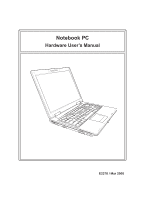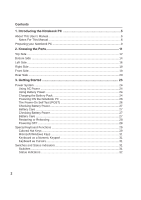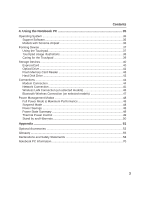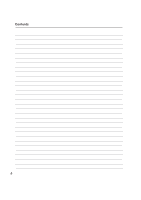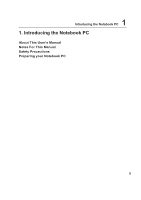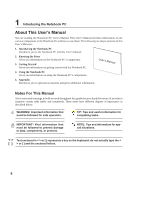Asus A8He A8 English Version User Manual(E2378b)
Asus A8He Manual
 |
View all Asus A8He manuals
Add to My Manuals
Save this manual to your list of manuals |
Asus A8He manual content summary:
- Asus A8He | A8 English Version User Manual(E2378b) - Page 1
Notebook PC Hardware User's Manual E2378 / Mar 2006 - Asus A8He | A8 English Version User Manual(E2378b) - Page 2
About This User's Manual 6 Notes For This Manual 6 Preparing your Notebook PC 9 2. Knowing the Parts 11 Top Side ...12 Bottom Side ...14 Left Side ...16 Right Side ...18 Front Side ...19 Rear Side ...20 3. Getting Started 23 Power System ...24 Using AC Power 24 Using Battery Power 24 Charging - Asus A8He | A8 English Version User Manual(E2378b) - Page 3
4. Using the Notebook PC 35 Operating System ...36 Support Software 36 Models with Sonoma chipset 36 Pointing Device ...37 Using the Touchpad 37 Touchpad Usage Illustrations 38 Caring for the Touchpad 39 Storage Devices ...40 ExpressCard ...40 Optical Drive ...41 Flash Memory Card Reader 43 - Asus A8He | A8 English Version User Manual(E2378b) - Page 4
Contents 4 - Asus A8He | A8 English Version User Manual(E2378b) - Page 5
1 Introducing the Notebook PC 1. Introducing the Notebook PC About This User's Manual Notes For This Manual Safety Precautions Preparing your Notebook PC 5 - Asus A8He | A8 English Version User Manual(E2378b) - Page 6
how to use them. The following are major sections of this User's Manuals: 1. Introducing the Notebook PC Introduces you to the Notebook PC and this User's Manual. 2. Knowing the Parts Gives you information on the Notebook PC's components. 3. Getting Started Gives you information on getting started - Asus A8He | A8 English Version User Manual(E2378b) - Page 7
PC Safety Precautions The following safety precautions will increase the life of the Notebook PC. Follow all precautions and instructions. Except as described in this manual, refer all servicing to qualified personnel. Do not use damaged power cords, accessories, or other peripherals. Do not - Asus A8He | A8 English Version User Manual(E2378b) - Page 8
not properly cared for. Be careful not to rub or scrape the Notebook PC surfaces when transporting your Notebook PC. You can purchase an optional carrying case to protect it from dirt, water, shock, and scratches. Charge Your Batteries If you intend to use battery power, be sure to fully charge your - Asus A8He | A8 English Version User Manual(E2378b) - Page 9
the Notebook PC Preparing your Notebook PC These are only quick instructions for using your Notebook PC. Read the later pages for detailed information on using your Notebook PC. 1. Install the battery pack 1 2 2. Connect the AC Power Adapter 3. Open the Display Panel 4. Turn ON the Notebook PC - Asus A8He | A8 English Version User Manual(E2378b) - Page 10
1 Introducing the Notebook PC 10 - Asus A8He | A8 English Version User Manual(E2378b) - Page 11
2. Knowing the Parts Basic sides of the Notebook PC 11 - Asus A8He | A8 English Version User Manual(E2378b) - Page 12
2 Knowing the Parts Top Side Refer to the diagram below to identify the components on this side of the Notebook PC. 1 2 3 9 4 5 8 6 7 12 - Asus A8He | A8 English Version User Manual(E2378b) - Page 13
and recovering from STD. Use the switch once to turn ON and once to turn OFF the Notebook PC. In Windows XP, this button can also be used to safely turn OFF the Notebook PC. The power switch only works when the display panel is opened. 4 Instant Keys Instant keys allow you to launch - Asus A8He | A8 English Version User Manual(E2378b) - Page 14
normal during charging or operation. Do not use on soft surfaces such as beds or sofas which may block the vents. DO NOT PUT THE NOTEBOOK PC ON YOUR LAP OR OTHER PARTS OF THE BODY TO AVOID INJURY FROM THE HEAT. 14 - Asus A8He | A8 English Version User Manual(E2378b) - Page 15
POST (Power-OnSelf-Test) process. There is no hardware or software (including BIOS) setup required after the memory is installed. Visit an authorized service center or retailer for information on memory upgrades for your Notebook PC. Only purchase expansion modules from authorized retailers of this - Asus A8He | A8 English Version User Manual(E2378b) - Page 16
separately in order to use memory cards from devices such as digital cameras, MP3 players, mobile phones, and PDAs. This Notebook PC has a built-in memory card reader that can read many flash memory cards as specified later in this manual. The built-in memory card reader is not only convenient - Asus A8He | A8 English Version User Manual(E2378b) - Page 17
jack (1/8 inch) is used to connect the Notebook PC's audio out signal to amplified speakers or headphones. Using this jack automatically disables the built-in speakers. 9 ExpressCard Slot One 26pin Express card slot is available to support one ExpressCard/34mm or one ExpressCard/54mm expansion - Asus A8He | A8 English Version User Manual(E2378b) - Page 18
the Notebook PC. 1 2 3 1 2.0 USB Port (2.0/1.1) The Universal Serial Bus is compatible with USB 2.0 or USB 1.1 devices such as keyboards, pointing devices, cameras, hard disk drives, printers, and scanners connected in a series up to 12Mbits/sec (USB 1.1) and 480Mbits/sec (USB 2.0). USB allows - Asus A8He | A8 English Version User Manual(E2378b) - Page 19
2 Knowing the Parts Front Side Refer to the diagram below to identify the components on the front side of the Notebook PC. 1 2 1 1 Audio Speakers The built-in stereo speaker system allows you to hear audio without additional attachments. The multimedia sound system features an integrated digital - Asus A8He | A8 English Version User Manual(E2378b) - Page 20
damage to the ASUS Notebook PC and battery pack, always use the supplied power adapter. CAUTION: MAY BECOME WARM TO HOT WHEN IN USE. BE SURE NOT TO COVER THE ADAPTER AND KEEP IT AWAY FROM YOUR BODY. 2 2.0 USB Port (2.0/1.1) The Universal Serial Bus is compatible with USB 2.0 or USB 1.1 devices such - Asus A8He | A8 English Version User Manual(E2378b) - Page 21
2 Knowing the Parts 6 LAN Port The RJ-45 LAN port with eight pins is larger than the RJ-11 modem port and supports a standard Ethernet cable for connection to a local network. The built-in connector allows convenient use without additional adapters. 7 Modem Port The RJ-11 modem port - Asus A8He | A8 English Version User Manual(E2378b) - Page 22
2 Knowing the Parts 22 - Asus A8He | A8 English Version User Manual(E2378b) - Page 23
3. Getting Started Using AC Power Using Battery Power Powering ON the Notebook PC Checking Battery Power Restarting or Rebooting Powering OFF the Notebook PC Special Keyboard Functions Switches and Status Indicators 23 - Asus A8He | A8 English Version User Manual(E2378b) - Page 24
Notebook PC power is comprised of two parts, the power adapter and the battery power system. The power adapter converts AC power from a wall outlet to the DC power required by the Notebook PC. Your Notebook outlets to support different power problems before connecting the DC power to the Notebook - Asus A8He | A8 English Version User Manual(E2378b) - Page 25
ON, as this may result in the loss of working data. To install the battery pack: 1 2 To remove the battery pack: 1 2 IMPORTANT! Only use battery packs and power adapters supplied with this Notebook PC or specifically approved by the manufacturer or retailer for use with this model or else damage - Asus A8He | A8 English Version User Manual(E2378b) - Page 26
such as the BIOS version can be seen. Press [ESC] and you will be presented with a boot menu with selections to boot from your available drives. NOTE: Before bootup, the display panel flashes when the power is turned ON. This is part of the Notebook PC's test routine and is not a problem with the - Asus A8He | A8 English Version User Manual(E2378b) - Page 27
Notebook PC eventually enters suspend mode (Windows default uses STR). Note: Screen captures shown here are examples only and may not reflect what you see in your system. Right-click the battery icon for submenus. Left-click the battery icon for power management settings. WARNING! Suspend-to-RAM - Asus A8He | A8 English Version User Manual(E2378b) - Page 28
manually, click Windows Start button and select Shut Down and then choose Restart. (Screens are different depending on security settings.) Powering OFF In Windows XP, power OFF the Notebook PC by clicking Windows OFF your Notebook PC before turning it back ON. Emergency Shutdown In case your - Asus A8He | A8 English Version User Manual(E2378b) - Page 29
on-screen-display. When enabled, the corresponding wireless indicator will light. Windows software settings are necessary to use the wireless LAN or Bluetooth. Hard drive "Zz" Icon (F4): Places the Notebook PC's hard disk drive in suspend mode to save battery power. Filled Sun Icon (F5): Decreases - Asus A8He | A8 English Version User Manual(E2378b) - Page 30
Windows object. Keyboard as a Numeric Keypad The numeric keypad is embedded in the keyboard and consists of 15 keys that make number intensive input more convenient. These dual activated, press the [Fn][Ins/Num LK] keys on the Notebook PC. Keyboard as Cursors The keyboard can be used as cursors - Asus A8He | A8 English Version User Manual(E2378b) - Page 31
aspects of the Notebook PC to maximize performance versus battery time. When you Battery (DC) Mode Bluetooth Key This button is only applicable on models with internal Bluetooth (BT). Press once to enable and once to disable the BT function. (Windows software settings are necessary.) Wireless LAN - Asus A8He | A8 English Version User Manual(E2378b) - Page 32
C). When the capital lock light is OFF, the typed letters will be in the lower case form (e.g. a,b,c). Instant Fun PLUS Indicator Indicates when the Notebook PC is in Instant Fun PLUS mode. Windows Operating System: Number Lock Indicator Indicates that number lock [Num Lk] is activated when lighted - Asus A8He | A8 English Version User Manual(E2378b) - Page 33
to show that the Notebook PC's built-in BT function is activated. Wireless Indicator This is only applicable on models with built-in wireless LAN and/or built-in Bluetooth. When the builtin wireless LAN and/or built-in Bluetooth is enabled, this indicator will light. (Windows software settings are - Asus A8He | A8 English Version User Manual(E2378b) - Page 34
3 Getting Started 34 - Asus A8He | A8 English Version User Manual(E2378b) - Page 35
4. Using the Notebook PC Operating System Pointing Device Storage Devices PC Card (PCMCIA) Socket Optical Drive Hard Disk Drive Connections Modem Connection Network Connection Wireless LAN Connection Bluetooth Wireless Connection Power Management Modes 35 - Asus A8He | A8 English Version User Manual(E2378b) - Page 36
device drivers and utilities are installed. Touchpad activation with external USB mouse Software on Notebook PC models with newer chipsets will automatically disable the Notebook PC's touchpad when an external USB mouse is attached. To turn OFF this feature, deselect the option in Windows Control - Asus A8He | A8 English Version User Manual(E2378b) - Page 37
Notebook PC's integrated touchpad pointing device is fully compatible with all two/three-button and scrolling knob PS/2 mice. The touchpad is pressure sensitive and contains no moving parts; therefore, mechanical failures can be avoided. A device driver scroll a window up or down. Slide finger forward - Asus A8He | A8 English Version User Manual(E2378b) - Page 38
4 Using the Notebook PC Touchpad Usage Illustrations Clicking/Tapping - With the cursor over too long, the operation will not be executed. You can set the double-click speed using the Windows Control Panel "Mouse." The following 2 examples produce the same results. Double-Clicking (press the left - Asus A8He | A8 English Version User Manual(E2378b) - Page 39
4 Using the Notebook PC Dragging - Dragging means to pick up an item and place it available after setting up the included touchpad utility to allow easy Windows or web navigation. Basic functions can be adjusted at the Windows control panel to allow comfortable clicking and tapping. Caring for - Asus A8He | A8 English Version User Manual(E2378b) - Page 40
: • ExpressCard • Optical drive • Flash memory reader • Hard disk drive ExpressCard One 26pin Express card socket is available to support one ExpressCard/34mm or one ExpressCard/54mm expansion card. This new interface is faster by using a serial bus supporting USB 2.0 and PCI Express instead of the - Asus A8He | A8 English Version User Manual(E2378b) - Page 41
Optical Drive Inserting an optical disc 4 Using the Notebook PC 1. While the Notebook PC's power is ON, press the drive's eject button and the tray will eject out partially. 2. Gently pull on the drive's front panel and slide - Asus A8He | A8 English Version User Manual(E2378b) - Page 42
decrease vibration, use the Notebook PC on an even surface and do not place labels on the CD. Listening to Audio CD The optical drives can play audio CDs, but only the DVD-ROM drive can play DVD audio. Insert the audio CD and Windows™ automatically opens an audio player and begins playing. Depending - Asus A8He | A8 English Version User Manual(E2378b) - Page 43
be purchased separately in order to use memory cards from devices such as digital cameras, MP3 players, mobile phones, and PDAs. This Notebook PC has a single built-in memory card reader that can read flash memory cards as shown below. The built-in memory card reader is not only convenient, but also - Asus A8He | A8 English Version User Manual(E2378b) - Page 44
upgrade. After purchase, modem and/or network can be installed as a PC card (PCMCIA). Modem Connection The telephone wire used to connect the Notebook ). Once the driver is setup, the modem is ready to use. NOTE: When you are connected to an online service, do not place the Notebook PC in suspend - Asus A8He | A8 English Version User Manual(E2378b) - Page 45
connectors. If connecting two computers together without a hub in between, a crossover LAN cable is required (Fast-Ethernet model). (Gigabit models support auto-crossover so a crossover LAN cable is optional.) Example of the Notebook PC connected to a Network Hub or Switch for use with the built-in - Asus A8He | A8 English Version User Manual(E2378b) - Page 46
on 2.4 GHz frequencies. The optional built-in wireless LAN is backward compatible with the earlier IEEE 802.11 standards allowing seamless interfacing of wireless LAN standards. The optional built-in wireless LAN is a client adapter that supports Infrastructure and Ad-hoc modes giving you - Asus A8He | A8 English Version User Manual(E2378b) - Page 47
, Desktop PCs, mobile phones, and PDAs. Note: If your Notebook PC did not come with built-in Bluetooth, you need to connect a USB or ExpressCard Bluetooth module in order to use Bluetooth. Bluetooth-enabled mobile phones You can wireless connect to your mobile phone. Depending on your mobile phone - Asus A8He | A8 English Version User Manual(E2378b) - Page 48
PC Power Management Modes The Notebook PC has a number of automatic or adjustable power saving features that you can use to maximize battery life and lower Total Cost of Ownership (TCO). You can control some of these features through the Power menu in the BIOS Setup. ACPI power management settings - Asus A8He | A8 English Version User Manual(E2378b) - Page 49
Notebook PC STATE ENTRY EVENT EXIT EVENT "Stand by" • "Stand by" through Windows Start button, • Timer as set though "Power Management" in Windows Control Panel (higher priority) • Any device • Battery low -- STR ("Stand by") (Suspend-to-RAM should be known in case the Notebook PC should enter - Asus A8He | A8 English Version User Manual(E2378b) - Page 50
current data and status on the hard disk drive. By doing this, RAM does not have to be periodically refreshed and power consumption is greatly reduced but not completely eliminated because certain wake-up components like LAN needs to remain powered. "Hibernate" saves more power compared to "Stand by - Asus A8He | A8 English Version User Manual(E2378b) - Page 51
Appendix Optional Accessories Optional Connections Glossary Declarations and Safety Statements Notebook PC Information 51 - Asus A8He | A8 English Version User Manual(E2378b) - Page 52
, 20X, 16X, 8X, 4X • CD-RW (write): 12X, 10X, 8X, 4X, 2X • Dimensions: 16mm x 129mm x 142mm • Weight: 250g • (Specifications may change without notice.) USB Flash Memory Disk A USB flash memory disk is an optional item that can replace the 1.44MB floppy disk and provide storage up to several - Asus A8He | A8 English Version User Manual(E2378b) - Page 53
complement your Notebook PC. Wireless LAN Card The ASUS WLAN PC Card (WL-107g) is a wireless LAN adapter that fits into a PCMCIA Type II slot in a Notebook PC and creates a wireless network using the IEEE 802.11g/b wireless standards. Wireless LAN USB Adapter The ASUS USB Wireless LAN Adapter (WL - Asus A8He | A8 English Version User Manual(E2378b) - Page 54
A Appendix Optional Connections (Cont.) These items, if desired, may be purchased from third-parties. Printer Connection One or more USB printers can be simultaneously used on any USB port or USB hub. 54 - Asus A8He | A8 English Version User Manual(E2378b) - Page 55
memory. When the manual instructs you to "boot" your system (or computer), it means to turn ON your computer. "Reboot" means to restart your computer. When using Windows 95 or later, selecting "Restart" from "Start | Shut Down..." will reboot your computer. Bluetooth (on selected models) Bluetooth - Asus A8He | A8 English Version User Manual(E2378b) - Page 56
. It interprets and executes program commands and processes data stored in memory. Device Driver A device driver is a special set of instructions that allows the computer's operating system to communicate with devices such as VGA, audio, Ethernet, printer, or modem. DVD DVD is essentially a bigger - Asus A8He | A8 English Version User Manual(E2378b) - Page 57
of function, communication, and data storage expansion options. PC cards come in memory/flash cards, fax/modems, networking adapters, SCSI adapters, MPEG I/II decoder cards, and even wireless modem or LAN cards. The Notebok PC supports PCMCIA 2.1, and 32bit CardBus standards. The three different PC - Asus A8He | A8 English Version User Manual(E2378b) - Page 58
is nonvolatile memory used to store permanent programs (called firmware) used in certain computer components. Flash ROM (or EEPROM) can be reprogrammed with new programs (or BIOS). Suspend Mode In Save-to-RAM (STR) and Save-to-Disk (STD), the CPU clock is stopped and most of the Notebook PC devices - Asus A8He | A8 English Version User Manual(E2378b) - Page 59
. Optional DVD viewer software may be purchased with this Notebook PC. The DVD-ROM drive allows the use of movie titles involves decoding MPEG2 video, digital AC3 audio and decryption of CSS protected content. CSS (sometimes video titles are released for specific geographic regions as defined in - Asus A8He | A8 English Version User Manual(E2378b) - Page 60
Internal Modem Compliancy The Notebook PC with internal every PSTN network termination point. In the event of problems you should contact your equipment supplier in the first instance supporting the voice telephony justified case service) in which network addressing, if provided, is by means of dual - Asus A8He | A8 English Version User Manual(E2378b) - Page 61
.html 1 National requirements will apply only if the equipment may use pulse dialling (manufacturers may state in the user guide that the equipment is only intended to support DTMF signalling, which would make any additional testing superfluous). In The Netherlands additional testing is required for - Asus A8He | A8 English Version User Manual(E2378b) - Page 62
to operate the equipment. (Reprinted from the Code of Federal Regulations #47, part 15.193, 1993. Washington DC: Office of the Federal Register, National Archives a domestic environment, this product may cause radio interference, in which case the user may be required to take adequate measures. 62 - Asus A8He | A8 English Version User Manual(E2378b) - Page 63
that the user limit the exposure time. FCC Radio Frequency Exposure Caution Statement Installation and use of this wireless LAN device must be in strict accordance with the instructions included in the documentation provided with the product. Use only with the supplied antenna. Unauthorized antenna - Asus A8He | A8 English Version User Manual(E2378b) - Page 64
Ch14 Ch01 through Ch13 France Restricted Wireless Frequency Bands Some areas of France have a restricted frequency band. The worst case maximum authorized power indoors are: over time, allowing you to use your wireless LAN card in more areas within France. Please check with ART for the latest information - Asus A8He | A8 English Version User Manual(E2378b) - Page 65
connected in series, parallel, or both, that convert chemical energy into electrical energy by an irreversible or reversible chemical reaction. • Do not dispose the Notebook PC battery pack in a fire, as they may explode. Check with local codes for possible special disposal instructions to reduce - Asus A8He | A8 English Version User Manual(E2378b) - Page 66
Nordic Cautions (for Notebook PC with Lithium-Ion Battery) CAUTION! Danger of explosion if battery is incorrectly replaced. Replace only with the same or equivalent type recommended by the manufacturer. Dispose of used batteries according to the manufacturer's instructions. (English) ATTENZIONE - Asus A8He | A8 English Version User Manual(E2378b) - Page 67
manual may result in hazardous laser exposure. Do not attempt to disassemble the optical drive. For your safety, have the optical drive serviced only by an authorized service provider. Service herein or in the laser product installation guide may result in hazardous radiation exposure. Macrovision - Asus A8He | A8 English Version User Manual(E2378b) - Page 68
A Appendix CTR 21 Approval (for Notebook PC with built-in Modem) Danish Dutch English Finnish French German Greek Italian Portuguese Spanish Swedish 68 - Asus A8He | A8 English Version User Manual(E2378b) - Page 69
A Appendix 69 - Asus A8He | A8 English Version User Manual(E2378b) - Page 70
PC Information This page is provided for recording information concerning your Notebook PC for future reference or for technical support. Keep this User's Manual in a secured location if passwords are filled out. Owner's Name Owner's Telephone Manufacturer Model Serial Number Display Size - Asus A8He | A8 English Version User Manual(E2378b) - Page 71
MANUAL, INCLUDING THE PRODUCTS AND SOFTWARE DESCRIBED IN IT. Copyright © 2006 ASUSTeK COMPUTER INC. All Rights Reserved. Limitation of Liability Circumstances may arise where because of a default on ASUS' part ASUS, ITS SUPPLIERS OR YOUR RESELLER IS INFORMED OF THEIR POSSIBILITY. Service and Support
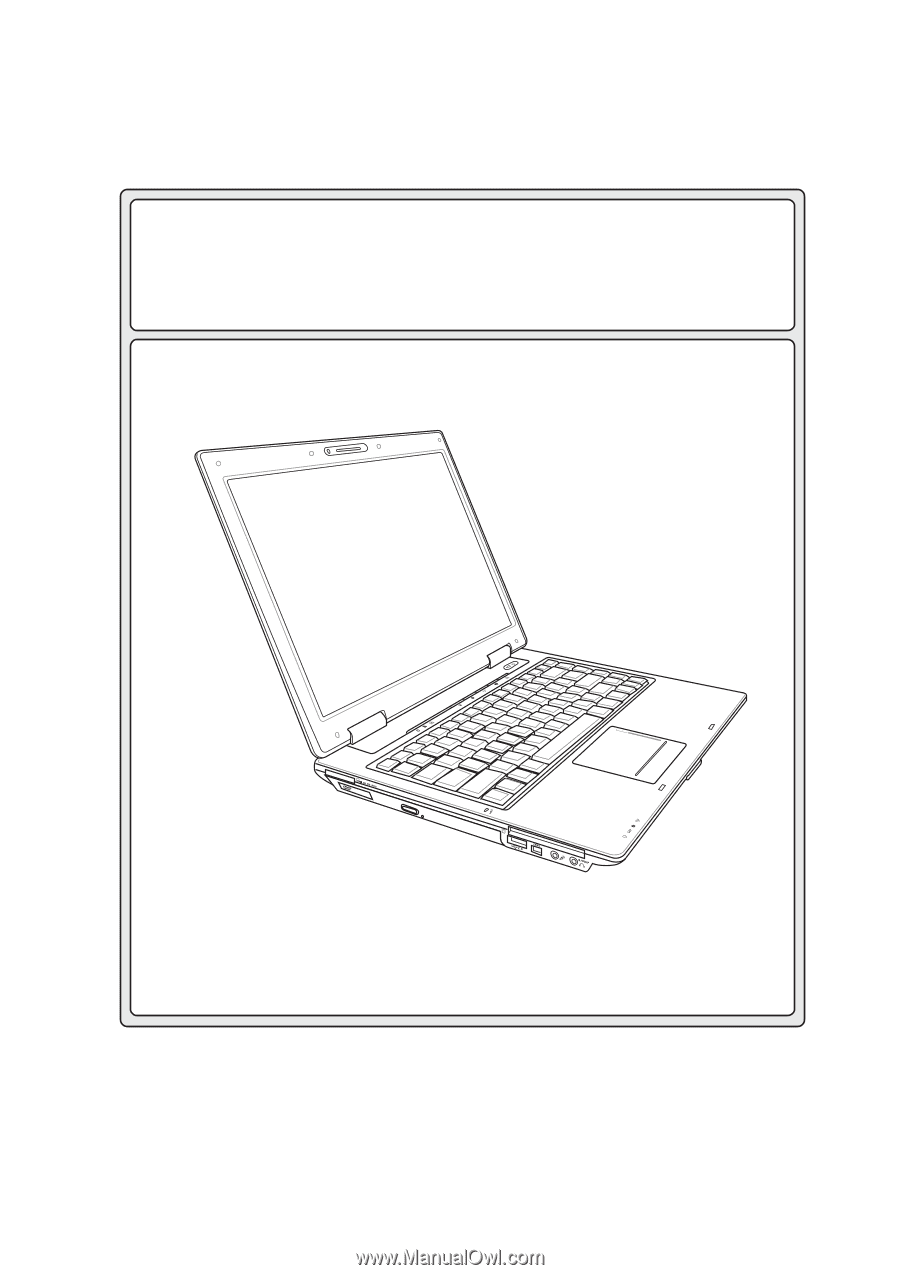
Notebook PC
Hardware User’s Manual
E2378 /
Mar
2006