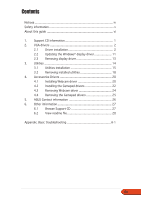Asus A9200 ATi Series User''s Manual for English Edition
Asus A9200 Manual
 |
View all Asus A9200 manuals
Add to My Manuals
Save this manual to your list of manuals |
Asus A9200 manual content summary:
- Asus A9200 | ATi Series User''s Manual for English Edition - Page 1
Graphics Card Drivers and Utilities Installation Guide - Asus A9200 | ATi Series User''s Manual for English Edition - Page 2
in this manual are used only for identification or explanation and to the owner's benefit, without intent to infringe. ASUS and the ASUS logo are registered trademarks of ASUSTeK COMPUTER INC. Microsoft, Windows, Windows 98, windows 98SE, Windows ME, Windows 2000, Windows NT and Windows XP are - Asus A9200 | ATi Series User''s Manual for English Edition - Page 3
Drivers 20 4.1 Installing Webcam driver 20 4.2 Installing the Gamepad drivers 22 4.3 Removing Webcam driver 24 4.4 Removing the Gamepad drivers 25 5. ASUS Contact information 26 6. Other information 27 6.1 Browse Support CD 27 6.2 View readme file 28 Appendix: Basic troubleshooting - Asus A9200 | ATi Series User''s Manual for English Edition - Page 4
, if not installed and used in accordance with manufacturer's instructions, may cause harmful interference to radio communications. However, there use of shielded cables for connection of the monitor to the graphics card is required to assure compliance with FCC regulations. Changes or modifications - Asus A9200 | ATi Series User''s Manual for English Edition - Page 5
. Contact a qualified service technician or your retailer. Operation safety • Before installing devices on your motherboard, carefully read all the manuals that came with the • If you encounter technical problems with the product, contact a qualified service technician or your retailer. Macrovision - Asus A9200 | ATi Series User''s Manual for English Edition - Page 6
this guide To make sure that you perform certain tasks properly, take note of the following symbols used throughout this manual. information on ASUS hardware and software products. The ASUS websites are listed in the ASUS Contact Information on the inside front cover of this installation guide. 2. - Asus A9200 | ATi Series User''s Manual for English Edition - Page 7
video features. • The screen displays in this manual may not exactly match the display on your screen. • Some driver and utility items in the support CD apply only to specific ASUS VGA card models. • You may need administrator rights to install the drivers and utilities. See your Windows® 2000/XP - Asus A9200 | ATi Series User''s Manual for English Edition - Page 8
is disabled, run S e t u p . e x e from the root directory of your support CD. 4. From the 2D/3D Graphics & Video Accelerator main menu, click V G A D r i v e r s. The Setup prepares the Install Shield Wizard which will guide you through the program setup process. 2 ASUS ATI series graphics card - Asus A9200 | ATi Series User''s Manual for English Edition - Page 9
files to your computer. A progress bar on the lower right-hand corner of your screen displays the progress of the driver installation process. 7. The following screen displays the Microsoft® DirectX™ setup. Select I a c c e p t t h e a g r e e m e n t then click N e x t. Software installation - Asus A9200 | ATi Series User''s Manual for English Edition - Page 10
to restart your computer to apply changes. Click Finish. The ASUS VGA installation program will restart your computer after all components are installed into your computer. The following screen displays the Windows Display Model (WDM) drivers installation process. 4 ASUS ATI series graphics card - Asus A9200 | ATi Series User''s Manual for English Edition - Page 11
10. From the ASUS VGARTD driver installation screen, select Y e s , install its VGARTD driver then click O K. 11. Follow the succeeding screen instructions to install the appropriate VGARTD driver for the chipset on your motherboard. The final tasks of the setup process is displayed on the progress - Asus A9200 | ATi Series User''s Manual for English Edition - Page 12
your support CD. 4. From the 2D/3D Graphics & Video Accelerator main menu, click V G A D r i v e r s. The Setup prepares the Install Shield Wizard which will guide you through the program setup process. 5. Click N e x t from the Install Shield Wizard welcome screen. 6 ASUS ATI series graphics card - Asus A9200 | ATi Series User''s Manual for English Edition - Page 13
function. W D M - installs the Windows Display Model (WMD) drivers. This item appears only if your graphics card supports the Video-In Video-Out (VIVO) function. The following screen displays the ATI driver and ASUS enhanced drivers installation process. The ATI driver installation process appears - Asus A9200 | ATi Series User''s Manual for English Edition - Page 14
installation process appears only if you selected ASUS drivers from the custom install screen. 8. The following screen displays the Microsoft® DirectX™ setup. Select I a c c e p t t a n c e l to abort installation. The Microsoft® DirectX™ setup installs components. 8 ASUS ATI series graphics card - Asus A9200 | ATi Series User''s Manual for English Edition - Page 15
following screen displays the Windows Display Model (WDM) drivers installation process. 11. From the ASUS VGARTD driver installation screen, select Y e s , install its VGARTD driver then click O K. 12. Follow the succeeding screen instructions to install the appropriate VGARTD driver for the chipset - Asus A9200 | ATi Series User''s Manual for English Edition - Page 16
The final tasks of the setup process is displayed on the progress bar. 13. After the installation is complete, select Y e s , I w a n t to restart my computer n o w then click F i n i s h. 10 ASUS ATI series graphics card - Asus A9200 | ATi Series User''s Manual for English Edition - Page 17
Windows® display driver The latest display driver for your ASUS graphics card is available at the ASUS website (www.asus.com). Visit the ASUS website to download driver updates. To update the Windows® display driver then click on the Properties icon. Drivers and utilities installation guide 11 - Asus A9200 | ATi Series User''s Manual for English Edition - Page 18
the driver to driver, click B r o w s e to locate the saved driver file in your hard disk, network, floppy or CD-ROM drive. 10. Follow the succeeding screen instructions. 11. The application prompts you to restart your computer to complete the process. Click Y e s. 12 ASUS ATI series graphics card - Asus A9200 | ATi Series User''s Manual for English Edition - Page 19
A T I - S o f t w a r e U n i n s t a l l U t i l i t y from the list, then click C h a n g e / R e m o v e. 4. Follow the succeeding screen instructions. 5. The application prompts you to restart your computer to complete the process. Click Y e s. Drivers and utilities installation guide 13 - Asus A9200 | ATi Series User''s Manual for English Edition - Page 20
Doctor utility is not supported in the Radeon 9600SE and Radeon 9200SE graphics card models. C. ASUS VideoSecurity ASUS VideoSecurity is a powerful security utility that detects any change in a specified surveillance region. Using video capture devices, video snapshots are captured automatically - Asus A9200 | ATi Series User''s Manual for English Edition - Page 21
is disabled, run S e t u p . e x e from the root directory of your support CD. 3. From the 2D/3D Graphics & Video Accelerator main menu, click U t i l i t i e s. The Setup prepares the Install Shield Wizard which will guide you through the program setup process. 4. Click N e x t from the Install - Asus A9200 | ATi Series User''s Manual for English Edition - Page 22
is disabled, run S e t u p . e x e from the root directory of your support CD. 3. From the 2D/3D Graphics & Video Accelerator main menu, click U t i l i t i e s. The Setup prepares the Install Shield Wizard which will guide you through the program setup process. 16 ASUS ATI series graphics card - Asus A9200 | ATi Series User''s Manual for English Edition - Page 23
click N e x t. 6. Click the check box of the utility you want to install then click N e x t. 7. The setup displays the target directory for the utilities selected, click N e x t. Drivers and utilities installation guide 17 - Asus A9200 | ATi Series User''s Manual for English Edition - Page 24
& Video Accelerator main menu, click U t i l i t i e s. The Setup prepares the Install Shield Wizard which will guide you through the program setup process. 4. The uninstall utility displays a verification message, click O K to remove the utilities installed. 18 ASUS ATI series graphics card - Asus A9200 | ATi Series User''s Manual for English Edition - Page 25
5. Click the check box of the utility you want to remove then click N e x t. 6. Click Y e s to restart your computer and apply the changes. Drivers and utilities installation guide 19 - Asus A9200 | ATi Series User''s Manual for English Edition - Page 26
3. From the 2D/3D Graphics & Video Accelerator main menu, click A c c e s s o r i e s D r i v e r s. The Setup displays the supported accessories. 4. Click W e b c a m D r i v e r from the Accessories Drivers sub-menu. The setup prepares the files for installation. 20 ASUS ATI series graphics card - Asus A9200 | ATi Series User''s Manual for English Edition - Page 27
5. Click N e x t on the following screen. The setup displays the installation progress. Click C a n c e l if you want to abort installation. 6. After the installation is complete, click F i n i s h. You can now use your webcam. Drivers and utilities installation guide 21 - Asus A9200 | ATi Series User''s Manual for English Edition - Page 28
. 3. From the 2D/3D Graphics & Video Accelerator main menu, click A c c e s s o r i e s D r i v e r s. The Setup displays the supported accessories. 4. Click G a m e P a d D r i v e r from the Accessories Drivers sub-menu. 5. Click N e x t on the following screen. 22 ASUS ATI series graphics card - Asus A9200 | ATi Series User''s Manual for English Edition - Page 29
The setup prepares the files for installation. 6. After the installation is complete, click F i n i s h. You can now use your game pad. Drivers and utilities installation guide 23 - Asus A9200 | ATi Series User''s Manual for English Edition - Page 30
& Video Accelerator main menu, click A c c e s s o r i e s D r i v e r s. The Setup displays the supported accessories. 4. Click W e b c a m D r i v e r from the Accessories Drivers sub-menu. 5. The setup displays a confirmation message, click O K to remove webcam drivers. 24 ASUS ATI series - Asus A9200 | ATi Series User''s Manual for English Edition - Page 31
Removing the Gamepad drivers To remove the gamepad drivers: 1. Insert the support CD into your CD-ROM drive. 2. If autorun is enabled, the 2D/3D Graphics & Video Accelerator appears automatically. If autorun is disabled, run S e t u p . e x e from the root directory of your support CD. 3. From the - Asus A9200 | ATi Series User''s Manual for English Edition - Page 32
of your support CD. 3. From the 2D/3D Graphics & Video Accelerator main menu, click A S U S C o n t a c t I n f o. The setup displays a text box containing the contact information for all the ASUS regional offices worldwide. 4. Move the s c r o l l b a r to view the whole text. 26 ASUS ATI series - Asus A9200 | ATi Series User''s Manual for English Edition - Page 33
& Video Accelerator appears automatically. If autorun is disabled, run S e t u p . e x e from the root directory of your support CD. 3. From the 2D/3D Graphics & Video Accelerator main menu, click B r o w s e C D. The setup displays the following window. Drivers and utilities installation guide 27 - Asus A9200 | ATi Series User''s Manual for English Edition - Page 34
2D/3D Graphics & Video Accelerator appears automatically. If autorun is disabled, run S e t u p . e x e from the root directory of your support CD. 3. From the 2D/3D Graphics & Video Accelerator main menu, click R e a d M e. The setup displays the following window. 28 ASUS ATI series graphics card - Asus A9200 | ATi Series User''s Manual for English Edition - Page 35
troubleshooting If you encounter any of the following conditions after installing your graphics card, try performing one of the possible solutions before calling for technical support. Problem are in good working condition and are connected properly. Drivers and utilities installation guide A-1 - Asus A9200 | ATi Series User''s Manual for English Edition - Page 36
video controls might not be properly set. • Manually configure your video controls to your desired settings. • Configure your graphics card display resolution in Display Properties. There may be unsupported graphics card drivers software to your desired settings. A-2 ASUS ATI series graphics card - Asus A9200 | ATi Series User''s Manual for English Edition - Page 37
. Remove your current graphics drivers and reinstall the graphics drivers from the support CD. Poor heat dissipation inside the chassis. Make sure that the chassis fan, CPU and heatsink with fan, and/or the graphics card GPU fan are working properly. Other problems that you might encounter can - Asus A9200 | ATi Series User''s Manual for English Edition - Page 38
A-4 ASUS ATI series graphics card

Graphics Card
Drivers and Utilities
Installation Guide