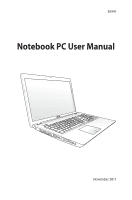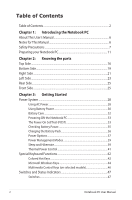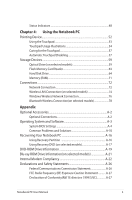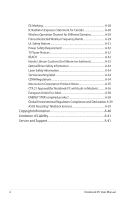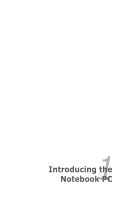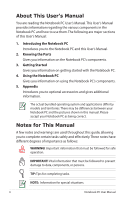Asus A95VJ User's Manual for English Edition
Asus A95VJ Manual
 |
View all Asus A95VJ manuals
Add to My Manuals
Save this manual to your list of manuals |
Asus A95VJ manual content summary:
- Asus A95VJ | User's Manual for English Edition - Page 1
E6941 Notebook PC User Manual November 2011 - Asus A95VJ | User's Manual for English Edition - Page 2
ON the Notebook PC 33 The Power-On Self Test (POST 33 Checking Battery Power 35 Charging the Battery Pack 36 Power Options 37 Power Management Modes 39 Sleep and Hibernate 39 Thermal Power Control 41 Special Keyboard Functions 42 Colored Hot Keys 42 Microsoft Windows Keys 44 Multimedia - Asus A95VJ | User's Manual for English Edition - Page 3
models 74 Windows Wireless Network Connection 76 Bluetooth Wireless Connection(on selected models 78 Appendix Optional Accessories A-2 Optional Connections A-2 Operating System and Software A-3 System BIOS Settings A-4 Common Problems and Solutions A-10 Recovering Your Notebook PC A-16 - Asus A95VJ | User's Manual for English Edition - Page 4
-in Modem A-36 European Union Eco-label A-38 ENERGY STAR complied product A-38 Global Environmental Regulation Compliance and Declaration .A-39 ASUS Recycling/ Takeback Services A-39 Copyright Information A-40 Limitation of Liability A-41 Service and Support A-41 4 Notebook PC User Manual - Asus A95VJ | User's Manual for English Edition - Page 5
1 Chapter 1: Introducing the Notebook PC - Asus A95VJ | User's Manual for English Edition - Page 6
and territories. There may be differences between your Notebook PC and the pictures shown in this manual. Please accept your Notebook PC as being correct. Notes for This Manual A few notes and warnings are used throughout this guide, allowing you to complete certain tasks safely and effectively - Asus A95VJ | User's Manual for English Edition - Page 7
will increase the life of the Notebook PC. Follow all precautions and instructions. Except as described in this manual, refer all servicing to qualified personnel. Disconnect the AC power and remove the battery pack(s) before cleaning. Wipe the Notebook PC using a clean cellulose sponge or chamois - Asus A95VJ | User's Manual for English Edition - Page 8
cell battery) should not be placed in municipal waste. Check local regulations for disposal of electronic products. DO NOT throw the battery in municipal waste.The symbol of the crossed out wheeled bin indicates that the battery should not be placed in municipal waste. 8 Notebook PC User Manual - Asus A95VJ | User's Manual for English Edition - Page 9
ON. Close the display panel and check that it is latched securely in the closed position to protect the keyboard and display panel. CAUTION! The Notebook PC's surface is easily dulled if not properly cared for. Be careful not to rub or scrape the Notebook PC surfaces. Notebook PC User Manual 9 - Asus A95VJ | User's Manual for English Edition - Page 10
battery pack as long as it is plugged into the computer and an AC power source. Be aware that it takes much longer to charge the battery pack when the Notebook PC your Notebook PC and diskettes through airport X-ray machines. However, it is recommended that you do not send your Notebook PC or - Asus A95VJ | User's Manual for English Edition - Page 11
Preparing your Notebook PC These are quick instructions for using your Notebook PC. Installing the Battery Pack 2 1 2 1 2 Notebook PC User Manual 11 - Asus A95VJ | User's Manual for English Edition - Page 12
Connecting the Power Adapter 3 1 2 110V-220V Opening the LCD display panel 1. Carefully lift up the display panel with your thumb. 2. Slowly tilt the display panel forward or backward to a comfortable viewing angle. 12 Notebook PC User Manual - Asus A95VJ | User's Manual for English Edition - Page 13
Turning on the Power 1. Push and release the power button located beneath the LCD display panel. 2. Use [Fn]+[F5] or [Fn]+[F6] to adjust the LCD brightness. Notebook PC User Manual 13 - Asus A95VJ | User's Manual for English Edition - Page 14
14 Notebook PC User Manual - Asus A95VJ | User's Manual for English Edition - Page 15
2 Chapter 2: Knowing the parts - Asus A95VJ | User's Manual for English Edition - Page 16
Top Side The keyboard differs by territory. 1 2 3 4 5 6 7 16 Notebook PC User Manual - Asus A95VJ | User's Manual for English Edition - Page 17
. 5 Keyboard The keyboard provides full-sized keys with comfortable travel (depth at which the keys can be depressed) and palm rest for both hands. Two Windows function keys are provided to help ease navigation in the Windows operating system. Notebook PC User Manual 17 - Asus A95VJ | User's Manual for English Edition - Page 18
-controlled scrolling function is available after setting up the included touchpad utility to allow easy Windows or web navigation. 7 Status Indicators (front) Status indicators represent various hardware/software conditions. See indicator details in Chapter 3. 18 Notebook PC User Manual - Asus A95VJ | User's Manual for English Edition - Page 19
on model. The battery pack size varies depending on model. 1 3 4 2 WARNING! The bottom of the Notebook PC can get very hot. Be careful when handling the Notebook PC while it is in may block the vents. Do not put the Notebook PC on your lap or other parts of the body to avoid injury from heat - Asus A95VJ | User's Manual for English Edition - Page 20
service center or retailer for information on hard disk drive upgrades for your Notebook PC. Only purchase hard disk drives from authorized retailers of this Notebook PC to ensure maximum compatibility and reliability. Battery Pack The battery pack is automatically charged when the Notebook PC - Asus A95VJ | User's Manual for English Edition - Page 21
5 1 Optical Drive The Notebook PC comes in various models with different optical drives.The Notebook PC's optical drive may support compact discs (CD) and software player or by right clicking the optical drive in Windows "Computer" and selecting Eject. 3 Optical Drive Emergency Eject (location - Asus A95VJ | User's Manual for English Edition - Page 22
restarting the computer. 5 Power (DC) Input The supplied power adapter converts AC power to DC power for use with this jack. Power supplied through this jack supplies power to the Notebook PC and charges the internal battery pack.To prevent damage to the Notebook PC and battery pack, always - Asus A95VJ | User's Manual for English Edition - Page 23
allows the Notebook PC to be secured using Kensington® compatible Notebook PC security products. These security products usually include a metal cable and lock that prevent the Notebook PC Notebook PC. 3 Display (Monitor) Output The 15-pin D-sub monitor port supports - Asus A95VJ | User's Manual for English Edition - Page 24
The RJ-45 LAN port with eight pins is larger than the RJ-11 modem port and supports a standard Ethernet cable for connection to a local network. The built-in connector allows convenient use for video conferencing, voice narrations, or simple audio recordings. 24 Notebook PC User Manual - Asus A95VJ | User's Manual for English Edition - Page 25
in order to use memory cards from devices such as digital cameras, MP3 players, mobile phones, and PDAs. This Notebook PC has a built-in high-speed memory card reader that can conveniently read from and write to many flash memory cards. Support Type: SD+MMC+MS+MS PRO. Notebook PC User Manual 25 - Asus A95VJ | User's Manual for English Edition - Page 26
26 Notebook PC User Manual - Asus A95VJ | User's Manual for English Edition - Page 27
3 Chapter 3: Getting Started - Asus A95VJ | User's Manual for English Edition - Page 28
battery power system.The power adapter converts AC power from a wall outlet to the DC power required by the Notebook PC. Your Notebook PC hotels will provide universal outlets to support different power cords as well You can buy travel kits for the Notebook PC that includes power and modem adapters - Asus A95VJ | User's Manual for English Edition - Page 29
scent, or extreme heat coming from the AC-DC adapter, seek servicing. Seek servicing if you suspect a faulty AC-DC adapter.You may damage both your battery pack(s) and the Notebook PC with a faulty AC-DC adapter. This Notebook PC may come with either a two or three-prong plug depending on territory - Asus A95VJ | User's Manual for English Edition - Page 30
not have its battery pack installed, use the following procedures to install the battery pack. IMPORTANT! Never attempt to remove the battery pack while the Notebook PC is turned ON, as this may result in the loss of working data. To install the battery pack: 2 1 2 1 30 2 Notebook PC User Manual - Asus A95VJ | User's Manual for English Edition - Page 31
To remove the battery pack: 1 2 1 1 2 IMPORTANT! Only use battery packs and power adapters supplied with this Notebook PC or specifically approved by the manufacturer or retailer for use with this model or else damage may occur to the Notebook PC. Notebook PC User Manual 31 - Asus A95VJ | User's Manual for English Edition - Page 32
safety reasons, DO NOT throw the battery in fire, DO NOT short circuit the contacts, and DO NOT disassemble the battery. If there is any abnormal operation or damage to the battery pack caused by impact, turn OFF the Notebook PC and contact an authorized service center. 32 Notebook PC User Manual - Asus A95VJ | User's Manual for English Edition - Page 33
selections to boot from your available drives. Before bootup, the display panel flashes when the power is turned ON.This is part of the Notebook PC's test routine and is not a problem with the display. IMPORTANT! To protect the hard disk drive, always wait at least 5 seconds after turning OFF your - Asus A95VJ | User's Manual for English Edition - Page 34
repair but the process will run slower. IMPORTANT! If warnings are still given during bootup after running a software disk checking utility, you should take your Notebook PC in for servicing. Continued use may result in data loss. 34 Notebook PC User Manual - Asus A95VJ | User's Manual for English Edition - Page 35
what you see in your system. You will be warned when battery power is low. If you continue to ignore the low battery warnings, the Notebook PC eventually enters suspend mode (Windows default uses STR). Right-click the battery icon Pointer over the battery icon without power adapter. Left-click the - Asus A95VJ | User's Manual for English Edition - Page 36
voltage is too high. WARNING! DO NOT leave the battery pack discharged.The battery pack will discharge over time. If not using a battery pack, it must continued to be charged every three months to extend recovery capacity or else it may fail to charge in the future. 36 Notebook PC User Manual - Asus A95VJ | User's Manual for English Edition - Page 37
Power Options The power switch turns ON and OFF the Notebook PC or putting the Notebook PC into sleep or hibernation modes. Actual behavior of the power switch can be customized in Windows Control Panel "Power Options." For other options, such as "Switch User, Restart, Sleep, or Shut Down," click - Asus A95VJ | User's Manual for English Edition - Page 38
Emergency Shutdown In case your operating system cannot properly turn OFF or restart, there is an additional way to shutdown your Notebook PC: Hold the power button over 4 seconds. IMPORTANT! DO NOT use emergency shutdown while data is being written; doing so can result in loss or destruction - Asus A95VJ | User's Manual for English Edition - Page 39
Modes The Notebook PC has a number of automatic or adjustable power saving features that you can use to maximize battery life and demand. Sleep and Hibernate Power management settings can be found in the Windows > Control Panel > Hardware and Sound > Power Options. In Power Notebook PC User Manual 39 - Asus A95VJ | User's Manual for English Edition - Page 40
is volatile, it requires power to keep (refresh) the data. Click the Windows button and the arrowhead next to the lock icon to see this option.You can to remain powered. Hibernate saves more power compared to Sleep. Click the Windows button and the arrowhead next to the lock icon to see this option - Asus A95VJ | User's Manual for English Edition - Page 41
power control cannot be configured by the user and should be known in case the Notebook PC should enter these states. The following temperatures represent the chassis temperature (not CPU). • for critical cooling when temperature exceeds the maximum safe upper limit. Notebook PC User Manual 41 - Asus A95VJ | User's Manual for English Edition - Page 42
ON or OFF with an on-screen-display. When enabled, the corresponding wireless indicator will light. Windows software settings are necessary to use the wireless LAN or Bluetooth. Sun Down Icon (F5): Decreases to fill the entire display when using low resolution modes.) 42 Notebook PC User Manual - Asus A95VJ | User's Manual for English Edition - Page 43
and OFF (only in Windows OS) Speaker Down Icon (F11): Decreases the speaker volume (only in Windows OS) Speaker Up Icon (F12): Increases the speaker volume (only in Windows OS) Fn+C: Toggles " the onscreen display (OSD). Fn+V: Toggles "Life Frame" software application. Notebook PC User Manual 43 - Asus A95VJ | User's Manual for English Edition - Page 44
with the Windows Logo activates the Start menu located at the bottom left of the Windows desktop. The other key, that looks like a Windows menu with a small pointer, activates the properties menu and is equivalent to pressing the right mouse button on a Windows object. 44 Notebook PC User Manual - Asus A95VJ | User's Manual for English Edition - Page 45
the keypad on an external keyboard activated, press the [Fn][Ins/Num LK] keys on the Notebook PC. Keyboard as Pointers The keyboard can be used as pointers while Number Lock is ON or OFF in ][8] for up, [Shift][K] for down, [Shift][U] for left, and [Shift][O] for right. Notebook PC User Manual 45 - Asus A95VJ | User's Manual for English Edition - Page 46
The following defines the meaning of each multimedia control key on the Notebook PC. Some control key functions may defer depending on Notebook PC model. Use the [Fn] key in combination with the arrow keys ) During CD play, skips to the next audio track/movie chapter. 46 Notebook PC User Manual - Asus A95VJ | User's Manual for English Edition - Page 47
Switches and Status Indicators Switches Power Switch The power switch turns ON and OFF the Notebook PC or putting the Notebook PC into sleep or hibernation modes. Actual behavior of the power switch can be customized in Windows Control Panel "Power Options." Notebook PC User Manual 47 - Asus A95VJ | User's Manual for English Edition - Page 48
as follows: Green ON: Battery power is between 95% and 100% (with AC power). Orange ON: Battery power is less than 95% (with AC power). Orange Blinking: Battery power is less than 10% (without AC power). Off: Battery power is between 10% and 100% (without AC power). 48 Notebook PC User Manual - Asus A95VJ | User's Manual for English Edition - Page 49
to show that the Notebook PC's built-in Bluetooth (BT) function is activated. When the built-in wireless LAN is enabled, this indicator will also light. (Windows software settings are necessary.) is OFF, the typed letters will be in the lower case form (e.g. a,b,c). Notebook PC User Manual 49 - Asus A95VJ | User's Manual for English Edition - Page 50
50 Notebook PC User Manual - Asus A95VJ | User's Manual for English Edition - Page 51
4 Chapter 4: Using the Notebook PC - Asus A95VJ | User's Manual for English Edition - Page 52
can be avoided. A device driver is still required for working with some application software. Pointer Movement Right Click Left Click IMPORTANT! DO NOT use any objects in place of your finger to operate the touchpad or else damage may occur to the touchpad's surface. 52 Notebook PC User Manual - Asus A95VJ | User's Manual for English Edition - Page 53
the center of the touchpad and slide in a direction to move the pointer. Slide finger forward Slide finger left Slide finger right Slide finger backward Notebook PC User Manual 53 - Asus A95VJ | User's Manual for English Edition - Page 54
interval between the clicks or taps is too long, the operation will not be executed. You can set the double-click speed using the Windows Control Panel"Mouse."The following two examples produce the same results. DoubleClicking DoubleTapping Press the left button twice and release. 54 Lightly but - Asus A95VJ | User's Manual for English Edition - Page 55
-finger scrolling - Use two fingertips to slide up/down/left/ right on the touchpad to scroll a window up/down/left/right. If your display window includes several sub-windows, move the pointer on that pane before scrolling. Scrolling vertically Scrolling horizontally Notebook PC User Manual 55 - Asus A95VJ | User's Manual for English Edition - Page 56
swipe pages. Swipe from left to the right to view the next page or right to the left to return to the previous pages. 56 Notebook PC User Manual - Asus A95VJ | User's Manual for English Edition - Page 57
hard does not increase the responsiveness of the touchpad. The touchpad responds best to light pressure. Automatic Touchpad Disabling Windows can automatically disable the Notebook PC's touchpad when an external USB mouse is attached. This feature is normally OFF, to turn ON this feature: 1. Select - Asus A95VJ | User's Manual for English Edition - Page 58
2. Click Device Settings on the top and click Disable internal pointing device when external USB pointing device plug in check box. 3. Click OK to finish the configuration. 58 Notebook PC User Manual - Asus A95VJ | User's Manual for English Edition - Page 59
to various data storage devices. Optical Drive (on selected models) Inserting an optical disc 1. While the Notebook PC's power is ON, press the drive's eject button and the tray will eject out partially. 2. Gently obstructions that may get jammed under the drive's tray. Notebook PC User Manual 59 - Asus A95VJ | User's Manual for English Edition - Page 60
used. It is normal to hear as well as feel the CD spinning with great intensity in the CD drive while data is read. 60 Notebook PC User Manual - Asus A95VJ | User's Manual for English Edition - Page 61
eject in place of the electronic eject. Ensure not to stab the activity indicator located in the same area. Actual location will vary by model. Notebook PC User Manual 61 - Asus A95VJ | User's Manual for English Edition - Page 62
precise mechanics involved. Keep in mind the important safety instructions from your CD suppliers. Unlike desktop optical drives, the Notebook PC uses a hub to hold the CD in place adjust the volume using hotkeys or Windows speaker icon in the Notification area. 62 Notebook PC User Manual - Asus A95VJ | User's Manual for English Edition - Page 63
cards from devices such as digital cameras, MP3 players, mobile phones, and PDAs. This Notebook PC has a single built-in memory card reader that can use many flash memory cards as and Eject Media in the Windows notification area before removing the flash memory card. Notebook PC User Manual 63 - Asus A95VJ | User's Manual for English Edition - Page 64
visit an authorized service center or retailer for this Notebook PC. WARNING! Disconnect all the connected peripherals, any telephone or telecommunication lines and power connector (such as external power supply, battery pack, etc.) before removing the hard disk cover. 64 Notebook PC User Manual - Asus A95VJ | User's Manual for English Edition - Page 65
Removing the primary 3.5" hard disk drive 1 2 1 1 3 2 Notebook PC User Manual 65 - Asus A95VJ | User's Manual for English Edition - Page 66
Installing the primary 3.5" hard disk drive 3 1 2 2 1 2 66 Notebook PC User Manual - Asus A95VJ | User's Manual for English Edition - Page 67
Removing the primary 2.5" hard disk drive 1 2 1 Notebook PC User Manual 67 - Asus A95VJ | User's Manual for English Edition - Page 68
Installing the primary 2.5" hard disk drive 2 1 2 68 Notebook PC User Manual - Asus A95VJ | User's Manual for English Edition - Page 69
Removing the secondary 2.5" hard disk drive 1 2 Notebook PC User Manual 69 - Asus A95VJ | User's Manual for English Edition - Page 70
Installing the secondary 2.5" hard disk drive 2 1 70 Notebook PC User Manual - Asus A95VJ | User's Manual for English Edition - Page 71
, any telephone or 1 telecommunication lines and power connector (such as external power supply, battery pack, etc.) before installing or removing a memory. Installing a Memory Card: Removing a Memory Card: 33 (This is only an example.) (This is only an example.) Notebook PC User Manual 71 - Asus A95VJ | User's Manual for English Edition - Page 72
with RJ-45 connectors on each end, to the modem/network port on the Notebook PC and the other end to a hub or switch. For 100 BASE-TX / 4, or 5 twisted-pair wiring. 10/100 Mbps Full-Duplex is supported on this Notebook PC but requires connection to a network switching hub with "duplex" enabled. The - Asus A95VJ | User's Manual for English Edition - Page 73
with RJ-11 telephone connectors. If connecting two computers together without a hub in between, a crossover LAN cable is required (Fast-Ethernet model). (Gigabit models support auto-crossover so a crossover LAN cable is optional.) Example of the Notebook PC connected to a Network Hub or Switch for - Asus A95VJ | User's Manual for English Edition - Page 74
wireless LAN standards. The optional built-in wireless LAN is a client adapter that supports Infrastructure and Ad-hoc modes giving you flexibility on your existing or future wireless network , the information transmission without encryption might be visible to others. 74 Notebook PC User Manual - Asus A95VJ | User's Manual for English Edition - Page 75
Access Point (AP) (sold separately) that provides a central link for wireless clients to communicate with each other or with a wired network. (All devices must install Notebook PC optional 802.11 wireless LAN adapters.) Desktop PC Access Point Notebook PC User Manual PDA 75 - Asus A95VJ | User's Manual for English Edition - Page 76
Or double click the Wireless Console icon in Windows notification area and select the wireless LAN icon. 3. Click the wireless network icon with an orange star Windows® Notification area. 4. Select the wireless access to refresh and search in the list again. in the 76 Notebook PC User Manual - Asus A95VJ | User's Manual for English Edition - Page 77
see the wireless network icon in the Notification area. The crossed wireless network icon appears when you press + to disable the WLAN function. Notebook PC User Manual 77 - Asus A95VJ | User's Manual for English Edition - Page 78
the Internet. You may also use it for SMS messaging. Bluetooth-enabled computers or PDAs You can wireless connect to another computer or PDA and exchange files, share peripherals, or share Internet or network until wireless LAN icon and bluetooth icon are shown. 78 Notebook PC User Manual - Asus A95VJ | User's Manual for English Edition - Page 79
Or double click the Wireless Console icon in the Windows notification area and select the Bluetooth icon. 3. From Control Panel, go to Network and Internet > Network Connection and select View Bluetooth Network Devices. 5. Click Add a device to look for new devices. Notebook PC User Manual 79 - Asus A95VJ | User's Manual for English Edition - Page 80
6. Select a Bluetooth-enabled device from the list and click Next. 7. Enter the Bluetooth security code into your device and start pairing. 8. The paired relationship is successfully built. Click Close to finish the setting. 80 Notebook PC User Manual - Asus A95VJ | User's Manual for English Edition - Page 81
A Appendix - Asus A95VJ | User's Manual for English Edition - Page 82
Notebook PC drivers Windows "Safely Remove Hardware" on the taskbar before disconnecting the USB floppy disk drive. Eject the floppy disk before transporting the Notebook PC Windows navigation to be more comfortable. Both the external USB keyboard and mouse will work simultaneously with the Notebook PC - Asus A95VJ | User's Manual for English Edition - Page 83
and compatibility of other operating systems cannot be guaranteed. Support Software This Notebook PC comes with a support disc that provides BIOS, drivers and applications to enable hardware features, extend functionality, help manage your Notebook PC, or add functionality not provided by the native - Asus A95VJ | User's Manual for English Edition - Page 84
Screen : Select Item Enter: Select +/-: Change Opt. F1: General Help F9: Optimized Defaults F10: Save ESC: Exit Version 2.01.1204. Copyright (C) 2010 American Megatrends, Inc. A-4 Notebook PC User Manual - Asus A95VJ | User's Manual for English Edition - Page 85
New Password field blank and press [Enter]. 5. Password is then cleared. You will be asked to enter the User Password whenever you power on the Notebook PC (enter BIOS or OS). The Administrator Password is only asked when you would like to enter and configure the BIOS settings - Asus A95VJ | User's Manual for English Edition - Page 86
an interface you would like to lock and click Lock. The I/O Interface Security settings can only be altered when you log in with Administrator privilege. A-6 Notebook PC User Manual - Asus A95VJ | User's Manual for English Edition - Page 87
and CMOS Camera will be locked and hidden simultaneously. The USB Interface Security settings can only be altered when you log in with Administrator privilege. Notebook PC User Manual A-7 - Asus A95VJ | User's Manual for English Edition - Page 88
the User Password. You will be asked to enter user password first (if there is one), then HDD user password when you power on the Notebook PC and cannot enter the operating system if you fail to enter the correct passwords - Asus A95VJ | User's Manual for English Edition - Page 89
Screen : Select Item Enter: Select +/-: Change Opt. F1: General Help F9: Optimized Defaults F10: Save ESC: Exit Version 2.01.1204. Copyright (C) 2010 American Megatrends, Inc. Notebook PC User Manual A-9 - Asus A95VJ | User's Manual for English Edition - Page 90
recovering. 4. If the problem still exist, contact your local service center and ask an engineer for assistance. Hardware Problem - Keyboard / Hotkey The Hotkey (FN) is disabled. A. Reinstall the "ATK0100" driver from the driver CD or download it from the ASUS website. A-10 Notebook PC User Manual - Asus A95VJ | User's Manual for English Edition - Page 91
webcam driver to solve the problem. 3. If the problem is not solved, update the BIOS to the latest version and try again. 4. If the problem still exist, contact your local service center and ask an engineer for assistance. Hardware Problem - Battery Battery maintenance. 1. Register the Notebook PC - Asus A95VJ | User's Manual for English Edition - Page 92
service center for replacement. D. Battery problem; please check the battery contacts, otherwise visit a local service center for repair. Hardware Problem - Wireless Card How to check whether a Notebook PC close them to decrease system load. 3. The problem may also be caused by some viruses, use - Asus A95VJ | User's Manual for English Edition - Page 93
. Software Problem - ASUS bundled software When I power ON the Notebook PC, there will Windows or AFLASH in DOS mode. These utilities and BIOS files can be downloaded from the ASUS website. WARNING! Ensure your Notebook PC does not lose power during the BIOS flashing process. Notebook PC User Manual - Asus A95VJ | User's Manual for English Edition - Page 94
firewall to protect yourself from viruses. Ensure that you install the "Intel INF Update" and "ATKACPI" drivers first so that hardware devices can be recognized. 6. If the problem still exist, contact your local service center and ask an engineer for assistance. A-14 Notebook PC User Manual - Asus A95VJ | User's Manual for English Edition - Page 95
file for your model from the ASUS website and save it in your flash disk drive. 2. Connect your flash disk drive to the Notebook PC and power on the Notebook PC. 3. Use the Start Easy Flash function on the Advanced page of the BIOS Setup Utility. Follow the instructions shown. Aptio Setup Utility - Asus A95VJ | User's Manual for English Edition - Page 96
factory and cannot be restored if deleted. Take your Notebook PC to an authorized ASUS service center if you have problems with the recovery process. Using the Recovery Partition: 1. Press [F9] during bootup. 2. Press [Enter] to select Windows Setup [EMS Enabled]. 3. Select the language you want to - Asus A95VJ | User's Manual for English Edition - Page 97
. Prepare enough blank writable DVDs as instructed to create the Recovery DVD. IMPORTANT! Remove the external hard disk drive before performing system recovery on your Notebook PC. According to Microsoft, you may lose important data because of setting up Windows on the wrong disk drive or formatting - Asus A95VJ | User's Manual for English Edition - Page 98
process or else your partitions will be unusable. Ensure to connect the power adapter to your Notebook PC when performing system recovery. Unstable power supply may cause recovery failure. Visit the ASUS website at www.asus.com for updated drivers and utilities. A-18 Notebook PC User Manual - Asus A95VJ | User's Manual for English Edition - Page 99
you must install your own DVD viewer software. Optional DVD viewer software may be purchased with this Notebook PC. The DVD-ROM drive allows the use of both CD and DVD discs. Regional Playback Information Playback and resetting costs will be at the expense of the user. Notebook PC User Manual A-19 - Asus A95VJ | User's Manual for English Edition - Page 100
, Caribbean (Except US Territories), Central America, New Zealand, Pacific Islands, South America Region 5 CIS, India, Pakistan, Rest of Africa, Russia, North Korea Region 6 China A-20 Notebook PC User Manual - Asus A95VJ | User's Manual for English Edition - Page 101
their territories; China and Mongolia. Refer to Blu-ray Disc website at www.blu-raydisc.com/en/ Technical/FAQs/Blu-rayDsicforVideo.html for more details. Notebook PC User Manual A-21 - Asus A95VJ | User's Manual for English Edition - Page 102
on every PSTN network termination point. In the event of problems you should contact your equipment supplier in the first instance. Overview equipment (excluding terminal equipment supporting the voice telephony justified case service) in which network addressing, A-22 Notebook PC User Manual - Asus A95VJ | User's Manual for English Edition - Page 103
. Equipment in which the end-to-end quality of speech is controlled by regulations (e.g. handset telephones and in some countries also cordless telephones) is excluded. Notebook PC User Manual A-23 - Asus A95VJ | User's Manual for English Edition - Page 104
Yes Yes No Yes Yes Yes Yes Yes No Yes Yes Still Pending No Yes Yes Yes Yes No No No Yes Yes Yes More Testing No No Not Applicable Yes No No No No Not Applicable No No Still Pending No No No Yes No Not Applicable Not Applicable Not - Asus A95VJ | User's Manual for English Edition - Page 105
dialling (manufacturers may state in the user guide that the equipment is only intended to support DTMF signalling, which would make any additional testing superfluous). In The Netherlands additional testing is required for series connection and caller ID facilities. Notebook PC User Manual A-25 - Asus A95VJ | User's Manual for English Edition - Page 106
interference that may cause undesired operation. This equipment has been tested and found to comply with the limits for a class B , if not installed and used in accordance with the instructions, may cause harmful interference to radio communications. However, there . A-26 Notebook PC User Manual - Asus A95VJ | User's Manual for English Edition - Page 107
users must follow the specific operating instructions for satisfying RF exposure compliance. Testing for electromagnetic compatibility in [EN 301 489-1] & [EN 301 489-17] • Effective use of the radio spectrum as in [Article 3.2] • Radio test suites according to [EN 300 328-2] Notebook PC User Manual - Asus A95VJ | User's Manual for English Edition - Page 108
operating instructions for service (i.e. co-channel Mobile Satellite systems) this device is intended to be operated indoors and away from windows to provide maximum shielding. Equipment (or its transmit antenna) that is installed outdoors is subject to licensing. A-28 Notebook PC User Manual - Asus A95VJ | User's Manual for English Edition - Page 109
36 Indre 45 Loiret 58 Nièvre 03 Allier 09 Ariège 16 Charente 26 Drôme 37 Indre et Loire 50 Manche 59 Nord Notebook PC User Manual A-29 - Asus A95VJ | User's Manual for English Edition - Page 110
within France. Please check with ART for the latest information (www.arcep.fr) Your WLAN Card transmits less than 100mW, but more than 10mW. A-30 Notebook PC User Manual - Asus A95VJ | User's Manual for English Edition - Page 111
energy into electrical energy by an irreversible or reversible chemical reaction. • Do not dispose the Notebook PC battery pack in a fire, as they may explode. Check with local codes for possible special disposal instructions to reduce the risk of injury to persons due to fire or explosion. • Do not - Asus A95VJ | User's Manual for English Edition - Page 112
building entrance. REACH Complying with the REACH (Registration, Evaluation, Authorization, and Restriction of Chemicals) regulatory framework, we publish the chemical substances in our products at ASUS REACH website at http://csr.asus.com/english/REACH.htm. A-32 Notebook PC User Manual - Asus A95VJ | User's Manual for English Edition - Page 113
aux instructions du fabricant. (French) ADVARSEL! Eksplosjonsfare ved feilaktig skifte av batteri. Benytt samme batteritype eller en tilsvarende type anbefalt av apparatfabrikanten. Brukte batterier kasseres i henhold til fabrikantens instruksjoner. (Norwegian) (Japanese) Russian) Notebook PC - Asus A95VJ | User's Manual for English Edition - Page 114
manual may result in hazardous laser exposure. Do not attempt to disassemble the optical drive. For your safety, have the optical drive serviced only by an authorized service provider. Service laser product installation guide may result in hazardous radiation exposure. A-34 Notebook PC User Manual - Asus A95VJ | User's Manual for English Edition - Page 115
Macrovision Corporation, and is intended for home and other limited viewing uses only unless otherwise authorized by Macrovision Corporation. Reverse engineering or disassembly is prohibited. Notebook PC User Manual A-35 - Asus A95VJ | User's Manual for English Edition - Page 116
CTR 21 Approval (for Notebook PC with built-in Modem) Danish Dutch English Finnish French German Greek Italian Portuguese A-36 Notebook PC User Manual - Asus A95VJ | User's Manual for English Edition - Page 117
Spanish Swedish Notebook PC User Manual A-37 - Asus A95VJ | User's Manual for English Edition - Page 118
spare parts such as batteries, power supplies, the keyboard products and practices. All ASUS products with the ENERGY computer are automatically set to sleep after 15 and 30 minutes of user inactivity. To wake your computer supported on FreeDOS and Linux-based products. A-38 Notebook PC User Manual - Asus A95VJ | User's Manual for English Edition - Page 119
RoHS Swiss Energy Laws ASUS Recycling/ Takeback Services ASUS recycling and takeback programs batteries and other components as well as the packaging materials. Please go to http://csr.asus.com/english/Takeback.htm for detailed recycling information in different regions. Notebook PC User Manual - Asus A95VJ | User's Manual for English Edition - Page 120
SHOULD NOT BE CONSTRUED AS A COMMITMENT BY ASUS. ASUS ASSUMES NO RESPONSIBILITY OR LIABILITY FOR ANY ERRORS OR INACCURACIES THAT MAY APPEAR IN THIS MANUAL, INCLUDING THE PRODUCTS AND SOFTWARE DESCRIBED IN IT. Copyright © 2011 ASUSTeK COMPUTER INC. All Rights Reserved. A-40 Notebook PC User Manual - Asus A95VJ | User's Manual for English Edition - Page 121
Statement, up to the listed contract price of each product. ASUS will only be responsible for or indemnify you for loss, ASUS, ITS SUPPLIERS OR YOUR RESELLER IS INFORMED OF THEIR POSSIBILITY. Service and Support Visit our multi-language web site at http://support.asus.com Notebook PC User Manual - Asus A95VJ | User's Manual for English Edition - Page 122
: ASUS COMPUTER GmbH Address, City: HARKORT STR. 21-23, 40880 RATINGEN Country: GERMANY declare the following apparatus: Product name : Notebook PC Model name : K95V, A95V, Declaration Date: Mar. 16, 2012 Year to begin affixing CE marking:2012 Signature A-42 Notebook PC User Manual
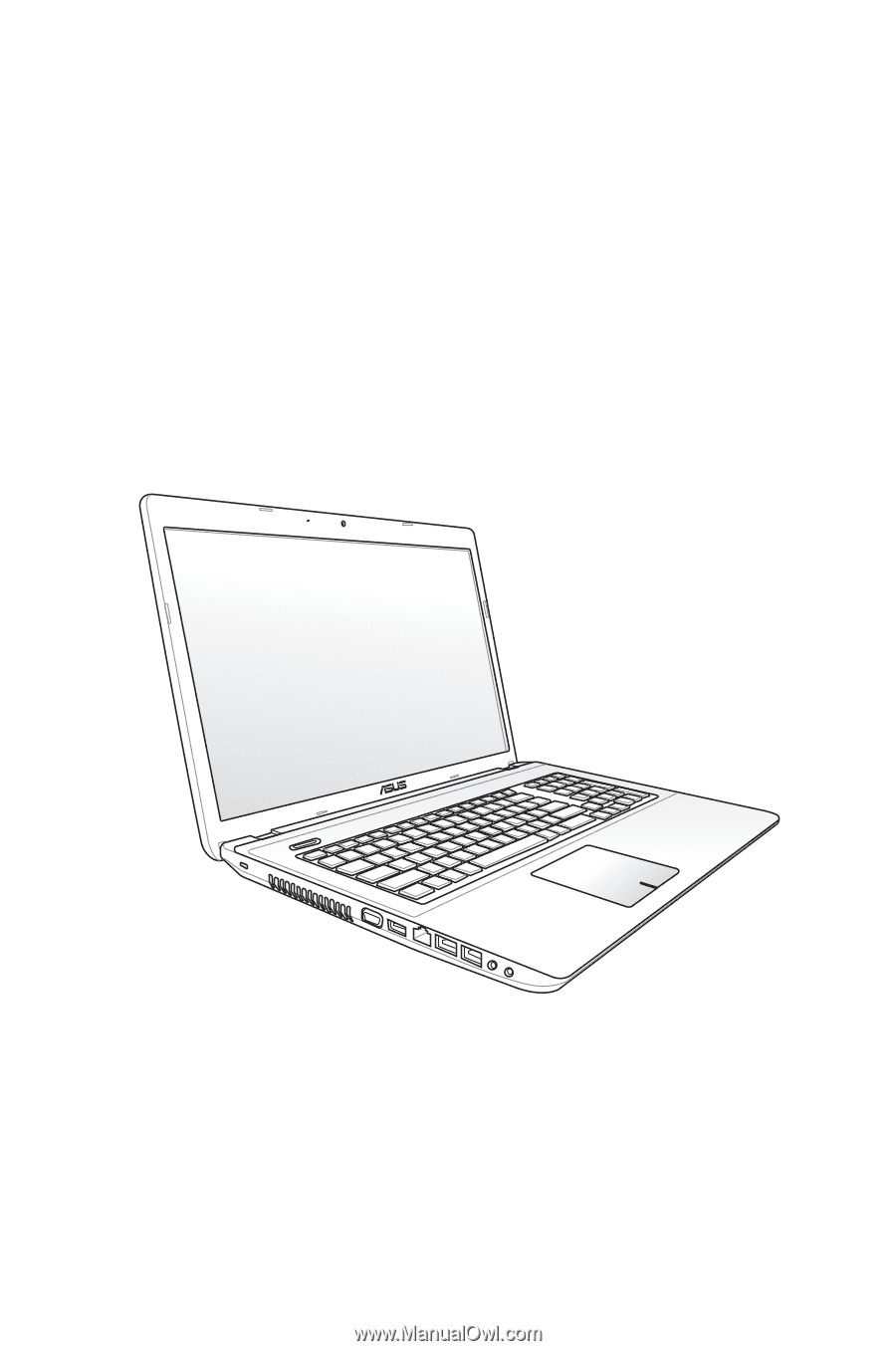
Notebook PC User Manual
November 2011
E6941