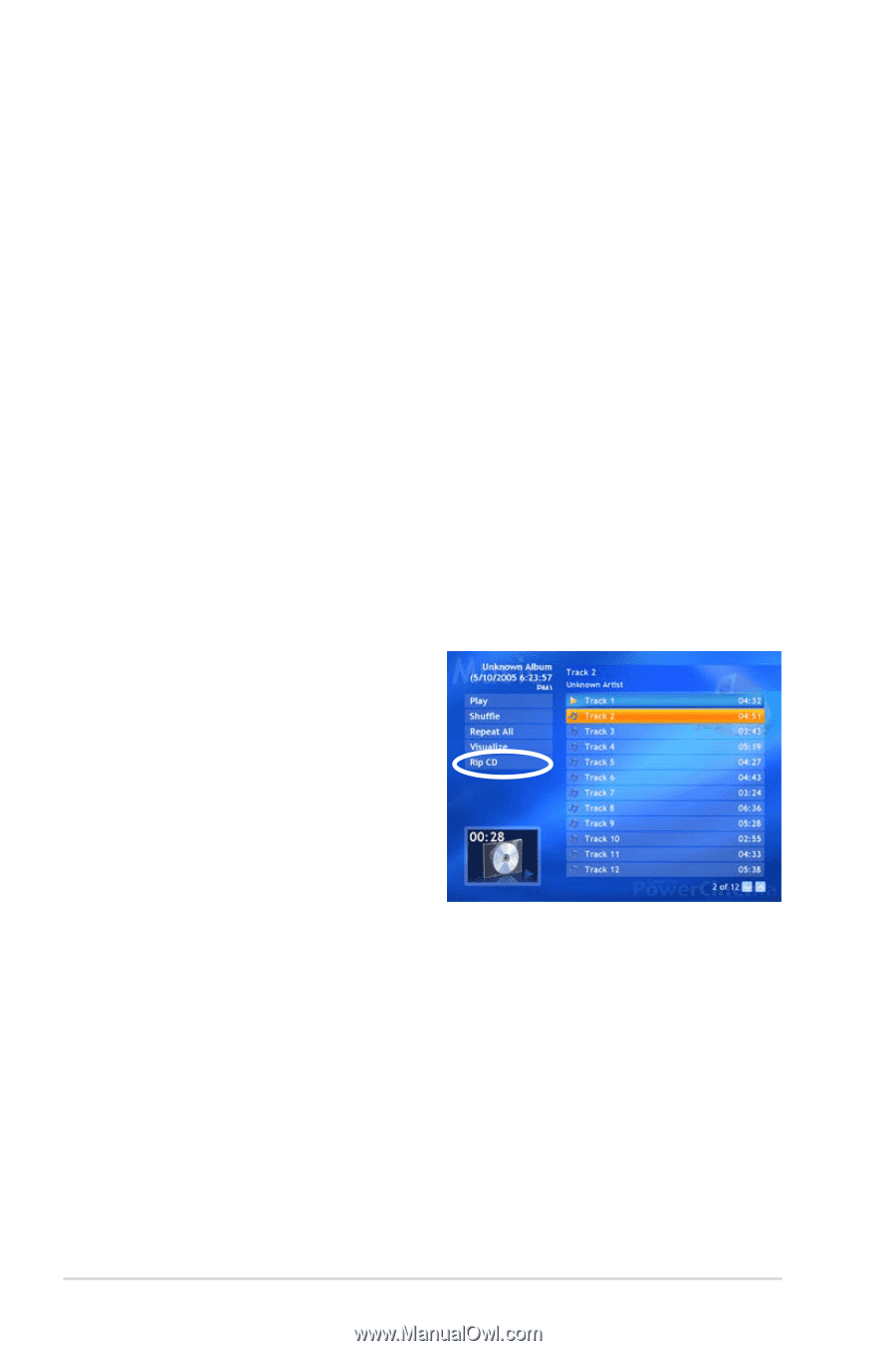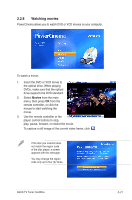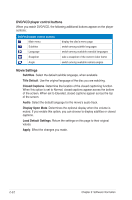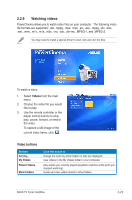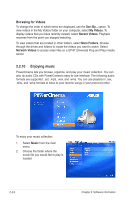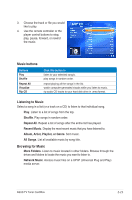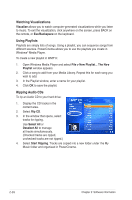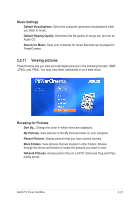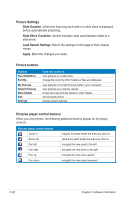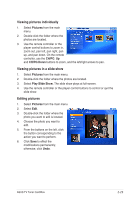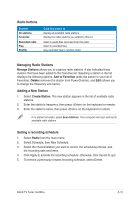Asus ASUS TV TUNER CARD TV Tuner User's Manual for English Edtion - Page 48
Watching Visualizations, Using Playlists, Ripping Audio CDs
 |
View all Asus ASUS TV TUNER CARD manuals
Add to My Manuals
Save this manual to your list of manuals |
Page 48 highlights
Watching Visualizations Visualize allows you to watch computer-generated visualizations while you listen to music. To exit the visualization, click anywhere on the screen, press BACK on the remote, or Esc/Backspace on the keyboard. Using Playlists Playlists are simply lists of songs. Using a playlist, you can sequence songs from different sources. PowerCinema allows you to use the playlists you create in Windows® Media Player. To create a new playlist in WMP 9: 1. Open Windows Media Player and select File > New Playlist... The New Playlist window appears. 2. Click a song to add from your Media Library. Repeat this for each song you wish to add. 3. In the Playlist window, enter a name for your playlist. 4. Click OK to save the playlist. Ripping Audio CDs To rip an Audio CD to your hard drive: 1. Display the CD tracks in the content area. 2. Select Rip CD. 3. In the window that opens, select tracks for ripping. Use Select All or Deselect All to manage all tracks simultaneously. (Checked tracks are ripped, unchecked tracks are not ripped.) 4. Select Start Ripping. Tracks are copied into a new folder under the My Music folder and organized in PowerCinema. 2-26 Chapter 3: Software information