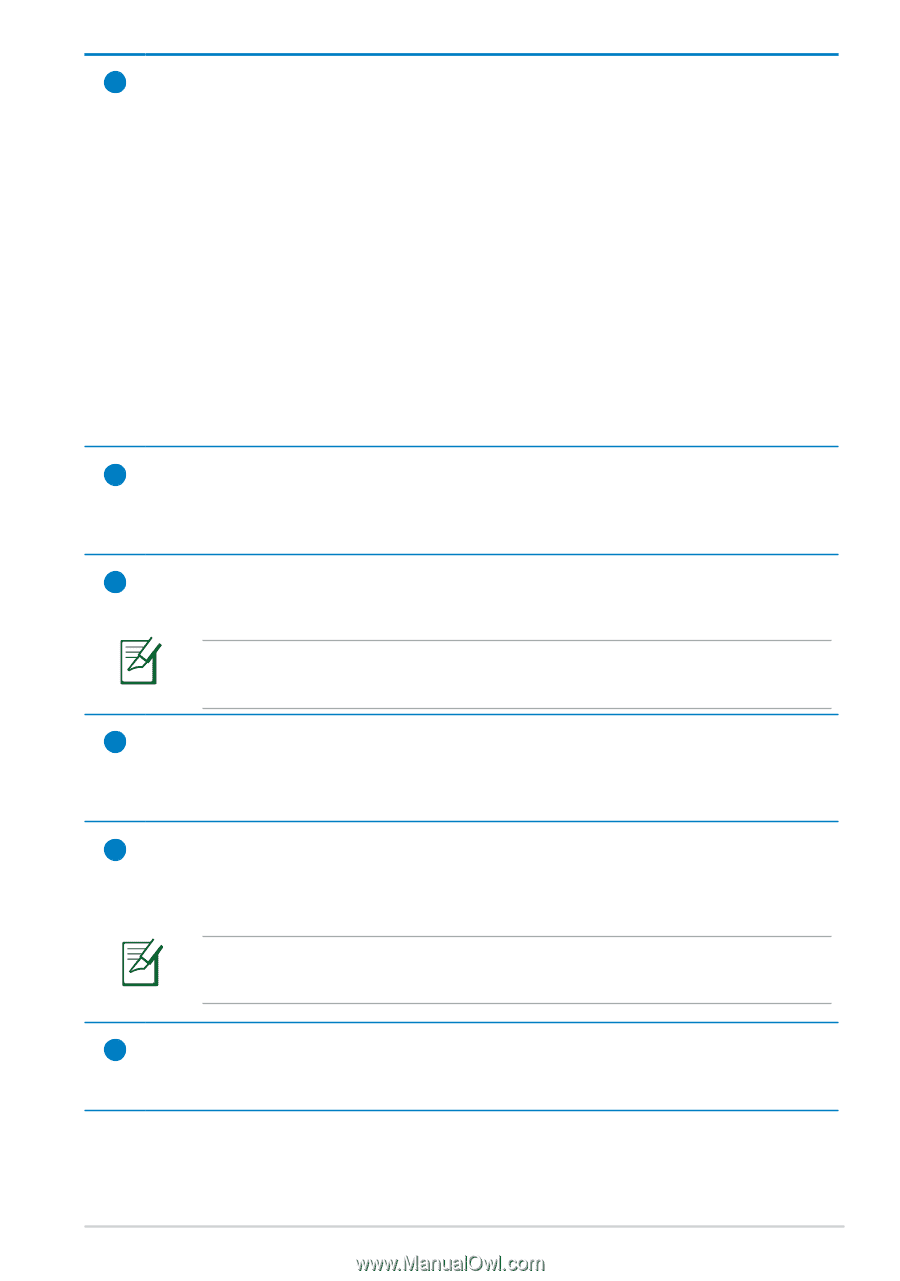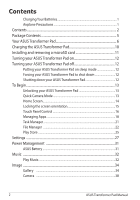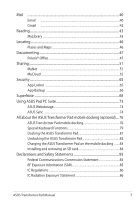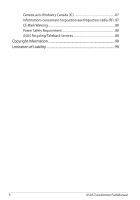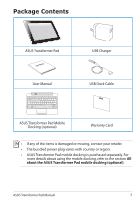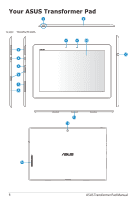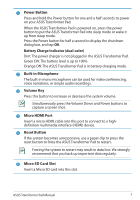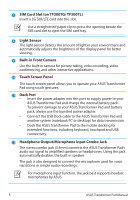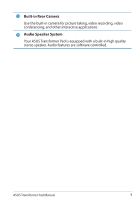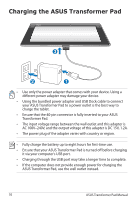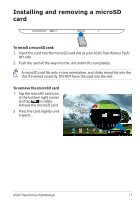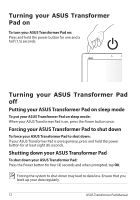Asus ASUS Transformer Pad TF300T Asus Transformer Pad 300T English User manual - Page 7
Power Button, Battery Charge Indicator dual-color, Built-in Microphone, Volume Key, Micro HDMI Port - manual
 |
View all Asus ASUS Transformer Pad TF300T manuals
Add to My Manuals
Save this manual to your list of manuals |
Page 7 highlights
1 Power Button Press and hold the Power button for one and a half seconds to power on your ASUS Transformer Pad. When the ASUS Transformer Pad is powered on, press the power button to put the ASUS Transformer Pad into sleep mode or wake it up from sleep mode. Press the Power button for half a second to display the shutdown dialog box, and tap OK. Battery Charge Indicator (dual-color) Dim: The power charger is not plugged in the ASUS Transformer Pad. Green ON: The battery level is up to 100% Orange ON: The ASUS Transformer Pad is in battery charging mode. 2 Built-in Microphone The built-in mono microphone can be used for video conferencing, voice narrations, or simple audio recordings. 3 Volume Key Press this button to increase or decrease the system volume. Simultaneously press the Volume Down and Power buttons to capture a screen shot. 4 Micro HDMI Port Insert a micro HDMI cable into this port to connect to a highdefinition multimedia interface (HDMI) device. 5 Reset Button If the system becomes unresponsive, use a paper clip to press the reset button to force the ASUS Transformer Pad to restart. Forcing the system to restart may result in data loss. We strongly recommend that you back up important data regularly. 6 Micro SD Card Slot Insert a Micro SD card into this slot. ASUS Transformer Pad Manual 7