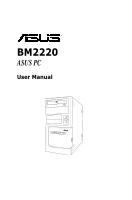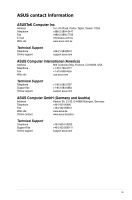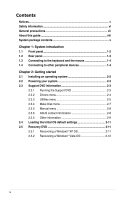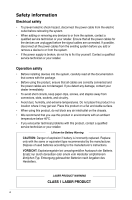Asus BM2220 User Manual
Asus BM2220 Manual
 |
View all Asus BM2220 manuals
Add to My Manuals
Save this manual to your list of manuals |
Asus BM2220 manual content summary:
- Asus BM2220 | User Manual - Page 1
BM2220 ASUS PC User Manual - Asus BM2220 | User Manual - Page 2
, without the express written permission of ASUSTeK Computer Inc. ("ASUS"). Product warranty or service will not be extended if: (1) the AS A COMMITMENT BY ASUS. ASUS ASSUMES NO RESPONSIBILITY OR LIABILITY FOR ANY ERRORS OR INACCURACIES THAT MAY APPEAR IN THIS MANUAL, INCLUDING THE PRODUCTS AND - Asus BM2220 | User Manual - Page 3
CA 94539, USA Telephone +1-510-739-3777 Fax +1-510-608-4555 Web site usa.asus.com Technical Support Telephone Support fax Online support +1-812-282-2787 +1-812-284-0883 support.asus.com ASUS Computer GmbH (Germany and Austria) Address Harkort Str. 21-23, D-40880 Ratingen, Germany - Asus BM2220 | User Manual - Page 4
Safety information vi General precautions vii About this guide viii System package contents x Chapter 1: System Support DVD information 2-3 2.3.1 Running the Support DVD 2-3 2.3.2 Drivers menu 2-4 2.3.3 Utilities menu 2-5 2.3.4 Make Disk menu 2-7 2.3.5 Manual menu 2-8 2.3.6 ASUS - Asus BM2220 | User Manual - Page 5
. This equipment generates, uses and can radiate radio frequency energy and, if not installed and used in accordance with manufacturer's instructions, may cause harmful interference to radio communications. However, there is no guarantee that interference will not occur in a particular installation - Asus BM2220 | User Manual - Page 6
that you use this product in environments with an ambient temperature below 40ºC. • If you encounter technical problems with this product, contact a qualified service technician or your retailer. Lithium-Ion Battery Warning CAUTION: Danger of explosion if battery is incorrectly replaced. Replace - Asus BM2220 | User Manual - Page 7
using the ASUS BM2220 Desktop PC, carefully fix it by yourself. Contact a qualified service technician or your retailer. • Do not service this product yourself. • Though the system • Use this product only with the correct voltage as instructed by the manufacturer. • To prevent fire or electric shock - Asus BM2220 | User Manual - Page 8
information about ASUS BM2220 Desktop PC and instructions on how to use the Support DVD that comes with the system package. How this guide is organized This guide contains the following parts: 1. Chapter 1: System introduction This chapter gives a general description of ASUS BM2220 Desktop PC. The - Asus BM2220 | User Manual - Page 9
note of the following symbols used throughout this guide. WARNING: Information to prevent injury to yourself when trying to complete a task. CAUTION: Information to prevent damage to the components when trying to complete a task. IMPORTANT: Instructions that you MUST follow to complete a task. NOTE - Asus BM2220 | User Manual - Page 10
following items. Standard items 1. ASUS BM2220 Desktop PC with • ASUS Desktop x1 • Mouse x1 • Keyboard x1 2. Cables • Power cord x1 3. Accessories • Mouse pad x1 4. DVD • Support DVD x1 5. Documentation • User Manual x1 • Warranty card x1 - Asus BM2220 | User Manual - Page 11
Chapter 1 This chapter gives a general description of the desktop PC. The chapter lists the system features including introduction on the front and rear panels. System introduction - Asus BM2220 | User Manual - Page 12
1.1 Front panel The ASUS BM2220 Desktop PC includes an ASUS motherboard, a power supply unit, a front panel, and a rear panel. All of these components are integrated in a system casing elaborately designed by ASUS. 2 x 3.5 inch drive bays Power button Power LED 2 x 5.25 inch optical disk drive - Asus BM2220 | User Manual - Page 13
200-240V, set the switch to 230V. Setting the switch to 115V in a 230V environment or 230V in a 115V environment will seriously damage the system! ASUS BM2220 1-3 - Asus BM2220 | User Manual - Page 14
or front panel. Connect the USB mouse to a USB port either at the rear panel or front panel. 1.4 Connecting to other peripheral devices The ASUS BM2220 Desktop PC is equipped with a number of ports at the rear and front panels where you can connect peripheral devices to the system. Refer to the - Asus BM2220 | User Manual - Page 15
Chapter 2 This chapter helps you to power up the system and install drivers and utilities from the Support DVD. Getting started - Asus BM2220 | User Manual - Page 16
appears asking if you want to restart the system. Install drivers according to the instructions in the following sections. • To ensure that the OS works properly, install the drivers included in the Support DVD. • Motherboard settings and hardware options vary. Use the setup procedures presented - Asus BM2220 | User Manual - Page 17
on your computer. Click an icon to display Support DVD/motherboard information Click an item to install If Autorun is NOT enabled on your computer, browse the contents of the Support DVD to locate the file ASSETUP.EXE from the BIN folder. Double-click ASSETUP.EXE to run the DVD. ASUS BM2220 2-3 - Asus BM2220 | User Manual - Page 18
if the system detects installed devices. Install the necessary drivers to activate the devices. ASUS InstAll - Installation Wizard for Drivers Installs drivers for this desktop PC using the installation wizard. Norton Internet Security 2008 Installs the Norton Internet Security 2008 software - Asus BM2220 | User Manual - Page 19
. ASUS PC Probe II This smart utility monitors the fan speed, CPU temperature, and system voltages, and alerts you of any detected problems. This utility helps you keep your computer in healthy operating condition. ASUS Cool'n'Quiet Utility Installs the ASUS Cool'n'Quiet utility. ASUS BM2220 2-5 - Asus BM2220 | User Manual - Page 20
ASUS Update Allows you to update the motherboard BIOS in a Windows environment. This utility requires an Internet connection either through a network or an Internet Service Provider(ISP). AMD RAID/AHCI RaidXpert Install the AMD RAID/AHCI Xpert utility. Realtek Diagnostics Utility Installs the - Asus BM2220 | User Manual - Page 21
. Make AMD RAID/AHCI Vista64 Driver Allows you to create an AMD® Serial ATA (SATA) RAID/AHCI driver disk for 64bit Vista operating system. Make AMD RAID/AHCI XP/ XP 64bit Driver Allows you to create an AMD® Serial ATA (SATA) RAID/AHCI driver disk for 32/64bit XP operation system. ASUS BM2220 2-7 - Asus BM2220 | User Manual - Page 22
a list of supplementary user manuals. Click an item to open the folder of the user manual. Most user manual files are in Portable Document Format (PDF). Install the Adobe® Acrobat® Reader from the Utilities menu before opening a user manual file. 2.3.6 ASUS contact information Click the Contact - Asus BM2220 | User Manual - Page 23
give additional information on the motherboard and the contents of the Support DVD. Click an icon to display the specified information. Motherboard Info Displays the general specifications of the motherboard. Browse this DVD Displays the Support DVD contents in graphical format. ASUS BM2220 2-9 - Asus BM2220 | User Manual - Page 24
Technical support Form Displays the ASUS Technical Support Request Form that you have to fill out when requesting technical support. Filelist Displays the contents of the Support DVD and a brief description of each in text format. 2-10 Chapter 2: Getting started - Asus BM2220 | User Manual - Page 25
. Follow the onscreen instructions to complete the process, then the system restarts. Adjust the screen to a suitable display resolution. The ASUS PC Recovery DVD is for ASUS Desktop PC only. DO NOT use it on other systems. Visit the ASUS website at www.asus.com for updates. ASUS BM2220 2-11 - Asus BM2220 | User Manual - Page 26
, click OK and the system restarts. After it restarts, follow the onscreen instructions to complete the system configurations. The ASUS PC Recovery DVD is for ASUS Desktop PC only. DO NOT use it on other systems. Visit the ASUS website at www.asus.com for updates. 2-12 Chapter 2: Getting started
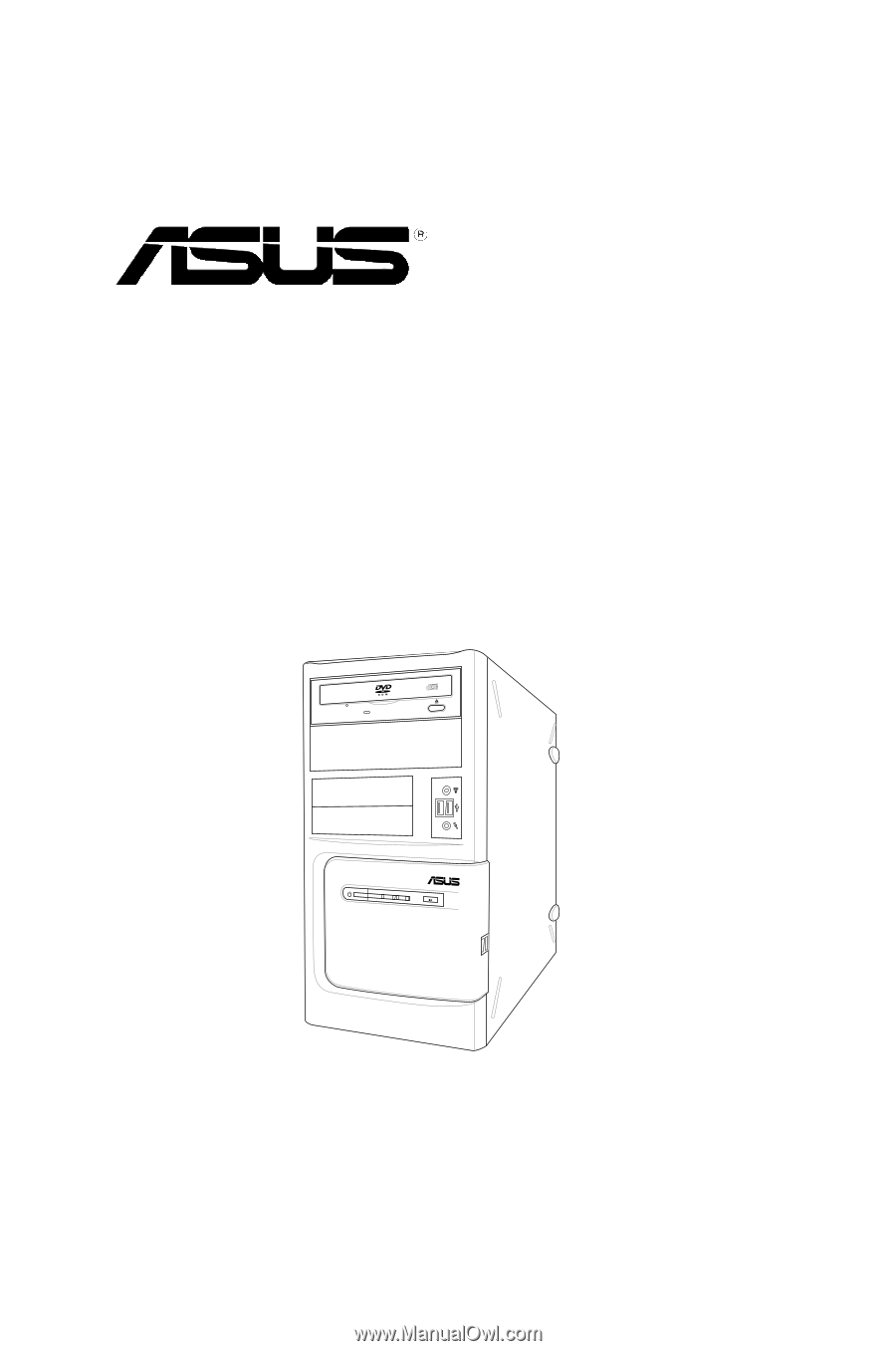
BM2220
ASUS PC
User Manual