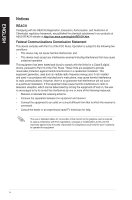Asus BP6260 User Manual
Asus BP6260 Manual
 |
View all Asus BP6260 manuals
Add to My Manuals
Save this manual to your list of manuals |
Asus BP6260 manual content summary:
- Asus BP6260 | User Manual - Page 1
ASUS Desktop PC BM6660/MD710 BP6260/SD710 BM6360 BM6660/MD710 BM6360 BP6260/SD710 User Manual - Asus BP6260 | User Manual - Page 2
purposes, without the express written permission of ASUSTeK Computer Inc. ("ASUS"). Product warranty or service will not be extended if: (1) the product is A COMMITMENT BY ASUS. ASUS ASSUMES NO RESPONSIBILITY OR LIABILITY FOR ANY ERRORS OR INACCURACIES THAT MAY APPEAR IN THIS MANUAL, INCLUDING THE - Asus BP6260 | User Manual - Page 3
computer 1-1 Setting up your computer 1-10 Turning your computer ON/OFF 1-15 Chapter 2: Using Windows® 7 Starting for the first time 2-1 Using Windows® 7 desktop 2-2 Managing your files and folders 2-5 Restoring your system 2-7 Protecting your computer 2-7 Getting Windows® Help and Support - Asus BP6260 | User Manual - Page 4
published the chemical substances in our products at ASUS REACH website at http://csr.asus.com/english/REACH.htm Federal Communications Commission and, if not installed and used in accordance with manufacturerʼs instructions, may cause harmful interference to radio communications. However, there is - Asus BP6260 | User Manual - Page 5
operating in conjunction with any other antenna or transmitter. End-users and installers must be provide with antenna installation instructions and transmitter operating conditions for satisfying RF exposure compliance. Canadian Department of Communications Statement This digital apparatus does not - Asus BP6260 | User Manual - Page 6
a dry cloth. • DO NOT place on uneven or unstable work surfaces. Seek servicing if the casing has been damaged. • DO NOT expose to dirty or dusty or drop objects on top and do not shove any foreign objects into the Desktop PC. • DO NOT expose to strong magnetic or electrical fields. • DO NOT - Asus BP6260 | User Manual - Page 7
and for product and software updates. ASUS websites The ASUS website provides updated information on ASUS hardware and software products. Refer to the ASUS website www.asus.com. ASUS Local Technical Support Visit ASUS website at http://support.asus.com/contact for the contact information of - Asus BP6260 | User Manual - Page 8
system package for the following items. Standard items 1. ASUS Desktop PC with • ASUS Desktop x1 • Mouse x1 • Keyboard x1 2. Cables • Power cord x1 3. Accessories • Mouse pad x1 4. DVD • Support DVD x1 5. Documentation • User Manual x1 • Warranty card x1 If any of the - Asus BP6260 | User Manual - Page 9
utilities. All these values are encapsulated in a stunningly futuristic and stylish system casing. Read the ASUS Warranty Card before setting up your ASUS Desktop PC. Getting to know your computer Illustrations are for reference only. The ports and their locations, and the chassis color vary with - Asus BP6260 | User Manual - Page 10
Serial Bus 2.0 (USB 2.0) ports connect to USB 2.0 devices such as a mouse, printer, scanner, camera, PDA, and others. 5. Reset button. Press this button to reboot your computer. 6. HDD LED. This LED lights up when the hard disk drive operates. 7. Power LED. This LED lights up when you turn on your - Asus BP6260 | User Manual - Page 11
. 6. HDD LED. This LED lights up when the hard disk drive operates. 7. Reset button. Press this button to reboot your computer. 8. Power button. Press this button to turn on your computer. 9. 2 x 3.5 inch drive bays. The 3.5 inch drive bays are for 3.5 inch hard disk drives / memory card readers - Asus BP6260 | User Manual - Page 12
ENGLISH 7 6 1 2 5 4 3 BP6260 1. 5.25 inch optical disk drive bay. The 5.25 inch optical disk drive bay is for 5.25 inch DVD-ROM / CD-RW / HDD LED. This LED lights up when the hard disk drive operates. 7. Power button. Press this button to turn on your computer. 1-4 Chapter 1: Getting started - Asus BP6260 | User Manual - Page 13
4 5 6 7 17 8 16 9 10 11 12 8 15 13 14 BM6660/MD710 and BM6360 1. Power switch. Switch to turn ON/OFF the power supply to your computer. 2. Voltage selector. Use this switch to playback of HD DVD, Blu-ray, and other protected content. ASUS BM6660/MD710, BP6260/SD710, BM6360 1-5 - Asus BP6260 | User Manual - Page 14
limitation, USB 3.0 devices can only be used under Windows® OS environment and after the USB 3.0 driver installation. • USB 3.0 devices can only be used an expansion card. 14. ASUS Graphics Card (on selected models only). The display output ports on this optional ASUS Graphics Card may vary with - Asus BP6260 | User Manual - Page 15
proper ventilation for your computer. 17. VGA port. This port is for VGA-compatible devices such as a VGA monitor. 1 2 3 4 15 5 6 5 14 7 89 13 10 11 12 BP6260 1. PS/2 mouse port such as a mouse, printer, scanner, camera, PDA, and others. ASUS BM6660/MD710, BP6260/SD710, BM6360 1-7 - Asus BP6260 | User Manual - Page 16
USB 3.0 devices can only be used under Windows® OS environment and after the USB 3.0 driver installation. • USB 3.0 devices can only Speaker Out Mic In Center/Subwoofer Rear Speaker Out - 10. Expansion slot brackets. Remove the expansion slot bracket when computer. 1-8 Chapter 1: Getting started - Asus BP6260 | User Manual - Page 17
ORANGE GREEN Description 10Mbps connection 100Mbps connection 1Gbps connection LAN port 15. VGA port. This port is for VGA-compatible devices such as a VGA monitor. ASUS BM6660/MD710, BP6260/SD710, BM6360 1-9 - Asus BP6260 | User Manual - Page 18
ENGLISH Setting up your computer This section guides you through connecting the main hardware devices, such as the external monitor, keyboard, mouse, and power cord, to your computer. Connecting an external monitor Using the ASUS Graphics Card (on selected models only) Connect your monitor to the - Asus BP6260 | User Manual - Page 19
. To connect an external monitor using the onboard display output ports: 1. Connect your monitor to the VGA port, DVI-D port, or display port of your computer. 2. Plug your monitor to a power source. BM6660/MD710 and BM6360 ASUS BM6660/MD710, BP6260/SD710, BM6360 1-11 - Asus BP6260 | User Manual - Page 20
BP6260 ENGLISH • If your computer comes with an ASUS Graphics Card, the graphics card is set as the primary display device in the BIOS. Hence, connect your monitor to a display output port on the graphics card. • To connect multiple external monitors to your computer, refer to Connecting multiple - Asus BP6260 | User Manual - Page 21
ENGLISH Connecting a USB keyboard and a USB mouse Connect a USB keyboard and a USB mouse to the USB ports on the rear panel of your computer. BM6660/MD710 and BM6360 BP6260 ASUS BM6660/MD710, BP6260/SD710, BM6360 1-13 - Asus BP6260 | User Manual - Page 22
ENGLISH Connecting the power cord Connect one end of the power cord to the power connector on the rear panel of your computer and the other end to a power source. BM6660/MD710 and BM6360 BP6260 1-14 Chapter 1: Getting started - Asus BP6260 | User Manual - Page 23
button BM6360 3. Wait until the operating system loads automatically. Turning your computer OFF To turn your computer OFF: 1. Close all running applications. 2. Click on the Windows® desktop. 3. Click to shut down the operating system. BP6260 ASUS BM6660/MD710, BP6260/SD710, BM6360 1-15 - Asus BP6260 | User Manual - Page 24
ENGLISH 1-16 Chapter 1: Getting started - Asus BP6260 | User Manual - Page 25
guide you in configuring the basic settings of your Windows® 7 operating system. To start for the first time: 1. Turn your computer on. Wait for a few minutes until the Set Up Windows important updates only to set up the security settings for your computer. To skip this step, select Ask me later. 8. - Asus BP6260 | User Manual - Page 26
Using the Start menu The Start menu gives you access to programs, utilities, and other useful items on your computer. It also provides you with more information about Windows 7 through its Help and Support feature. Launching items from the Start menu To launch items from the Start menu: 1. From the - Asus BP6260 | User Manual - Page 27
to taskbar. Unpinning programs from the Start menu To unpin programs from the Start menu: 1. From the Windows® taskbar, click the Start icon to launch the Start menu. 2. From the Start menu, right- the taskbar, then select Unpin this program from taskbar. ASUS BM6660/MD710, BP6260/SD710, BM6360 2-3 - Asus BP6260 | User Manual - Page 28
display all the alert messages/notifications and launch the Windows® Action Center. Network connection This icon displays the connection the message to open it. For more details, refer to the section Using Windows® Action Center in this chapter. Customizing icons and notifications You may choose - Asus BP6260 | User Manual - Page 29
Windows® Explorer To launch Windows Explorer: 1. From the Windows® taskbar, click the Start icon 2. Click Computer to launch Windows To customize the file/folder view: 1. Launch Windows Explorer. 2. From the navigation pane, select Launch Windows Explorer. 2. From the Arrange by field - Asus BP6260 | User Manual - Page 30
Click Next. 4. Select Let Windows choose (recommended) or Let me choose as your backup mode. If you select Let Windows choose, Windows will not back up your programs, FATformatted files, Recycle Bin files, or temporary files that are 1GB or more. 5. Follow the onscreen instructions to finish the process - Asus BP6260 | User Manual - Page 31
instructions to complete the process. Protecting your computer Using Windows® 7 Action Center Windows® 7 Action Center provides you with alert notifications, security information, system maintenance information, and the option to automatically troubleshoot and fix some common computer problems - Asus BP6260 | User Manual - Page 32
account and password You may create user accounts and passwords for people who will use your computer. Setting up a user account To set up a user account: 1. From the Windows® taskbar, click > Getting Started > Add new users. 2. Select Manage another account. 3. Select Create a new account. 4. Key - Asus BP6260 | User Manual - Page 33
Support Windows® Help and Support provides you with guides and answers in using the applications in Windows® 7 platform. To launch Windows® Help and Support, click > Help and Support. Ensure that you are connected to the Internet to obtain the latest Windows® online help. ASUS BM6660/MD710, BP6260 - Asus BP6260 | User Manual - Page 34
ENGLISH 2-10 Chapter 2: Using Windows® 7 - Asus BP6260 | User Manual - Page 35
This desktop PC provides USB 2.0/1.1 ports on both the front and rear panels. The USB ports allow you to connect USB devices such as storage devices. To connect a USB storage device: • Insert the USB storage device to your computer. Front panel BM6660/MD710 BM6360 BP6260/SD710 ASUS BM6660/MD710 - Asus BP6260 | User Manual - Page 36
ENGLISH Rear panel BM6660/MD710, BM6360 BP6260/SD710 Connecting microphone and speakers This desktop PC comes with microphone ports and speaker ports on both the front and 8-channel stereo speakers. Connecting Headphone and Mic BM6660/MD710 3-2 Chapter 3: Connecting devices to your computer - Asus BP6260 | User Manual - Page 37
ENGLISH BM6360 BP6260/SD710 ASUS BM6660/MD710, BP6260/SD710, BM6360 3-3 - Asus BP6260 | User Manual - Page 38
ENGLISH Connecting 2-channel Speakers Connecting 4-channel Speakers 3-4 Chapter 3: Connecting devices to your computer - Asus BP6260 | User Manual - Page 39
ENGLISH Connecting 6-channel Speakers Connecting 8-channel Speakers ASUS BM6660/MD710, BP6260/SD710, BM6360 3-5 - Asus BP6260 | User Manual - Page 40
ENGLISH 3-6 Chapter 3: Connecting devices to your computer - Asus BP6260 | User Manual - Page 41
a wrist rest for support to reduce the pressure on your wrists while typing. • Use your Desktop PC in a comfortably-lit area, and keep it away from sources of glare such as windows and straight sunlight. • Take regular mini-breaks from using your Desktop PC. ASUS BM6660/MD710, BP6260/SD710, BM6360 - Asus BP6260 | User Manual - Page 42
the label side facing up. 3. Push the tray to close it. 4. Select a program from the AutoPlay window to access your files. If AutoPlay is NOT enabled in your computer, click Windows® 7 Start button on the taskbar, click Computer, and then double-click the CD/DVD drive icon to access the data on it - Asus BP6260 | User Manual - Page 43
to the Internet Wired connection Use an RJ-45 cable to connect your computer to a DSL/cable modem or a local area network (LAN). Connecting on the rear panel of your computer and the other end to a DSL/cable modem. BM6660/MD710, BM6360 Modem RJ-45 cable ASUS BM6660/MD710, BP6260/SD710, BM6360 5-1 - Asus BP6260 | User Manual - Page 44
ENGLISH BP6260/SD710 Modem RJ-45 cable 3. Turn on the DSL/cable modem and your computer. 4. Configure the necessary Internet connection settings. Contact your Internet Service Provider (ISP) for details or assistance in setting up your Internet connection. Connecting via a local area network (LAN) - Asus BP6260 | User Manual - Page 45
ENGLISH BP6260/SD710 RJ-45 cable LAN 2. Turn on your computer. 3. Configure the necessary Internet connection settings. Contact your network administrator for details or assistance in setting up your Internet connection. ASUS BM6660/MD710, BP6260/SD710, BM6360 5-3 - Asus BP6260 | User Manual - Page 46
ENGLISH 5-4 Chapter 5: Connecting to the Internet - Asus BP6260 | User Manual - Page 47
AI Suite II To install AI Suite II: 1. Place the support DVD in the optical drive. The Drivers installation tab appears if Autorun is enabled. 2. Click the Utilities tab, then click ASUS AI Suite II. 3. Follow the onscreen instructions to complete the installation. Using AI Suite II AI Suite II - Asus BP6260 | User Manual - Page 48
ENGLISH The Tool menu The Tool menu includes the EPU, Probe II, and Sensor Recorder panels. Launching EPU EPU is an energy-efficient tool that provides you with a total power-saving solution. It detects the current loading and intelligently adjusts the power usage in real-time. When you select the - Asus BP6260 | User Manual - Page 49
figuring Probe II Probe II is a utility that monitors the computerʼs vital components, and detects and alerts you of any problem with these components. Probe II senses fan rotations, CPU temperature, threshold values for each sensor Applies your changes ASUS BM6660/MD710, BP6260/SD710, BM6360 6-3 - Asus BP6260 | User Manual - Page 50
ENGLISH Launching and configuring Sensor Recorder Sensor Recorder allows you to monitor the changes in the system voltage, temperature, and fan speed, as well as recording the changes. To launch Sensor Recorder: • Click Tool > Sensor Recorder on the AI Suite II main menu bar. To configure Sensor - Asus BP6260 | User Manual - Page 51
menu The Update menu allows you to update the motherboard BIOS and the BIOS boot logo with the ASUS designed update utilities . ASUS Update The ASUS Update is a utility that allows you to manage, save, and update the motherboard BIOS in Windows® OS. The ASUS Update utility allows you to update the - Asus BP6260 | User Manual - Page 52
ENGLISH Updating the BIOS through a BIOS file To update the BIOS through a BIOS file: 1. From the ASUS Update screen, select Update BIOS from file, then click Next. 2. Locate the BIOS file from the Open window, click Open, and click Next. 3. Click Yes if you want to change the boot logo, which is the - Asus BP6260 | User Manual - Page 53
-click the setup.exe file from the ASUS AI Manager folder in the support DVD. 2. Click the Utilities tab, then click ASUS AI Manager. 3. Follow the onscreen instructions to complete the installation. Launching AI Manager To launch the AI Manager from the Windows® desktop, click Start > All Programs - Asus BP6260 | User Manual - Page 54
ASUS utilities or display system information easily. Click any of the Main, My Favorites, Support or Information tab to display the menuʼs contents. Exit button Switch to main Window Click Change Password, then follow the onscreen instructions to change password. 6-8 Chapter 6: Using the Utilities - Asus BP6260 | User Manual - Page 55
Click any links on the Support window to go to the ASUS website, technical support website, download support website, or contact information. Information Click the tab on the Information window to see the detailed information about your system, motherboard, CPU, BIOS, installed device(s), and memory - Asus BP6260 | User Manual - Page 56
System DVD Backup: This feature allows you to make a backup copy of the support DVD. 4. Follow the onscreen instructions to complete the recovery process. Visit the ASUS website at www.asus.com for updated drivers and utilities. Using the Recovery DVD (on selected models) Prepare 1~3 blank writable - Asus BP6260 | User Manual - Page 57
Troubleshooting Troubleshooting This chapter presents some problems you might encounter and the possible solutions. ? My computer cannot be powered on and the power LED on the front panel does not light up • Check if your computer on the number key pad. ASUS BM6660/MD710, BP6260/SD710, BM6360 7-1 - Asus BP6260 | User Manual - Page 58
that came with your monitor for more troubleshooting information. ? When using multiple monitors, computer, Windows automatically installs a driver for it. Wait for a while and go to My Computer to check if the USB storage device is detected. • Connect your USB storage device to another computer - Asus BP6260 | User Manual - Page 59
Personalization > Display > Change display settings. • Right click anywhere on your Windows desktop. When the pop-up menu appears, click Personalize > Display > button is not respond. 1. Click > Computer. 2. Right-click , then click Eject from the menu. ASUS BM6660/MD710, BP6260/SD710, BM6360 7-3 - Asus BP6260 | User Manual - Page 60
computer is not turned on. Your computerʼs power cord is not properly connected. PSU (Power supply unit) problems Action • Set your computer your computer. Display Problem No display output after turning the computer on VGA port on your computer. Signal cable problems Action • Connect the - Asus BP6260 | User Manual - Page 61
or hub. Network settings Problems caused by the anti-virus software Driver problems Action Connect the LAN cable to your computer. Ensure the LAN LED is on. If not, try another LAN cable. If it still does not work, contact the ASUS service center. Ensure that your computer is properly connected to - Asus BP6260 | User Manual - Page 62
problems There is not enough air ventilation for your computer. Incompatible softwares are installed. Action Close some of the programs. • Use an anti-virus software to scan for viruses and repair your computer. • Reinstall the operating system. • Send the damaged hard disk drive to ASUS Service - Asus BP6260 | User Manual - Page 63
Move your computer to an area with better air flow. • Update the BIOS. • If you know how to reinstall the motherboard, try to clean the inner space of the chassis. If the problem still persists, refer to your Desktop PCʼs warranty card and contact the ASUS Service Center. Visit the ASUS Support site - Asus BP6260 | User Manual - Page 64
-284-0883 support.asus.com ASUS COMPUTER GmbH (Germany and Austria) Address Harkort Str. 21-23, D-40880 Ratingen, Germany Fax +49-2102-959911 Web site www.asus.de Online contact www.asus.de/sales Technical Support Telephone (Component) Telephone (System/Notebook/Eee/LCD) Support Fax Online

BM6360
BM6660/MD710
BP6260/SD710
ASUS Desktop PC
BM6660/MD710
BP6260/SD710
BM6360
User Manual