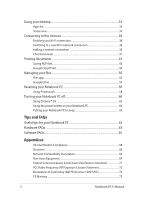Asus C200MA User Manual
Asus C200MA Manual
 |
View all Asus C200MA manuals
Add to My Manuals
Save this manual to your list of manuals |
Asus C200MA manual content summary:
- Asus C200MA | User Manual - Page 1
E8979 First Edition March 2014 Notebook PC E-Manual for Chromebook - Asus C200MA | User Manual - Page 2
, INCIDENTAL, OR INDIRECT DAMAGES OR FOR ANY ECONOMIC CONSEQUENTIAL DAMAGES (INCLUDING LOST PROFITS OR SAVINGS), EVEN IF ASUS, ITS SUPPLIERS OR YOUR RESELLER IS INFORMED OF THEIR POSSIBILITY. SERVICE AND SUPPORT Visit our multi-language web site at http://support.asus.com 2 Notebook PC E-Manual - Asus C200MA | User Manual - Page 3
Table of Contents About this manual...6 Conventions used in this manual 7 Typography...7 Safety precautions...8 Using your Notebook PC 8 Caring for your Notebook PC 9 Proper disposal...10 Chapter the first time 30 Sign-in area...31 Browse as Guest...31 User account...32 Notebook PC E-Manual 3 - Asus C200MA | User Manual - Page 4
...41 Printing documents 43 Saving PDF files...43 Google Cloud Print...45 Managing your files 50 Files app...50 Google Drive...54 Resetting your Notebook PC 58 Using Powerwash...58 Turning your Notebook PC off 60 Conformity (R&TTE directive 1999/5/EC 73 CE Marking...73 4 Notebook PC E-Manual - Asus C200MA | User Manual - Page 5
Union Eco-label 83 Optical Drive Safety Information 84 Global Environmental Regulation Compliance and Declaration 85 ASUS Recycling/Takeback Services 86 Rechargeable Battery Recycling Service in North America 86 Regional notice for Singapore 86 Regional notice for India 86 Notebook PC - Asus C200MA | User Manual - Page 6
About this manual This manual provides information about the hardware and software features of your Notebook PC, organized through the following chapters: Chapter 1: with your Notebook PC. Appendices This section includes notices and safety statements for your Notebook PC. 6 Notebook PC E-Manual - Asus C200MA | User Manual - Page 7
To highlight key information in this manual, some text are presented as follows: IMPORTANT! This message contains vital information that must be followed to complete a task. a menu or an item that must be selected. Italic = This indicates sections that you can refer to in this manual. Notebook PC - Asus C200MA | User Manual - Page 8
on items placed on conveyor belts), but do not expose them to magnetic detectors and wands. Contact your airline provider to learn about related inflight services that can be used and restrictions that must be followed when using your Notebook PC in-flight. 8 Notebook PC - Asus C200MA | User Manual - Page 9
near liquids, rain, or moisture. Do not expose your Notebook PC to dusty environments. Do not use your Notebook PC near gas leaks. Notebook PC E-Manual 9 - Asus C200MA | User Manual - Page 10
in municipal waste. The symbol of the crossed out wheeled bin indicates that the battery should not be placed in municipal waste. 10 Notebook PC E-Manual - Asus C200MA | User Manual - Page 11
Chapter 1: Hardware Setup Notebook PC E-Manual 11 - Asus C200MA | User Manual - Page 12
Getting to know your Notebook PC Top View NOTE: The keyboard's layout may vary per region or country. The Notebook view may also vary in appearance depending on the Notebook PC model. 12 Notebook PC E-Manual - Asus C200MA | User Manual - Page 13
the function keys, allows quick access to Chrome™ OSOS, and controls other multimedia functions. NOTE: The keyboard layout differs by model or territory. Notebook PC E-Manual 13 - Asus C200MA | User Manual - Page 14
the functions of a regular mouse. NOTE: For more details, refer to the Using touchpad gestures section in this manual. Power button Press the power button to turn your Notebook PC on or off. You can also use the power blinks slowly when the Notebook PC is in sleep mode. 14 Notebook PC E-Manual - Asus C200MA | User Manual - Page 15
disassembled. Audio speakers The built-in audio speakers allow you to hear audio straight from your Notebook PC. Audio features are software-controlled. Notebook PC E-Manual 15 - Asus C200MA | User Manual - Page 16
Mini SIM card slot (optional) This built in Mini SIM card slot comes with a SIM tray that supports LTE, GSM* and WCDMA* network bands. To use this slot, press the SIM tray to release then PC using Kensington® compatible Notebook PC security products. *on selected models only 16 Notebook PC E-Manual - Asus C200MA | User Manual - Page 17
-color battery charge indicator The two-color LED provides a visual indication of the battery's charge status. Refer to the following table for details. Notebook PC E-Manual 17 - Asus C200MA | User Manual - Page 18
rate of up to 5 Gbit/s and is backward compatible to USB 2.0. Memory card reader This Notebook PC has a built-in memory card reader slot that supports MMC and SD card formats. Headphone output/microphone input combo jack port This port allows you to connect your Notebook PC to amplified speakers or - Asus C200MA | User Manual - Page 19
Chapter 2: Using your Notebook PC Notebook PC E-Manual 19 - Asus C200MA | User Manual - Page 20
region. IMPORTANT! Power adapter information: • Input voltage: 100-240Vac • Input frequency: 50-60Hz • Rating output current: 1.75A (33W) • Rating output voltage: 19V 20 Notebook PC E-Manual - Asus C200MA | User Manual - Page 21
from the power socket. WARNING! Read the following precautions for your Notebook PC's battery. • Only ASUS-authorized technicians should remove the battery inside the device. • The battery used in this device may the battery and other small components away from children. Notebook PC E-Manual 21 - Asus C200MA | User Manual - Page 22
Lift to open the display panel. Press the power button. 22 Notebook PC E-Manual - Asus C200MA | User Manual - Page 23
touchpad to activate its pointer, then slide your finger on the touchpad to move the pointer onscreen. Slide horizontally Slide vertically Slide diagonally Notebook PC E-Manual 23 - Asus C200MA | User Manual - Page 24
-finger gestures Click/tap Double tap/double click Click/tap on the touchpad to launch and activate apps and programs. Double-tap/double-click on an active screen to minimize or maximize it on your drop the screen to its new location, lift your finger from the touchpad. 24 Notebook PC E-Manual - Asus C200MA | User Manual - Page 25
the touchpad to drag and drop the item to a new location. Click/tap two fingers on the touchpad to simulate the rightclick function. Notebook PC E-Manual 25 - Asus C200MA | User Manual - Page 26
Three-finger gesture Swipe left/swipe right If you opened multiple tabs on your web browser, swipe three fingers left or right to switch between these tabs. Swipe down Swipe down to see an overview of all the screens currently opened on Chrome™. 26 Notebook PC E-Manual - Asus C200MA | User Manual - Page 27
brightness Increases display brightness Turns off the speaker volume Turns down the speaker volume Turns up the speaker volume Activates the search box Notebook PC E-Manual 27 - Asus C200MA | User Manual - Page 28
28 Notebook PC E-Manual - Asus C200MA | User Manual - Page 29
Chapter 3: Working with Chrome™ OS Notebook PC E-Manual 29 - Asus C200MA | User Manual - Page 30
the first time When you start your Notebook PC for the first time, a series of screens appear to guide you in configuring your Chrome™ operating system. To start your Notebook PC: 1. Press the power button on the web browser is launched and you may start working on Chrome™. 30 Notebook PC E-Manual - Asus C200MA | User Manual - Page 31
online or let others use your Notebook PC. Downloaded files, browser history, and cookies are not stored once you sign out as guest. Notebook PC E-Manual 31 - Asus C200MA | User Manual - Page 32
other programs offered in Chrome™ OS and save downloaded files, apps, and browser histories right into your user account. Signing in to your user account Select the user be Gmail. To create a new Google account, click the create a Google Account link. 3. Click Sign in. 32 Notebook PC E-Manual - Asus C200MA | User Manual - Page 33
in to your user account. These apps enable a variety of functions that can help you maximize the features of your Notebook PC. To launch the app list, click on the launcher. NOTE: When browsing as a guest, only the launcher. icon appears on your Apps list icon launcher Notebook PC E-Manual 33 - Asus C200MA | User Manual - Page 34
to delete. 2. Select Unpin. Configuring the app settings To configure your app's appearance once launched: 1. Right-click on the app you want to configure. 2. Select any of the following options: • Open as regular tab • Open as pinned tab • Open as window • Open maximized 34 Notebook PC E-Manual - Asus C200MA | User Manual - Page 35
status area To launch the status area, click anywhere on the status area box on the lower right corner of your desktop screen. Notebook PC E-Manual 35 - Asus C200MA | User Manual - Page 36
network connections, and the network settings. Bluetooth Click this option to enable or disable your Bluetooth feature and manage other Bluetooth devices. 36 Notebook PC E-Manual - Asus C200MA | User Manual - Page 37
again. Date and time Click this option if you want to adjust the date and time settings of your Notebook PC. Chromebook help Click this option to access the Chromebook help center. Shutdown Click this option to sign out of your current log in session and turn off your Notebook PC. Lock - Asus C200MA | User Manual - Page 38
connection. 3. Select your new Wi-Fi network connection from the current list of networks then type in the corresponding password, if necessary. 38 Notebook PC E-Manual - Asus C200MA | User Manual - Page 39
Adding a network connection To add a new network connection to your list of networks: 1. Launch the status area. 2. Click Settings. 3. Under Internet Connection, select Add connection. Notebook PC E-Manual 39 - Asus C200MA | User Manual - Page 40
4. Choose Add Wi-Fi... or Add private network... then input the necessary details to setup your new network connection. 5. Click Connect to start connecting to the Internet using this new network connection. 40 Notebook PC E-Manual - Asus C200MA | User Manual - Page 41
to go back to the previous page or go to the next web page. Reload Click this to reload the current web page. Notebook PC E-Manual 41 - Asus C200MA | User Manual - Page 42
the settings of your Chrome browser. Scroll bar Move this bar up or down to scroll up or down the web page. 42 Notebook PC E-Manual - Asus C200MA | User Manual - Page 43
side of your screen, select the settings you want to modify such as the Pages, Layout, Margins, and Options. 3. When finished, click Save. Notebook PC E-Manual 43 - Asus C200MA | User Manual - Page 44
4. In the next screen that appears, select which location you want to save your file as a PDF then type in your preferred file name in the File name box. 5. Click Save to create the pdf file into the location and exit. 44 Notebook PC E-Manual - Asus C200MA | User Manual - Page 45
how to use this feature. Using Cloud Ready printers If your printer already supports Google Cloud Print, refer to its user guide to start using it with your Notebook PC. You may check your printer's Connecting a classic printer to Google Cloud Print section in this manual. Notebook PC E-Manual 45 - Asus C200MA | User Manual - Page 46
Print Classic printers are printers that do not automatically support Google Cloud Print and needs to be manually setup for use with Google To use a classic on your computer. When using Windows® XP, ensure that the Windows XP Service Pack 3 (SP3 is already installed. • You must install the printer to - Asus C200MA | User Manual - Page 47
Internet then open your Google Chrome browser. 3. Click > Settings. 4. Click Show advanced settings... 5. Scroll down to see Google Cloud Print then click Manage. Notebook PC E-Manual 47 - Asus C200MA | User Manual - Page 48
Cloud Print then click Add printer(s). 9. The following screen appears when you have successfully set up your printer with Google Cloud Print. 48 Notebook PC E-Manual - Asus C200MA | User Manual - Page 49
of registered printers, click the printer you want to use. 4. Configure any addition print options you may want to use then click Print. Notebook PC E-Manual 49 - Asus C200MA | User Manual - Page 50
files on your Notebook PC using the Files app and Google Drive app on the Chrome™ OS. Using these apps, you can store and edit various files such and access these files via Google Drive's cloud storage system. Files app The Files app allows you to see all the files that have been downloaded to your - Asus C200MA | User Manual - Page 51
currently active file location. Minimize/maximize Click this to maximize or minimize your Chrome browser. Close Click this to close your Chrome browser. Notebook PC E-Manual 51 - Asus C200MA | User Manual - Page 52
on your Notebook PC. To access these files, simply launch the Files app then select the Downloads folder and click the file you want to open. If you want to move files from one location to another inside the Files app, refer to the following procedures: 1. Open the file location where the file is - Asus C200MA | User Manual - Page 53
devices are safely disconnected from your Notebook PC, unmount them first via Files app using the following steps: 1. Click > . 2. Select the device you PC, refer to the following steps: 1. in the Files app screen, select the file location where you want to create a new folder. 2. Press to - Asus C200MA | User Manual - Page 54
you to quickly move files from the Downloads folder into your Google Drive. To launch Google Drive via the Files app: 1. Click > . 2. Select Google Drive to view all the files currently stored in it under the Google accounts • Recent - Lists all recently opened files 54 Notebook PC E-Manual - Asus C200MA | User Manual - Page 55
all the files downloaded on your Notebook PC are stored inside the Download app. You can move these files to your Google Drive using the following selected items into Google Drive. Launching the Google Drive app By accessing the Google Drive app, you can customize its settings and maximize the use - Asus C200MA | User Manual - Page 56
Inside the Google Drive app Create Click this option to create a new file that is automatically saved in your Google Drive. Upload Click this option to your Google Drive. File locations This column shows you the currently available file locations inside your Google Drive. 56 Notebook PC E-Manual - Asus C200MA | User Manual - Page 57
settings of your Google Drive. Google Drive storage details Click this option to view and customize the storage system of your Google Drive. Notebook PC E-Manual 57 - Asus C200MA | User Manual - Page 58
are not going to be affected. 1. Launch the status area then select Settings. 2. Scroll down then click on the Show advanced settings... 58 Notebook PC E-Manual - Asus C200MA | User Manual - Page 59
3. Click Powerwash. 4. When prompted, click Restart. 5. In the Powerwash your Chrome device window, click Reset to proceed. Notebook PC E-Manual 59 - Asus C200MA | User Manual - Page 60
PC turns off. Putting your Notebook PC to sleep To put your Notebook PC on Sleep mode, press the power button once. 60 Notebook PC E-Manual - Asus C200MA | User Manual - Page 61
Tips and FAQs Notebook PC E-Manual 61 - Asus C200MA | User Manual - Page 62
ensure you have the following items prior to resetting your Notebook PC: - Backup data - Log in ID and password - Internet connection information 62 Notebook PC E-Manual - Asus C200MA | User Manual - Page 63
affect your system. If the incident continues and subsequently affects system performance, consult an authorized ASUS service center. 2. My display panel has an uneven color and brightness. How can I fix applications, especially those that take up too much system memory. Notebook PC E-Manual 63 - Asus C200MA | User Manual - Page 64
the power outlet and Notebook PC. • If the problem still exists, contact your local ASUS service center for assistance. 5. When I play audio and adapter gets lost or my battery stops working? Contact your local ASUS service center for assistance. 7. My Notebook PC cannot do keystrokes correctly - Asus C200MA | User Manual - Page 65
(4) seconds. Check if the power adapter and battery pack are inserted correctly then turn on your Notebook PC. • If the problem still exists, contact your local ASUS service center for assistance. 2. What should I do when my screen displays this message: "Remove disks or other media. Press any key - Asus C200MA | User Manual - Page 66
: • Remove all connected devices to your Notebook PC then restart your system. • If the problem still exists, contact your local ASUS service center for assistance. 5. Why can't my Notebook PC wake up from sleep mode? • You to a power outlet then press the power button. 66 Notebook PC E-Manual - Asus C200MA | User Manual - Page 67
Appendices Notebook PC E-Manual 67 - Asus C200MA | User Manual - Page 68
operation on every PSTN network termination point. In the event of problems you should contact your equipment supplier in the first instance. Overview of terminal equipment (excluding terminal equipment supporting the voice telephony justified case service) in which network addressing, if provided - Asus C200MA | User Manual - Page 69
which the end-to-end quality of speech is controlled by regulations (e.g. handset telephones and in some countries also cordless telephones) is excluded. Notebook PC E-Manual 69 - Asus C200MA | User Manual - Page 70
No No Not Applicable No No Still Pending No No No Yes No Not Applicable Not Applicable Not Applicable No No No 70 Notebook PC E-Manual - Asus C200MA | User Manual - Page 71
(manufacturers may state in the user guide that the equipment is only intended to support DTMF signalling, which would make any , if not installed and used in accordance with the instructions, may cause harmful interference to radio communications. However, there receiver. Notebook PC E-Manual 71 - Asus C200MA | User Manual - Page 72
equipment. "The manufacture declares that this device is limited to Channels 1 through 11 in the 2.4GHz frequency by specified firmware controlled in the USA." This equipment complies End users must follow the specific operating instructions for satisfying RF exposure compliance. 72 Notebook PC - Asus C200MA | User Manual - Page 73
of Directive 1999/5/EC of the European Parliament and Commission from 9 March, 1999 governing Radio and Telecommunications Equipment and mutual recognition of conformity. Notebook PC E-Manual 73 - Asus C200MA | User Manual - Page 74
transmitting. End users must follow the specific operating instructions for satisfying RF exposure compliance. Operation is subject of the device. To prevent radio interference to the licensed service (i.e. co-channel Mobile Satellite systems) this device is intended (s). 74 Notebook PC E-Manual - Asus C200MA | User Manual - Page 75
l'émission. Les utilisateurs finaux doivent suivre les instructions de fonctionnement spécifiques pour satisfaire la conformité souhaité de l'appareil. Pour éviter les interférences radio avec le service sous licence (c'est à-dire le partage de canal avec les systèmes Notebook PC E-Manual 75 - Asus C200MA | User Manual - Page 76
. In the departments listed below, for the entire 2.4 GHz band: • Maximum authorized power indoors is 100mW • Maximum authorized power outdoors is 10mW 76 Notebook PC E-Manual - Asus C200MA | User Manual - Page 77
and less than 10mW outdoors: 01 Ain 02 Aisne 03 Allier 05 Hautes Alpes 08 Ardennes 09 Ariège 11 Aude 12 Aveyron 16 Charente 24 Dordogne 25 Doubs 26 Drôme 32 Gers 41 Loir et Cher 55 Meuse .fr) NOTE: Your WLAN Card transmits less than 100mW, but more than 10mW. Notebook PC E-Manual 77 - Asus C200MA | User Manual - Page 78
Notebook PC battery pack in a fire, as they may explode. Check with local codes for possible special disposal instructions to reduce the risk of injury to persons due to fire or explosion. • Do not use power adapters to: H05VV-F, 3G, 0.75mm2 or H05VV-F, 2G, 0.75mm2. 78 Notebook PC E-Manual - Asus C200MA | User Manual - Page 79
regulatory framework, we publish the chemical substances in our products at ASUS REACH website at http://csr.asus.com/english/ REACH.htm. Macrovision Corporation Product Notice This product incorporates insulate the device except on the areas where the I/O ports are located. Notebook PC E-Manual 79 - Asus C200MA | User Manual - Page 80
type recommended by the manufacturer. Dispose of used batteries according to the manufacturer's instructions. (English) ATTENZIONE! Rischio di esplosione della batteria se sostituita in modo errato. henhold til fabrikantens instruksjoner. (Norwegian) (Japanese) Russian) 80 Notebook PC E-Manual - Asus C200MA | User Manual - Page 81
CTR 21 Approval (for Notebook PC with built-in Modem) Danish Dutch English Finnish French Notebook PC E-Manual 81 - Asus C200MA | User Manual - Page 82
German Greek Italian Portuguese Spanish Swedish 82 Notebook PC E-Manual - Asus C200MA | User Manual - Page 83
protect the environment through energy efficient products and practices. All ASUS products with the ENERGY STAR logo comply with the ENERGY ENERGY STAR joint program. NOTE: Energy Star is NOT supported on FreeDOS and Linux-based operating systems. European Union Eco-label This Notebook E-Manual 83 - Asus C200MA | User Manual - Page 84
optical drive by yourself. For your safety, contact a professional technician for assistance. Service warning label WARNING! INVISIBLE LASER RADIATION WHEN OPEN. DO NOT STARE INTO BEAM OR herein or in the laser product installation guide may result in hazardous radiation exposure. 84 Notebook PC - Asus C200MA | User Manual - Page 85
of the product life cycle of ASUS product is in line with global environmental regulations. In addition, ASUS disclose the relevant information based on regulation refer to http://csr.asus.com/english/Compliance.htm for information disclosure based on regulation requirements ASUS is complied with: - Asus C200MA | User Manual - Page 86
the packaging materials. Please go to http://csr.asus.com/ english/Takeback.htm for detailed recycling information in different regions. Rechargeable Battery Recycling Service in North America For US and Canada customers, the exemptions listed in Schedule-II of the Rule. 86 Notebook PC E-Manual - Asus C200MA | User Manual - Page 87
Notebook PC E-Manual 87 - Asus C200MA | User Manual - Page 88
, No. 150, LI-TE Rd., PEITOU, TAIPEI 112, TAIWAN TAIWAN ASUS COMPUTER GmbH HARKORT STR. 21-23, 40880 RATINGEN GERMANY Product name : V1.2.2(2007-06) EN 302 326-3 V1.3.1(2007-09) EN 301 357-2 V1.4.1(2008-11) EN 302 291-1 V1.1.1(2005-07) EN 302 291-2 V1.1.1(2005-07) EN 60950 88 Notebook PC E-Manual

Notebook PC
E-Manual for Chromebook
First Edition
March 2014
E8979