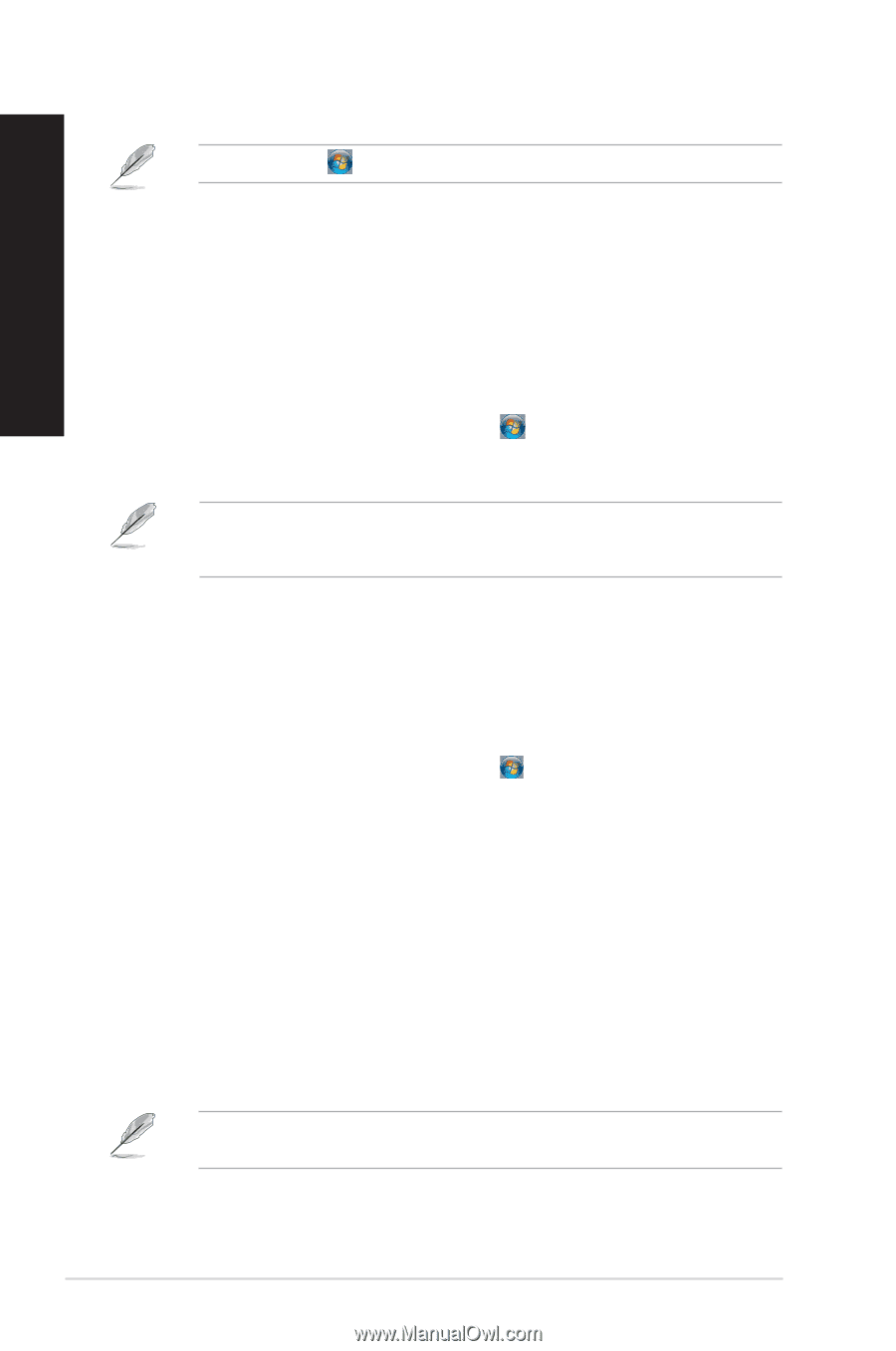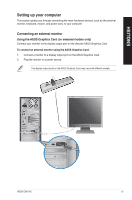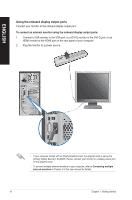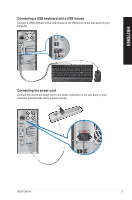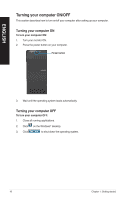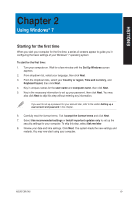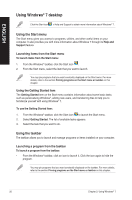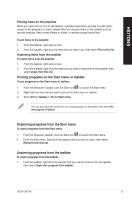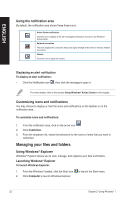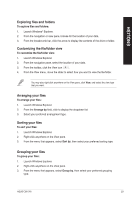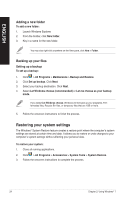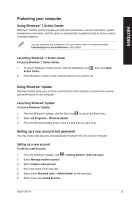Asus CM1745 CM1745 User's Manual - Page 20
Using Windows® 7 desktop, Using the Start menu, Using the taskbar
 |
View all Asus CM1745 manuals
Add to My Manuals
Save this manual to your list of manuals |
Page 20 highlights
ENGLISH Using Windows® 7 desktop Click the Start icon > Help and Support to obtain more information about Windows® 7. Using the Start menu The Start menu gives you access to programs, utilities, and other useful items on your computer. It also provides you with more information about Windows 7 through its Help and Support feature. Launching items from the Start menu To launch items from the Start menu: 1. From the Windows® taskbar, click the Start icon . 2. From the Start menu, select the item that you want to launch. You may pin programs that you want constantly displayed on the Start menu. For more details, refer to the section Pinning programs on the Start menu or taskbar on this chapter. Using the Getting Started item The Getting Started item on the Start menu contains information about some basic tasks such as personalizing Windows®, adding new users, and transferring files to help you to familiarize yourself with using Windows® 7. To use the Getting Started item: 1. From the Windows® taskbar, click the Start icon to launch the Start menu. 2. Select Getting Started. The list of available tasks appears. 3. Select the task that you want to do. Using the taskbar The taskbar allows you to launch and manage programs or items installed on your computer. Launching a program from the taskbar To launch a program from the taskbar: • From the Windows® taskbar, click an icon to launch it. Click the icon again to hide the program. You may pin programs that you want constantly displayed on the taskbar. For more details, refer to the section Pinning programs on the Start menu or taskbar on this chapter. 20 Chapter 2: Using Windows® 7