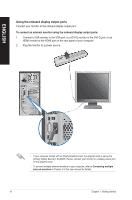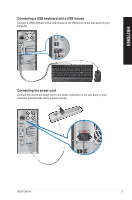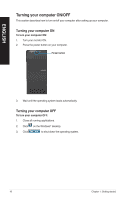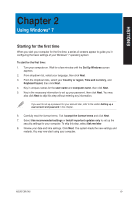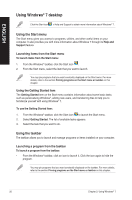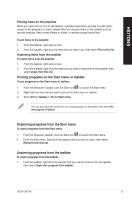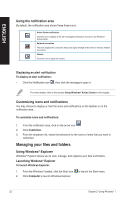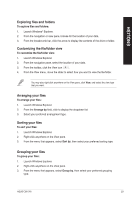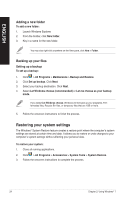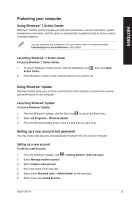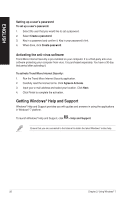Asus CM1745 CM1745 User's Manual - Page 21
Pinning programs on the Start menu or taskbar, Unpinning programs from the Start menu, Pin to Taskbar
 |
View all Asus CM1745 manuals
Add to My Manuals
Save this manual to your list of manuals |
Page 21 highlights
ENGLISH Pinning items on the jumplists When you right-click an icon on the taskbar, a jumplist launches to provide you with quickaccess to the program's or item's related links.You may pin items on the jumplist such as favorite websites, often-visited folders or drives, or recently played media files. To pin items to the jumplist: 1. From the taskbar, right-click an icon. 2. From the jumplist, right-click the item that you want to pin, then select Pin to this list. Unpinning items from the jumplist To unpin items from the jumplist: 1. From the taskbar, right-click an icon. 2. From the jumplist, right-click the item that you want to remove from the jumplist, then select Unpin from this list. Pinning programs on the Start menu or taskbar To pin programs on the Start menu or taskbar: 1. From the Windows® taskbar, click the Start icon to launch the Start menu. 2. Right-click the item that you want to pin on the Start menu or taskbar. 3. Select Pin to Taskbar or Pin to Start menu. You may also right-click on the icon of a running program on the taskbar, then select Pin this program to taskbar. Unpinning programs from the Start menu To unpin programs from the Start menu: 1. From the Windows® taskbar, click the Start icon to launch the Start menu. 2. From the Start menu, right-click the program that you want to unpin, then select Remove from this list. Unpinning programs from the taskbar To unpin programs from the taskbar: 1. From the taskbar, right-click the program that you want to remove from the taskbar, then select Unpin this program from taskbar. ASUS CM1745 21