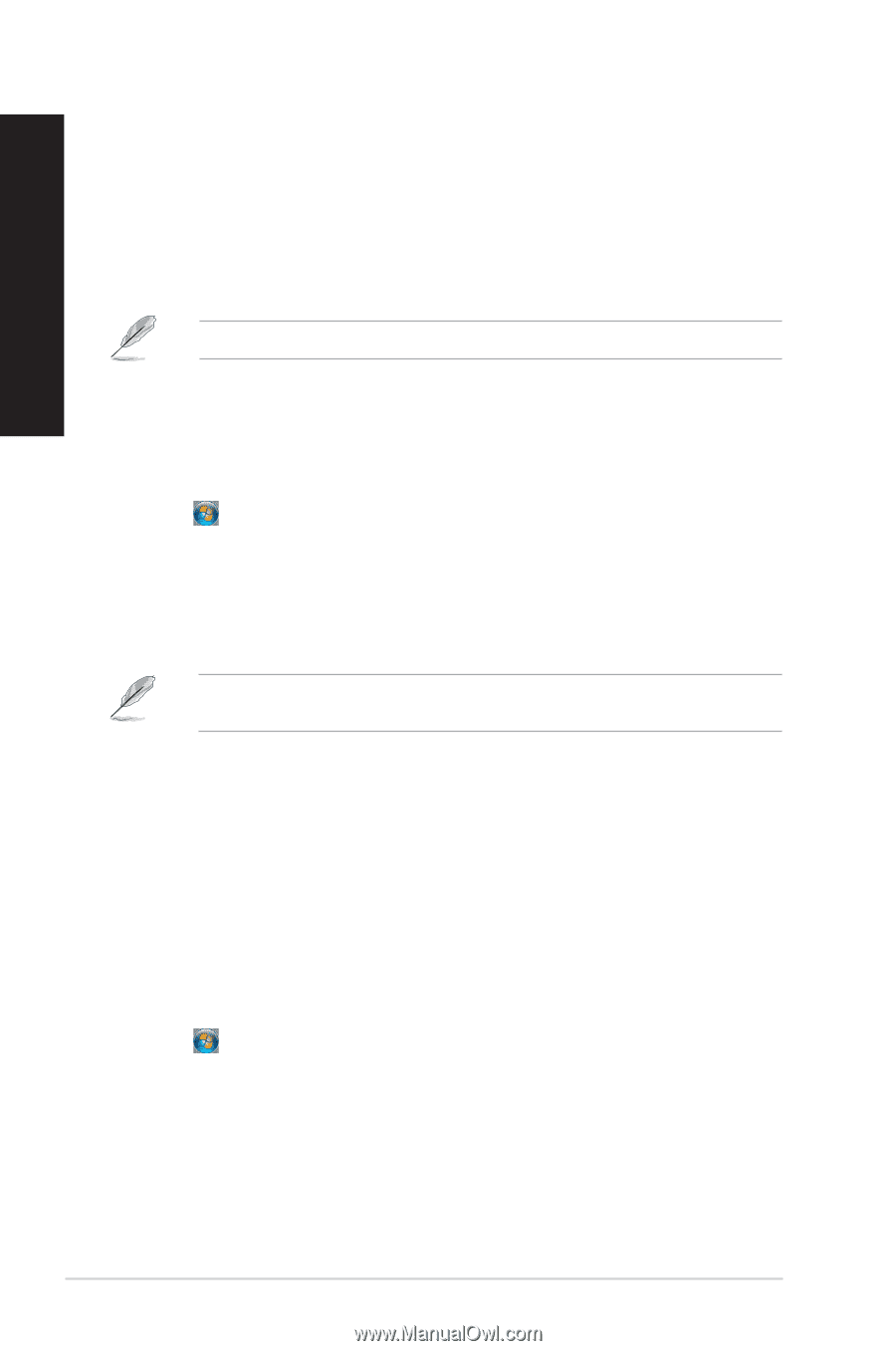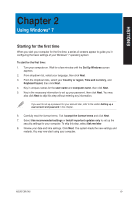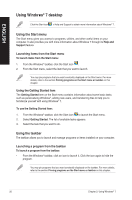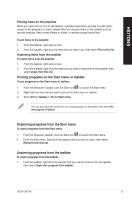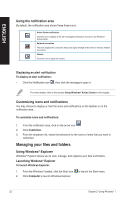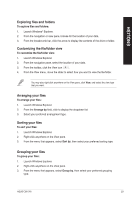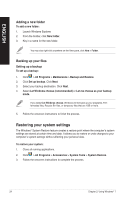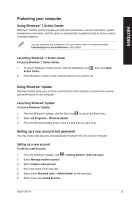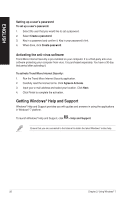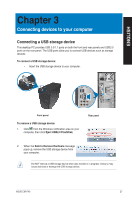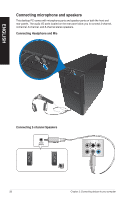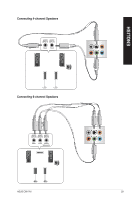Asus CM1745 CM1745 User's Manual - Page 24
Restoring your system settings, Adding a new folder
 |
View all Asus CM1745 manuals
Add to My Manuals
Save this manual to your list of manuals |
Page 24 highlights
ENGLISH Adding a new folder To add a new folder: 1. Launch Windows Explorer. 2. From the toolbar, click New folder. 3. Key in a name for the new folder. You may also right-click anywhere on the View pane, click New > Folder. Backing up your files Setting up a backup To set up a backup: 1. Click > All Programs > Maintenance > Backup and Restore. 2. Click Set up backup. Click Next. 3. Select your backup destination. Click Next. 4. Select Let Windows choose (recommended) or Let me choose as your backup mode. If you select Let Windows choose, Windows will not back up your programs, FATformatted files, Recycle Bin files, or temporary files that are 1GB or more. 5. Follow the onscreen instructions to finish the process. Restoring your system settings The Windows® System Restore feature creates a restore point where the computer's system settings are stored at certain time and date. It allows you to restore or undo changes to your computer's system settings without affecting your personal data. To restore your system: 1. Close all running applications. 2. Click > All Programs > Accessories > System Tools > System Restore. 3. Follow the onscreen instructions to complete the process. 24 Chapter 2: Using Windows® 7